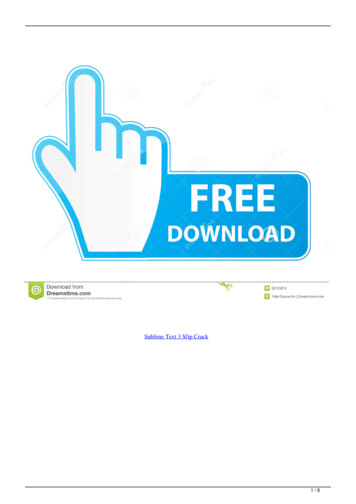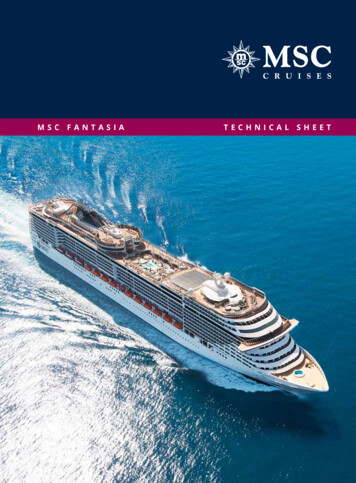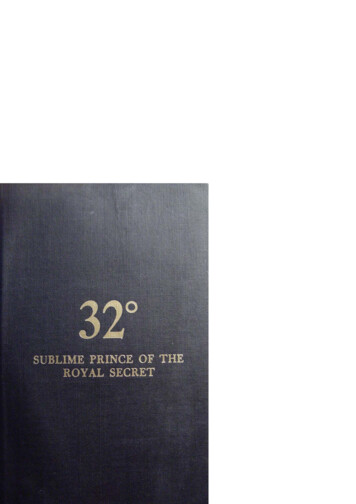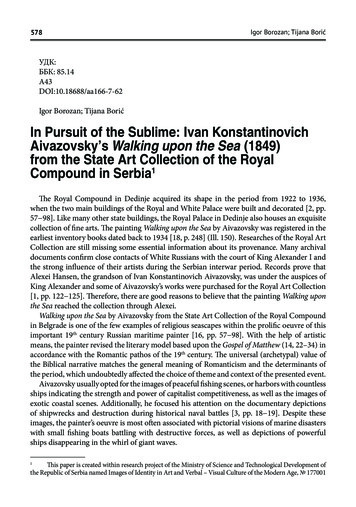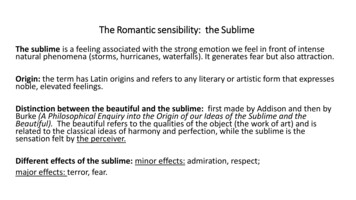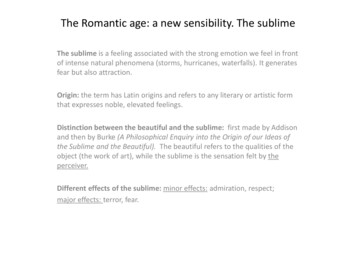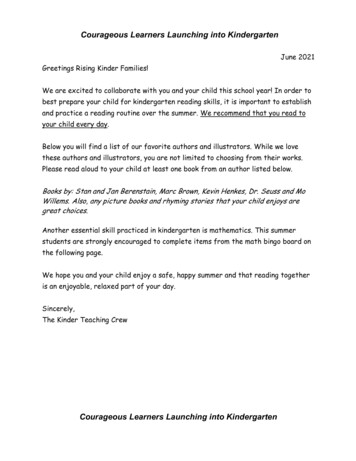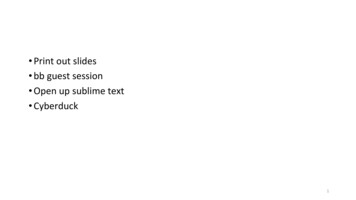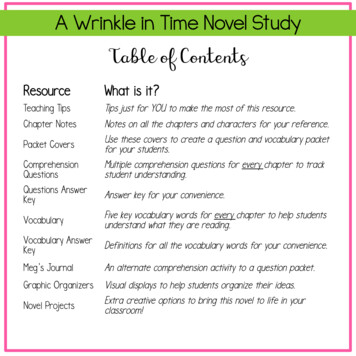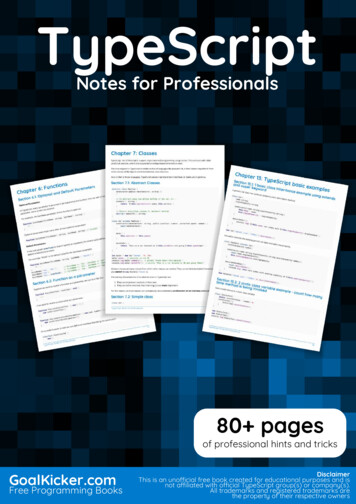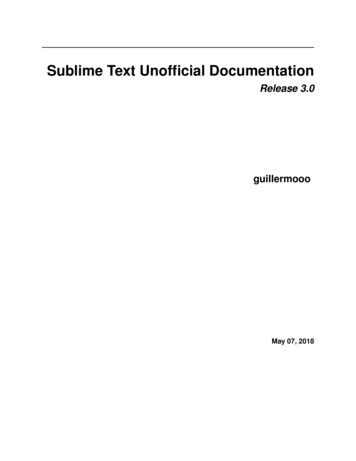
Transcription
Sublime Text Unofficial DocumentationRelease 3.0guillermoooMay 07, 2018
Contents1Backers 20142Content2.1 About This Documentation . . .2.2 Installation . . . . . . . . . . . .2.3 Basic Concepts . . . . . . . . . .2.4 Editing . . . . . . . . . . . . . .2.5 Search and Replace . . . . . . . .2.6 Build Systems (Batch Processing)2.7 File Management and Navigation2.8 Customizing Sublime Text . . . .2.9 Extending Sublime Text . . . . .2.10 Command Line Usage . . . . . .2.11 Reference . . . . . . . . . . . . .2.12 Glossary . . . . . . . . . . . . .Python Module Index1.3.3.5.8. 11. 12. 17. 18. 22. 32. 58. 59. 132133i
ii
CHAPTER1Backers 2014Backers 20141
Sublime Text Unofficial Documentation, Release 3.02Chapter 1. Backers 2014
CHAPTER2Content2.1 About This DocumentationWelcome to the unofficial documentation for the Sublime Text editor!3
Sublime Text Unofficial Documentation, Release 3.0Sublime Text is a versatile and fun text editor for code and prose that automates repetitive tasks so you can focus theimportant stuff. It works on OS X, Windows and Linux.If you’re starting out with Sublime Text, read the Basic Concepts section first.Happy learning!2.1.1 Contributing to the DocumentationIf you want to contribute to this documentation, head over to the GitHub repo. This guide has been created withSphinx.4Chapter 2. Content
Sublime Text Unofficial Documentation, Release 3.02.2 InstallationMake sure to read the conditions for use on the official site. Sublime Text is not free.The process of installing Sublime Text is different for each platform.2.2.1 32 bits or 64 bits?OS XYou can ignore this section: there is only one version of Sublime Text for OS X.WindowsYou should be able to run the 64-bit version if you are using a modern version Windows. If you are having troublerunning the 64-bit version, try the 32-bit version.LinuxRun this command in your terminal to check your operating system’s type:uname -m2.2.2 WindowsPortable or Not Portable?Sublime Text comes in two flavors for Windows: normal, and portable. Most users should be better served by a normalinstallation. Use the portable version only if you know you need it.Normal installations separate data between two folders: the installation folder proper, and the data directory (userspecific directory for data; explained later in this guide). Normal installations also integrate Sublime Text with FileExplorer.Portable installations keep all files needed by Sublime Text in a single folder. This folder can be moved around andthe editor will still work.How to Install the Normal Version of Sublime Text1. Download the installer2. Double click on the installerHow to Install the Portable Version of Sublime Text1. Download the compressed files2. Unzip them to a folder of your choiceYou will find the sublime text.exe executable inside that folder.2.2. Installation5
Sublime Text Unofficial Documentation, Release 3.02.2.3 OS X1. Download .dmg file2. Open .dmg file3. Drag the Sublime Text 3 bundle into the Applications folderTo create a symbolic link to use at the command line issue the following command at the terminal:ln -s "/Applications/Sublime Text.app/Contents/SharedSupport/bin/subl" /usr/local/ bin/subl2.2.4 LinuxYou can download the package and uncompress it manually. Alternatively, you can use the command line.UbuntuFor i386cd wget http://c758482.r82.cf2.rackcdn.com/sublime-text build-3083 i386.debFor x64cd wget http://c758482.r82.cf2.rackcdn.com/sublime-text build-3083 amd64.debOther Linux DistributionsFor i386cd wget http://c758482.r82.cf2.rackcdn.com/sublime text 3 build 3083 x32.tar.bz2tar vxjf sublime text 3 build 3083 x32.tar.bz2For x64cd wget http://c758482.r82.cf2.rackcdn.com/sublime text 3 build 3083 x64.tar.bz2tar vxjf sublime text 3 build 3083 x64.tar.bz2Now we should move the uncompressed files to an appropriate location.sudo mv Sublime\ Text\ 3 /opt/Lastly, we create a symbolic link to use at the command line.sudo ln -s /opt/Sublime\ Text\ 3/sublime text /usr/bin/sublimeIn Ubuntu, if you also want to add Sublime Text to the Unity luncher, read on.First we need to create a new file.6Chapter 2. Content
Sublime Text Unofficial Documentation, Release 3.0sudo sublime /usr/share/applications/sublime.desktopThen copy the following into it.[Desktop Entry]Version 1.0Name Sublime Text 3# Only KDE 4 seems to use GenericName, so we reuse the KDE strings.# From Ubuntu's language-pack-kde-XX-base packages, version 9.04-20090413.GenericName Text EditorExec sublimeTerminal falseIcon /opt/Sublime Text 3/Icon/48x48/sublime-text.pngType ApplicationCategories uts NewWindow[NewWindow Shortcut Group]Name New WindowExec sublime -nTargetEnvironment UnityIf you’ve registered your copy of Sublime Text, but every time you open it you’re asked to enter your license, youshould try running this command.sudo chown -R username:username /home/username/.config /sublime-text-3Just replace username with your account’s username. This should fix the permission error in the case that you openedup Sublime Text as root when you first entered the license.2.2.5 Release ChannelsAt the time of this writing, two major versions of Sublime Text exist: Sublime Text 2 and Sublime Text 3. Generallyspeaking, Sublime Text 3 is the better choice. Even though it’s technically in beta, it’s as stable as Sublime Text 2 andhas more features.Use Sublime Text 2 only if you have found issues running Sublime Text 3 or you depend on any package not availablefor Sublime Text 3.Getting Sublime Text 3Sublime Text 3 currently has two release channels: Beta (default, recommended) DevBeta releases are better tested and more reliable for everyday use than development builds. The majority of usersshould only use beta releases.The dev channel is unstable: dev builds may contain bugs and not work reliably. Dev builds are updated more oftenthan beta releases.Dev builds are only available to registered users.2.2. Installation7
Sublime Text Unofficial Documentation, Release 3.0Getting Sublime Text 2We recommend Sublime Text 3, but if you have chosen to use Sublime Text 2 you can download it here.2.3 Basic Concepts2.3.1 OverviewTo fully understand the rest of this guide, you need to be familiar with the concepts presented in this section.2.3.2 General ConventionsThis guide is written from the perspective of a Windows user. Most instructions will only require trivial changes towork on other platforms.Unless otherwise noted, relative paths (for example, Packages/User) start at the Data Directory.We assume default key bindings when indicating keyboard shortcuts. If you are using a non-US-English keyboardlayout, some key bindings may not match your layout. This is due to the way Sublime Text processes key strokesinternally.2.3.3 Mastering Sublime Text Takes TimeMastering Sublime Text requires time and practice. Luckily, it’s built around a handful of concepts that make for aconsistent system once all the pieces come together.This guide will teach you how to use and configure Sublime Text.Sublime Text is a versatile editor for programmers, but you don’t need to be one in order to use it, and you don’t needto configure it extensively to be productive—it’s an efficient tool out of the box. Hackers, however, will appreciate allthe customization and extensibility opportunities.In the following paragraphs, we’ll outline key aspects that you’ll get familiar with after you’ve spent some time usingthe editor.2.3.4 The Data DirectoryNearly all of the interesting files for users live under the data directory. The data directory is a platform-dependentlocation: Windows: %APPDATA%\Sublime Text 3 OS X: /Library/Application Support/Sublime Text 3 Linux: /.config/sublime-text-3If you’re using the portable version (Windows only), look for Application/Data. Here, Application refersto the directory to which you’ve extracted the compressed portable files and where the executable resides.Note that the Data directory only exists with that name in the portable version. In full installations, it is one of thelocations indicated above.8Chapter 2. Content
Sublime Text Unofficial Documentation, Release 3.02.3.5 The Packages DirectoryThis is a key directory located under the data directory. All resources for supported programming and markup languages are stored here.(More on packages and resources later.)You can access the packages directory from the main menu (Preferences Browse Packages. . . ), by means of anAPI call (sublime.packages path()), and by other means that will be explained in later topics.In this guide, we refer to the packages folder as Packages, packages path, packages folder or packages directory.The User PackagePackages/User is a catch-all directory for custom plugins, snippets, macros, etc. Consider it your personal area inthe packages folder. Additionally, it will contain most of your personal application or plugin settings.Updates to Sublime Text will never overwrite the contents of Packages/User.2.3.6 Sublime Text is ProgrammableThis information is useful for programmers. Other users just need to know that Sublime Text enables users withprogramming skills to add their own features to the editor.Sublime Text exposes its internals via an Application Programming Interface (API) that programmers can interact withusing the Python programming language. An embedded Python interpreter is included in the editor. The embeddedinterpreter is useful to inspect the editor’s settings and to quickly test API calls while developing plugins.Sublime Text and plugins output information to a console. To open the console, press Ctrl or select View Show Console from the main menu.Here’s the Python console in Sublime Text:Your System’s Python vs the Sublime Text 3 Embedded PythonSublime Text 3 comes with its own Python interpreter that’s separate from your system’s Python interpreter (if available).The embedded interpreter is only intended to interact with the plugin API, not for general development.2.3. Basic Concepts9
Sublime Text Unofficial Documentation, Release 3.02.3.7 Packages, Plugins, Resources and Other TermsAlmost every aspect of Sublime Text can be extended or customized. You can modify the editor’s behavior, add macrosand snippets, extend menus and much more. You can even create whole new features using the editor’s API to buildcomplex plugins.Sublime Text’s vast flexibility is the reason why you will learn about so many configuration files: there simply mustbe a place to specify all available preferences and settings.Configuration files in Sublime Text are text files that conform to a predefined structure or format: JSON predominates,but you’ll find XML files too. For the more advanced extensibility options, Python source code files are used.In this guide, for brevity, we sometimes refer collectively to all these disparate configuration files as resources.Sublime Text will look for resources inside the packages folder. We’ll talk at length about packages later, but theshort version is that, to keep things tidy, Sublime Text has a notion of a package, that is, a folder (or zip archive) thatcontains resources that belong together (maybe they help compose emails faster, write HTML efficiently, enhance thecoding experience for C, Ruby, Go. . . ).2.3.8 Textmate CompatibilityThis information is useful for Textmate users who are now using Sublime Text.Textmate is an editor for the Mac.Sublime Text compatibility with Textmate bundles is good excluding commands, which are incompatible. Additionally, Sublime Text requires all syntax definitions to have the .tmLanguage extension, and all preferences files to havethe .tmPreferences extension. In particular, this means that .plist files will be ignored, even if they are located under aSyntaxes or Preferences subdirectory.2.3.9 vi/Vim EmulationThis information is useful for Vim users who are now using Sublime Text.vi is an ancient modal editor that lets the user perform all operations from the keyboard. Vim, a modern version of vi,is still in widespread use.Sublime Text provides vi emulation through the Vintage package. The Vintage package is ignored by default. Learnmore about Vintage in the official documentation.An evolution of Vintage, called Vintageous, offers a better vi/Vim editing experience and is updated more often thanVintage. Vintageous is an open source project.2.3.10 emacs EmulationThis information is useful for emacs users who are now using Sublime Text.emacs is another popular editor for programmers.Sublime Text does not offer any built-in emacs emulation, but you can try third-party packages created by otherSublime Text users.10Chapter 2. Content
Sublime Text Unofficial Documentation, Release 3.02.4 Editing2.4.1 OverviewSublime Text is brim-full of editing features. This topic just scratches the surface of what’s possible.2.4.2 Multiple SelectionsMultiple selections let you make sweeping changes to your text efficiently. Any praise about multiple selections is anunderstatement. This is why:Select some text and press Ctrl D to add more instances. If you want to skip the current instance, press Ctrl K, Ctrl D.If you go too far, press Ctrl U to deselect the current instance.2.4.3 Transforming Multiple Selections into LinesCtrl L expands the selections to the end of the line. Ctrl Shift L splits the selections into lines.You can copy multiple selected lines to a separate buffer, edit them there, select the content again as multiple lines andthen paste them back into place in the first buffer.2.4.4 Column SelectionYou can select a rectangular area of a file. Column selection makes use of multiple selections.It’s possible to add blocks of text to or remove them from the selection.Using the MouseWindowsSelect BlockAdd to SelectionRemove from SelectionRight Mouse Button Ctrl Right Mouse Button Alt Right Mouse Button Select BlockAdd to SelectionRemove from SelectionRight Mouse Button Ctrl Right Mouse Button Alt Right Mouse Button Select BlockAdd to SelectionRemove from SelectionRight Mouse Button Right Mouse Button Right Mouse Button LinuxOS X2.4. Editing11
Sublime Text Unofficial Documentation, Release 3.0Using the KeyboardWindowsLinuxOS XCtrl Alt Up and Ctrl Alt DownAlt Up and Alt Down Up and Down2.4.5 Other Ways of Selecting TextThe list is long; all available options can be found under Selection. To name a few: Select subwords (Alt Shift arrow ) Expand selection to brackets (Ctrl Shift M) Expand selection to indentation (Ctrl Shift J) Expand selection to scope (Ctrl Shift Space)2.4.6 Transposing ThingsNeed to swap two letters or, better yet, two words? Experiment with Ctrl T.2.4.7 And much, much more. . .The Edit, Selection, Find and Goto menus are good places to look for handy editing tools. You might end up usingjust a few of them, but the rest will still be there for when you need them.2.5 Search and ReplaceSublime Text features two main types of searches:2.5.1 Search and Replace – Single FileSearchingKeyboard shortcuts related to the search panel:Open search panelToggle regular expressionsToggle case sensitivityToggle exact matchFind nextFind previousFind all12Ctrl FAlt RAlt CAlt WEnterShift EnterAlt EnterChapter 2. Content
Sublime Text Unofficial Documentation, Release 3.0Incremental SearchKeyboard shortcuts related to the incremental search panel:Open incremental search panelToggle regular expressionsToggle case sensitivityToggle exact matchFind nextFind previousFind allCtrl IAlt RAlt CAlt WEnterShift EnterAlt EnterThe only difference between this panel and the regular search panel lies in the behavior of the Enter key. In incremental searches, it will select the next match in the file and dismiss the search panel for you. Choosing between thispanel or the regular search panel is a matter of preference.Replacing TextKeyboard shortcuts related to the replace panel:Open replace panelReplace nextReplace allCtrl HCtrl Shift HCtrl Alt EnterTipsOther Ways of Searching in FilesGoto Anything provides the operator # to search in the active file.Other Search-Related Key BindingsThese key bindings work when the search panel is hidden:Search forward using most recent patternSearch backwards using most recent patternSelect all matches using most recent patternF3Shift F3Alt F3You can also perform searches based on the current selection:Search using current selectionReplace using current selectionCtrl ECtrl Shift EMultiline SearchYou can type in multiline search patterns into search panels. To enter newline characters, press Ctrl Enter.Note that search panels are resizable too.2.5. Search and Replace13
Sublime Text Unofficial Documentation, Release 3.0Fig. 2.1: A multiline pattern2.5.2 Search and Replace — Multiple FilesThe search panel for searching multiple files is known as Find in Files.SearchingKeyboard shortcuts related to Find in Files:Open Find in FilesToggle regular expressionsToggle case sensitivityToggle exact matchesFind nextCtrl Shift FAlt RAlt CAlt WEnterSearch FiltersThe Where field in Find in Files limits the search scope. You can define filters in several ways: Adding individual directories (Unix-style paths, even on Windows) Adding/excluding files based on wildcards Adding symbolic locations ( open folders , open files . . . )Relative paths in filters are interpreted to start at the root of the active project.It is also possible to combine filters using commas. You can combine filters in any order.Fig. 2.2: Combining Where scopes in Find in FilesPress the . . . button in the search panel to display a menu containing filtering options.14Chapter 2. Content
Sublime Text Unofficial Documentation, Release 3.0Results FormatYou can customize how results are displayed using buttons available in the Find in Files panel. These are the availableoptions: Show in separate view (Use Buffer) Show contextFig. 2.3: Find in Files results displayed in a viewFig. 2.4: Buttons for customizing the Find in Files resultsNavigating ResultsIf a search yields matches, you can move through the sequence using the following key bindings:Next matchPrevious match2.5. Search and ReplaceF4Shift F415
Sublime Text Unofficial Documentation, Release 3.02.5.3 Regular ExpressionsSearch functions in Sublime Text support regular expressions, a powerful tool for searching and replacing text. RegularExpressions find complex patterns in text.Regular expression patterns are composed of symbols and special constructs. To the non-initiated, regular expression patterns look undecipherable because common characters double as operators and cannot always be interpretedliterally.This is how a regular expression might look:(?:Sw P)i(?:tch s{2})\s(?:it\s)?of{2}!The term regular expression is usually shortened to regexp or regex.To take full advantage of the search and replace facilities in Sublime Text, you should at least learn the basics ofregular expressions. This guide doesn’t teach you how to use regular expressions.The Replace box in a search and replace panel also supports special symbols called format strings that look similar toregular expressions. Format strings allow you to perform complex text transformations before inserting the result intothe buffer.Sublime Text uses the Perl Compatible Regular Expressions (PCRE) engine from the Boost library to power regularexpressions in search panels.2.5.4 Using Regular Expressions in Sublime TextTo use regular expressions in Sublime Text, first activate them in the corresponding search panel by clicking on theavailable buttons or using keyboard shortcuts.If you don’t activate regular expressions before performing a search, the search terms will be interpreted literally.Fig. 2.5: A search panel with the regular expressions option enabledSee also:16Chapter 2. Content
Sublime Text Unofficial Documentation, Release 3.0Boost library documentation for regular expressions Documentation on regular expressions.Boost library documentation for format strings Documentation on format strings. Note that Sublime Text additionally interprets \n as n.2.6 Build Systems (Batch Processing)See also:Reference for build systems Complete documentation on all available options, variables, etc.Warning: Build system selection is currently undergoing a rework in the dev channel. The following informationmay be outdated.See this forum thread for details.Build systems let you run your files through external programs like make, tidy, interpreters, etc.Executables called from build systems must be in your PATH. For more information about making sure the PATH seenby Sublime Text is set correctly, see Troubleshooting Build Systems.2.6.1 File FormatBuild systems are JSON files and have the extension .sublime-build.ExampleHere’s an example of a build system:{"cmd": ["python", "-u", " file"],"file regex": " [ ]*File \"(.*?)\", line ([0-9]*)","selector": "source.python"}cmd Required. This option contains the actual command line to be executed:python -u /path/to/current/file.extfile regex A Perl-style regular expression to capture error information from an external program’s output. Thisinformation is used to help you navigate through error instances with F4.selector If the Tools Build System Automatic option is set, Sublime Text will automatically find the corresponding build system for the active file by matching selector to the file’s scope.In addition to options, you can use some variables in build systems too, as we have done above with file, whichexpands to the active buffer’s filename.2.6.2 Where to Store Build SystemsBuild systems must be located somewhere under the Packages folder (e.g. Packages/User). Many packagesinclude their own build systems.2.6. Build Systems (Batch Processing)17
Sublime Text Unofficial Documentation, Release 3.02.6.3 Running Build SystemsBuild systems can be run by pressing F7 or from Tools Build.2.7 File Management and NavigationSublime Text includes a variety of features to help you keep your work organized and find your way around yourprojects.2.7.1 ProjectsProjects group sets of files and folders to keep your work organized. They support project-specific settings and buildsystems and you can quickly switch between them to continue working where you left off.Adding folders to a project is necessary for Goto Anything and project-wide Goto Definition.There is always an active project, even if you haven’t created or opened one. In this situation, you are working with ananonymous project, which has limited functionality. New windows always use an anonymous project when they firstopen.Project metadata is stored in JSON files with a .sublime-project extension.Wherever there’sa .sublime-project file, you will find an ancillary .sublime-workspace file too.The .sublime-workspace file contains session data that you should never edit. (More on workspaces later.)Note: Generally speaking, it’s fine to commit .sublime-project files to a source code repository, but always bemindful of what you store in them.The above not withstanding, in projects where not everybody is using Sublime Text as their editor it’s advisable tokeep the .sublime-project file outside of the project’s repository.Creating a ProjectStart with an anonymous project by opening a new window or closing any active project with the Project CloseProject menu.You can add and remove folders to/from a project using the Project menu or the side bar’s context menu. If you draga folder onto a Sublime Text window, it will be added to the project too.To save an anonymous project, go to Project Save Project As. . . .After the project is saved, you can edit it by hand to adjust further options.Opening ProjectsUsing the main menu, you can open or switch projects by selecting Projects Open Recent, Projects SwitchProject. . . or Projects Quick Switch Project. . . .When switching projects, Sublime Text will close the current project and open the specified one in the same window,When opening a project, Sublime Text will open a new window and open the selected project there.Keyboard shortcuts related to projects:Quick Switch Project. . .18Ctrl Alt PChapter 2. Content
Sublime Text Unofficial Documentation, Release 3.0Note: The key binding was removed with build 3096 for Windows and must be added manually, if desired. In orderto do this, add the following key binding to your user key bindings file:{ "keys": ["ctrl alt p"], "command": "prompt select workspace" }Additionally, you can open a project from the command line by passing the .sublime-project file as an argument to the subl command line helper included with Sublime Text.Advanced Configuration for Project FilesAlong with more options for individual directories, projects can have specific build systems or settings overrides.See also:Projects - Reference Documentation on project file format and options.Settings Related to the Sidebar and Projectsbinary file patterns A list of wildcards. Files matching these wildcards will show up in the side bar, butwill be excluded from Goto Anything and Find in Files.WorkspacesWorkspaces hold session data associated with a project, which includes information about the opened files, panelayout, find history and more. A project can have multiple workspaces.A common use case for workspaces is to work on different features within the same project, where each featurerequires a different set of files to be open, and you want to switch between features quickly. In this case you’ll want tohave a second workspace available. Writing tests could be an example for this.Workspaces behave very much like projects. To create a new workspace, select Project New Workspace forProject. To save the active workspace, select Project Save Workspace As. . . .The workspace metadata is stored in JSON files with the .sublime-workspace extension, which you are notsupposed to edit.To switch between different workspaces, use Ctrl Alt P, exactly as you do with projects.As with projects, you can open a workspace from the command line by passing the desired .sublime-workspacefile as an argument to the subl command line helper included with Sublime Text.Caution: Unlike .sublime-project files, .sublime-workspace files are not meant to be shared oredited manually. You should never commit .sublime-workspace files into a source code repository. Theymay contain sensitive information.2.7.2 File NavigationGoto AnythingUsing Goto Anything, you can navigate your project’s files swiftly.2.7. File Management and Navigation19
Sublime Text Unofficial Documentation, Release 3.0Keyboard shortcuts related to Goto Anything:Open Goto AnythingPin current item and close Goto AnythingPin current itemClose Goto AnythingCtrl PEnter EscAs you type into Goto Anything’s input area, names of files in the current project will be searched, and a previewof the best match will be shown. This preview is transient; that is, it won’t become the actual active view until youperform some operation on it. You will find transient views in other situations, for example, after clicking on a file inthe sidebar.Goto Anything lives up to its name –there’s more to it than locating files.Goto Anything OperatorsGoto Anything accepts several operators. All of them can be used on their own or after the search term.Example:models:100This instructs Sublime Text to first search for a file whose path matches models, and then to go to line 100 in saidfile.Supported Operators@symbol Searches the active file for the symbol named symbol.Note: Symbols usually include class and function names.Symbol searches will only yield results if the active file type has symbols defined for it. Symbols are defined in.tmLanguage files. For more information about symbols, see Symbols.#term Performs a fuzzy search of the term search term and highlights all matches.20Chapter 2. Content
Sublime Text Unofficial Documentation, Release 3.0:line number Goes to the specified line number, or to the end of the file if line number is larger that thefile’s line count.The Goto Anything operators are bound to the following shortcuts:@#:Ctrl RCtrl ;Ctrl GSidebarThe sidebar provides an overview of the active project (more on projects later). Files and folders in the sidebar will beavailable in Goto Anything and project-wide actions like, for example, project-wide searches.Projects and the sidebar are closely related. It’s important to note that there’s always an active project; if you haven’topened a project file, an anonymous project will be used instead.The sidebar provides basic file management operations through its context menu.These are common keyboard shortcuts related to the side bar:Toggle side barGive the focus to the side barReturn the focus to the viewNavigate side barCtrl K, Ctrl BCtrl 0EscArrow keysFiles opened from the sidebar create semi-transient views. Unlike transient views, semi-transient views show up as anew tab. The tab title of semi-transient views appears in italics. Before a new semi-transient view is opened, any otherpre-existing semi-transient view in the same pane gets automatically closed.Here’s an example showing a normal view, a transient view, and a semi-transient view. Notice that the transient viewhas no tab:PanesPanes are groups of views. In Sublime Text, you can have multiple panes open at the same time.Main keyboard shortcuts related to panes:Create new paneClose active paneCtrl K, Ctrl Ctrl K, Ctrl Fu
Sublime Text Unofficial Documentation, Release 3.0 Sublime Textis a versatile and fun text editor for code and prose that automates repetitive tasks so you can focus the important stuff. It works on OS X, Windows and Linux. If you're starting out with Sublime Text, read the Basic Concepts section first. Happy learning!