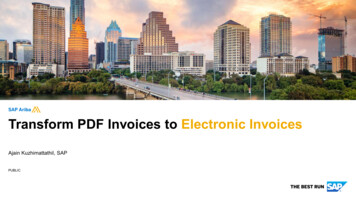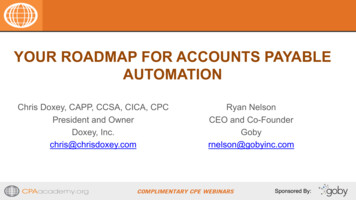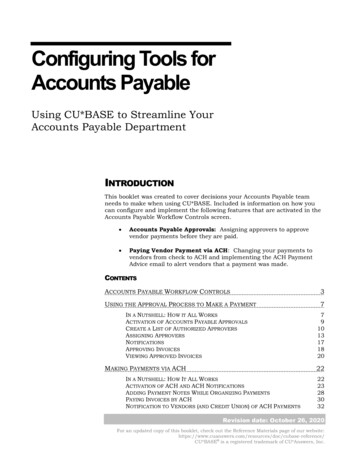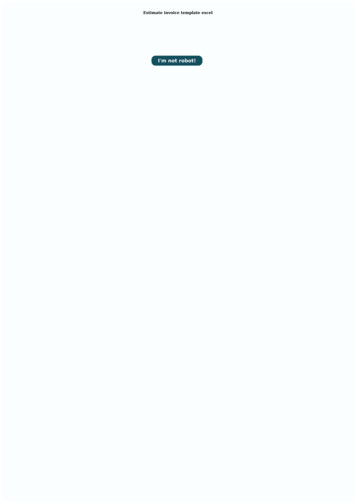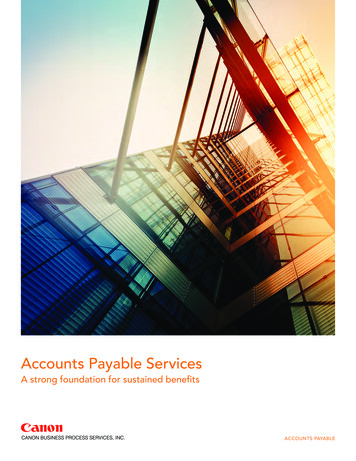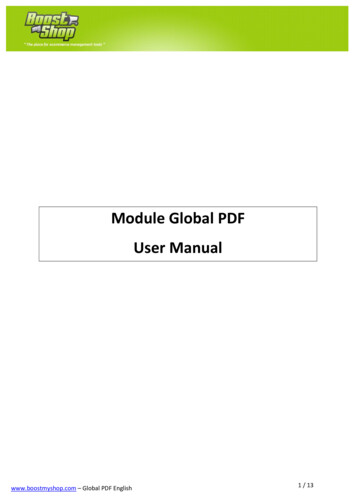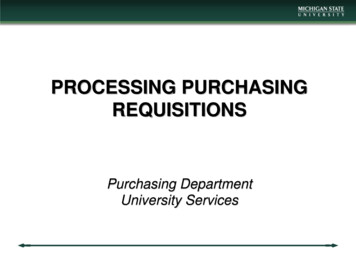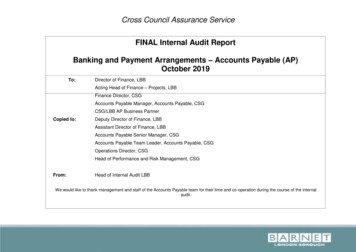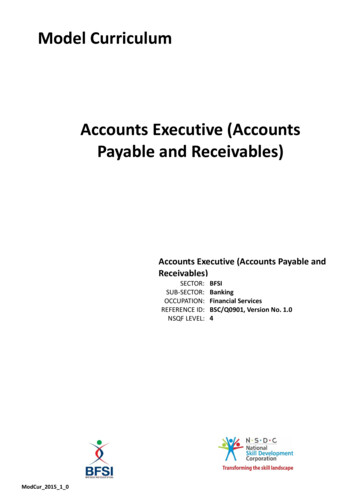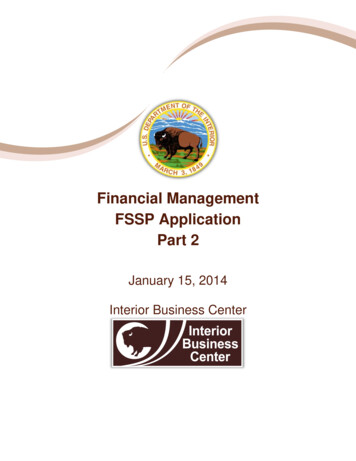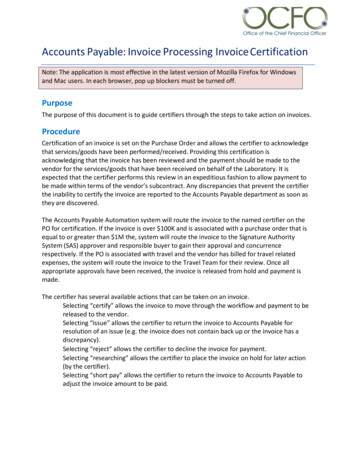
Transcription
Accounts Payable: Invoice Processing Invoice CertificationNote: The application is most effective in the latest version of Mozilla Firefox for Windowsand Mac users. In each browser, pop up blockers must be turned off.PurposeThe purpose of this document is to guide certifiers through the steps to take action on invoices.ProcedureCertification of an invoice is set on the Purchase Order and allows the certifier to acknowledgethat services/goods have been performed/received. Providing this certification isacknowledging that the invoice has been reviewed and the payment should be made to thevendor for the services/goods that have been received on behalf of the Laboratory. It isexpected that the certifier performs this review in an expeditious fashion to allow payment tobe made within terms of the vendor’s subcontract. Any discrepancies that prevent the certifierthe inability to certify the invoice are reported to the Accounts Payable department as soon asthey are discovered.The Accounts Payable Automation system will route the invoice to the named certifier on thePO for certification. If the invoice is over 100K and is associated with a purchase order that isequal to or greater than 1M the, system will route the invoice to the Signature AuthoritySystem (SAS) approver and responsible buyer to gain their approval and concurrencerespectively. If the PO is associated with travel and the vendor has billed for travel relatedexpenses, the system will route the invoice to the Travel Team for their review. Once allappropriate approvals have been received, the invoice is released from hold and payment ismade.The certifier has several available actions that can be taken on an invoice.Selecting “certify” allows the invoice to move through the workflow and payment to bereleased to the vendor.Selecting “issue” allows the certifier to return the invoice to Accounts Payable forresolution of an issue (e.g. the invoice does not contain back up or the invoice has adiscrepancy).Selecting “reject” allows the certifier to decline the invoice for payment.Selecting “researching” allows the certifier to place the invoice on hold for later action(by the certifier).Selecting “short pay” allows the certifier to return the invoice to Accounts Payable toadjust the invoice amount to be paid.
The certifier can take action on an invoice awaiting certification in two ways:1. Taking Action - Email Notification.2. Taking Action - Accessing Work Queue.Procedure StepsTaking Action -- Email Notification1. Open the email notification from do-not-reply-FMS@lbl.gov and click on the hyperlink to access theinvoice in the Intellego system.2. The hyperlink will launch two windows; one contains the Financial Management System(FMS) screen and the second will open the Approval Workflow Screen in the Intellego(AP) system.FMS ScreenDisplays the Project ID the invoice is postedtoIndicates which lines of the PO will bechargedShows the dollar value for each line ofdistributionIntellego Approval Workflow ScreenDisplays an image of the invoiceAllows for action by the Certifiero Certification of invoiceo Communication of an issueo Rejection of the invoiceo Research (by Certifier)o Request short paymentAllows certifier to add attachments to originalinvoiceNote: When not on LBL network or using Wi-Fi you must use VPN to access the Intellego system.2
FMS Invoice Certification Screen (Voucher Detail)1. Log into FMS using your LDAP credentials.2. Once in the FMS system, the “Certify Invoices” screen will be displayed with the detailedinformation pertaining to the invoice/voucher for the certifier’s review. It is important toverify that the correct PO line(s) are used on the voucher.3
Intellego - Approval Workflow Screen1. Log into the Intellego system using your LDAP credentials.2. The workflow screen is presented for review of the invoice and to take the appropriateaction.4
3. There are five Actions available from the drop-down menu:ActionDescriptionCertifyIssueRejectThis action allows the certifier to approve invoice for payment.This action allows the certifier to communicate problems with the invoice to AccountsPayable. The invoice is routed back to the Accounts Payable team to take a follow upaction.This action allows the certifier to decline the invoice for payment. This should only be used ifthe vendor is not to be paid for the services or goods rendered. This routes the invoice backto the Accounts Payable team to take a follow up action.Researching This action is used to keep the work item with the certifier to allow time for externalresearch on the appropriateness of the item.Short Pay This action allows the certifier to approve the invoice for payment at an amount less thanwhat was invoiced. This routes the invoice back to the Accounts Payable team to take afollow up action.4. If the item is placed in the actions of “Issue,” “Reject,” “Researching,” or “Short Pay,”the memo box must be populated with detailed text summarizing the issue and thesteps to be taken to resolve. If this area is left blank, the pop up screen below isdisplayed.5
5. The certifier has the ability to attach additional backup if needed. An example ofthis usage is if the vendor did not supply the needed support to back up their travel.The certifier can attach these additional supporting pages to the invoice. This back upis retained and archived with the document.Note: Skip these steps (a. b. c.) if the original invoice is complete as presented.a. Select the Type of attachment by clicking the drop down arrow andselecting the appropriate Type from the list.b. Click Browse, select the file you want, and click Attach.c. After taking the appropriate action, select OK.Note: PDF Formats are the preferred file type for this functionality.6. The invoice certification is now complete.6
Certifying Invoices that Require SAS ApprovalHigh dollar invoices require additional approvals prior to payment. A high dollar invoice totals 100K and is associated with a purchase order that is equal to or greater than 1M. High dollarinvoices require additional approval from an authorized employee with signature authority(SAS) and concurrence from the buyer to ensure that the invoice conforms to the terms andconditions of the purchase order/subcontract.Note: The buyer is sent a separate notification automatically through the system to providetheir acknowledgment. No action is required by the certifier.For these invoices, when the workflow screen is presented for review of the invoice anadditional area is displayed so that the certifier can select the SAS approver.1. Select the appropriate approver from the drop down menu, or start typing the lastname to minimize your selection. The SAS Approver should be an employee that iswithin your organizational chain.Note: Only the people that have the appropriate authority based on the value of the invoice are displayed onthe screen.7
2. Once the appropriate SAS Approver has been populated on the screen:a. Select the appropriate action.b. Click on “OK” and the item is sent to the approver selected.Taking Action – Accessing Work QueueUsing this option allows the approver to navigate directly into the work queue. The workqueue shows a listing of invoices that have been routed and require approval.1. Navigate to the A - Z Index from the Lab’s home page, select ‘A’ for Accounts Payable. Click theInvoice Certification link.10
2. Log into the Intellego system using your LDAP credentials.Note: If you are already signed into your email account this step is skipped and your LDAP isalready authenticated.3. The work queue is displayed that shows the invoices that are assigned to you.a. Click on the second level folder “Certifier” to see items that have been routed toyou for approval.b. Click on any of the column headings to sort the invoices in ascending ordescending order.4. Double click anywhere on the row to open the item up.10
5. The hyperlink will launch two windows, one contains the Financial Management System(FMS) screen and the second will open the Approval Workflow Screen in the Intellego(AP) system.FMS ScreenApproval Workflow ScreenDisplays the Project ID the invoice is postedtoIndicates which lines of the PO will bechargedShows the dollar value for each line ofdistributionDisplays an image of the invoiceAllows for action by the Certifiero Certification of invoiceo Communication of an issueo Rejection of the invoiceo Research (by Certifier)o Request short paymentAllows certifier to add attachments to originalinvoiceFMS Invoice Certification Screen (Voucher Detail)1. Log into FMS using your LDAP credentials.2. Once in the FMS system, the “Certify Invoices” screen will be displayed with the detailedinformation pertaining to the invoice/voucher for the certifier’s review. It is important toverify that the correct PO line(s) are used on the voucher.10
Intellego - Approval Workflow Screen1. Log into the Intellego system using your LDAP credentials.11
2. The workflow screen is presented for review of the invoice and to take the appropriateaction.3. There are five Actions available from the drop down menu:ActionDescriptionThis action allows the certifier to approve invoice for payment.This action allows the certifier to communicate problems with the invoice toAccounts Payable. The invoice is routed back to the Accounts Payable team to take afollow up action.This action allows the certifier to decline the invoice for payment. This should only beRejectused if the vendor is not to be paid for the services or goods rendered. This routes theinvoice back to the Accounts Payable team to take a follow up action.Researching This action is used to keep the work item with the certifier to allow time forexternal research on the appropriateness of the item.Short Pay This action allows the certifier to approve the invoice for payment at an amount lessthan what was invoiced. This routes the invoice back to the Accounts Payable team totake a follow up action.CertifyIssue12
4. If the item is placed in the actions of “Issue,” “Reject,” “Researching,” or “Short Pay,” the memo box mustbe populated with detailed text summarizing the issue and the steps to be taken to resolve. If thisarea is left blank, the pop up screen below is displayed.5. The certifier has the ability to attach additional backup if needed. An example of this usage is if the vendordid not supply the needed support to back up their travel. The certifier can attach these additionalsupporting pages to the invoice. This back up is retained and archived with the document.Note: Skip these steps (a. b. c.)if the original invoice is complete as presented.a. Select the Type of attachment by clicking the drop down arrow andselecting the appropriate Type from the list.a. Click Browse, select the file you want, and click Attach.b. After taking the appropriate action, select OK.Note: PDF Formats are the preferred file type for this functionality.13
Certifying Invoices that Require SAS ApprovalHigh dollar invoices require additional approvals prior to payment. A high dollar invoice totals 100K and is associated with a purchase order that is equal to or greater than 1M. High dollarinvoices require additional approval from an authorized employee with signature authority(SAS) and concurrence from the buyer to ensure that the invoice conforms to the terms andconditions of the purchase order/subcontract.Note: The buyer is sent a separate notification automatically through the system to providetheir acknowledgment. No action is required by the certifier.For these invoices, when the workflow screen is presented for review of the invoice anadditional area is displayed so that the certifier can select the SAS approver.1. Select the appropriate approver from the drop down menu, or start typing the last name tominimize your selection. The SAS Approver should be an employee that is within yourorganizational chain.Note: Only the people that have the appropriate authority based on the value of the invoice are displayed onthe screen.14
2. Once the appropriate SAS Approver has been populated on the screen:a.Select the appropriate action.b.Click on “OK” and the item is sent to the approver selected.Invoice Certification Policy: https://commons.lbl.gov/display/rpm2/Invoice Certifications15
Payable. The invoice is routed back to the Accounts Payable team to take a follow up action. Reject This action allows the certifier to decline the invoice for payment. This should only be used if the vendor is not to be paid for the services or goods rendered. This routes the invoice back to the Accounts Payable team to take a follow up action.