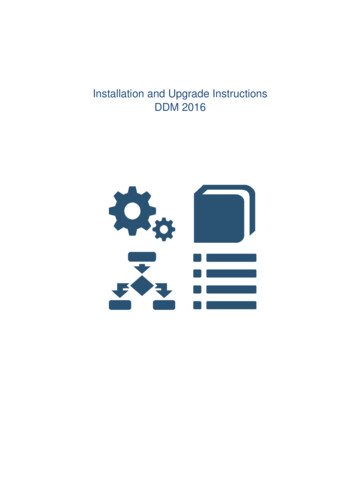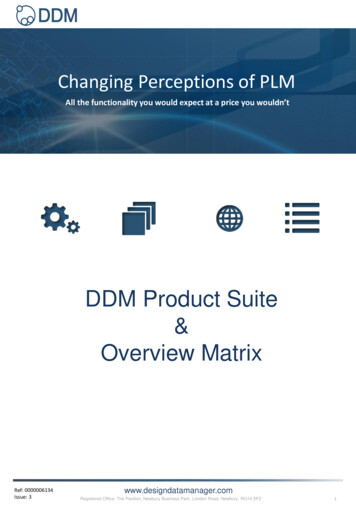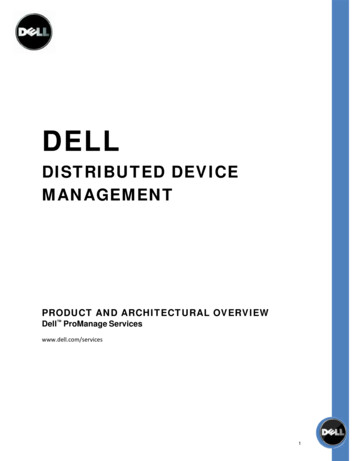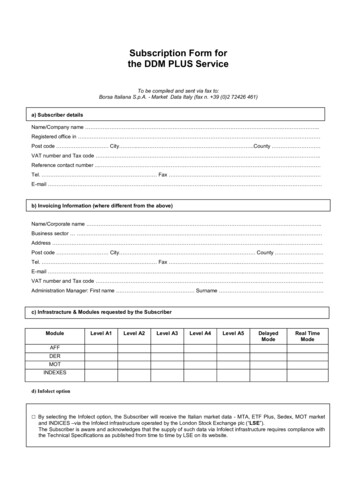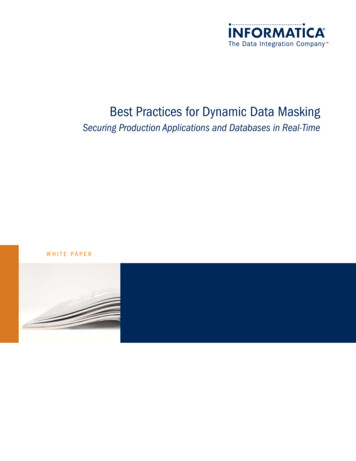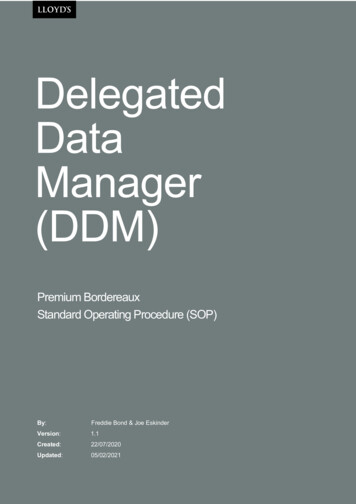
Transcription
DelegatedDataManager(DDM)Premium BordereauxStandard Operating Procedure (SOP)By:Freddie Bond & Joe /2021
Delegated Data Manager - Standard Operating Procedure: Premium Bordereaux2PurposeThis Standard Operating Procedures document is a procedure specific to Premiums thatdescribes the activities necessary to complete a Bordereau submission into DDM, inaccordance with Lloyd’s Coverholder Reporting Standards Version 5.2.Definitions̶Delegated Authority (DA) – Permits a coverholder to underwrite business ormanage claims on an insurance company’s behalf.Delegated Data Manager (DDM) (formerly DA SATS) – A platform/centralrepository designed to provide entities, such as brokers, insurers and coverholders,with a platform to send and receive information. DDM is also known as Tide.Bordereau (Premium) – A bordereau containing details of the Premiums that havebeen paid.̶̶RolesThe roles and descriptions within DDM are as below. Where DDM is to be used forbordereau management on a specific contract, managing agents, brokers and coverholdersshould carefully consider which roles should be undertaken by each stakeholder:RoleRole DescriptionContract AdministratorCreate and manage contracts in DDM.SubmissionSubmission of bordereaux into DDM.TransformationTranslate bordereaux formats to DDM standard data fields using asimple, pre-defined and once-only questionnaire.AssignmentDefine rules by which records are assigned to SectionsApprovalFinal approval of processed bordereaux before providing access to alldata for Contract Participants.How to Access the Market Business Glossary (MBG)1. In order to align withLloyds standards inDDM, this SOP willinclude theMandatoryM/ConditionalMandatoryCM fields thatwill need to be mapped.@ Lloyd’s2. The MBG hasdigitised thesestandards into astructured format whichcan be filtered. You canregister for accesshere.3. Once registered,you can access thestandards here. Thisis where you can filter,search and extract therequired fields.4. If you are stuck,there is furtherguidance on how toaccess the MBGhere.
Delegated Data Manager - Standard Operating Procedure: Premium Bordereaux3Initiate ‘Submission’ Stage1.Access DDM here.2.Select Contracts in the menu bar.Top TipIf you cannot findthe UMR, trysearching for thecoverholderinstead.3.Select the filter button beside Unique ReferenceTop TipTo drag and dropyour bordereau, itcannot be open on-4.Type in the Unique Reference.5.Find the correct contract and select ‘Filter’.6.The contract status must be ‘Signed’ or ‘Draft Endorsement’ to proceed.Top Tip7.Select the Bordereaux Tab.Make sure the8.Submit Bordereaux: Premium.bordereau does not9.Select the Reporting Channel to which this submission relates.macros or formulas.screen.contain lots of10. Select Complete New Questionnaire.11. Select the Submission Period for this specific Bordereau [CR0002M]12. Drop files to upload or click to select from your folders.13. Click Process Bordereau.Top TipWe recommendusing an XLSX filetype. Make sure it‘Submission’ Process is now CompleteStep 2: Bordereau Typeisn’t passwordprotected!Initiate ‘Transformation’ StageDDM uses a bordereau questionnaire to complete the translation of a bordereau; the questionnaire canbe created or selected during the Transformation stage of processing. The questionnaire leads youthrough a series of questions that are associated to the type of bordereau that you are submitting.This provides a simple and intuitive way to map and align the information on your bordereau to therequired data standards.Top Tip1.Enter Bordereau type: Premium.2.Enter the Line/Class of Business with which the Bordereau is associated: Lloyd’s*This must beCoverholder Reporting Standard v5.2.questionnaire as it3.Enter a name for this Questionnaire*: This is company specific. Please refer to yourrelevant to thewill be reused.internal SOPs.4.Enter the Division of the Owner of this Questionnaire: Select relevant option from thedrop-down menu.Click Next StepTop TipIf multiple sheetswith varyingheaders, createseparate reportingchannels.
Delegated Data Manager - Standard Operating Procedure: Premium Bordereaux4Step 3: Sheet, Header & Fields1.Select the sheet from the supplied Bordereau that will be used to complete thisquestionnaire. If multiple sheets, do not assume common headings.2.3.Select the rule that can be applied to identify the correct sheet(s) when processing aTop Tipbordereau file: If renewal, review previous year’s Bordereaux.Even if their YOASelect the header row. If the header row is over multiple rows then enter the range ofrows, e.g. 2-4. Ensure there are no merged cells. Heading order must remain static.vary, you canprocess all sheetsat the same time.Watch out for duplicate headings and heading changes.4.Do Premium entries split across multiple rows need to be combined into a single*More infoPlease note thatentry? If No, continue as normal.this only works forIf Yes, click Specify Aggregation, select the Bordereau Fields you wish to combine andchoose the combination method from the list provided.* For further guidance onsingle-sectioncontracts at thistime.Specifying Aggregation, we recommend reviewing the Advanced Row article on the TideKnowledge Base, available here.Click Next StepStep 4: Core DetailsMore Info1.Enter the column(s) that provides a unique reference for each risk in the bordereauThe reassess[CR0029 ]: This is NOT the UMR, it is the certificate or policy number for eachsheets tool can helpindividual declaration.change in sheetMwhen there is anames or YOA.2.Does the unique reference adjust if the entry is an endorsement or cancellation? Theunique reference must remain the same number of characters throughout.3.Are multiple risks reported for each insured’s policy? This must be constant for thatlocation for the life of that contract.Top TipIf the bordereauhas multiple risks,we recommend4.MHow is the YOA associated with each Risk specified? [CR0010 ]: This can beascertained from the Risk Inception Date, the Year of Account column in theBordereau or within the Bordereau name.5.choosing a suitableunique identifier.Top TipIs a Ceded % or Contract Order supplied in the bordereau? ‘Ceded’ may be referredIf you cannotto as order, Lloyd’s percentage or participation percentage.identify a suitableI. If Yes: Select the column which specifies the Ceded % and/or Contract Orderbuilding number,[CR0175CM]. A calculated field may be used to obtain the correct result.static splitter, e.g.location reference,you may have topass the bordereauII. If No: Enter the value that should be applied to each Risk. If unsure, let Tidedefault to 100%. We recommend mapping to Bordereau column, if possible.back to your Brokeror coverholder forthem tosupplement.
Delegated Data Manager - Standard Operating Procedure: Premium Bordereaux56.Which field or fields that, if blank, mean that it is not a valid risk, and the row can bedeleted? This is usually Policy Reference. On scheduled risk, you must ensure thatTop Tipwhat you select is fully completed for the fields you need.7.Are all the Risks in the bordereau associated with the specified Contract(s)? This canMake sure to checkentire columns forsurplus data.be anything on which you can apply a filter, such as UMR or YOA.Click Next StepStep 5: Risk Details1.Select the column that specifies the start of the risk period [CR0030M]: This is theRisk Inception Date or similar.2.Top TipIf you makeSelect the column that specifies the end of the risk period [CR0031 ]: This is the Riskchanges to the sub-Expiry Date or similar.or makeMrisk on first monthsubsequent3.Is a separate Endorsement Effective Date column supplied, in addition to the columnmatched to the Risk Inception Date question above? Do a filter for ‘endorsement’, ifpopulated then that is your endorsement date.4.I.If Yes: Select the column which specifies the Effective Date.II.If No: Can the column supplied against Risk Inception Date question also bechanges toquestionnaire, youwill need to backout first month.Top TipDon’t forget: Usetreated as the Endorsement Effective Date? If there is no Endorsement Effectiveconcatenate toDate, select ‘yes’. If unsure, contact your coverholder or broker.of insured.supply the full nameSelect the column(s) which specifies the name of the Insured [CR0035M]: Commonheaders are First Name, Last Name and Firm Name.5.Do risks renew within an individual contract year with the same Risk Reference? Ifyour binder is extended, you should review questionnaire.Click Next StepStep 6: Reporting Method1.Select the column that indicates the type of premium transaction of each record[CR0056M]. See Premium Transaction Type (original premium/additional premium,NOT risk.)Top TipIf you see negativevalues for anendorsement, it istransactional.
Delegated Data Manager - Standard Operating Procedure: Premium Bordereaux62.Financial Reporting Type. We recommend that you review this after a month andcheck your values.TransactionalPremiums, Commissions,TaxesRestatement (In-force)DefaultLimits, Values, Deductibleand OthersDefaultClick Next StepStep 7: Location DetailsThis step only applies to Surplus Lines Details.1.Select Add Location.2.Select the column which specifies the Surplus Lines Broker Country [CR0102CM].3.Select the column that contains the Surplus Lines Broker State [CR0100CM].4.Select the column that specifies the Surplus Lines Floor Number.5.Select the column that contains the Surplus Lines Street Number.6.Select the column that contains the Surplus Lines Street.7.Select the column that contains the Surplus Lines Broker Postal/Zip Code [CR0101CM].8.Select the column that specifies the Surplus Lines City.9.Select the column that specifies the Surplus Lines Filing State [CR0088CM].10. Select the column that contains the Surplus Lines Number (New Jersey) [CR0098CM].11. Select the column that contains the Surplus Lines Broker Licence Number [CR0097CM].12. Select Yes if you have specified a bordereau column as the answer to 2 or more TideAddress fields and would like Tide to separate the contents of this column into itscomponent parts during processing and only populate the Tide fields with the relevantcomponent. Otherwise, select No.Click Next Step
Delegated Data Manager - Standard Operating Procedure: Premium Bordereaux7Step 8: Financials1. What is the source of the Premium Currency value [CR0021M]? We recommend thatyou map to the Original Currency bordereau column.2.Select the column that specifies the Gross Premium [CR0059M]. If multiple fields,DDM will automatically sum. For anything other than additions, use a calculated field.3.Select the bordereau column that specifies the Gross Premium plus Tax. If unsure,select No to let DDM calculate this for you.4.Select the bordereau column that specifies the Net Premium [CR0065M]. This is NetPremium to London in original currency. There should be a net premium column,close to Coverholder commission. If not, let DDM calculate it for you.5.Select the bordereau column that specifies the Final Net Premium [CR0071CM]. Thismeans after Lloyd’s broker brokerage. Map to bordereau column if possible.Click Next StepStep 9: Deductions1.Select the bordereau column(s) that specify the Coverholder Commission amount[CR0062M], percentage [CR0061M], or both: Mandatory to supply both the Percentageand Amount. If unsure, contact your broker or coverholder.2.Are there any bordereau column(s) that specify the Producing Brokerage amount,percentage, or both? We recommend you map the corresponding Bordereau column,if possible. You may put no.3.Are Other Fees defined in the bordereaux, and not included within CoverholderCommission values? If No, continue to next question. If Yes, complete the following:4.I.Select the column that specifies Other Fees or Deductions Amount [CR0087CM].II.Select the column that specifies Other Fees or Deductions Description [CR0086CM].Are there bordereau column(s) that specify the Brokerage amount [CR0070CM],percentage [CR0069CM], or both? We recommend you map the correspondingBordereau column, if possible. Verify with Brokerage % from relevant Contract.Click Next Step
Delegated Data Manager - Standard Operating Procedure: Premium Bordereaux8Step 10: Settlement FinancialsIn this step, additional settlement financial fields are defined. These are used if the currency ofsettlement from the Coverholder to the Broker, and from the Broker to Insurers vary from the Premium(Original) Currency fields defined in the Financials step (Step 8). If this does not apply to your contract,please select No.1. Does the currency the Coverholder settles in vary from the Premium (Original)Currency? If No, continue to next question. If Yes, complete the following:I.Top TipIf it’s a multi-Select the column which specifies the currency the Coverholder settles incurrency binder,[CR0066M].currency changes.check for anyCMII.Select the column which specifies the rate of exchange [CR0067 ] betweenPremium (Original) Currency and Coverholder Settlement Currency. If unsure,contact your broker or check Underwriting Sign Message.Select column which specifies the Net Premium value [CR0068CM] in CoverholderIII.Settlement Currency.2. Does the currency the Broker settles in vary from the Coverholder SettlementCurrency? If No, continue to next step. If Yes, complete the following:I.Select the column which specifies the currency the Broker settles in [CR0072CM]*.II.Select the column which specifies the rate of exchange between the CoverholderSettlement Currency and Broker Settlement Currency* [CR0073CM]. If unsure,Top Tip*Ensure currency iscomplicit withLloyd’s settlementcurrency list.contact your broker or check Underwriting Sign Message.You may select Manually enter during Transformation to account for fluctuations inthe Rate of Exchange.III.Select the column which specifies the Brokerage value in Broker SettlementCurrency [CR0074CM].IV.Select the column which specifies the Final Net Premium value in BrokerSettlement Currency [CR0075CM].Click Next StepStep 11: TaxAny applicable tax fields that are presented in your bordereau can be defined. A number of specificquestions, dependent on whether one or more taxes are reported in your bordereau, will be available foranswering.1.Are taxes reported in the bordereau?I.No: Select No if there are no taxes reported in your bordereau.II.Yes, only one: Select this option if only one tax is reported in your bordereau.Top TipNote that you will be prompted to select the columns in your bordereau thatUS surplus lines willprovide the following information:Australia may have̶The Tax Amount charged to the insured [CR0083CM]not have any tax.multiple.
Delegated Data Manager - Standard Operating Procedure: Premium Bordereaux9̶The Tax % charged to the insured [CR0080CM]̶The Type of Tax defined in the bordereau [CR0078CM]̶Click Additional Questions to expand the list which includes the following:Tax is Administered By [CR0084CM], Tax Jurisdiction, Tax MultiplierCMCMDon’t forget themandate relating toCM[CR0082 ], Fixed Rate of Tax [CR0081 ], Tax is Payable By [CR0085 ],Taxable Premium [CR0079CM].III.Top TipSpanish &Portuguese taxes.Yes, multiple: Select this option if more than one tax is reported in your bordereau. Note thatyou will be prompted to select the columns in your bordereau that provide the following:̶The Total Tax Amount charged to the insured.̶The Total Tax % charged to the insured.To add taxes, select Add Tax and complete the process outlined in step 1. II. for each ofthe taxes reported in your bordereau.Click Next StepTop TipTo capture GareatApplies Flag[CR2003CM], usethe Add Taxbutton andcomplete asnecessary.Step 12: Remaining FieldsThe Remaining Fields step in the questionnaire provides a way of reviewing the columnsin your bordereau that have been mapped to the relevant DDM fields and make anynecessary adjustments.At this point, we recommend that you scroll to the bottom of each table and check thefields that the system has automatically mapped. This will also allow you to verifywhether columns have been properly filled. The table on the left of the screen(Bordereaux Fields), displays the full list of columns in your bordereau. The table on theright of your screen (Tide Fields) displays the full list of Tide fields.To ensure Coverholder Reporting Standards V5.2 adherence, we recommend that youopen the Market Business Glossary and filter by the relevant reporting type, class ofbusiness and territory to ensure that all applicable Mandatory and Conditional Mandatoryfields have been correctly mapped.Below are the remaining Mandatory Fields which you are required to map:― Type of Insurance [CR0019M]― Insured or Reinsured Address [CR0038M]― (If applicable) Insured or Reinsured Country Sub-division [CR0039CM]― Insured or Reinsured Postcode, Zip code or similar [CR0040M]― Insured or Reinsured Country [CR0041M]― Total Sum Insured Currency [CR0051M]― Total Sum Insured Amount [CR0052M]― Transaction Number [CR0230M]Click Next StepTop TipThe same field maybe used twice; suchas for insured andrisk address.Top TipThe RemainingMandatory Fieldsmay need to be setup as defaults.
Delegated Data Manager - Standard Operating Procedure: Premium Bordereaux10Step 13: ReviewThe Review step is the final stage of the questionnaire provides an opportunity to review the translationand assignment of bordereau columns to DDM fields:1.Changes made to Bordereau: Proceed to saving.2.Click the Advanced Options button for additional features; such as switching figuresigns ( /-) and specifying whether values are given as percentages or decimals.3.For guidance on setting up defaults, please see Page 28 of the Completing aBordereau Questionnaire User Guide, available here.Save & Process BordereauProcess complete for mapping a Premium BordereauIf anything in this document is unclear or you require further assistance, please contact DAChangeSupport@Lloyds.com.
with a platform to send and receive information. DDM is also known as Tide. ̶ Bordereau (Premium) - A bordereau containing details of the Premiums that have been paid. Roles The roles and descriptions within DDM are as below. Where DDM is to be used for bordereau management on a specific contract, managing agents, brokers and coverholders