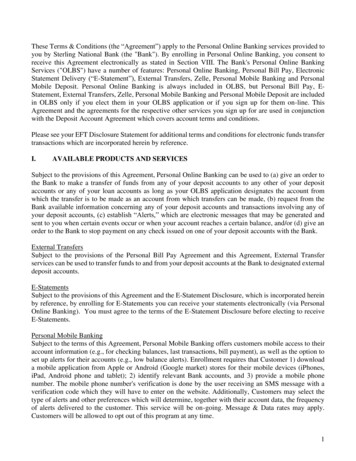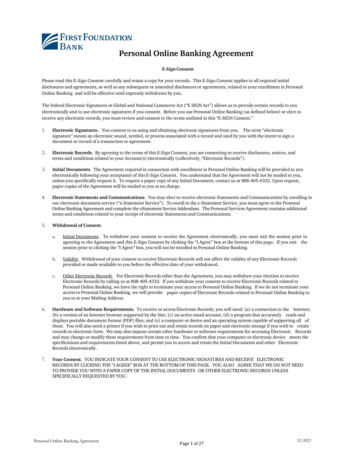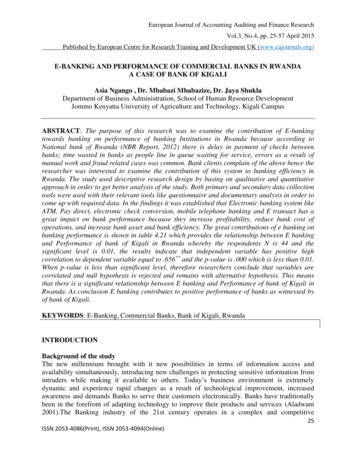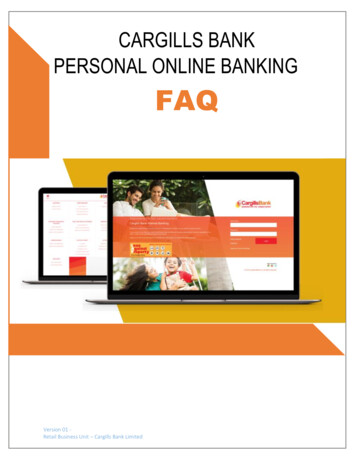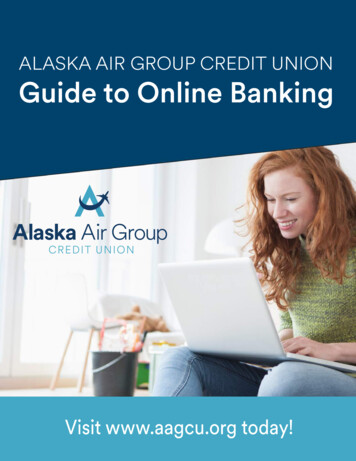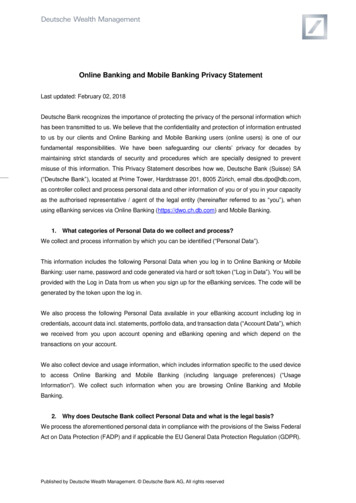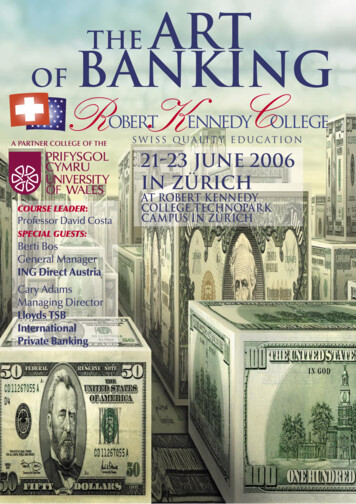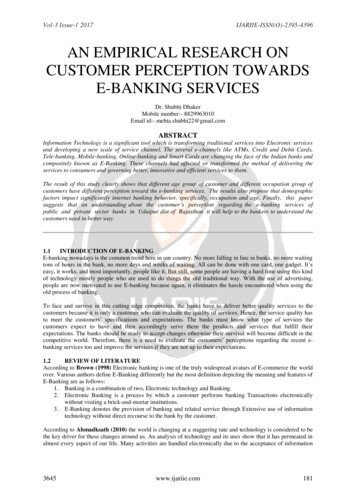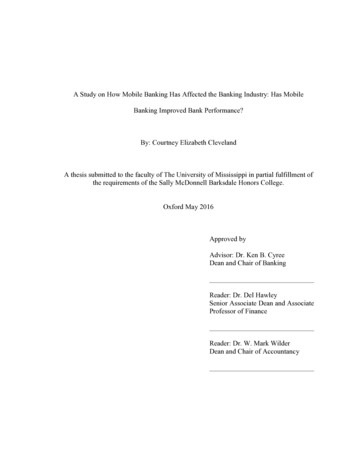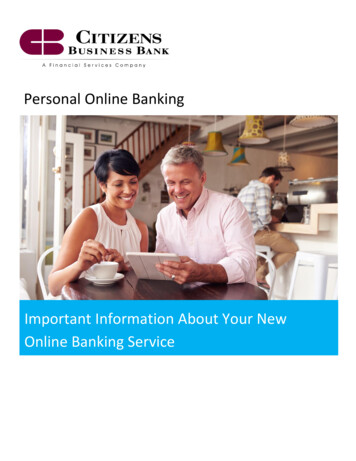
Transcription
Personal Online BankingImportant Information About Your NewOnline Banking Service
Welcome to Citizens Business BankAs a member of the Citizens Business Bank family, you can expect enhanced products, services, andexperienced bankers you can trust to meet and exceed your banking needs. We are working hard to make yourconversion to Citizens Business Bank an easy transition and are happy to provide any assistance you may needalong the way. Please take time to carefully review this guide for important information related to theconversion of your Online Banking services. Thank you for being a valued customer.TABLE OF CONTENTSIMPORTANT DATES. 2CONVERSION OF ONLINE BANKING SERVICES . 2ONLINE BANKING SERVICES ASSISTANCE . 2COUNTY COMMERCE BANK AUTOMATED TELEBANC PHONE SYSTEM . 2IMPORTANT CONVERSION INFORMATION . 3CITIZENS BUSINESS BANK ONLINE BANKING SERVICES . 3COUNTY COMMERCE BANK ONLINE BANKING SERVICES . 3ACCESSING CCB ONLINE BANKING AFTER CONVERSION . 3ACTION REQUIRED. 3ELECTRONIC STATEMENTS AND eSTATEMENTS. 3NEW BILL PAYMENT SERVICE . 4QUICKEN/QUICKBOOKS . 4INITIAL LOGIN TO YOUR NEW ONLINE BANKING . 4FORGOT YOUR PASSWORD?. 5ONLINE SECURITY . 5CONSUMER ONLINE BANKING PROCESSING/CUT-OFF TIMES . 6CONSUMER ONLINE BANKING TRANSACTION AND IMAGE HISTORY . 6ONLINE BANKING TRAINING AND RESOURCES . 6RESOURCE CENTER . 6QUESTIONS . 6ONLINE BANKING CONVERSION FAQS . 71
IMPORTANT INFORMATION REGARDING YOUR NEWCITIZENS BUSINESS BANK PERSONAL ONLINE BANKING SERVICESThis guide provides an overview of what to expect before, during, and after conversion of your Online Bankingservices. It also provides key dates, contact information, service deadlines, and training information. Pleasereview this guide carefully as some services will be impacted and may require action to ensure you receiveuninterrupted Online Banking services.(Please note that all references to “CCB Online Banking” pertain to your existing County Commerce Bank Online Bankingservice. “New Online Banking”, “Personal Online Banking” and “Business Online Banking” refer to your new CitizensBusiness Bank Online Banking services.)IMPORTANT DATESAPRIL 22Last Business Day Before Conversion APRIL 23 – APRIL 24Conversion Weekend APRIL 25Online Banking services will be unavailable.CCB Online Banking will be available in view-only capacity.New Online Service Available APRIL 262:30 p.m. CCB Bill Pay becomes unavailable.3:00 p.m. CCB Online Banking becomes unavailable.7:00 a.m. Citizens Business Bank Online Banking becomes available.New Bill Payment Service Available 7:00 a.m. Bill Payment becomes available.CONVERSION OF ONLINE BANKING SERVICESCitizens Business Bank and County Commerce Bank use the same Online Banking platforms, which shouldmake your conversion to Citizens Business Bank an easy transition. However, Bill Payment services do differ.See the “Bill Payment” section of this guide for more information.Be sure to carefully review the accuracy of all Online Banking accounts, functionality, and information assoon as possible after conversion on April 25, 2016. If you notice any discrepancies, please contact ClientSupport at (888) 228-2265 immediately.ONLINE BANKING SERVICES ASSISTANCEUntil APRIL 22Contact your local branch or call (805) 477-7600Beginning APRIL 25Contact Client Support at (888) 228-2265 (Mon. - Fri., 8:00 a.m. to 6:00 p.m.)COUNTY COMMERCE AUTOMATED TELEBANC PHONE SYSTEMEffective Monday, April 25, 2016, the automated Telebanc contact number will change to (888) 222-5432 forall new account information and transactions. Your personal Telebanc password will remain the same.2
For your convenience, the current CCB number will be available for account transaction history through May31, 2016. However, you will not be able to initiate new transactions or hear new transaction activity throughthe CCB automated Telebanc system after April 22, 2016. If you have any questions, please call (888) 222-5432and press 0 to speak with a service representative.IMPORTANT CONVERSION INFORMATIONCITIZENS BUSINESS BANK ONLINE BANKING SERVICES Use your existing CCB Online Banking user ID and password to access your new Online Banking service.(See the “Initial Login” section below for details.)Be sure to reschedule all recurring or future-dated internal transfer transactions in your new OnlineBanking service.Some services and functionality will differ slightly from your existing Online Banking services. (See the“Action Required” section below for more information.)Your transaction history will not carry over from CCB Online Banking, but your CCB electronic accountstatements (last two years) will be added to your new Online Banking profile within two weeks afterthe conversion.Bill Payment service is accessed through your new Online Banking service. Recurring and scheduledpayments with a payment date of April 22, 2016 or earlier will be processed through CCB’s BillPayment service. Payments with a scheduled date of April 25, 2016 or later will be processed throughyour new Online Banking Bill Payment service. See “Bill Payment” section below for more information.County Commerce Bank Online Banking Services After April 22, CCB Online Banking will be available in a limited, view-only capacity until July 31, 2016.See “Accessing CCB Online Banking Service after Conversion” below for details.ACCESSING CCB ONLINE BANKING AFTER CONVERSION To access CCB Online Banking service after conversion, go to cbbank.com and select CCB ONLINEBANKING from the ACCOUNT LOGIN menu.CCB Online Banking will be available until July 31, 2016 to view or print prior balances, transactionhistory, and archived eStatements. You will not be able to initiate new transactions, see newtransaction activity, or current balances through CCB Online Banking after April 22, 2016.Please note: Your CCB transaction history will not convert over to your Citizens Business Bank OnlineBanking profile. If necessary, please download and save your CCB account history prior to the July 31,2016 cutoff for your records.ACTION REQUIREDEvery effort is being made to convert your existing Online Banking services with little to no impact to you.However, some information cannot be converted and may require additional action on your part. Theselimitations are outlined below.ELECTRONIC STATEMENTS AND eSTATEMENTS You will need to re-enroll in eStatements to suppress paper statements, which means you will receiveboth electronic and paper statements until otherwise selected.To enroll in eStatements, simply log in to your new Personal Online Banking service. Go to the Optionstab and select Enroll in the eStatement Enrollment section toward the bottom of the page. Pleasecontact Client Support at (888) 228-2265 for assistance.3
NEW BILL PAYMENT SERVICE Your new Bill Payment service is accessible from Personal Online Banking and functionality will differfrom your existing service. For information and training on your new Bill Payment service, see the“Online Banking Training and Resources” section below.We will make every effort to convert your full payee list to your new Online Banking service however,payees without a valid U.S. address will not convert to your new Bill Payment service. Transfers andpersonal payments via Bill Payment also will not be converted.Your CCB Bill Payment history will not be converted to your new Bill Payment service. Please downloadany history or payee information you wish to retain prior to April 22, 2016. Your CCB Bill Paymentservice will not be available to view after April 22, 2016.QUICKEN/QUICKBOOKS Intuit’s Web Connect service allows you to download account information from Personal OnlineBanking to your Quicken or QuickBooks service.Before you can use Quicken or QuickBooks with your new Online Banking service, you must firstchange your bank within Intuit’s software.Specific instructions for changing your selected bank in Quicken/QuickBooks are available in your newOnline Banking service’s Resource Center. After logging in to Online Banking, access the ResourceCenter (top right of the Home page) and open the Quicken/QuickBooks Conversion Instructions.INITIAL LOGIN TO YOUR NEW ONLINE BANKINGOn April 25, 2016, you can access your new Online Banking service by going to the Citizens Business Bankhome page, located at https://www.cbbank.com, and selecting the Personal Online Banking option from theAccount Login dropdown menu.4
1. Enter your existing CCB user ID and password in the Access ID field and click Log In.2. Enter your existing CCB online banking password and click Log In.3. Select three login challenge questions from the dropdown boxes and provide answers in thecorresponding fields. Click Submit to continue to the Online Banking home page.4. You will be prompted upon log in to accept the Citizens Business Bank Online Banking Terms andAgreement. Click I accept to continue.FORGOT YOUR PASSWORD?1. If you forgot your password, click Forgot Password/PIN on the Online Banking password webpage.Next, enter your existing User ID and click Submit. An email containing a temporary password will besent to the email address on file that converted with your CCB Online Banking profile. If you do notreceive a temporary password within fifteen minutes, please call Client Support at (888) 228-2265 forassistance.2. After retrieving your temporary password, return to the log in page and follow the login steps above.3. After submitting your challenge questions, you will be prompted to change your password. Enter yourtemporary password, a new password and confirm the new password in the provided fields. Thepassword should be between 6 and 12 characters, and needs to include at least one uppercase, onelowercase and one number. Click Submit to continue to the Online Banking home page.ONLINE SECURITYYour online security is of the upmost importance to us. Please see the Cyber Security Alert link for informationabout protecting your confidential information online.Citizens Business Bank will never ask for your user ID, password, account number or any other personalinformation through email. If you receive an email, phone call or popup window on your computer that isnot part of the Online Banking login process, contact Client Support immediately at (888) 228-2265.5
PERSONAL ONLINE BANKING PROCESSING/CUT-OFF TIMES BILL PAYMENTo Online Banking OTHER ONLINE BANKING FUNCTIONSo Stop Paymento Internal Account Transfer7:00 p.m. (four business days before effective date)5:00 p.m. (for same day processing)7:00 p.m. (for same day processing)PERSONAL ONLINE BANKING TRANSACTION AND IMAGE HISTORY Transaction history: Paid item and deposited item images: eStatements:3 years (beginning April 25, 2016)3 years (beginning April 25, 2016)2 years (including two years from CCB Online Banking)ONLINE BANKING TRAINING AND RESOURCES As an Online Banking user, you will be invited to participate in WebEx online training sessions tolearn more about your new Online Banking service. Topics include basic online functions such asviewing balances, transaction history, performing account transfers, bill payment and more.Tutorials are available for Personal Online Banking, Bill Payment, and other services and can be foundon Citizens Business Bank‘s Online Banking web page (https://www.cbbank.com/banking/onlinebanking/) by clicking on the Online Banking demo video link (shown below) or you can access thedemos directly at http://www.onlinebanktours.com/oec/index.php?b 35&c 12894.RESOURCE CENTERA Resource Center is available within Online Banking (top right of the Home page) that contains user guides,quick reference guides, specifications and other important information.QUESTIONS Until Friday, April 22, 2016, contact your local banking center.Beginning Monday, April 25, 2016, contact Client Support at (888) 228-2265, Monday through Friday,8:00 a.m. to 6:00 p.m.6
ONLINE BANKING CONVERSION FAQSQ: When will my new Online Banking service be available?A: Your new Online Banking service will be available Monday, April 25, 2016 after 7:00 a.m.Q: How will I access my new Online Banking and Bill Payment services?A: Use your existing CCB user ID and password to access your new Online Banking through our websitewww.ccbank.com on April 25, 2016. See initial login instructions above for more information.Q: What do I need to know about my new Bill Payment service?A: Your new Bill Payment service is accessible through Business Online Banking, and all payees with a U.S.address will be converted. However, payees missing a valid U.S. address will not convert. Transfers andpersonal payments via Bill Payment also will not be converted.Q: Will all my CCB information be available in my new Online Banking?A: Your account and payee information will immediately be available after conversion. eStatements from thepast two years will be available within two weeks after conversion. Your account and bill payment historyhowever, will not be converted. Be sure to download any history you wish to retain from CCB’s Online Bankingprior to the July 31, 2016 cutoff. You will also need to reschedule ALL recurring or future-dated transactions.Q: If CCB transaction history is not available on my new Online Banking, how can I access that information?A: After April 25, 2016, County Commerce Bank’s Online Banking will be available in a limited, view onlycapacity. Select the CCB ONLINE BANKING link from the Account Login drop down menu on the CitizensBusiness Bank website (www.cbbank.com). Use your existing CCB user ID and password to access historyoccurring before April 22, 2016.Q: I currently receive eStatements. Will I automatically continue to receive my statements electronically?A: You will automatically receive electronic statements through your new Online Banking. However, you mustre-enroll in eStatements to suppress the mailed paper version of your statements. To enroll in eStatements,simply log in to your new Online Banking service, go to the Options tab and select Enroll in the eStatementEnrollment section toward the bottom of the page.Q: I import my banking information into QuickBooks. Will I still be able to use this service?A: You can continue to import your banking information into QuickBooks or Quicken however, you will need toupdate your bank information within Intuit’s software after the conversion. See the Resource Center withinyour new Online Banking for Quicken/QuickBooks conversion instructions.Q: Will I be charged a fee for Online Banking services?A: There is no charge for Consumer Online Banking, Consumer Bill Payment or Mobile Banking through CitizensBusiness Bank.Q: Where can I get more information on other products and services offered by Citizens Business Bank?A: Please visit our website at www.cbbank.com for more information on our products and services or contactour Client Support team at (888) 228-2265.Disclosures: Service fees may apply for Online Banking Services. For additional information, refer to our DisclosureInformation and Agreement and Personal Banking Schedule of Fees. Personal Banking Welcome packages were mailed tocustomers on March 18, 2016. If you require a copy, please contact your local banking center.Equal Housing Lender Member FDIC7
intuit's web onnect service allows you to download account information from personal online banking to your quicken or quickbooks service. before you can use quicken or quickbooks with your new online banking service, you must first change your bank within intuit's software. specific instructions for changing your selected bank in