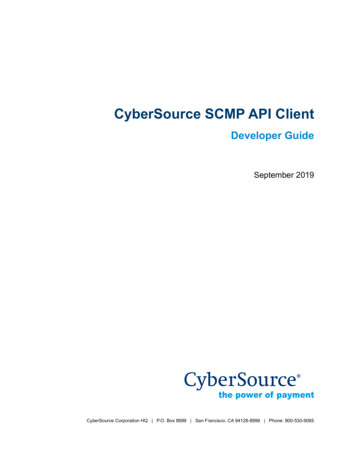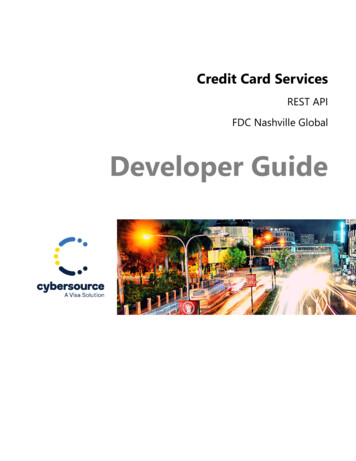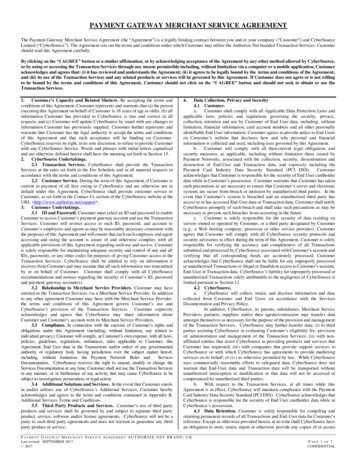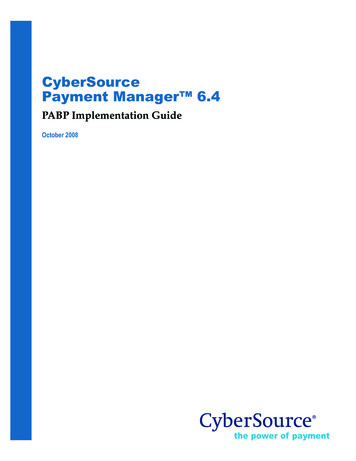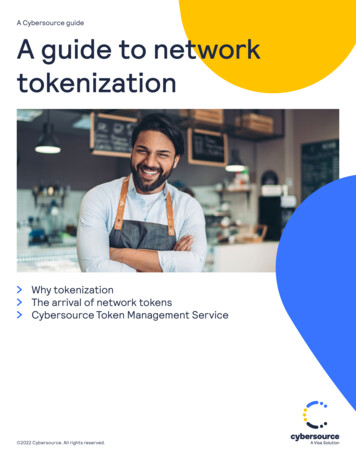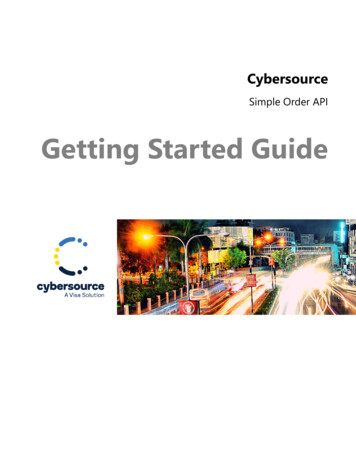
Transcription
CybersourceSimple Order APIGetting Started Guide
2022. Cybersource Corporation. All rights reserved.Cybersource Corporation (Cybersource) furnishes this document and the software described in this document underthe applicable agreement between the reader of this document (You) and Cybersource (Agreement). You may use thisdocument and/or software only in accordance with the terms of the Agreement. Except as expressly set forth in theAgreement, the information contained in this document is subject to change without notice and therefore should not beinterpreted in any way as a guarantee or warranty by Cybersource. Cybersource assumes no responsibility or liabilityfor any errors that may appear in this document. The copyrighted software that accompanies this document is licensedto You for use only in strict accordance with the Agreement. You should read the Agreement carefully before using thesoftware. Except as permitted by the Agreement, You may not reproduce any part of this document, store this documentin a retrieval system, or transmit this document, in any form or by any means, electronic, mechanical, recording, orotherwise, without the prior written consent of Cybersource.Restricted Rights LegendsFor Government or defense agencies: Use, duplication, or disclosure by the Government or defense agencies is subject torestrictions as set forth the Rights in Technical Data and Computer Software clause at DFARS 252.227-7013 and in similarclauses in the FAR and NASA FAR Supplement.For civilian agencies: Use, reproduction, or disclosure is subject to restrictions set forth in subparagraphs (a) through (d)of the Commercial Computer Software Restricted Rights clause at 52.227-19 and the limitations set forth in CybersourceCorporation's standard commercial agreement for this software. Unpublished rights reserved under the copyright laws ofthe United States.TrademarksAuthorize.Net, eCheck.Net, and The Power of Payment are registered trademarks of Cybersource Corporation.Cybersource, Cybersource Payment Manager, Cybersource Risk Manager, Cybersource Decision Manager, andCybersource Connect are trademarks and/or service marks of Cybersource Corporation. Visa, Visa International,Cybersource, the Visa logo, the Cybersource logo, and 3-D Secure are the registered trademarks of Visa International inthe United States and other countries. All other trademarks, service marks, registered marks, or registered service marksare the property of their respective owners.Version: 22.03Cybersource 2
ContentsRecent Revisions to This Document. 5About This Guide. 7Audience and Purpose. 7Conventions.7Important Statements.7Text and Command Conventions. 7Related Documents. 8Customer Support. 8Payment Processing with Cybersource.9Understanding the Payment Industry.9Steps for Getting Started with the Simple Order API. 10Registering and Logging In.10Becoming Familiar with the Business Center. 10Installing and Testing the Simple Order API. 10Going Live.12Managing Your Orders.12Tracking and Reconciling Your Orders.13Accessing Reports.14Support Center.15Submitting an eTicket.15Simple Order API Basics.16Choosing a Client. 16Choosing an API Version.16Name-Value Pairs or XML. 17Name-Value Pairs. 17XML.17Correlating XML Elements and Name-Value Pair Field Names. 17Numbered Elements. 18Constructing and Sending Requests.19MultiByte Characters and Special Characters. 20Data Type Definitions.20Using Items or a Grand Total in a Request.21Cybersource Contents 3
Contents 4Coupons. 23Requesting a Follow-On Service.24Request IDs and Request Tokens.24Alternative Payment Methods and Processors. 25Working with Request Tokens. 25Sending Requests. 27Handling Replies. 27Decisions. 27Reason Codes. 29Reviews. 29Missing or Invalid Fields.30Request IDs and Request Tokens.30Alternative Payment Methods and Processors.31Cybersource Contents 4
Recent Revisions to This Document22.03This revision contains only editorial changes and no technical updates.22.02TestingAdded an important note about mitigating risk during transaction testing. SeeInstalling Testing (on page 10).July 2020Endpoint UpdatesAdd a new endpoint for transactions in India. See Choosing an API Version (on page16) and Sending Requests (on page 27).February 2017Ingenico ePaymentsAdded Ingenico ePayments information. See:Requesting a Follow-On Service (on page 24).Working with Request Tokens (on page 25)andRequest IDs and Request Tokens (on page 30).May 2016Payment ProcessingAdded URLs for supported payment methods and integration methods. See PaymentProcessing with CyberSource (on page 9).Cybersource Recent Revisions to This Document 5
July 2013This revision contains only editorial changes and no technical updates.Cybersource Recent Revisions to This Document 6
About This GuideAudience and PurposeThis guide is written for application developers who want to use the Cybersource Simple Order APIto integrate Cybersource services into their order management system. It describes the basic stepsyou must complete in order to get started with the Simple Order API.Implementing the Cybersource services requires software development skills. You must usethe Simple Order API request and reply fields to integrate the services into your existing ordermanagement system.ConventionsImportant StatementsImportant: An Important statement contains information essential to successfullycompleting a task or learning a concept.Text and Command ConventionsConventionBoldUsage Field and service names in text; for example:Include the ics applications field. Items that you are instructed to act upon;for example:Screen textClick Save. XML elements. Code examples and samples.Cybersource About This Guide 7
ConventionUsage Text that you enter in an API environment;for example:Set the ccAuthService run field to true.Related Documents Credit Card Services Using the Simple Order API Electronic Check Services Using the Simple Order API Getting Started with Cybersource for the Simple Order API Simple Order API and SOAP Toolkit API Testing Information pageRefer to the Support Center for complete Cybersource technical pport/technical-documentation.htmlCustomer SupportFor support information about any Cybersource service, visit the Support Center:https://support.cybersource.com/Cybersource About This Guide 8
Payment Processing with CybersourceCybersource is a payment solution that enables you to manage your payment transactions.Cybersource supports multiple payment methods and integration methods.Supported payment mentation/global payment services/Supported integration gration methods/Understanding the Payment IndustryIn the e-commerce industry, multiple organizations work together to make online transactionspossible. The following table describes some of the most important types of organizations in thisindustry.Types of Organizations in the Payment IndustryType of Organization DescriptionMerchantA person or company that sells goods or services.Card associationOrganizations, such as Visa, Mastercard, andDiscover, that have business relationships with thebanks that issue your customers’ cards.Merchant (acquiring)bankPayment processorPayment gatewayA bank that provides businesses with accounts toaccept credit card or check payments.An organization that processes paymentrequests, such as credit card authorizations andsettlements, and routes them to the appropriatecard associations according to their guidelines.Your merchant bank’s processor relationshipdetermines which payment processor you use.An organization, such as Cybersource, that enablesmerchants to securely send order informationto and receive it from payment processors in theappropriate format.Cybersource Payment Processing with Cybersource 9
Steps for Getting Started with the Simple Order APIRegistering and Logging InTo start using Cybersource services, register for a Cybersource account. After registering, you receivea confirmation email with your Cybersource username. Your password to the Cybersource TestBusiness Center is the one you associate with your username during registration.A Cybersource partner can also provide you with a Cybersource account. If you register through oneof these partners, you receive two confirmation emails: one containing your unique Cybersourceusername and the other containing your temporary password to the Cybersource Business Center.The first time you log in to the Business Center, the system prompts you to create a permanentpassword.If you don’t receive these emails, contact Customer Support for further assistance. If you have aCybersource merchant account, the Customer Support phone number is included in your approvalemail.Becoming Familiar with the Business CenterThe Cybersource Business Center is a powerful and secure web portal designed to help you manageyour customers’ orders. It includes the Virtual Terminal should you choose to manually entercustomers’ orders. So, becoming familiar with the Business Center is crucial to managing yourbusiness payments efficiently.For business Center training videos, go to Support Training.The Business Center offers several options for processing order information and reducing fraud.Initially, your Business Center account is in test mode, which enables you to become familiar with theBusiness Center by running test transactions. After you have completed testing, you can request to“Go Live” to begin processing real transactions. See Going Live (on page 12).Installing and Testing the Simple Order API1. Generate security keys.Cybersource Steps for Getting Started with the Simple Order API 10
To ensure that you transmit information to Cybersource securely and to authenticate yourtransactions as belonging to your account, you need to generate security keys before youprocess transactions.Important: You must generate two transaction security keys—one for the Cybersourceproduction environment and one for the test environment. For information aboutgenerating and using security keys, see Creating and Using Security Keys (PDF HTML).2. Install a Simple Order API client:a. Choose a Simple Order API client based on your platform and level of programmingexperience.b. Learn how to use the API and client for running credit card orders by reading Credit CardServices Using the Simple Order API. For information about processing electronic checks,see Electronic Check Services Using the Simple Order API.c. Download the client and its related documentation, which tells you how to install, test,and use the client.d. Install the client by following the instructions in the documentation you downloadedwith the client.e. Run the samples included with the client to ensure that the connection with Cybersourceis established. After you are comfortable with the samples, add code to integrate theclient with your own application.3. Test your account.Important:To ensure that Cybersource successfully receives your order information, Cybersource stronglyrecommends that you run test transactions after implementing your chosen connectionmethod. The test environment gives you the opportunity to troubleshoot and correct anyconnection issues. To verify that your implementation is correct, request test transactions,including authorizations, captures, and credits. You can test using your own credit card or, ifyou prefer to use test credit card numbers, use those provided in the following table with anyfuture expiration date.Test Credit Card NumbersCredit Card TypeTest Account Number1Visa4111 1111 1111 1111American Express3782 8224 6310 005Mastercard5555 5555 5555 4444Cybersource Steps for Getting Started with the Simple Order API 11
Credit Card TypeTest Account Number1Discover6011 1111 1111 1117Diners Club3800 000000 0006JCB3566 1111 1111 11131 remove spaces when sending to Cybersource.Testing Information is available.Important: When building your connection to the Cybersource payment gateway,ensure that you implement controls to prevent card testing or card enumeration attacks onyour platform. See our Best Practices Guide. If we detect card testing, a card enumerationattack, or other suspicious or fraudulent activity associated with your merchant ID, wemight enable a fraud management tool on your behalf in order to mitigate the attack. Formore information, see the fraud management documentation in the Business Center.Going LiveAfter you have successfully tested your account and are ready to process real transactions, youcan take your account live. Because go-live requests must be in writing, you must submit a go-liverequest in an eTicket. For more information on submitting an eTicket, see Submitting an eTicket (onpage 15).Request that Customer Support enable your merchant ID in production. Indicate which servicesyou would like to have enabled (for example, credit card processing, Decision Manager, or PayerAuthentication). Be sure to include identifiers for your payment processor. If you are not sure whoyour payment processor is, contact your merchant acquirer.Managing Your OrdersAfter you begin processing orders, you might need to review your transactions for various reasons.For example, you might need to view all the orders processed on a specific day, check order details,or verify whether orders were approved or declined. With the Transaction Search feature of theBusiness Center, you can: Capture authorizations Review, credit, or void sales Create subscriptions from your customers’ ordersCybersource Steps for Getting Started with the Simple Order API 12
Tracking and Reconciling Your OrdersThe following table describes the values that you can use to track and reconcile your orders.Values for Tracking and Reconciling OrdersValueDescriptionRequest IDThe request ID is a unique identifier that Cybersourceassigns to each request and returns in each replymessage. You can use the request ID to do the following: Identify a transaction in a Cybersource report Search for a transaction in the Business Center Discuss a specific request with Customer Support Link a follow-on request to a primary requestMerchantReferenceCodeNumberFor specific field names, see the implementationguide or developer guideuser guide for the paymentmethod you are using.The merchant reference codenumber is an order trackingnumber that you generate and send in your requestsso that you can track orders as they move through thephases of processing with Cybersource.Cybersource recommends that you use a uniquemerchant reference codenumber for each order and usethe same merchant reference codenumber for all therequests associated with the order. This enables you toefficiently track the order in the Cybersource reportsand on the Transaction Search pages on the BusinessCenter at https://businesscenter.cybersource.com/.For merchants in India, use the Business Center athttps://businesscenter.in.cybersource.com/.For specific field names, see the implementation guide ordeveloper guideuser guide for the payment method youare using.Reconciliation For most Cybersource services, the reply messageIDincludes a unique reconciliation IDtransaction referencenumber that is assigned by Cybersource. For mostpayment processors, you can use this value to reconcilethe transactions in your Cybersource reports with thetransactions in your processor reports.Cybersource Steps for Getting Started with the Simple Order API 13
Values for Tracking and Reconciling Orders nFor details, such as specific field names and informationabout processors that do not support reconciliation, seethe implementation guide or developer guideuser guidefor the payment method you are using.A few services provide additional tracking values. See theorder tracking information in the implementation guideor developer guideuser guide for the payment methodyou are using.Accessing ReportsIn addition to the Transaction Search feature in the Business Center, Cybersource generatespredefined and on-demand reports to help you manage your orders. If at any time you feel that thesereports are not necessary, you can disable them.You can access your report settings by logging in to the Business Center with your administrativelogin credentials. The following table describes the information to enter for your administrative logincredentials.Information for Administrative Login CredentialsValueDescriptionMerchant ID Your regular merchant ID followed by acct.User NamePasswordYour regular merchant ID followed by admin.The password for this account should be the same as theoriginal password that you chose for your merchant ID.Cybersource recommends that you periodically download and save your reports for reference. Yourreports remain available for approximately one year in the Business Center.The reports that are the most useful for reconciliation are: Transaction Request Payment Batch Detail Report Payment Events Report Payment Batch Summary ReportFor detailed information about reports, see the Business Center Reporting User Guide (PDF HTML).Cybersource Steps for Getting Started with the Simple Order API 14
Support CenterFor more information about Cybersource services, log in to the Business Center and click Support Support Center. At the Support Center, you can search the knowledge base, submit an eTicket, andbrowse for documentation.Submitting an eTicket1. Log in to the Business Center: Live: https://businesscenter.cybersource.com In India: https://businesscenter.in.cybersource.com2. Click Support Center near the top-left side of the page. The Support Center appears.3. Click Create eTicket.4. Enter the following information on the Create eTicket screen: First Name: the first name of the person submitting the eTicket. Last Name: the last name of the person submitting the eTicket. Phone Number: the daytime phone number of the person submitting the eTicket. Email Address: the email address of the person submitting the eTicket. Sensitive: if you check this box, only the user submitting this eTicket and theAdministrator on this account will be able to view this information.Important: Do not include personally identifiable information in your eTicketsuch as credit card numbers, card verification codes (CVV/CVC/CID), Social SecurityNumbers, or passwords. Issue Type: choose the most appropriate issue. Summary: enter a summary of the problem or request. Description: enter a detailed description of the problem or request.5. Click Next. The eTicket is created.Cybersource Steps for Getting Started with the Simple Order API 15
Simple Order API BasicsThe Cybersource Simple Order API enables you to access Cybersource services using name-valuepairs, XML, or SOAP toolkit. This document describes the name-value pairs and XML interfaces. Forinformation about the SOAP interface, see the SOAP Toolkits for Web Services Developer Guide.Choosing a ClientThe Simple Order API clients include the following components: Client libraries for communicating with Cybersource services Security libraries that digitally sign the messages Sample code that shows how to digitally sign the messages and use the client libraries SOAP proxy classesThe Simple Order API clients are available in various combinations of programming languages (ASP/COM, C/C , Java, .NET, PHP, Perl), platforms (Windows, Solaris, Linux), and interfaces (name-valuepairs, XML, SOAP). Choose a client SDK from the Simple Order API Clients page. After downloadingan SDK, Cybersource recommends that you read the accompanying documentation, install the client,and test the client.Choosing an API VersionCybersource updates the Simple Order API regularly with new API fields and new functionality. Witheach update, the API version number increases. For the latest version of the API, see the XML tionProcessor/For transactions in India, use this XML schema: Processor/Cybersource recommends that you use the latest version of the Simple Order API to take advantageof the full functionality of Cybersource services. See the Simple Order API Release Notes (PDF HTML)for information about updates to the API.When you configure your Simple Order API client, you must indicate which version of the API to use.The documentation for your client explains how to do it.Cybersource Simple Order API Basics 16
Name-Value Pairs or XMLThe name-value pair interface is based on the XML schema. Most of the Cybersource documentationuses name-value pairs when discussing the Simple Order API. If you are using XML, you can easilytranslate the name-value pairs to the corresponding XML elements as described in Correlating XMLElements and Name-Value Pair Field Names (on page 17).Name-Value PairsWhen you use name-value pairs, a request includes the required name-value pairs for the servicesthat you are requesting. Your Simple Order API client digitally signs and sends your request. Thenyou parse the reply message, which consists of name-value pairs.XMLWhen you use XML, a request includes the required XML elements and attributes for the services thatyou are requesting. Your Simple Order API client digitally signs and sends your request. Then youparse the XML reply message.Correlating XML Elements and Name-Value Pair Field NamesXML element names and name-value pair field names are related in the following ways: Each name-value pair field name matches the corresponding XML element name. The XML schema shows hierarchy with an underscore ( ) separating the name of the parentelement from the name of the child element.In addition to separating the names of the parent elements from the names of the child elements,underscores can be included in the names of parent elements and child elements.For example, the XML schema has a billTo element with several child elements. The followingtable shows some of the billTo child element names in the XML schema and the correspondingname-value pair field names.XML Schema Names and Name-Value Pair FieldNamesXML SchemaNames billTo CorrespondingName-Value Pair FieldNamesbillTo cityCybersource Simple Order API Basics 17
XML Schema Names and Name-Value Pair FieldNames (continued)XML SchemaNames city country postalCode /billTo CorrespondingName-Value Pair FieldNamesbillTo countrybillTo postalCodeIf you are using SOAP, the complex types in the XML schema translate to classes of the same name.For example, the billTo complex type in the schema translates to a BillTo class in the SOAP client.Numbered ElementsThe Cybersource XML schema includes several numbered elements. You can include these complexelements more than once in a request. For example, when a customer order includes more than oneitem, you must include multiple item elements in your request. Each item is numbered, startingwith 0. The XML schema uses an id attribute in the item’s opening tag to indicate the number. Forexample: item id "0" As a name-value pair field name, this tag is called item 0. In this portion of the field name, theunderscore before the number does not indicate hierarchy in the XML schema. Each item field isgenerically referred to as item # element name in the documentation.Below is an example of the numbered item element and the corresponding name-value pair fieldnames. If you are using the Simple Object Access Protocol (SOAP), the client contains a correspondingitem class.XML Schema Element NamesCorresponding Name-Value Pair Field Names item id "0" unitPrice quantity /item item 0 unitPriceitem 0 quantity item id "1" unitPrice item 1 unitPriceitem 1 quantityCybersource Simple Order API Basics 18
XML Schema Element NamesCorresponding Name-Value Pair Field Names quantity /item Important: When a request in XML format includes an item element, the element mustin
Cybersource merchant account, the Customer Support phone number is included in your approval email. Becoming Familiar with the Business Center The Cybersource Business Center is a powerful and secure web portal designed to help you manage your customers' orders. It includes the Virtual Terminal should you choose to manually enter