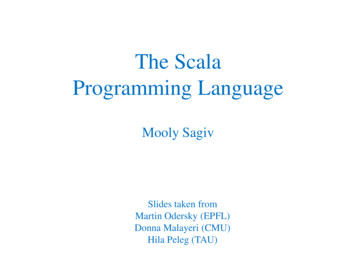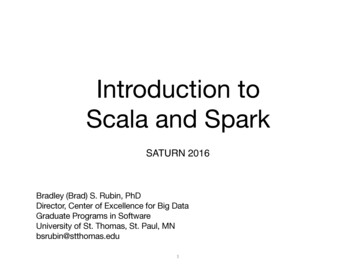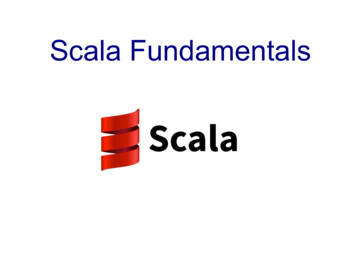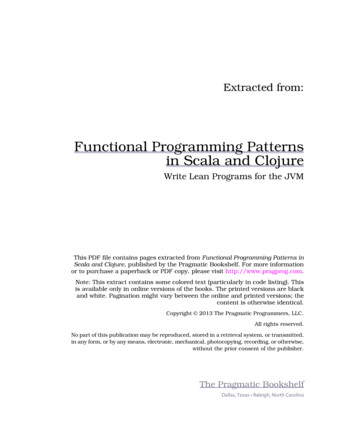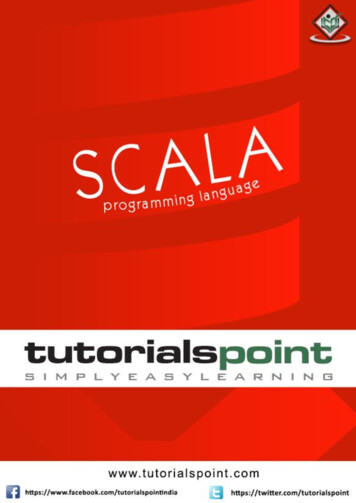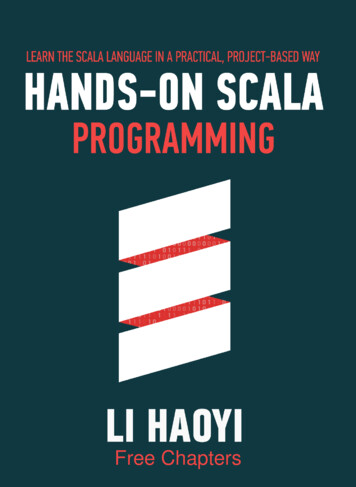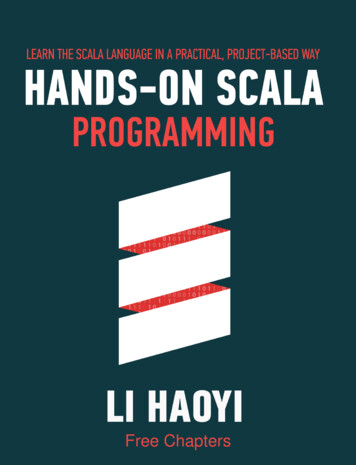Transcription
G4User Guide
TABLE OF CONTENTS1. INTRODUCTION . . . . . . . . . . . . . . . . . . . . . . . . . . . . . . . . . . . . . . . . . . . . . . . . . . . . . . . . . . 32. CONTENTS OF THE RETAIL BOX . . . . . . . . . . . . . . . . . . . . . . . . . . . . . . . . . . . . . . . . . . 43. CHARGING THE G4 . . . . . . . . . . . . . . . . . . . . . . . . . . . . . . . . . . . . . . . . . . . . . . . . . . . . . . 44. BASIC SETUP AND CONFIGURATION . . . . . . . . . . . . . . . . . . . . . . . . . . . . . . . . . . . . . 54.1 GENERAL FUNCTIONS. . . . . . . . . . . . . . . . . . . . . . . . . . . . . . . . . . . . . . . . . . . . . . 54.2 SETTINGS CUSTOMIZATION. . . . . . . . . . . . . . . . . . . . . . . . . . . . . . . . . . . . . . . . 54.3 AUDIO SOURCES AND PRIORITIES. . . . . . . . . . . . . . . . . . . . . . . . . . . . . . . . . . 54.4 SOFTWARE UPGRADES AND SETTINGS . . . . . . . . . . . . . . . . . . . . . . . . . . . . 64.5 RESETTING THE G4. . . . . . . . . . . . . . . . . . . . . . . . . . . . . . . . . . . . . . . . . . . . . . . . 65. GETTING STARTED . . . . . . . . . . . . . . . . . . . . . . . . . . . . . . . . . . . . . . . . . . . . . . . . . . . . . . . . 65.1 MOUNTING THE G4 ON A HELMET. . . . . . . . . . . . . . . . . . . . . . . . . . . . . . . . 65.2 ATTACHING THE CORDED MICROPHONE TO A FULL-FACEDHELMET. . . . . . . . . . . . . . . . . . . . . . . . . . . . . . . . . . . . . . . . . . . . . . . . . . . . . . . . . . . 75.3 POSITIONING THE MICROPHONE AND SPEAKERS. . . . . . . . . . . . . . . . . . 75.4 ATTACHING AND REMOVING THE G4 FROM THE HELMET CLAMP. . 85.5 USING THE FLIP-UP ANTENNA . . . . . . . . . . . . . . . . . . . . . . . . . . . . . . . . . . . . . 86. CONNECTING BLUETOOTH ENABLED MOBILE PHONES, GPS ORMP3 (A2DP) DEVICES . . . . . . . . . . . . . . . . . . . . . . . . . . . . . . . . . . . . . . . . . . . . . . . . . . . . . 86.1 MOBILE PHONE . . . . . . . . . . . . . . . . . . . . . . . . . . . . . . . . . . . . . . . . . . . . . . . . . . 96.2 GPS DEVICE . . . . . . . . . . . . . . . . . . . . . . . . . . . . . . . . . . . . . . . . . . . . . . . . . . . . . . 96.3 MP3 MUSIC (WIRELESS OPTION – A2DP) . . . . . . . . . . . . . . . . . . . . . . . . . . 107. BUILT-IN FM RADIO AND EXTERNAL MP3 PLAYER (CABLE OPTION) . . . . . . . . 117.1 FM RADIO. . . . . . . . . . . . . . . . . . . . . . . . . . . . . . . . . . . . . . . . . . . . . . . . . . . . . . . . . . 117.2 CABLE CONNECTING YOUR MP3 PLAYER OR OTHEREXTERNAL AUDIO SOURCES . . . . . . . . . . . . . . . . . . . . . . . . . . . . . . . . . . . . . . 138. USING THE MOBILE PHONE . . . . . . . . . . . . . . . . . . . . . . . . . . . . . . . . . . . . . . . . . . . . . . . 132scala rider G49. USING THE INTERCOM . . . . . . . . . . . . . . . . . . . . . . . . . . . . . . . . . . . . . . . . . . . . . . . . . . . . 149.1 INTRODUCTION . . . . . . . . . . . . . . . . . . . . . . . . . . . . . . . . . . . . . . . . . . . . . . . . . . . 149.2 BACKWARDS COMPATIBILITY. . . . . . . . . . . . . . . . . . . . . . . . . . . . . . . . . . . . . . . 149.3 BEFORE STARTING THE INTERCOM. . . . . . . . . . . . . . . . . . . . . . . . . . . . . . . . . 149.4 INITIATE INTERCOM CALLS. . . . . . . . . . . . . . . . . . . . . . . . . . . . . . . . . . . . . . . . . 159.5 RECEIVING INTERCOM CALLS . . . . . . . . . . . . . . . . . . . . . . . . . . . . . . . . . . . . . . 159.6 VOICE CONNECT FEATURE (VOX). . . . . . . . . . . . . . . . . . . . . . . . . . . . . . . . . . . 169.7 RESET PAIRING (RESTORING THE ORIGINALDEFAULT CONFIGURATION). . . . . . . . . . . . . . . . . . . . . . . . . . . . . . . . . . . . . . . 169.8 NOTEWORTHY ISSUES . . . . . . . . . . . . . . . . . . . . . . . . . . . . . . . . . . . . . . . . . . . . . 169.9 TROUBLESHOOTING THE INTERCOM. . . . . . . . . . . . . . . . . . . . . . . . . . . . . . . 169.10 USING THE G4 FOR INTERCOM WITH OTHER G4 UNITS. . . . . . . . . . . 169.10a. TWO-WAY INTERCOM. . . . . . . . . . . . . . . . . . . . . . . . . . . . . . . . . . . . . . . 179.10b. THREE-WAY INTERCOM. . . . . . . . . . . . . . . . . . . . . . . . . . . . . . . . . . . . . 179.10c. FOUR-WAY INTERCOM. . . . . . . . . . . . . . . . . . . . . . . . . . . . . . . . . . . . . . 189.11 USING THE G4 FOR INTERCOM WITH OTHERSCALA RIDER MODELS . . . . . . . . . . . . . . . . . . . . . . . . . . . . . . . . . . . . . . . . . . 199.11a. TWO-WAY INTERCOM WITH SCALA RIDER Q2 / Q2 pro . . . . . 199.11b. TWO-WAY INTERCOM WITH EARLIER SCALA RIDERMODELS . . . . . . . . . . . . . . . . . . . . . . . . . . . . . . . . . . . . . . . . . . . . . . . . . . 209.11c. THREE WAY INTERCOM WITH OTHERSCALA RIDER MODELS. . . . . . . . . . . . . . . . . . . . . . . . . . . . . . . . . . . . 2010. CLICK-TO-LINK . . . . . . . . . . . . . . . . . . . . . . . . . . . . . . . . . . . . . . . . . . . . . . . . . . . . . . . . . . . 2111. SUPPORT . . . . . . . . . . . . . . . . . . . . . . . . . . . . . . . . . . . . . . . . . . . . . . . . . . . . . . . . . . . . . . . 2212. NOTICES . . . . . . . . . . . . . . . . . . . . . . . . . . . . . . . . . . . . . . . . . . . . . . . . . . . . . . . . . . . . . . . . 23IMPORTANT: This is version 3.0 of the User Manual. Please note, that our manualis updated periodically on the Cardo website to include the very latest features aswell the new options and functions of your new scala rider G4.Please visit www.cardosystems.com/download/manuals to check now if themanual you are holding is the most updated version and download the manual inyour preferred language.
Congratulations, and thank you for choosing the scala rider G4Bluetooth communication system for motorcycle helmets.This manual will help you operate the G4, but you should firstfamiliarize yourself with the Bluetooth functionality of your mobilephone and/or GPS device before using the G4.The retail box of the G4 contains one G4 unit. When paired withanother G4, the units can be used for Intercom at a range of up toone mile or 1.6 km (subject to terrain).The G4 is an immensely versatile communication and entertainmentsystem with a wide range of connectivity options.Communication Options: 3-Way Bike-to-Bike Intercom for conference calls with up to twoother scala rider G4 or Q2/Q2 pro units (up to 1 mile / 1.6 km rangebetween G4 units in Full Duplex**) 4-Way Intercom conference calls between four G4 units on twomotorcycles (i.e. between two drivers and their passengers up to 1mile / 1.6 km. range and in Full Duplex**) Driver-to-Passenger Intercom (backwards compatible with earlierscala rider headsets) Click-to-Link for spontaneous intercom communication with anynearby G4 unit Mobile phone communication (supporting Bluetooth Handsfree* andA2DP profiles at a 10 m / 33 ft. range) In-the-ear GPS Navigation instructions from compatible BluetoothdevicesEntertainment Options: Wireless music streaming via devices supporting Bluetooth StereoA2DP and AVRCP profiles. Compatible with a variety of MP3 Players,adapters and other audio devices MP3 Players (non-Bluetooth) via cable Built-in FM RadioEnglish1. INTRODUCTIONADDITIONAL SPECIAL FEATURES: AGC technology (Automatic Gain Control), allowing the automaticincrease or reduction of volume according to ambient noise anddriving speed. You can also control the volume level manually.AGC sensitivity levels can be customized to suit your personalpreferences. VOX technology for safe and hands-free operation of some keyfunctions (Voice Dial, Answer Call, Reject Call). VOX sensitivity levelscan be customized to suit your personal preferences. PLC software (Packet Loss Concealment) for real-timecompensation of audio losses in challenging environments. Advanced software which you should update while in standbymode, via any PC running Windows XP , Vista or Windows 7 . Spoken status instructions, so that you always know who or whatdevice you are connected to at any given time.We wish you a great scala rider experience and remain available for anyinquiries you may have. Just write us at support@cardosystems.comVisit www.cardosystems.com/download/manuals to downloadthis manual also in other languages* Mobile phones that do not support the Bluetooth Handsfree profile may preventyou from using certain advanced features.** “Full Duplex” lets you speak and hear the other party simultaneously, similar tomobile or landline phone conversations and unlike walkie-talkie communications.scala rider G43
2. CONTENTS OF THE RETAIL BOXWall charger plugHelmet clamp (subject to the version purchased: Boom or CordedMicrophone)USB adapter cableAllen wrenchVelcro padsTwo speakersMP3 Jack(back of clamp)NoisecancelingmicrophoneMP3 cableGlue platePre-moistened TowletteCarry pouchSliding PanelMicrophone spongesFlat sponge for full-face helmets and round sponge for open helmetsUser GuideThe scala rider G4 is also available in a cord-mounted microphoneversion to better fit certain full-faced helmets with tight chin sections.FlexibleBoomIMPORTANT:scala rider G4 unitVolume Up /ForwardMobileButtonPhone VolumeButton Down /RewindButtonFlip-upantennaThe scala rider G4 has been certified as waterproof and dustproof(IP67) and is designed for use under moderate rain or snow conditions.However, the cover lid protecting the Charging Jack should be kepttightly closed at all times to prevent moisture from entering the device.3. CHARGING THE G4Silicone coverChannel AButton Connect toRider A MP3 Button4scala rider G4LEDChannel B Button Connect to Rider B FM Radio ButtonCharging Jack& Softwaredownload portMake sure that the G4 unit is fully charged for at least four hoursbefore initial use. Open the silicone cover protecting the ChargingJack and Software Download Port.Insert the USB cable to the wall charger and insertthe other end of the cable to the headset’s ChargingJack. While charging, the Red Light turns on. Whencharging is complete, the Red Light will turn off.
1. Charging the G4 from any A/C wall socket orfrom a USB port on your computer (chargingtime from computer takes longer).2. Downloading software upgrades from any PC runningWindows XP , Vista or Windows 7 . (see section 4.4 for details).4. BASIC SETUP AND CONFIGURATION4.1 GENERAL FUNCTIONSDESIRED RESULTREQUIRED ACTIONTurn on the G4Press the Mobile Button steadily for at least foursecondsLED indication: Three blue flashesAudio feedback: Ascending tone (low-high)Turn off the G4Press the Mobile Button steadily for at least threesecondsLED indication: Three red flashesAudio feedback: Descending tone (high-low)Increase / Decrease the Tap the Volume Up or Volume Down Button (setsvolume of the currentand saves the volume per source)audio sourceMuteTap simultaneously Volume Up and Volume Downwhile any audio is onBattery LevelIndicatorPress and hold the Volume Up Button for threesecondsBlue light Battery is fully chargedRed/blue light Battery is half fullRed light Battery is almost empty4.2 SETTINGS CUSTOMIZATION:The G4 offers various customizable settings which allow you topersonalize the device based on your preferences. Among thesesettings, you can:EnglishYour wall charger and USB adaptor cable servetwo purposes: Enable/Disable Spoken Status Announcements which provideyour connectivity status, i.e. whether you are in mobile phone orintercom mode, and confirm changes of such modes. By defaultthe feature is ON. Set custom AGC and VOX sensitivity levels suited to your specificriding style and conditions.NOTE: G4 settings can be customized in two ways: Via the free Cardo Upgrades software available for download fromwww.cardosystems.com (requires PC and cable-connected device(cable included). See section 4.4. Via the Settings Customization Voice Menu and the buttons on your G4unit – see below).Entering the Settings Customization Voice Menu on your G4:The Settings Customization Voice menu can be heard in any one ofthe available languages. In future, more languages will be available fordownload from our website (see section 4.4 for Software Upgrade).Press and hold the CHANNEL “A” button and CHANNEL “B” buttonsimultaneously for 3 seconds while on standby. After entering thesystem, follow the voice instructions in English or choose yourpreferred language.4.3 AUDIO SOURCES AND PRIORITIESThe different audio sources connected to the G4 are prioritized asshown below, i.e. the higher priority source will always override andinterrupt the lower one.scala rider G45
For example, incoming mobile phone calls will interrupt ongoingIntercom calls, while incoming intercom calls will interrupt the audiofrom the built-in FM Radio etc.Higher Priority Lower Priority1. Mobile Phone audio or GPS instructions (devicespecific)2. Intercom3. A2DP audio source4. FM Radio (built-in)5. Auxiliary Line-In Port (for corded connectione.g. MP3 players).4.4 SOFTWARE UPGRADES AND SETTINGSTo make the most of your G4, make sure that it isrunning the latest software. To download the latestsoftware updates and take advantage of customizingsettings via the computer, register online at:www.cardosystems.com/download/softwareupgrade and have yourproduct serial number ready.After downloading the Cardo Upgrades program, use the USB cableincluded in the retail box to connect the G4 to your computer.Once connected to your computer, you will easily be able to customizethe settings on your G4 following the on-screen instructions.Future software upgrades and program patches will ensure the softwareof your G4 is kept up-to-date and will include additional features, statusannouncements and other valuable functions.Please note that until further notice, upgrades will only be available forWindows based PCs running Windows XP , Vista or Windows 7 operating systems.4.5 RESETTING THE G4If the G4 fails to respond despite repeated attempts, you can reset itby simply charging it. After approximately 10 seconds, remove the G4from the charger and turn it on again. Your G4 should now respondas expected.6scala rider G45. GETTING STARTED5.1 MOUNTING THE G4 ON A HELMETThe Helmet clamp that includes your microphone and speakersmust first be mounted on the helmet. Once mounted, the G4 unitcan be attached or detached from the clamp at any time (sec. 5.4).There are two methods that can be used to attach the clamp to thehelmet:Standard Method: Recommended for most helmet types.Glue Plate Method: Recommended for helmetsto which the standard method cannot be applied,using the Glue Plate included in the box.Glue PlateStandard Method: Fastening the Clamp to the Helmet1. Use the enclosed Allen Wrench to loosenthe two screws on the Back Plate.2. Slide the Back Plate between the internalpadding and the external shell of the helmet.3. Adjust the clamp’s location so that themicrophone is located in front of the center ofyour mouth, and then tighten the screws. Youmay need to reposition the Clamp repeatedlyuntil you identify the best spot.If you have purchased a helmet clamp version withthe corded microphone, please refer to section 5.2.Glue Plate Method:You have the option to glue the Helmet Clamp onto your helmetwhen the above standard method cannot be used, or if you prefer tosecure the Helmet Clamp with adhesive glue.Caution: This process can be done only once!
1. Use the enclosed Allen Wrench to removeboth Allen screws and release the HelmetClamp’s back plate.2. Determine the location on the helmet where the Helmet Clampmust be attached.3. Adjust the Helmet Clamp’s location on the Helmet so that themicrophone is located opposite the center ofyour mouth. You may need to reposition theClamp repeatedly until you identify the bestspot. (Be sure to clean the selected area prior tothe gluing process).4. Use the pre-moistened Towlette to clean the helmet area whereyou want to install the Glue Plate. Allow to dry thoroughly.5. Peel the foil cover from the Glue Plate’s adhesive pad.6. Place the Glue Plate into position according to #3. Press firmly 15seconds on all 3 parts of the Glue Plate.7. The adhesive pad bonds to full strength over the next 24 hours.Therefore we recommend not using the G4 during this 24 hourperiod.8. Fasten the Clamp to the Glue Plate using the Allen screws thatwere previously removed.If you have purchased a helmet clamp version with the cordedmicrophone, please proceed as follows:5.2 ATTACHING THE CORDED MICROPHONE TO AFULL-FACED HELMETIf you are using the corded microphone version, you must first makesure your helmet clamp is attached to yourhelmet as described in previous section (5.1).Clean the exact spot on the internal padding ofthe helmet, opposite your mouth, where themicrophone will be placed.a. Peel the foil cover from the adhesive Velcropad and place the Velcro pad on the chosenlocation opposite your mouth.b. Attach the microphone to the Velcro, as shownin photo.c. When done, tighten the screws of the clamp.EnglishNOTE: While we have no reason to believe that the gluing option mightnegatively affect any helmet, Cardo does not assume any responsibilityto that effect, irrespective of its nature and circumstances. The Glue Plateis offered as an option that you may choose to use at your own risk andsubject to renouncement of any future claims.5.3 POSITIONING THE MICROPHONE AND SPEAKERSThe microphone must be positioned in front ofSpeaker Athe center of your mouth as detailed above.Attach the speakers to the Velcro inside yourhelmet, opposite your ears (short speakerSpeaker Bcord for left ear & long speaker cord for rightear). Use the supplied Velcro pads if needed.CableUsing two speakers inside theSpeaker Bhelmet may be prohibited in certainjurisdictions. If this is the case, youshould tuck away the long cordedspeaker underneath the helmetpadding as follows:SpeakerBLead the speaker cord [B] alongside therim of the padding to the right sideand then back to the left side, nearspeaker [A]. Then place the speaker[B] underneath the padding.Speaker Ascala rider G47
NOTE: For best audio results, make sure that both of your speakersactually touch your ears.Please visit us at www.cardosystems.com/support/faq for otheruseful tips.5.4 ATTACHING AND REMOVING THE G4 FROM THEHELMET CLAMPATTACHING:Slide the G4 sideways (i.e. horizontally) along thesliding panel until a clicking sound indicates thatit is locked in place.REMOVING:Your G4 can be removed for charging orstorage by sliding the G4 sideways.à slide G4 sideways6. CONNECTING BLUETOOTH ENABLED MOBILEPHONES, GPS OR MP3 (A2DP) DEVICESMultiple Device Connectivity (“MDC”) with Bluetoothcompatible DevicesMobile phone &A2DP connectivityBuilt-inFM radioGPSMP3playerDriver-to-PassengerFull DuplexIntercom ConnectionDriver-to-PassengerFull DuplexIntercomConnectionscala rider G4 or otherscala rider headsetUp to 1 mile / 1.6 km Bike-toBike Intercom rangebetween 3 separate bikers or2 couples on2 motorcyclesß push G4 with your thumb5.5 USING THE FLIP-UP ANTENNAThe flip-up antenna allows you to achievethe maximum intercom range betweenbikers. To open the antenna, simply pressgently against the protruding tab (at the tipof the antenna) towards the direction of thehelmet. The internal spring will then cause the antenna to flip up.To close the antenna, just push it back into its horizontal state until itis locked in place.NOTE: The sole purpose of the antenna is to increase intercom rangebetween bikers. There is no need to open it when using your mobilephone, FM Radio or MP3 Player but you can do so without concern.8scala rider G4Thanks to MDC technology the G4 offers parallel connectivity asfollows*: Intercom with up to two other scala rider units Bluetooth enabled Mobile Phone / GPS device A2DP enabled MP3 Player or A2DP AdapterNOTE: If you plan to use your mobile phone while using a Bluetooth GPSdevice, then you should pair your mobile phone to the GPS and not to theG4.* see restrictions under 9.10 b
NOTES: If the Pairing process is not completed within two minutes, the G4 will returnto Standby mode. Not all Bluetooth mobile phones can broadcast Bluetooth Stereo music(A2DP), even if the phone has an MP3 player function. Consult your mobilephone’s User Manual for more information. With some mobile phones, you may need to tap the Mobile Buttonto connect the G4 to the phone after pairing is complete. The G4 willautomatically connect to the last phone it is paired with.6.2 GPS DEVICETo use a Bluetooth enabled GPS device with thescala rider G4, the two must first be paired. This willallow your GPS to transmit navigation instructions and audio to thespeakers of your G4.English6.1 MOBILE PHONETo use your mobile phone with the scala rider G4, you mustfirst pair the G4 to your mobile phone.Pairing is a one-time process. Once the G4 is paired to aspecific mobile phone, they will remain paired and automaticallyrecognize each other whenever they are within range.If the connection between the phone and G4 is lost, tap the MobileButton on your G4 to reconnect the devices.PAIRING THE G4 TO A BLUETOOTH MOBILE PHONE:1. Turn on your phone and make sure its Bluetooth function is activated.Turn on your G4 by pressing the Mobile Button for at least fourseconds resulting in three blue flashes.2. With the G4 turned ON, press and hold the Mobile Button forat least six seconds until the Red and Blue Lights begin rapidlyalternating.3. Search for Bluetooth devices on your phone by following the phone’sinstructions. Consult your phone’s User Manual for more information.4. After a few seconds the phone will list “scala rider G4” as adiscovered device. Select it and follow your phone’s instructions toaccept the pairing.5. When prompted, enter 0000 (four zeros) as your PIN or passkey.6. Your phone will confirm that pairing has succeeded and the G4 willbegin flashing slowly in Blue.NOTE: Not all Bluetooth enabled GPS devices allow connections toBluetooth headsets or communication systems. Among others, anysuch GPS unit must be compatible with the Bluetooth “Handsfree”gateway protocol. Please consult your GPS device’s User Manual for moreinformation.PAIRING THE G4 TO A GPS DEVICE:1. Turn on your GPS.2. With the G4 turned ON, press and hold the Volume Up Button forat least six seconds until the Red and Blue Lights begin flashingsimultaneously.3. Search for Bluetooth headsets on your GPS device by following thedevice’s instructions. Consult your GPS device’s User Manual formore information.4. After a few seconds the GPS will list “scala rider G4” as adiscovered device. Select it and follow your GPS’s instructions toaccept the pairing.5. If your GPS device prompts for a PIN or Passkey enter 0000 (four zeros).6. Your GPS device will confirm that pairing has succeeded. Theheadset will begin flashing slowly in Blue.7. If you wish to use a Bluetooth mobile phone to make and receivecalls through the G4, you should pair your mobile phone to yourGPS device by following the instructions in your GPS manual.scala rider G49
NOTES: If the Pairing process is not completed within two minutes the G4 willreturn to Standby mode. The priority schedule of your G4 has been set to avoid incoming intercomcalls interrupting GPS instructions in progress. In such case the intercomcaller will hear a busy signal and you will hear two beeps, indicating thatan intercom caller is trying to page you. (see section 4.3 for details on audiopriorities of paired devices).6.3 MP3 MUSIC (WIRELESS OPTION – A2DP)Your G4 is designed to receive wireless stereo music from A2DPsources and mobile phones that support the Bluetooth A2DPand AVRCP profiles (mostly 3rd generation devices).Using a Bluetooth device that supports the AVRCP profile will allow you tooperate all major A2DP source functions directly from your G4.NOTE: The G4 can also receive audio via the enclosed cable from nonBluetooth MP3 Players or audio sources as described in section 7.2While listening to music from an A2DP source, you will not missany mobile or intercom calls, as the headset will automatically stopthe music and give preference to the incoming call. However, afteryou terminate your call, some MP3 sources may not automaticallycontinue and require manual re-activation.The scala rider G4 allows you to pair your mobile phone for useduring phone calls and also as a Stereo Bluetooth (A2DP) music player,if your phone supports this feature.The scala rider G4 also allows you to use two different A2DP devicesinterchangeably: simply pair an A2DP music player (MP3 Player orAdapter) to the G4 for music and use the mobile phone for phonecalls and/or music (if A2DP compatible) as described in Section 6.1.10scala rider G4SETTING UP YOUR MP3 PLAYER FOR BLUETOOTH STEREO A2DPTRANSMISSIONTo use a Bluetooth Stereo (A2DP) enabled MP3 Player or Adapter tolisten to stereo music, you must first pair the device to your G4.PAIRING THE G4 TO AN MP3 PLAYER OR A2DP ADAPTERNOTE: If your A2DP source is integrated inside your Mobile Phone, thenyou should pair it with your G4 as described in section 6.1 above1. Turn on your MP3 Player or A2DP Adapter, and make sure that itsBluetooth function is activated.2. With the G4 turned ON, press and hold the Mobile Button for atleast six seconds until the Red and Blue Lights begin alternatingrapidly.3. Search for Bluetooth headsets on your MP3 Player by following thedevice’s instructions.NOTE: For use of a Bluetooth adapter, follow the device’s instructions.4. After a few seconds the MP3 Player will list “scala rider G4”as a discovered device. Select it and follow your MP3 Player’sinstructions to accept the pairing.5. If your MP3 player prompts for a PIN or Passkey enter 0000 (four zeros).6. Once pairing is complete, your MP3 Player or Adapter may confirm thatpairing has succeeded, and the G4 will begin flashing slowly in Blue.NOTE: If the Pairing process is not completed within two minutes the G4will return to Standby mode.A2DP Audio Source Selection:If an A2DP Music Player is paired, the headset will use it as the defaultaudio source. To change the audio source from the current deviceto the other device, stop the music playing from the current device
Operating your A2DP source from your G4PlayPress and hold the MP3 Button for 3 secondsPause/Stop*Press and hold the MP3 Button for 3 secondsForwardPress and hold the Volume Up Button for 3 secondsRewind**Press and hold the Volume Down Button for 3 seconds* Varies depending on your mobile phone model** With some phones you may need to repeat this action once more7. BUILT-IN FM RADIO AND EXTERNAL MP3PLAYER (CABLE OPTION)Initiate Voice Dialfrom your MobilePhoneWhile listening to the Radio, tap the Mobile Buttonand pronounce loudly the name of the person youwish to call. This feature is supported only by mobilephones that include the Voice Dial featureInitiate Redial fromyour Mobile PhoneWhile listening to the Radio, tap the MobileButton twiceRDS ON/OFF(Default: OFF)While the Radio is on, press and hold Volume Upand Volume Down Buttons simultaneously for 3seconds (Also controlled via the PC software andSettings Customization Voice Menu)Englishand start A2DP music playback from the other device. Turning off theheadset will set the default back to the A2DP Music Player.Thanks to the RDS feature, the G4 will automatically select thestrongest signal available for the FM station you wish to listen to, nomatter where you are riding.RDS ON/OFF (press simultaneously 3 seconds while radio is on)7.1 FM RADIOThe scala rider G4 is equipped with an FMstereo radio receiver and RDS (Radio Data System)technology, allowing you to choose how and when you listen toyour favorite stations.Turn on RadioWhile in Standby mode, press and hold CHANNEL“B” button for 3 secondsTurn off RadioWhile listening to the Radio, press and holdCHANNEL “B” button for 3 secondsSwitch to nextpreset stationWhile listening to the Radio, tap the CHANNEL “B”button to cycle through the 6 Preset FM StationsStart Intercom callWhile listening to the Radio, start talking loudly ON/OFF FM Radio(press 3 sec.) Switch among pre-savedstations (tap briefly)Searching for and saving new stationsRadio station pre-sets can be saved using the Cardo Upgrades PCsoftware or directly from your G4 device.scala rider G411
There are two ways to search for a new radio station on your G4:Seek and save:1. While the Radio is on, select the station number from one to sixthat you wish to set by tapping the CHANNEL “B” button until thedesired station is found.2. Press and hold the Volume Up or Volume Down Button for threeseconds. Pressing Volume Up will search upwards (higher frequency). Pressing Volume Down will search downwards (lower frequency).3. Once a station is found, searching stops and you can hear thestation.4. To continue searching, press the Volume Up or Volume Down Buttonagain for three seconds.5. Tap the CHANNEL “B” button within 20 seconds of finding thestation to save the current station.6. If you don’t save the station, the Radio will exit search modewithout saving the current station. You can still continue to listento the current unsaved station. Tapping the CHANNEL “B” Button inthis case will move to the next saved station.Scan and save:1. While the Radio is on, select the station number from one to sixthat you wish to set by tapping the CHANNEL “B” button until thedesired station is found.2. Press and hold the Volume Up button for 6 seconds.3. The device will begin to Scan by searching upwards for thenext station. Once a station is found, searching pauses for a fewseconds while you hear the current station and then the G4 willautomatically continue to the next station.4. To stop Scanning and stay on the current station, tap the VolumeUp Button again.12scala rider G45. Tap the CHANNEL “B” button within 20 seconds of finding thestation to save the current station.6. If you don’t save the station, the Radio will exit search modewithout saving the current station. You can still continue to listento the current unsaved station. Tapping the CHANNEL “B” Button inthis case will move to the next saved station.NOTE: Press CHANNEL “B” button during radio Scan to Fast Save the currentstation directly into the Prese
English 1. INTRODUCTION Congratulations, and thank you for choosing the scala rider G4 Bluetooth communication system for motorcycle helmets. This manual will help you operate the G4, but you should first familiarize yourself with the Bluetooth functionality of your mobile phone and/or GPS device before using the G4. The retail box of the G4 contains one G4 unit.