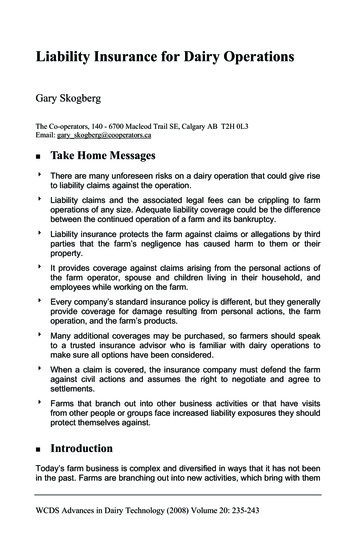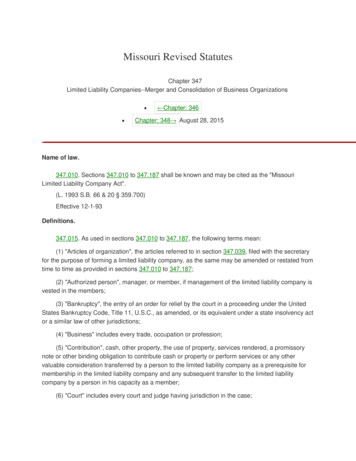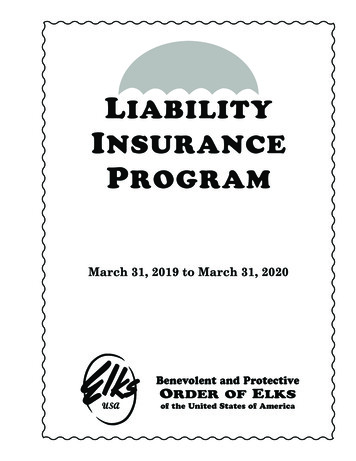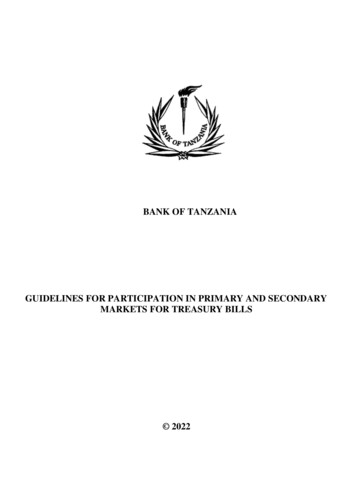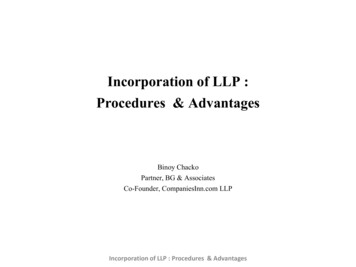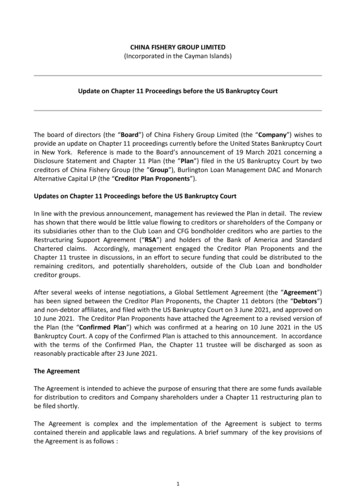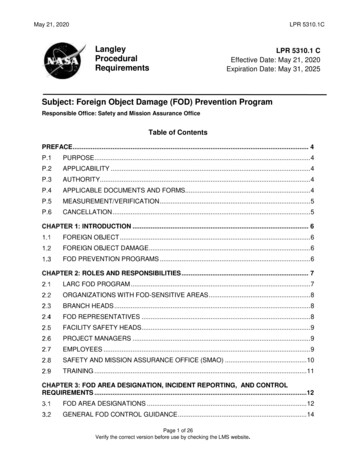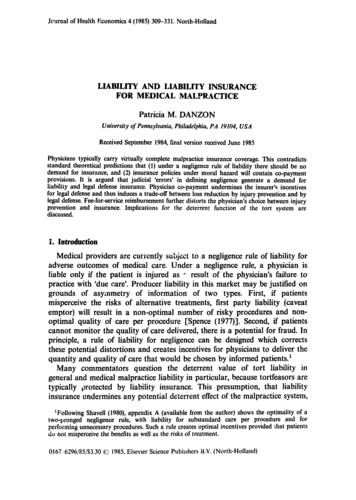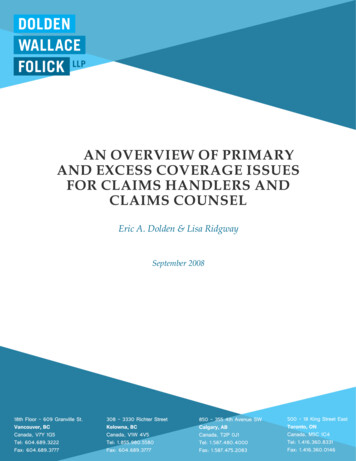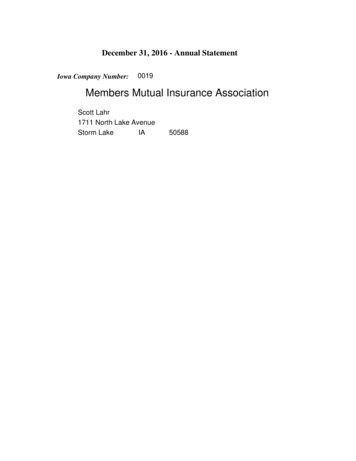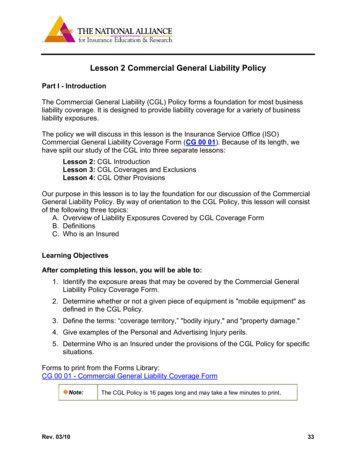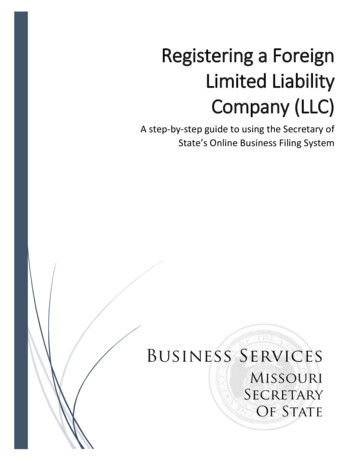
Transcription
Registering a ForeignLimited LiabilityCompany (LLC)A step-by-step guide to using the Secretary ofState’s Online Business Filing System
Business Services Steps to Creating a Foreign LLC 1This guide is designed to help individuals navigate the Missouri Secretary of State’s online business filingsystem to file a foreign LLC. Please view our FAQ page explaining the difference between domestic andforeign entities.Please consult an attorney and accountant before filing with our office. Choosing the proper business entityfor you and your business is an extremely important decision that must be tailored to every person’s uniqueneeds and circumstances. This guide does not provide tax or legal advice. It is only designed to navigate theMissouri Secretary of State’s online filing system.Please give us a call at 1-866-223-6535 or email us at corporations@sos.mo.gov if you have any questionsabout the registration process.Links to additional business resources are listed on the final page.Step 1Go to www.sos.mo.gov.
Business Services Steps to Creating a Foreign LLC 2Step 2At the top, under “Business Services,” mouse over and select thelast option in the drop down menutitled, “Online Business Services”.Step 3Log into the online system. Each usermust create an individual account.These accounts are unique and areseparate from information associated with a business entity. If you already have an account and knowyour username and password, typethem into the appropriate fields andclick “Login.” If you do not remember your password, select “I forgot my password” and a temporary passwordwill be emailed to you. If you do not remember yourusername, you will need to call ouroffice for assistance at 1-866-2236535 or create a new account. If you do not have an account, click“Create Account” to get started.
Business Services Steps to Creating a Foreign LLC 3Step 3 (cont.)Enter all the appropriate information into the boxes provided.Check the box stating “I agree tothe Terms and Conditions statedabove” and click “Create Account”.Step 4After you have successfully loggedin, you will be directed to the filing“Home” tab. Locate the box titled“LLC Filings” box and click the firstoption: “Create LLC”.
Business Services Steps to Creating a Foreign LLC 4Step 5From the “Create a new entity”tab, ensure “Limited Liability Company” is selected in the “Type”field.From the drop down menu, select“Foreign”. Please view our FAQpage explaining the difference between domestic and foreign entities.Click “BEGIN”.Step 6Enter the name of the LLC as it is registered in the state in which it wasformed.
Business Services Steps to Creating a Foreign LLC 5Step 7Read the instructions in yellow carefully. Enter the name of the LLC as it wasentered in the previous step. Click the“GENERAL INFO.” button to check theavailability of the name. The name must be distinguishablefrom any other entity registered as acorporation, LP, LLP name or namereservation. The name must include one of the following (with or without punctuationand spaces) in its registered Missouriname: Limited Liability Company, Limited Company, LC or LLC. If the name is not available in Missouri,enter another name and click GENERAL INFO.” to perform the nameavailability check. Repeat the searchuntil an available name is found.Step 8You must indicate the country inwhich your foreign LLC was incorporated. If it was incorporated withinthe United States, you must also listthe state.You must also enter the date oforiginal formation of the LLC in thecountry/state of domicile.Click “REG. AGENT” to continue.
Business Services Steps to Creating a Foreign LLC 6Step 9You must indicate the duration ofyour LLC from the “Duration” dropdown menu. The only option for foreign LLCs is “Perpetual.” This meansthat the LLC will continue to exist until it is actively dissolved.Step 10Specify a purpose for which the LLCis organized.You may list a specific purpose directly related to your company’sbusiness or endeavor. You may supplement that with, or solely state,that the company’s business is totransact any or all lawful businessfor which a limited liability companymay be organized under Missourilaw.
Business Services Steps to Creating a Foreign LLC 7Step 11 (optional)You have the option to select a future effective date for your filing. If you want the effective date to bethe same as the date the LLC issubmitted or filed, leave thisblank. Click on the small calendar iconnext to the “Future Effective Date”text box only if you desire a futuredate. After this registration is completed, any future changes/corrections to the effective date of registration will result in a fee.Click “REG. AGENT” to continue.Step #12 (optional)If establishing a series LLC, check thebox “Series LLC”.You will be prompted to upload anysupporting LLC 1A documents.Click “NEXT: REG. AGENT”.
Business Services Steps to Creating a Foreign LLC 8Step 12Specify a registered agent.A registered agent is an individual/organization who receives all notifications of due process for thecompany.Read more about registered agents. Click “I DO NOT WANT TOSEARCH” to add a RegisteredAgent without searching. Click “SEARCH REG. AGENT” tosearch the database and selectinga registered agent.NOTE: A registered agent must consent to being the registered agentfor your business.Step 13Clicking “I do not want to search” willforce you to enter the registeredagent’s information.A physical address is required. A POBox may only be used if a physicaladdress is also provided on line 1.The use of the physical address of aUPS Store or similar mailing/receiving/forwarding service for the registered agent’s address is prohibited.Enter the appropriate informationfor your registered agent. When finished, click “SAVE REG. AGENT”.
Business Services Steps to Creating a Foreign LLC 9Step 14Once saved, you can review and edittheRegistered Agent information. From here, you may click“Update” to change the information,or click “Delete” to search for orreenter the Registered Agent informationClick “ADDRESS” to continue.Step 15Next you must list your registered office address, in the jurisdiction inwhich it was organized. If you do nothave a registered office address, enter your principal office address.
B u s i n e s s S e r v i c e s S t e p s t o C r e a t i n g a F o r e i g n L L C 10Step 16(a)You must upload a current certificate of good standing/existencefrom the Secretary of State orother similar official in the statewhere the LLC was formed. Thecertificate should be dated within60 calendar days from this filing.Click “Choose File” and select theappropriate document from yourcomputer or storage device.Step 16(b)Once you have chosen the correctfile, click “Upload.” A small URLshould appear under the “ChooseFile” button.Click “REVIEW FILING” to continue.
B u s i n e s s S e r v i c e s S t e p s t o C r e a t i n g a F o r e i g n L L C 11Step 17You will see an overview of yourLLC. Review all information for accuracy before checking the boxstating “I acknowledge that the information provided above is trueand correct.” You may click “SAVE FILING” in tosave your progress and continuelater. Or, you may move onto the nextstep by clicking “SIGNATURE(S)”.Step 18An authorized person or organization must provide an electronic signature. To do so, that person will enter their first and last name and theirtitle (i.e. Member, manager, officer,etc.). For an organization to signthey will enter their organizationname, the first and last name of theauthorized party as well as their title.After signing, they must click “SAVE”to save the electronic signature.
B u s i n e s s S e r v i c e s S t e p s t o C r e a t i n g a F o r e i g n L L C 12Step 19If you need to add another authorized signature, click “ADD AUTHORIZED SIGNATURE” and repeat Step18.Ensure the signer information is correct. If you notice inaccurate information, click “Update” to makechanges or “Delete” to remove thesigner and add a new one.To move to the next step, click“SHOPPING CART.”Step 20The Application for Registration of aForeign Limited Liability Companywill automatically be added to yourshopping cart. The fee is 105 plus aconvenience fee.To add another filing, click “ADD ANOTHER FILING.”To order copies/certificates, click“ORDER COPIES/CERTIFICATES.”Click “PAYMENT” to continue thetransaction.
B u s i n e s s S e r v i c e s S t e p s t o C r e a t i n g a F o r e i g n L L C 13Step 21Select a payment method from thedrop down menu. The options are Credit Card or Electronic Check. If you’d like to pay through ACH,please contact our office at:1-866-223-6535 orcorporations@sos.mo.gov.The convenience fees for this transaction are: Credit Card: 2.26 ( 105*2.15%) Electronic Check: 0.50Step 22Complete the payment information.Click “I Agree to the terms and conditions stated above”.Click “SUBMIT PAYMENT” to continue.
B u s i n e s s S e r v i c e s S t e p s t o C r e a t i n g a F o r e i g n L L C 14Step 23After you submit your payment, click“VIEW/PRINT ORDER SUMMARY”to view a printable pdf of your ordersummary.Step 24(a)After selecting “View/Print OrderSummary”, you will see PDF linksnear the top of the screen: the application for registration of a foreign LLC and the order summary.Click on any of the files to view orprint. (Example in step 24(b))
B u s i n e s s S e r v i c e s S t e p s t o C r e a t i n g a F o r e i g n L L C 15Step 24(b)After clicking on one of the files, itwill be visible in the browser. If you mouse over the pdf, a menuwill appear with a print icon and asave icon. This will look differentdepending on what browser youare using. You may save your file to yourcomputer or print it now.Step 25 (optional)If in the future if you need to printor view filed documents, you maydo so by going to the “My Account& Filing History” box from thehome page and clicking “FilingHistory”.
B u s i n e s s S e r v i c e s S t e p s t o C r e a t i n g a F o r e i g n L L C 16Additional Reporting RequirementsWhat are the other reporting requirements for LLCs?LLCs are required to immediately file if any changes occur to their articles of incorporation, management structure (i.e.member or manager managed) and/or their registered agent or the agent’s office address. (Chapter 347 RSMo)Do LLCs have to file Annual Registration Reports?No. LLCs do not file annual registration reports.Please give us a call at 1-866-223-6535 or email us at corporations@sos.mo.gov if you have any questions aboutthe registration process.
B u s i n e s s S e r v i c e s S t e p s t o C r e a t i n g a F o r e i g n L L C 17Resources for Entrepreneurs and Business OwnersBelow are just a few links to the resources available to you when starting and growing a business in Missouri.Take some time to review these sites and take advantage of the many opportunities available to you.www.ded.mo.govThe Missouri Department of Economic Development has numerous resources for new and existing businesses.You can find a comprehensive list of all state business assistance programs and incentives .aspxwww.business.mo.govThe Missouri Business Portal offers many resources to help businesses of all sizes and in all industries start,grow and manage their businesses. You can find educational resources about entrepreneurship to listings ofhundreds of available shovel-ready sites and development properties.www.mosourcelink.comFocused on helping businesses and nonprofits in the startup and growth phases of their life cycle, MOSourceLink brings together resources from across the state. You can find information about how to evaluate yourbusiness idea: idea and help finding free business counselors in your area using TheResourceNavigator: unselor, rcewww.sos.mo.gov/business
Missouri Secretary of State's online filing system. Please give us a call at 1-866-223-6535 or email us at corporations@sos.mo.gov if you have any questions about the registration process. Links to additional business resources are listed on the final page. Step 1 Go to www.sos.mo.gov.