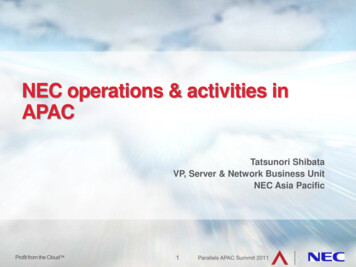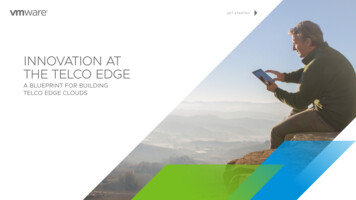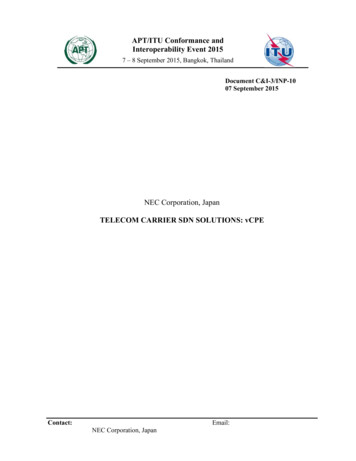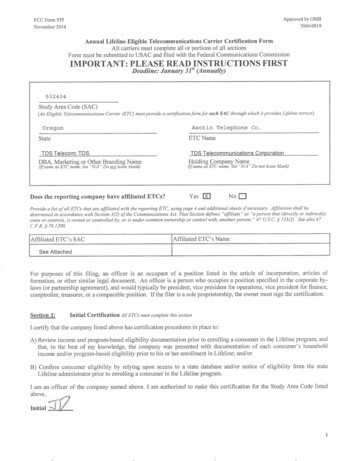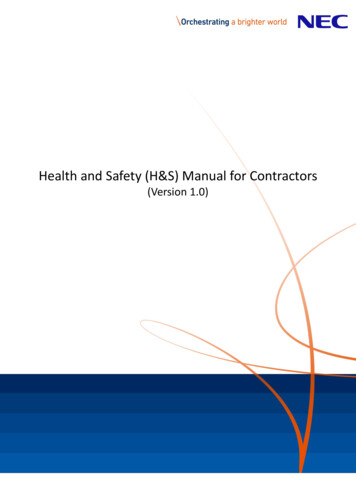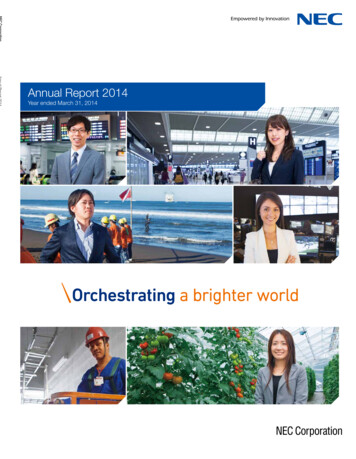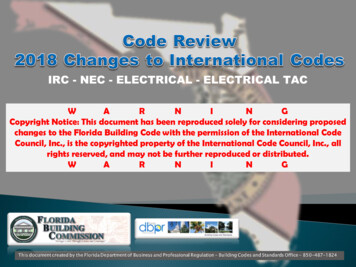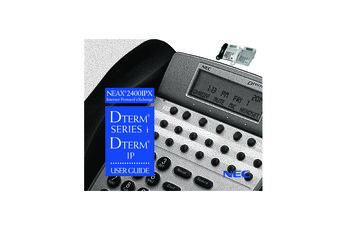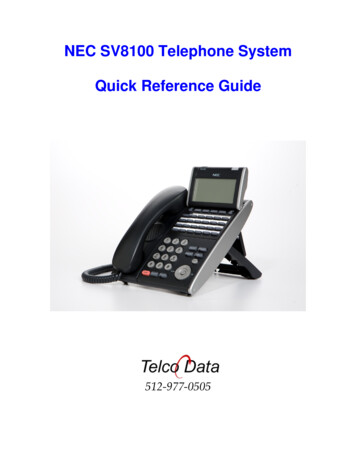
Transcription
NEC SV8100 Telephone SystemQuick Reference Guide512-977-0505
2
SoftKeys (button function display on bottom line of the display) Each display telephone provides interactive softkeys for intuitive feature access. It is no longernecessary to remember feature codes to access the telephone advanced features because thefunction of the Softkeys change as the user processes calls.Programmable Keys (See page 10 for programming instructions) Usually programmed for you extension number, CO lines, Direct Station Select (DSS), Park, Pageand Record buttons.Non Programmable Keys Message Waiting Lamp (Blinks with new voice mail message(s)Exit (Cancel and return to main screen)Help (Press help then a programmable key to display the current key programming)Recall (Used to disconnect calls and get dial tone for the next call)Feature (Used in programming)Answer (Used to answer a second call)MIC (Turns the phone’s microphone on/off. Usually left on.)Menu (Access to call history, directory and settings)Hold (Place callers on Hold)Transfer (Transfer calls to stations)Speaker (Press to answer or place call hands free)Volume/Contrast AdjustmentsTo Adjust Ring Volume (see page 12 to adjust the ring tone) While the phone is ringing (internal or external)Press the up or down Cursor key to adjust the ring volume.ORPress the Menu keySelect Option 3 “Settings”Select Option 1 “Ring Volume”Adjust the volume with the Up or Down cursor keySave with the OK softkeyTo Adjust Handset or Speakerphone Volume While on a call using either the Handset or Speakerphone press the up or down cursor key toadjust the caller’s volume.To Adjust the Display Contrast Levels With the phone idle (not in use) Press the up or down cursor key to adjust the LCD displaycontrast from light to dark.3
Making CallsTo Place Internal Calls Press the DSS* button of the person you wish to call and you can talk handsfree after the toneor lift the handset.Or, Lift the handset or press Speaker and dial the 3-Digit Extension NumberSoftkeys allow options to Ring/Voice (Toggles from Handsfree to Ringing) MW (turn callbackmessage waiting lamp on) or VMsg (leave a voicemail message)To Place External Calls Lift the Handset or press SpeakerDial 9 and the Telephone numberLift the handset or talk handsfree*DSS button (Direct Station Select) is one of the programmable buttons to call another extension andsee a busy status.Answering CallsTo Answer Internal Calls When phone beeps, answer hands free or, if the phone rings lift the handset or press speaker.The MIC lamp must be on for caller to hear you hands free. (Press the button to toggle on/off)To Answer External Calls When the phone rings lift the handset or press the Speaker button to answer hands free.The MIC lamp must be on for caller to hear you hands free. (Press the button to toggle on/off)Call Park (a parked call may be retrieved from any phone)To Park or Retrieve Parked callers To place a caller in park use the Park Keys.To retrieve a parked caller press the lit Park key.Example: While talking to a caller place them on Park 1. Page and instruct the recipient of thecall on which park key the call is located. You can also pick the Park 1 caller back up and transferthem to the intended recipient’s extension number.4
Transferring CallsTo Transfer a call to another extension With the call in progress press the DSS button and hang up (Blind Transfer) or wait for the userto answer and announce the caller, then hand up (announced transfer)If no DSS button is available press the Trf Softkey or Transfer button then dial the 3-digitextension number and hang up (blind transfer) or wait for the user to answer and announce thecaller, then hang up (announced transfer)If there is no answer and you want to get the caller back press the blicking green outside linebutton or the Conf key. Or, the caller will go to voicemail if transferred.To transfer directly to Voicemail With the call in progress press the Hold buttonPress the VMsg SoftkeyPress the DSS button for the intended recipient. (If no DSS button then dial the 3-digit extensionnumber.)Hang up the handset to complete the transfer to voicemailPlacing Callers on HoldTo Place a caller on Hold With the call in progress press HoldTo return to the call at your extension press the blinking green button on your phone. The callcan be retrieved at other extensions by pressing the blinking red button.Calls will recall to your extension if not answered within the programmed recall time limit.To Place a caller on Exclusive Hold With the call in progress press Feature HoldTo return the call at your extension only press the blinking green button on your phone. (It willshow as a steady red on all others)Calls will recall to your extension if not answered within the programmed recall time limit.Mute (mic key) The MIC button will disable the Handset, Headset or Speakerphone mic. While in use the MICbutton is on to indicate your Handset, Headset or Speakerphone mic is enabled. Press thebutton to toggle on/off. This button is usually left on.5
Paging (page only, no talk back)Paging to Phone or External Paging SpeakersLift the handset press the Page Key or:To page the internal phones (Digital phones only) Lift the Handset, press the InPg Softkey, Dial 1 (the group number for all phones)After the Beep-Beep speak into the handsetHang up the handsetTo page External Phones/Speakers Lift the Handset, press the ExPg Softkey to page the external speakers. Dial 0 (the zone numberfor the all page zone)After the Beep-Beep speak into the handsetHang up the handsetConference CallsTo make a conference call With the first call in progress (internal or external) press the Conf SoftkeyPress the DSS key or Dial (9 plus the area code and number) the second party (internal orexternal)Press the Add Softkey (after they answer)Press the Begin Softkey to connect all parties togetherYou may add more parties (internal or external) by pressing the Conf Softkey againDNDTo set DND Press the down arrow then the Prog SoftkeyPress the DND SoftkeyPress the Set SoftkeySelect the Ext Softkey for External calls, Icm for internal calls or All for both external and internalcallsWith DND set, the selected calls will be answered by voicemailTo Cancel DND Press the down arrow then the Prog SoftkeyPress the DND SoftkeyPress the Cncl Softkey to cancel DND6
Call ForwardTo set Call Forwarding Press the down arrow, then the Prog SoftkeyPress the Cfwd SoftkeySelect All, Both, Busy, NA (no answer), B/NA (Busy/ No Answer) or Flw (Follow Me) SoftkeySelect the Set SoftkeyDial the Extension or 9 off Premise number to forward to and press SpeakerTo Cancel Call Forwarding Press the down arrow, then the Prog SoftkeyPress the Cfwd SoftkeySelect All, Both, Busy NA, B/NA or Flw Softkey then select the CNCL Softkey to cancelDirected Call PickupTo answer a ringing co-workers phone Lift the handset or press SpeakerDial * *Dial the 3-digit extension number of the co-workers phone you want to answerMissed Calls(Icon will be located in the upper left of the display)To see a list of callers to your phone Select the Enter Cursor Key (Center Key)Select Option 1 Missed CallsUse the Up or Down Cursor key to scroll through the missed call listThe icon will turn off once all missed calls have been viewedCall Waiting(While on a call)To answer a second caller (you hear camp on tones) Press Answer and talk to the 2nd caller (first caller placed on hold, press the Conf key to return)If not answered 2nd caller goes to voicemail7
Redial/Caller ID BufferLast number redial Press the Redial Cursor key, last number dialed is displayed (use the scroll key to seemore). Press the # key, life the Handset, or press Speaker to dial the number.List of the last 10 Dialed Numbers or Caller ID Numbers to your phone (Phone must ring tostore the caller ID info) Press the List Softkey. Select the Redial or CID (Caller ID) Softkey. Use the up or down arrow Softkey or cursor Up or down key to scroll through thestored numbers. From the Dialed list, Press the # key, life the Handset, or press Speaker to dial thedisplayed number.To Store/Dial System Speed Dial Numbers(Available to all phones)To Store System Speed Dial Numbers Press the Prog Softkey. Press the down arrow Softkey. Press the SPD Softkey. Dial the bin number (001-999) to program. Dial the Phone Number. Press the Hold button. Enter the Name using the keypad. * Press the Hold button to save (hear beep/beep/beep tone). Press the Speaker button to quit.To dial the System Speed Dial Numbers Press the Dir Softkey. Press the SPD Softkey. Use the up or down arrow Softkeys to scroll through the numbers. Or enter the first letters for the name and use the up or down arrow Softkeys to scrollthrough the numbers. Press the Dial Softkey to dial the displayed number.*# Space, Move Cursor, Feature Key Delete8
To Store/Dial the Station Speed Dial Numbers(Available at the individual station only)To Store Station Speed Dial Numbers Press the Prog Softkey Press the STA Softkey. Dial the bin number (0-9) to program. Dial the Phone Number Press the Hold button. Enter the Name using the keypad.* Press the Hold button to save (hear beep/beep/beep tone) Press the Speaker button to quitTo dial the Station Speed Dial Numbers Press the Dir Softkey Press the STA Softkey. Use the up or down arrow Softkeys to scroll through the numbers. Or enter the first letters of the name and use the up or down arrow Softkeys to scrollthrough the numbers. Press the Dial Softkey to dial the displayed number.Setting the Clock (From the Administrators Phone only)To set the Clock (for Daylight Saving Time Changes) Press the Speaker button Dial 728 Time (4-Digits in 24hr. format, 0830 8:30 AM, 1645 4:45PM) Press the Speaker button to quit. Call Telco Data 512-977-0505 to change the date.Program Station NamesTo change the phone users name Press the Speaker button. Dial 700. Dial the 3-digit Extension Number to change. Enter the Name using the keypad * Press the Hold button to save. (Hear the beep/beep/beep tone) Press the Speaker button to quit.*# Space, Move Cursor, Feature Key Delete9
To Program DSS/ One Touch KeysDSS (Direct Station Select) or One Touch Dial Keys Press the Speaker buttonDial 751Press the Key to be programmed (shows current programming. If already programmed for adifferent function dial 00 to erase and press the Key again.)Dial 01 plus the 3-Digital Extension number or 9 the outside number and press Hold to saveYou will hear confirmation tonesPress another Key to program or Speaker to quitOne Touch Extension Ring/Voice Call ToggleTo set your extension to ring Press SpeakerDial 723Press Speaker to quitTo set your extension for voice call Press SpeakerDial 721Press Speaker to quitCallback Request Notification*If you call a busy or unanswered extension and press 0 or the MW Softkey it will turn on (Blinks)the message waiting lamps on both extensions requesting a callback.To Call Back and Reset the Callback Message Notification The called extension can press the MW Softkey and select Call to return your call or CNCL tocancel the call and turn the lamps off.To Cancel this feature from your phone Press Exit (left of the Softkeys)Press the MW SoftkeyPress the All Softkey*This usually gets turned on by mistake causing users to think they have a new voicemailmessage. If you have no new messages you can cancel this feature from your phone.10
TELBK, Telephone Book:(Available at the individual station only)Name Groups 1-4 (Optional): Press Menu keySelect option 2 “Directory” by using the cursor keySelection option 3 “Setting” by using the cursor keySelect the GrpName SoftkeySelect the group 1-4 to change the nameEnter a Name for the Group using the keypad*Press HoldSelect another group to name or exit.To Program Phone Numbers in the Telephone Book Press Menu keySelect option 2 “Directory” by using the cursor keySelect option 1 “Regist” by using the cursor keyEnter a Name for the number using the keypad*Press HoldSelect the Group (1-4) to save inDial the Phone number to call (9 number)Press HoldEnter the memory location 0-299Press Hold to save and add another numberTo Dial Phone Numbers from the Telephone Book Select the Telephone Book icon, on the right cursor keyUse the up or down keys to scroll through all of the namesOREnter the first few letter of the namePress the up or down cursor keyUse the up or down key to scroll through the names and select the correct onePress the desired Softkey, CHG (Change), DEL (Delete) or Dial to dial the number.You may also press the Menu key and search by Name (Stored Name), GRP (Group), NUM(Number) or MEM (Memory location 0-299)*# Space, Move Cursor, Feature Key Delete11
911 Emergency CallsEmergency calls requiring outside assistance Lift the handset or press SpeakerDial 911. Describe the nature and location of the emergency. (It is very important to give thecorrect address, Building number, etc., as the phone lines may have a different address listed.)The Attendant will be notified by an audible alarm displaying the extension name number thatplaced the emergency call.To Turn Background Music On or Off:To Hear Music from Your Phone (if equipped) Press the Speaker buttonDial 725 (toggles on or off)Press the Speaker button to quit.Changing Station Ring TonesTo Change the Internal/ External Ring Tone Press the Speaker buttonDial 720Dial 1 for internal or 2 for external ring tonesDial 1-8 to select the desired tonePress the Speaker button to exit and setHeadset*To use a headset you need a Headset button programmed, or lift the Handset instead ofpressing the Headset button Plug the headset into the bottom of the phone. (The jack with the headset icon located next tothe handset jack)Press the Headset button to use the Headset. (You will hear dial tone and make your call or youcan answer a ringing phone.)*Not all headsets are guaranteed to work. Most of the latest models of the Plantronics brandare recommended. Please call Telco Data for more information.12
Voice Mail and Auto Attendant(Requires the optional InMail)Automated Attendant: Automatically answers the incoming outside caller. After listening to acustomized message (Day, Night or Holiday) an outside caller can dial directly to an extension ordepartment.Voice Mail: Answers your phone and gives the caller the option to leave you a message or dialanother extension.Voice Mail Setup1. Record your Greeting Press the VMsg SoftkeyPress the Greet SoftkeyPress the Gr1 (greeting 1) Softkey. (You may record other greetings later.)Press the Rec SoftkeyFollow the prompts to record your greetingPress LSTN (listen), REC (Record over), DEL (Delete), BACK (previous menu) or # to exit2. Record your Name Press the VMsg SoftkeyPress R N (76) to Record your NamePress the Rec SoftkeyFollow the prompts to record your name Press LSTN (listen), REC (Record over), DEL (Delete), BACK (previous menu) or # to exit3. Enter your Password* (Security Code) Press the VMsg SoftkeyPress O P (67) for Mail Box OptionsPress the Code SoftkeyFollow the prompts; enter your 4-digit password. (You must use this each time you access yourmail box. There is no way to retrieve the password – it can only be reset.)Press OK to save or Clear to start over*Without a password callers may be able to listen and delete your voice mail messages.13
To Check Voice Mail MessagesFrom your Phone: When the Message Waiting Lamp blinks, the display will indicate the number of message. Pressthe VMsg Softkey, when prompted enter your security code.Follow prompts to listen to messages, or press the softkeys to Lstn then you can select Next,Rplay, Del, or More. List, Rew, FFwd or More. Reply, Redir, Call or More. CID and Back.From outside the System: Dial a Line answered by the Auto Attendant or dial the main number and ask the attendant totransfer you to ext 300.When Auto Attendant answers, Dial # your Mail Box Number (usually your 3-digit extension)and when prompted enter your security code.Follow the prompts to listen to messages. Save, Erase and Exit the same as if you were in theoffice.Voice Mail OptionsWhile listening to messages dial: TI (84) to head the Time and Data the message was leftSA (72) to Save the messageMF (63) to have the Message Forwarded to another userE (3) to Erase the messageL (5) to Listen to the next messageB (2) to Back up a few secondsBB (22) to Backup to the BeginningG (4) to Go ahead a few seconds* to Pause/ Resume listening# to Exit the listen modeConversation Recording*Recording your conversation Press the “Record” button“Recording” will be in the displayPress the “Record” button to stop or hang-upThe recording will be saved as a voicemail message*Before recording any conversation you should seek the advice of a local attorney to ensure you arecomplying with State and Federal Law.14
Auto Attendant Greetings(All recordings or mode change must be from the System Administrators phone)Recording the Day/Night/Override Greeting* Press the VMsg Softkey, when prompted enter your security code.Press 72 (SA) for the System Administrator menu.Press the Instr Softkey for the Instruction Menu Messages.Enter mailbox number 001 for the Day Greeting, 002 for the Night Greeting, 003 for theOverride GreetingFollow the prompts to Lstn (listen, Rec (Record) or Erase the greeting.To record or change the greeting press the Rec SoftkeyPress the Done Softkey or the # Key when finished recording.Press the Lstn Softkey to review.Press Rec Softkey to re-record, or press the Exit Softkey, Hang Up.Activating the Override Greeting(Used for holidays or unexpected weather closings) Press the VMsg Softkey, when prompted enter your security code.Press 726 (SAO) for the System Administrator Override menu.Enter the Table Number 1.The Display/Prompts give the information about the Answering Schedule Override. You mayturn the mailbox On/Off or change the Mailbox number (MBOX, usually 003).To turn On, press the On Softkey. (Be sure the greeting for the override mailbox is recorded.)Press the Exit Softkey and Hang Up.This Override greeting will answer until you re-enter the System Administrator Override menuand press the Off Softkey.*When recording the Day/ Night greeting, it will be easier to change the greetings if you useextension numbers (Press 102 for Sales) instead of menu numbers (Press 1 for Sales). Any validextension number, Mailbox number or Group number can be used, see your installer for a listof numbers.15
To Store/Dial System Speed Dial Numbers (Available to all phones) To Store System Speed Dial Numbers Press the Prog Softkey. Press the down arrow Softkey. Press the SPD Softkey. Dial the bin number (001-999 ) to program. Dial the Phone Number. Press the Hold button. Enter the Name using the keypad.