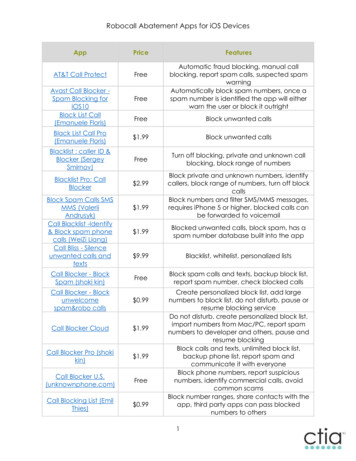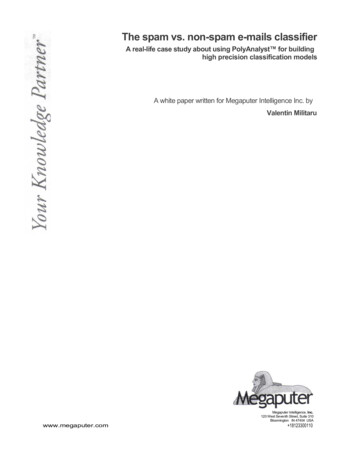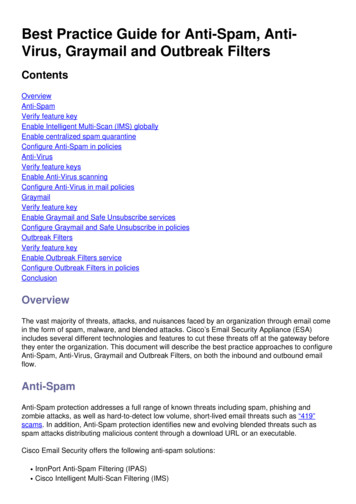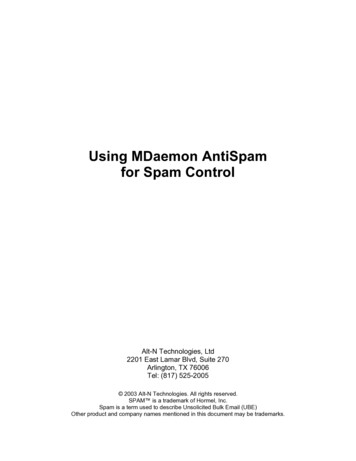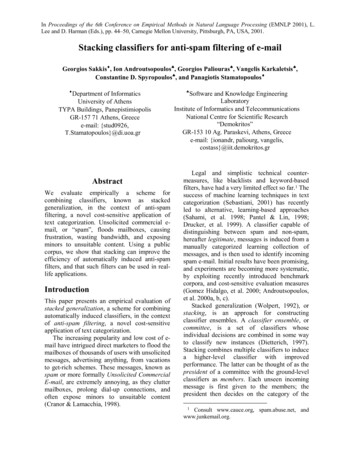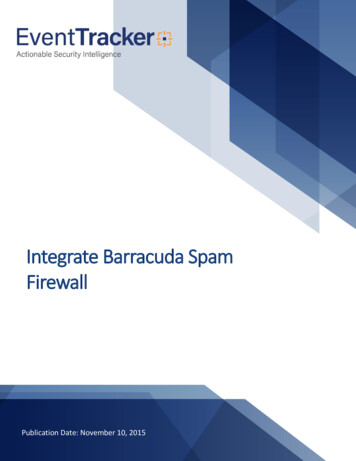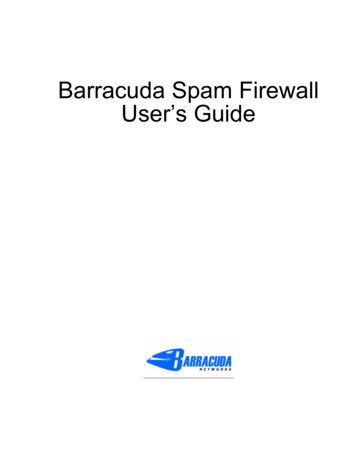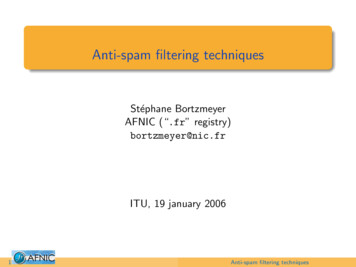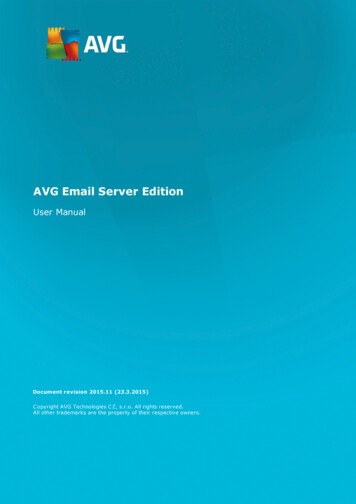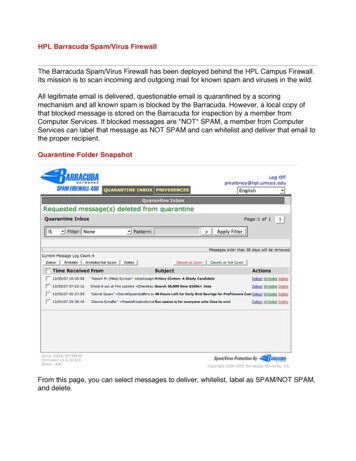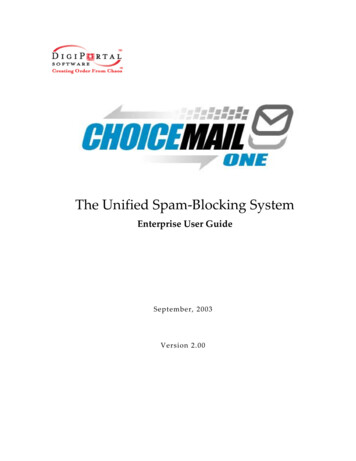
Transcription
The Unified Spam-Blocking SystemEnterprise User GuideSeptember, 2003Version 2.00
Copyright DigiPortal Software Inc, 2002-2003, All rights reservedNote: Any companies, services or people, other than DigiPortal Software Inc, named in DigiPortal SoftwareInc.'s website, products, documentation or promotional materials are not affiliated with DigiPortal SoftwareInc and have not endorsed or sponsored its products.
Table of ContentsIntroduction .1Design Goals . 1Main Features . 1Rules vs. Permission Mechanisms . 2ChoiceMail One Features at a Glance. 3Getting Started with ChoiceMail One .4Important concepts . 5ChoiceMail Enterprise Components .7The Home Page . 7Importing Existing Email Addresses. 8Senders Page . 8Unknown Senders List.10The Junk Box.12The Safe Message Preview Window .13Permission Management .15The Registration Process . 15Message Rules. 17Managing Domains .23Account Settings.25POP3 Accounts . 29Email Aliases.29Mailing Lists .31Message Customization.32Sending an Away Message .35Display Options .36Show Images in Message Preview Page (Multi-User System Only). 36Limit Number of Senders/Messages Per Page. 36Tips and Tricks.37The First Week or Two . 37Dealing with Newsletters. 37When You Purchase Something Online . 37Online Billing. 37List Servers. 38Defining Mailing Lists . 39Spoofed Postmaster Messages. 40i
Technical Support.41DigiPortal Software Technical Support. 41Support URLs . 41Contacting DigiPortal Software . 41Glossary .41Index .45ii
IntroductionChoiceMail One is an email management solution that requires senders to get yourpermission before they are able to send emails to you. When an unknown person (called anew sender) sends an email to you (the recipient), ChoiceMail One prevents the email fromreaching you at that time. Instead, ChoiceMail One automatically sends an email back to thesender, asking them to register. The sender is directed to a webpage and asked to fill in someinformation (name, email address, and the reason for contacting you) and then submit thatinformation. The sender must also type a number displayed in a graphic. Only after thesender has registered do you become aware that a new sender is trying to contact you. Thisprocess by itself is sufficient to remove almost all unsolicited or junk email becauseautomated systems cannot respond to the registration request.Once someone does take the time to register, ChoiceMail One sends you an email messagenotifying you of the registration; you can choose to allow or block the sender fromcommunicating with you.Design GoalsChoiceMail One was designed to return control of the inbox to the email recipient (that’s you,the customer!).The criterion is simple: if you receive an email, you wanted it!Target UsersChoiceMail One Single User is for anyone who wishes to be able better to manage their emailmessages and not have to waste time dealing with unwanted email.Main FeaturesChoiceMail One includes the following features: Approval-based email management. Permission management. Works with all standard email applications. Supports secure password authentication (SPA) and SSL. Allows “approved” listing to be generated from most of today’s contact managementsoftware – Outlook Express, Eudora, and Outlook 98, 2000, 2002. Safe previewing of messages without information being sent back to spammers Junk box – review automatically deleted mail.1
Benefits of Using ChoiceMail One: Increased productivity – no more wasted time rummaging through useless emails. Hassle free operation – ChoiceMail One puts the “work” back where it belongs, in thehands of the sender. Never delete an important email – you are in control and review what you want andwhen you want it. The multi-user POP3-based server-based solution is perfect for small businesses. An Enterprise version that supports mail systems such as Microsoft Exchange forcorporate environments is also available. Both the multi-user and Enterprise systems have all the features of the single-usersolution but without the need to install a desktop client. Both the multi-user and Enterprise systems support web access for remote browsersand wireless PDAs.What Is Junk Mail and Why Does It Happen?Junk mail, also known as spam, is unsolicited mail sent to you from automated systemshoping to get you interested in some product or service. There are two reasons junk mail ispopular. First, some people do respond to it, so there is money to be made. But the number ofpeople who respond is very low compared to the number of email messages sent out.Therefore sending junk mail is only feasible if it’s cheap to do. And that’s the second reason –it is cheap! Whether you send one email or 1 million emails, the variable cost is essentiallyzero. There are companies who will sell an email list with millions of addresses in them for aslittle as 50. Spammers feed those addresses into an automatic email sender and off they go.How Does a Spammer Get Your Email Address?There are so many ways that spammers can get your email address, it’s almost impossible tolist them. If your email address is on a webpage, it will be collected by an automated spider.If you have ever subscribed to an email newsletter, your email address may be distributed.Email addresses on free online email systems are readily available. Spammers also usealgorithms to generate large numbers of potentially valid names at a particular domain to tryand create valid email addresses. (When there’s no cost to sending an email out, it’s easy tojust try millions of combinations in the hope of getting some real matches.) In an attempt tomake their lists more valuable (i.e., with fewer invalid names), spammers will try sendingtest emails to the domain to see if the messages bounce back or are accepted, and use thatinformation to weed out invalid email addresses.Rules vs. Permission MechanismsThere are a number of tools available that use rules to determine whether an email should beallowed through to your inbox. Rule-based systems examine all incoming email looking forpatterns that indicate that the email is junk. For example, if the sequence ‘ ’ is seen at the2
beginning of a Subject line, the message is probably spam. But unfortunately, rule-basedsystems have many drawbacks and it is necessary to spend quite a lot of time managingthose rules. These systems have three main problems: They allow some junk mail through because there’s no rule that fits a particularmessage. They block some messages that should be allowed through because something in alegitimate message matched a rule. They require constant upgrading because as soon as a marketer is labeled a spammer,the marketer will find new innovative methods to start again.ChoiceMail One, an enhanced permission-based system with optional challenge/responsesupport, works on a different premise. The presumption is that all emails are junk untilproven otherwise or, to put it more bluntly, mail from an unknown sender is assumed to bejunk until proven innocent. In particular, the onus is on the sender to start the process ofproving his or her innocence.One concern that is sometimes raised is that a legitimate sender might not want to bebothered going through the registration process. In the ChoiceMail One model, our view isone of practicality and simplicity – if the sender doesn’t take the time to register, then themessage was not sufficiently important and you, the recipient, didn’t need to see it anyway.Another concern often raised (usually by competitors) is that challenge/ response systemsscrew up mailing list systems because a message sent to a recipient on a mailing list wouldresult in a challenge being sent to all members of the list. However, ChoiceMail One is smartenough to recognize mailing lists and does not send a registration request.ChoiceMail One Features at a GlanceChoiceMail One — Key FeaturesFeatureClient-basedBenefitYou do not have to forward your email to a web service – you can use your existing POPsources directly.PrivateEmails are downloaded directly to your PC from your ISP and are not intercepted orstored by a 3rd party, as they would be with a server-based solution.Works with your email applicationChoiceMail One does not replace your normal email application – you can continue touse your existing email application as long as it is POP3 based.Sender registrationAnyone sending you email must submit a registration request for your approval.Preapproval managementYou can add permission rules to accept or reject sendersSafe message previewYou can preview messages before deciding whether you want to allow them into youremail application. No information is sent back to a spammer when you do this.Import existing contactsChoiceMail One can import email addresses from many email applications so that yourexisting contacts are preapproved.Away responderChoiceMail One can reply automatically to people on your whitelist to let them know3
ChoiceMail One — Key FeaturesFeatureBenefittheir message was received.Junk boxChoiceMail One saves all deleted mail in a junk box for future review, if required.Automatic approval of outgoingIf you send an email to someone for the first time, that email address can besendersautomatically preapproved.Installation WizardsInstallation is quick, simple, and easy. ChoiceMail One provides automatic support forOutlook Express, Outlook 98, 2000, XP, and Eudora.Multiple AccountsChoiceMail One will work with all your POP accounts as well as MSN, Hotmail, Yahoo,and AOL. (Optional plugin required. See page Error! Bookmark not defined.)Regardless of the sources, all your email is aggregated into your primary emailapplication.One time chargeNo cumbersome monthly payments.Not a serviceEmails are your property and remain as such. Your email continues to live on your ownmachine rather than on somebody else’s server.Registrations processed byRegistrations from legitimate senders are handled from inside the ChoiceMail OneChoiceMail Onesystem. They do not appear in your email application so you are not interruptedunnecessarily.Registration forms in multipleChoiceMail One users in non-English speaking countries can configure ChoiceMail solanguagesthat senders see the registration form in a different language.Enterprise VersionExchange supportThe ChoiceMail One Enterprise system supports Outlook 98 and higher running in aMicrosoft Exchange corporate environment.Multi-user supportChoiceMail One Enterprise supports multiple users (each of whom can have multipleemail accounts) on a single server.No desktop client necessaryChoiceMail One Enterprise can be accessed through a web-based interface that providesthe same functionality as the single-user client.PDA supportChoiceMail One Enterprise supports access from wireless Pocket PC and Palm devicesfor users on the go.Macintosh and Linux supportThe browser-based user interface finally makes ChoiceMail One accessible to usersrunning on platforms other than Windows environments.(Note: A Windows system is still needed for the server portion of ChoiceMail One Enterprise.)Getting Started with ChoiceMail OneYour network administrator has already installed ChoiceMail One on your corporate LANand set up an account for you. ChoiceMail One will immediately start filtering out emailfrom unknown senders, and forward emails from your approved whitelist directly to yourdefault email application.You don’t need to do anything to begin using ChoiceMail One. However, you should importyour address book so you add all your current contacts to your ChoiceMail One whitelist.4
Ask your Network Administrator for the ChoiceMail One URL and for your ChoiceMailusername and password, so you can log in and set your options.How ChoiceMail One Works If the sender’s email address is included in your whitelist (i.e., list of preapprovedsenders) or a permission rule, ChoiceMail passes the email directly through to youremail application’s inbox. If the sender’s email address is included in your blacklist (i.e., list of rejected senders),ChoiceMail deletes the email. If the sender’s email address is not included on any ChoiceMail lists or rules,ChoiceMail sends an automatic request that the sender register, and adds the email tothe Unknown Senders list. The email message is not sent to your email application. Thesender registers by going to a webpage and filling in a form explaining who they areand why they wish to contact you. The submitted form is then received byChoiceMail One for processing. If the sender does not register within a specified number of days (specified by setting apreference), the email is moved to the Junk Box window. After another interval (alsospecified in days), the email is automatically deleted. If the sender does register, ChoiceMail displays a notification message, adds the emailto the Senders Waiting for Your Approval list, and the icon in the system tray flashes toalert you. You can approve, reject, reject with a reason, or delete the sender using thetoolbar buttons. If you send a message to a sender who is not already on your whitelist, ChoiceMailadds this sender to the whitelist automatically. If the sender was on your blacklist, s/heis moved to your whitelist. You can preapprove or reject individual senders and/or domains. You can set permission rules for accepting and rejecting senders.Important conceptsSenderA sender is the originator of an email message. You can have multiple email messagesassociated with a sender. Accepting a senderWhen you accept or approve a sender, the sender is added to your whitelist. Acceptingan unknown sender means that ChoiceMail One will permit all future emails comingfrom that sender’s email address to pass through to your email application. Rejecting a sender5
If you reject a sender, ChoiceMail One places that sender on your blacklist, and will notpermit any email messages from that sender to pass through. Because of the wayChoiceMail One works, it is rarely necessary to explicitly put a sender on your blacklist. Deleting a senderIf you delete a sender, it is as if that sender never existed in your system. If that sendersubsequently sends you another message, they will get an automatic response askingthem to register. It is rarely necessary to explicitly delete a sender – a sender who doesnot register will be deleted automatically, along with all their emails.If you do not approve a sender, his/her email messages are held up. However, you canmanually allow individual email messages from a particular sender to be passedthrough to your email application while waiting for the sender to register. You can alsoread a message in the Unknown Senders view.DomainsYou can optionally allow or block all messages coming from a particular domain, such asyour favorite store or a company with whom you do business. Even if you have approve adomain, you can override the permission (or denial) for specific senders within thatdomain.Registration ProcessYou can manually add a sender to your whitelist or your blacklist. For example, if youknow you will be receiving emails from john@smith.com, you can manually preapprovethis sender so that he will not be asked to register when he sends you a message. Automatic PreapprovalChoiceMail One automatically adds a new sender to your whitelist when it detects thatyou are sending a message to someone who is currently unknown to ChoiceMail One. Ifthat sender is already on one of your lists (the Unknown Senders list or the blacklist),ChoiceMail One will automatically move that sender to your whitelist. Importing contactsYou can preapprove known senders by importing email addresses from your emailapplication’s contact list or address book into ChoiceMail One.Permission RulesYou can create rule-based filters to determine the disposition of a new email message basedon its content. You’ll rarely need to create a permission rule because of ChoiceMail One’sautomatic approval system, but you may find it useful to automatically accepting emailmessages coming from a list server where the sender is different every time.With list server messages, it does not make sense to accept each sender manually becausethere could be thousands of senders. Instead, you can have ChoiceMail One look for some6
identifying information in the header or body of list server messages to determine what todo with them.ChoiceMail Enterprise ComponentsThe Home PageOnce you log in to ChoiceMail One, the home page displays.The menu on the left provides access to all the main features of ChoiceMail One.7
Importing Existing Email AddressesChoiceMail One can import a list of existing email addresses and preapprove those addressesso that incoming emails from these addresses are automatically accepted. You must create acomma-separated file (.csv) of your email address book before you can import it intoChoiceMail.1. Open your email application and export your address book as a comma-separated file.(Consult your email application documentation for instructions on creating a csv file.)2. Click Import address book in the ChoiceMail menu.3. Click the Browse button and navigate to the folder containing the .csv file of your emailaddresses. Select the file and click the Open button.4. Click the Import button to import all your email addresses into ChoiceMail.When you click Import, all the email addresses in the file become pre-approved inChoiceMail One and are added to your whitelist of approved senders. (You can view this listby clicking the Approved Senders buttonon the Senders toolbar.)Senders PageThe Senders page has a toolbar that provide views of different lists of senders. Click a toolbarbutton to open a view.Unknown Senders – ChoiceMail One lists all emails received from unknown senders(i.e., email address that are not included in your whitelist). ChoiceMail has sent eachemail address a registration request and is waiting for a response. Normally youshould just leave these message in the list – when the registration expiration time hasexpired, the message is moved to the Junk Box and will eventually be deleted. Seepage 10.8
Senders Waiting for Your Approval – ChoiceMail One lists all the email senders whohave responded to the registration message. You must approve or reject each message.This button blinks red when there are senders waiting for your approval.Rejected Senders – ChoiceMail One lists all the email addresses you’ve manuallyrejected on the blacklist. There is no need to reject most messages, as they will bedeleted automatically when the registration period expires.Approved Senders – ChoiceMail One lists all approved senders in the whitelist. Theseinclude any address from a contact list or email address book you imported, anysenders you’ve manually approved, and any senders to whom you’ve sent a message.All Senders – ChoiceMail One lists all senders.Accepting and Rejecting SendersYou can manually accept or reject a sender using the Senders Message toolbar. This toolbardisplays when you open a message in one of the Senders views.Approve Sender – Click this button to approve a sender in the Unknown Senders list orthe Senders Waiting for Your Approval list. ChoiceMail One adds the sender’s emailaddress to the whitelist and accepts all email messages from this sender.Reject Sender – Click this button to reject a sender in the Unknown Senders list or theSenders Waiting for Your Approval list. ChoiceMail One adds the sender’s email addressto the blacklist and deletes all email messages from this sender.Reject Sender and Send Email – Click this button to reject a sender in the UnknownSenders list or the Senders Waiting for Your Approval list. ChoiceMail One adds thesender’s email address to the blacklist, deletes all email messages from this sender,and sends a response to the sender. ChoiceMail prompts you for a rejection reason thatwill be sent with the response.Delete Sender – Click this button to delete the sender from ChoiceMail One. Thesender’s email address is removed from all ChoiceMail lists. If this sender sends youanother email, ChoiceMail will send an automated registration email as if it were thefirst time this sender has contacted you.Approve Domain – Click this button to approve all email messages coming from thisdomain.Reject Domain – Click this button to reject all email messages coming from thisdomain.9
ChoiceMail One IndicatorsChoiceMail One provides several meters or indicators so you can immediately see whereyour email messages are within ChoiceMail One.Top of MenuMiddle RightRefresh Page – Click this button to refresh the Senders page.New Messages Indicator (Multi-User Version Only) – Indicates the number ofunread messages on the server that have not yet been sent to your inbox. Click thisbutton to open the Message Viewer window and see a list of the messages waiting foryou in your email application’s inbox. You can preview your new messages rightfrom inside ChoiceMail One. See page 12.Show/Hide Sender Filter – Opens the sender filter. Click the button again to closethe panel.Show/Hide Message Information – Expands a list of messages to show the subjectof each message. Click the button again to hide the message information. (You canalso click the email address of the sender to expand a message.) When you turn onthis feature and select a message, two additional buttons are enabledthat letyou accept an individual message, and delete a message. Click the subject of theemail to read the message.Show/Hide Recent Unknown Senders – Filters a list to show only unknown sendersreceived within the past 24 hours.Unknown Senders ListThis page displays a list of unknown senders who have sent you at least one email message.10
ChoiceMail One has already sent back a registration request and is now waiting for thesender to register. From time to time you may want to browse this list, so that you canmanually accept emails from people you recognize. In most cases you can just wait until asender registers, at which point you will be notified with an email message from ChoiceMail.In other words, under normal circumstances, there is no need to explicitly reject or deletenew senders that show up in this window. Leave them alone, and they will go away bythemselves after a while.Click the sender’s email address or click the Show/Hide Message Informationbutton tosee details about the sender. Click the email’s subject to read the message. See page 13 fordetails about previewing messages.If you have subscriptions to email newsletters that are sent out by an automated system, orreceive other emails that are sent automatically, you will need to approve the sendermanually. You only have to do this once. There are three ways you can do this process.1. Wait until you receive an automated email in the Unknown Senders list. You can thenselect the sender of that email and click the Approve Sender button on the toolbar.2. You can filter the list to show only those unknown senders received in the past 24 hoursby clicking the Show Recent Senders buttondescribed above. You can then approve the sender as3. You can manually approve the sender by clicking the Preapprove a New Sender linkon the ChoiceMail menu.11
4. Enter the email address of the sender you want to approve, and optionally, enter thesender’s name. Click the Submit button.next to a message in the UnknownSometimes you’ll see a blind carbon copy (BCC) iconSenders list. This means that ChoiceMail One did not recognize the address in the TO field asone belonging to you. When an incoming email has a TO address that ChoiceMail One doesnot recognize as belonging to you, ChoiceMail One does not send a registration request tothese senders. Typically these messages are from a mailing list, and the registration requestwould be sent to everyone on the list, in essence spamming the entire mailing list. You mustmanually approve a message with the BCC icon. A better idea is to create a permission rulethat automatically accepts email messages from this mailing list. See page 20 for details.Note: If all your incoming email is displayed with BCC icons, it is most likely that the email addressyou specified is not the email address that people are actually using to reach you. In that case, youshould tell ChoiceMail about your other email address(es) that are being forwarded to the address youspecified by setting an alias feature. See page 29 for instructions.The Junk BoxWhen a message comes in, ChoiceMail One needs to determine what to do with it. Byexamining the message headers, your existing whitelist and blacklist, and any permissionrules you may have created, ChoiceMail One can determine whether the message sh
If the sender's email address is included in your whitelist (i.e., list of preapproved senders) or a permission rule, ChoiceMail passes the email directly through to your email application's inbox. If the sender's email address is included in your blacklist (i.e., list of rejected senders), ChoiceMail deletes the email. the Sender