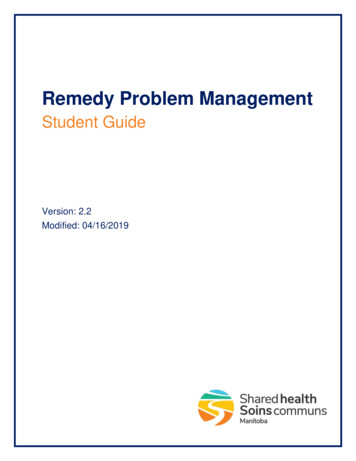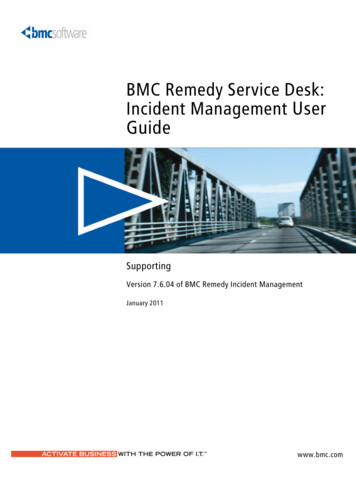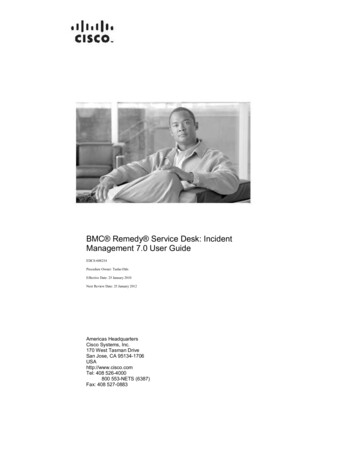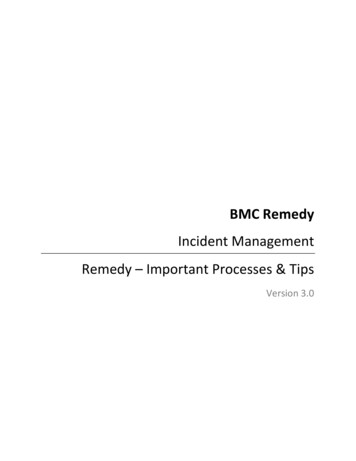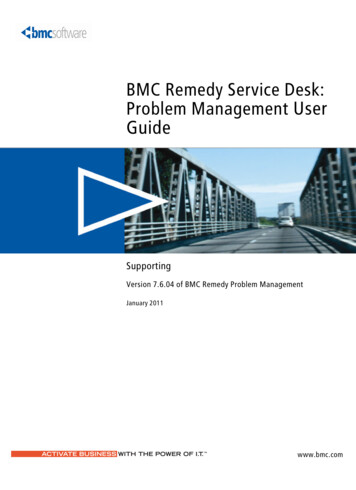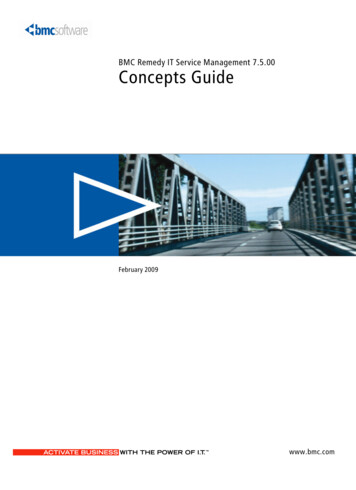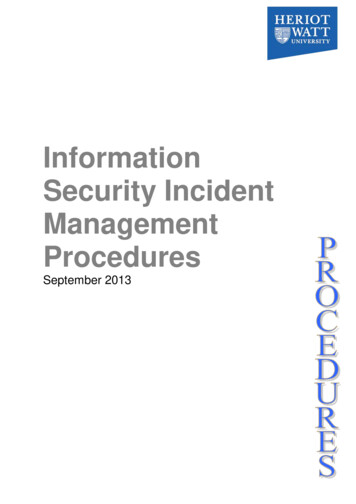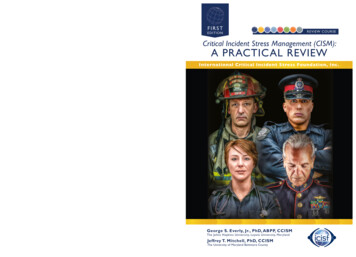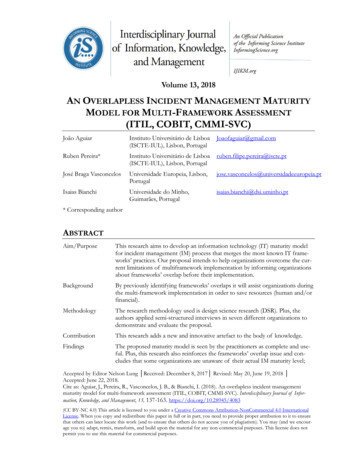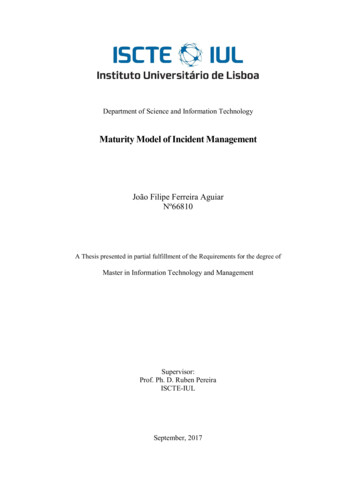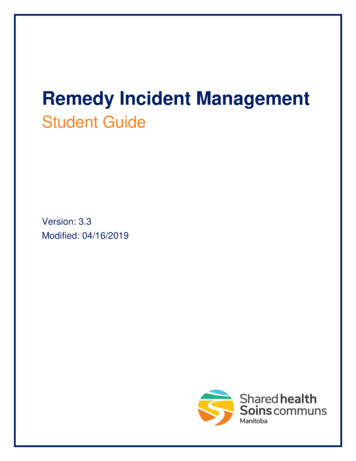
Transcription
Remedy Incident ManagementStudent GuideVersion: 3.3Modified: 04/16/2019
Remedy Incident ManagementStudent GuideTable of ContentsIntroduction . 4Purpose . 4Scope. 4Shared Health Incident Management . 4Icons . 4Incident Stages Overview . 5Identification and Recording . 6Creating an Incident . 6Customer & Contact Information . 7Customer’s Incidents . 9Incident Request Information. 10Categorization Tab . 11Assignment Information . 13Status Information . 14Incident Matching . 14Work Detail Tab . 16Advancing a Stage . 18Investigation and Diagnosis . 19Incident Assignment . 19Status & Response . 19Related Service Targets . 20Saving an Incident . 21Relationships Tab . 21Work Detail Tab . 21Email System . 22Tasks . 22Pending. 23Date/System Tab . 24Chat . 25Advancing a Stage . 25Incident Closure . 27Closed . 27References . 28Shared Health Documents . 28BMC Remedy Incident Management Help . 28Shared HealthPage 3 of 28
Remedy Incident ManagementStudent GuideINTRODUCTIONPurposeThe purpose of this guide is to provide users with the necessary procedures to execute the activities and tasks within theRemedy Incident Management process.ScopeThe target audience for this document is second level support staff but the information may also benefit Shared Healthmanagement and Service Desk staff.Shared Health Incident ManagementThe Incident Management process is triggered when a user requests support or a monitoring tool detects an event thatindicates an Incident has occurred or is about to occur.The primary objective of the Incident Management Process is to restore normal service operation as quickly as possibleand minimize the adverse impact on business operations, thus ensuring that the best possible levels of service quality andavailability are maintained.More details on policies, principles, and standards are in the Shared Health Incident Mgmt ProcessGuide and the Incident Mgmt Process Principle Guide located on SharePoint.(See “References” on page 28.)IconsThis icon will point to reference sources that contain more information on the topic.This icon indicates that the information is an important business rule, principle, or standard in the IncidentManagement process.This icon warns of the consequences of doing or not doing a certain action.This icon identifies a tip or a shortcut.Shared HealthPage 4 of 28
Remedy Incident ManagementStudent GuideINCIDENT STAGES OVERVIEWThe Process Flow Status/Wizard guides you through the Incident process from start to finish. It provides a visualmechanism to track the state of an Incident.The Process Flow Status area displays the sequence of the Incident Management Lifecycle stages from the initialIdentification and Recording stage to the Closed state. The current stage of the Incident is highlighted in green.To move an Incident to the next stage, click the drop down arrowor clickat the bottom of the form.For further information on the stages of an Incident, refer to Figure 1: Incident Request lifecycle inthe BMC Remedy Incident Management Help.Shared HealthPage 5 of 28
Remedy Incident ManagementStudent GuideIDENTIFICATION AND RECORDINGThis stage initiates the Incident Management process. The purpose of this stage is to accurately record and recognizedisruptions to services provided by IT to its Customers.Remedy Incident Management displays information in a Best Practice view which means that the fieldsmost commonly used for creating, resolving, and updating incident requests are immediately visible. Youcan access additional, less frequently used functionality from the tabbed sections of the form or from linksin the Navigation pane. Some of the tabs and links are required during multiple stages of the IncidentLifecycle. These tabs and links are defined only once in this document.Creating an Incident1. Display the Applications menu on the left side of the screen.2. Select Incident Management New Incident.A new Incident form is displayed. An Incident ID is automatically assigned.Shared HealthPage 6 of 28
Remedy Incident ManagementStudent GuideFields with bold labels are mandatory. Mandatory fields must be filled in for the Incident to be saved inRemedy. The fields that are required will vary depending on the stage that the Incident is in.The FCR (First Call Resolution) field at the bottom of the Incident form should be used by the Service Deskonly. It is used to indicate that the Incident was resolved when the Customer first called the Service Desk.Customer & Contact InformationEntering Customer information is the recommended starting point for Incident recording.Fields with a sign behind them indicate that there is automated workflow that is initiated when you hit theEnter key while in that field. For the Customer and Contact fields, this means that when you enter someinformation about a Customer, the system can help you by filling in some of the remaining informationautomatically.The Contact fields are designed to record the information of the contact person that support staff is supposed to bedealing with if it is not the same as the person who is experiencing the Incident.If the Contact field is populated, the support staff will be coordinating resolution and recovery activities with this person.ENTERING CUSTOMER/CONTACT INFORMATION1. Click in the Customer/Contact field.2. Start typing the person’s LAST name.A drop-down list of possible matches appears. If a list does not appear, see “Creating a New Customer” on page 8.3. Use the down arrow to select the desired name and hit Enter.-ORSelect the desired name with your mouse pointer.The name appears in the Customer/Contact field and the corresponding fields are automatically populated (Company,Phone, and Site).You may also use the Customer/Contact Search button to search for and select a name.Shared HealthPage 7 of 28
Remedy Incident ManagementStudent GuideIf you hover your mouse pointer over the Customer/Contact field, a box will pop up and display somedetails about that person.MODIFYING CUSTOMER/CONTACT INFORMATIONButtonDescriptionOpens the People form and displays details for the selected Customer/Contact; to modify a detail, make thechange and click thebuttonClears the Customer/Contact name as well as the corresponding details (Company, Phone, Site)Opens a corresponding form where you can modify the field contentsCREATING A NEW CUSTOMER1. Click the Customer Search button next to the Customer field.The People Search window appears.2. Confirm that the client does not already exist:a. Enter search criteria in to the form field(s).b. Click thebutton.The matching entries are displayed in the table at the bottom of the form.c.Proceed to step 3 only if the Customer was not found.3. Click the Create button.The People window appears.Shared HealthPage 8 of 28
Remedy Incident ManagementStudent Guide4. Enter the Customer details into the form. Bold field labels indicate required fields. Click the pencil icon to modify the corresponding field(s).Note: After entering a phone number in the Business field, the Phone details window may re-appear. If this happens,click the5. Clickbutton at the bottom of the form.Customer’s IncidentsOnce you select the Customer, the Customer’s Incidents entry in the Quick Action section will display the number of openIncidents related to the Customer. Click the Customer’s Incidents link to display the list of Incidents. Review the list toensure that this issue has not already been reported.Double-click an Incident record to view its details.Shared HealthPage 9 of 28
Remedy Incident ManagementStudent GuideIncident Request InformationClick to display alarger typing areaPopulate the following fields on the Incident form:FieldDescriptionNotesEnter a detailed description of the Incident.SummaryEnter a brief summary of the Incident.Reported SourceSelect the source of the information being recorded.Incident TypeSelect an Incident Type:Impact User Service Restoration - a service restoration request (E.g. restore printing services) User Service Request - a question or information/service request (E.g. new software) Infrastructure Restoration - a request that is more focused on the restoration of infrastructureservice; usually reported by system management tools Infrastructure Event - a system management tool registers an event that does not requireinfrastructure restorationSelect an Impact rating to indicate how widespread the issue is.Note: The Urgency and Priority fields will be populated after the Categorizations are selected (see next section).Shared HealthPage 10 of 28
Remedy Incident ManagementStudent GuideCategorization TabThe Categorization tab is designed to capture informati
Remedy Incident Management displays information in a Best Practice view which means that the fields most commonly used for creating, resolving, and updating incident requests are immediately visible. You can access additional, less frequently used functionality from the tabbed sections of the form or from links in the Navigation pane. Some of the tabs and links are required during multiple stages of the Incident