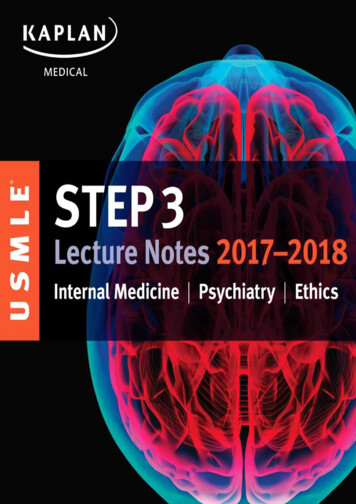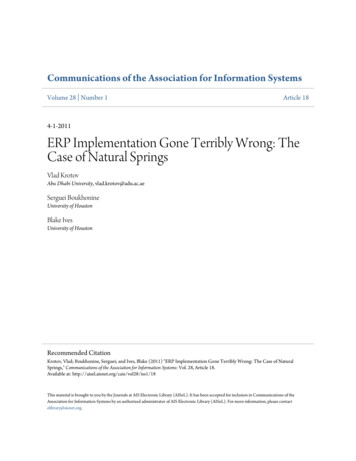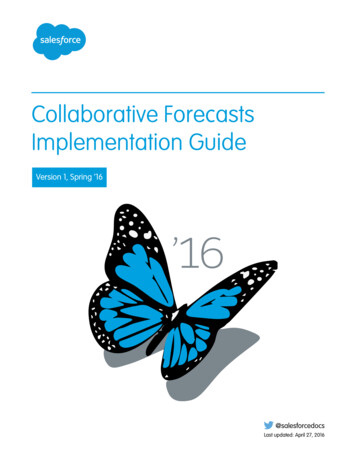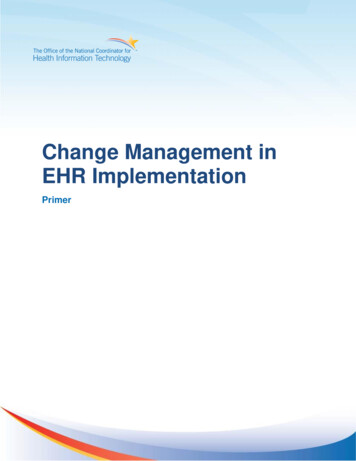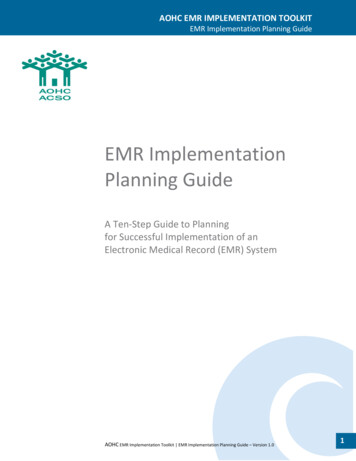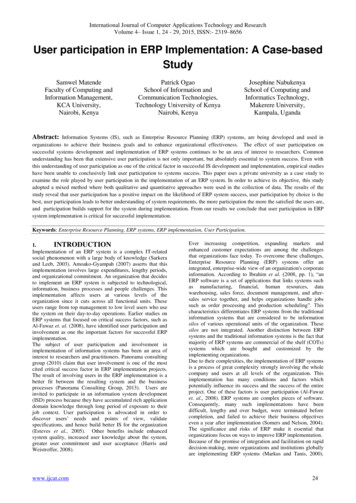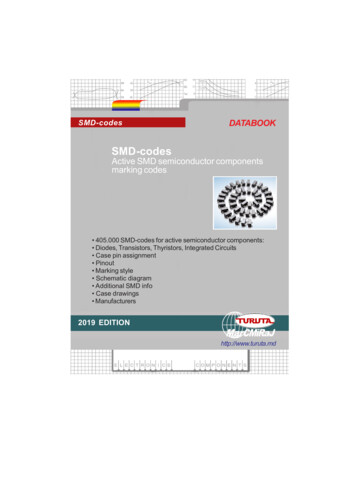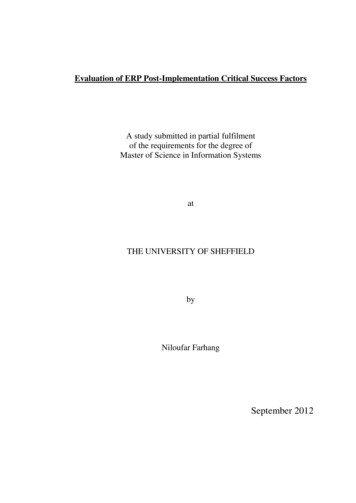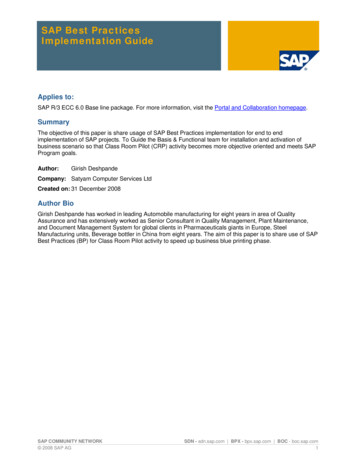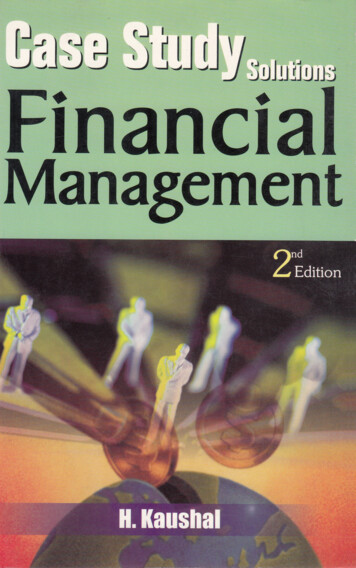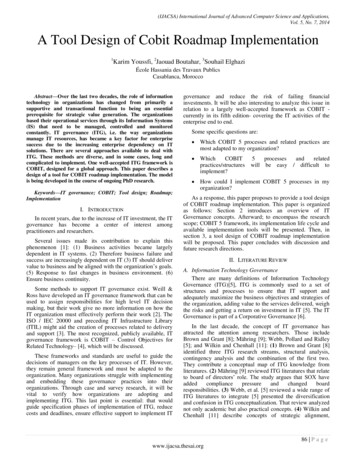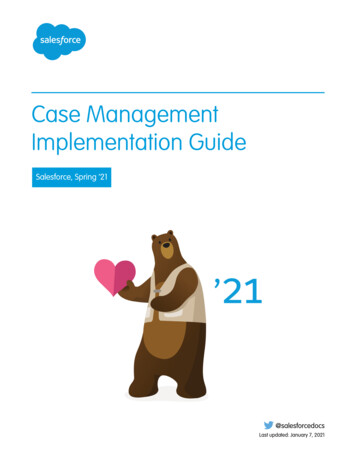
Transcription
Case ManagementImplementation GuideSalesforce, Spring ’21@salesforcedocsLast updated: January 7, 2021
Copyright 2000–2020 salesforce.com, inc. All rights reserved. Salesforce is a registered trademark of salesforce.com, inc.,as are other names and marks. Other marks appearing herein may be trademarks of their respective owners.
CONTENTSCase Management Overview . . . . . . . . . . . . . . . . . . . . . . . . . . . . . . . . . . . . . . . . . . . . 1Setup . . . . . . . . . . . . . . . . . . . . . . . . . . . . . . . . . . . . . . . . . . . . . . . . . . . . . . . . . . . . . 2Customizing Fields . . . . . . . . . . . . . . . . . . . . . . . . . . . . . . . . . . . . . . . . . . . . . . . . . . . . . 2Customizing Case Page Layouts . . . . . . . . . . . . . . . . . . . . . . . . . . . . . . . . . . . . . . . . . . . . 6Creating Email Templates . . . . . . . . . . . . . . . . . . . . . . . . . . . . . . . . . . . . . . . . . . . . . . . . 7Defining Assignment Rules . . . . . . . . . . . . . . . . . . . . . . . . . . . . . . . . . . . . . . . . . . . . . . . 8Setting Up Auto-Response Rules . . . . . . . . . . . . . . . . . . . . . . . . . . . . . . . . . . . . . . . . . . . 11Setting Case Escalation Rules . . . . . . . . . . . . . . . . . . . . . . . . . . . . . . . . . . . . . . . . . . . . . 11Capturing Cases from Your Website . . . . . . . . . . . . . . . . . . . . . . . . . . . . . . . . . . . . . . . . 13Capturing Cases from Customer Emails . . . . . . . . . . . . . . . . . . . . . . . . . . . . . . . . . . . . . . 15Customizing the Case Sharing Model . . . . . . . . . . . . . . . . . . . . . . . . . . . . . . . . . . . . . . . 16Setting Up Case Teams . . . . . . . . . . . . . . . . . . . . . . . . . . . . . . . . . . . . . . . . . . . . . . . . . 17Feature Rollout . . . . . . . . . . . . . . . . . . . . . . . . . . . . . . . . . . . . . . . . . . . . . . . . . . . . . . 21Case Process Overview . . . . . . . . . . . . . . . . . . . . . . . . . . . . . . . . . . . . . . . . . . . . . . . . . 21Tips for Training Users . . . . . . . . . . . . . . . . . . . . . . . . . . . . . . . . . . . . . . . . . . . . . . . . . . 21Key Reports . . . . . . . . . . . . . . . . . . . . . . . . . . . . . . . . . . . . . . . . . . . . . . . . . . . . . . . . . 22Index . . . . . . . . . . . . . . . . . . . . . . . . . . . . . . . . . . . . . . . . . . . . . . . . . . . . . . . . . . . . 24
CASE MANAGEMENT OVERVIEWEvery support request is an opportunity to enhance your relationship with your customers or generate additional revenue. Casemanagement enables you to make the most of each interaction and become a true champion of customer success.Automating the distribution of cases in your service organization ensures that each customer inquiry automatically and immediatelygets to the right group or agent and has the quickest and most accurate resolution. Because every organization is different, you cancustomize Salesforce to meet your unique business processes.Note: “Salesforce” and “Self-Service” may be used interchangeably in this document. All features covered within this documentare included in both products.Key BenefitsCentralizeThe Cases tab is a central repository to use for tracking all customer support interactions.IntegrateHandle cases faster by integrating case information with existing knowledge bases or Salesforce Knowledge, a knowledge basedesigned to help solve cases.StreamlineSet up automatic case escalation and workflow tasks that enhance your business processes.About This GuideUse this guide to get instructions on how to set up, customize, and start using case management. It covers how to implement the mosthelpful case features and track all your cases from one central place.This guide contains the following major topics: SetupProvides details on how to implement all of the case management features. Follow the planning checklist at the beginning of eachsetup section to prepare for the implementation of each feature. Feature RolloutUse the feature rollout suggestions to implement the specific features you need to start using case management.Note: Starting with Spring ’12, the Self-Service portal isn’t available for new Salesforce orgs. Existing orgs continue to have accessto the Self-Service portal.1
SETUPTo implement case management, set up the following features:Customizing FieldsCreate custom case fields to track information specific to your case management process.Customizing Case Page LayoutsDesign your case page layouts to add or remove fields, buttons, and related lists.Creating Email TemplatesEdit standard templates or build your own distinctive email templates to send to customers who submit cases.Defining Assignment RulesAutomatically route cases to the appropriate person or team.Setting Up Auto-Response RulesPrepare automated responses to your incoming cases based on any attribute of the case.Setting Case Escalation RulesCustomize Salesforce to handle your case escalation process.Capturing Cases from Your WebsiteDesign a form to post on your website that allows customers to submit cases.Capturing Cases from Customer EmailsSet up multiple customer support email addresses so incoming customer emails automatically generate cases.Customizing the Case Sharing ModelSelect a sharing model that gives your users the access they need to cases.Setting Up Case TeamsSet up case teams so that teams of users can work on cases together.Note: If you have Enterprise, Unlimited, or Performance Edition, you can create a complete single copy of your organization in aseparate environment to test your customizations to make sure they function the way you expect before implementing them inyour Salesforce organization. For details, see Create a Sandbox.Customizing FieldsIf you want to track case information specific to your industry or organization that is not available using the standard case fields, you cancreate custom fields. You can also modify standard picklist fields to fit your business processes. Follow these steps to customize yourcase fields:PlanningDetermine what customizations you need to make.Customize Standard Picklist ValuesEvaluate the case status field values and determine whether you need to change them.Create Custom FieldsIdentify any additional information you would like to track for cases.Track Field HistorySet which standard and custom case fields to track so that you can review who, when, and what has changed on every case.2
SetupCustomizing FieldsCustomize Case Contact RolesSet up case contact roles so that more than one contact can be associated with a case at a time.Set Up Case HierarchiesAllow users to view and create relationships between cases so that they can better manage customer inquiries.Enable Suggested SolutionsIncrease productivity by helping users easily find relevant solutions to the cases they are viewing.Enable Case Comment NotificationAllow users to notify contacts of updates or additions to comments on cases.Planning Determine what standard picklist values you need.The case Status field indicates the state of a case in the process of fixing a trouble ticket. Some default values for this field areNew and Closed. If these values don't match your organization's trouble ticket process, create a list of values that do.Review the other standard case picklist fields and determine what additional picklist values your organization needs. List what custom fields you need.Track any additional case information specific to your business by creating custom fields. Create a list of all the case attributes youwant to track. Then, prepare a list of all the custom fields you need to create for each attribute.Customize Standard Picklist ValuesAdd or remove values from the standard picklist fields. In particular, modify the case Status field values to match your organization’strouble ticket process.1. From the object management settings for cases, find the fields area. If you’re using Salesforce Classic, from Setup, enter Cases in the Quick Find box, then click Fields. If you’re using Lightning Experience, from Setup, at the top of the page, click Object Manager. Click Case then click Fields &Relationships.2. Click Edit next to the picklist field you want to change.3. Make any changes to the existing values listed.4. Click Save.Create Custom FieldsCreate custom case fields that contain text, dates, picklist values, or other types of data. Consult the Salesforce online help for acomprehensive list of the different types of custom fields.1. From the object management settings for cases, find the fields area.2. Click New to create a custom case field.3. Choose the type of field to create and click New.4. Enter a field label and name, and respond to any other prompts. For formula fields, choose a data type for your formula output.5. Click Next.6. For formula fields:3
SetupCustomizing Fieldsa. Select one of the fields listed in the Select Field drop-down list.b. Click the appropriate operator icon to the right.c. Optionally, click the Advanced Formula tab to use functions and view additional operators and merge fields.Functions are pre-built formulas that you can customize with your input parameters. See the Salesforce online help for a descriptionof each operator and function.d. Optionally, click Validate Syntax to check your formula for errors.e. Click Next.7. In Enterprise, Unlimited, Performance, and Developer Editions, set the field-level security to determine whether the field should bevisible or read only for specific profiles, and click Next.8. Select the page layouts that you want to include the new field.9. Click Save.Track Field HistoryYou can select a combination of up to 20 standard and custom fields to track changes on the Case History related list of cases. The CaseHistory related list shows the changes made to tracked fields, including the date, time, nature of the change, and who made the change.History data does not count against your organization’s storage limit.1. From the object management settings for cases, find the fields area.2. Click Set History Tracking.3. Choose the fields you want tracked in the Case History related list of the case detail page.4. Click Save.Note: Multi-select picklist fields and long text area fields (such as Solution Details) are tracked as edited, but their oldand new values are not recorded.Customize Case Contact RolesSet up case contact roles so that more than one contact can be associated with a case at a time. Associated contacts are displayed inthe case’s Contact Roles related list.1. From Setup, enter Contact Roles on Cases in the Quick Find box, then select Contact Roles on Cases.2. Click New to define a new case contact role picklist value, or click Edit next to contact roles with values you want to change.3. Update the value as appropriate.4. Click Save.5. From the object management settings for cases, find Page Layouts. If you’re using Salesforce Classic, from Setup, enter Cases in the Quick Find box, then select Page Layouts. If you’re using Lightning Experience, from Setup, at the top of the page, click Object Manager. Click Cases and then click PageLayouts.6. Click Edit next to the Case Layout page layout.7. In the View drop-down list, select Case Related Lists.8. Drag the Contact Roles related list into the related lists section of your page layout.4
SetupCustomizing Fields9. Click Save.Set Up Case HierarchiesImplement case hierarchies so users can associate cases with each other via the Parent Case lookup field on case edit pages. Whena case is associated with a parent case, it signifies a relationship between cases, such as a grouping of similar cases for easy tracking, ora division of one case into multiple cases for various users to resolve. Users can click View Hierarchy on a case detail page to view avisual representation of the cases below that case in a hierarchy. Associated cases are displayed in the case’s Related Cases related list.1. From the object management settings for cases, find Page Layouts.2. Click Edit next to the Case Layout page layout.3. Drag the Parent Case field into the Case Information section of your page layout.4. Drag the Related Cases related list into the Related List Section of your page layout.5. Click Save.Enable Suggested SolutionsEnable the Suggested Solutions button on case detail pages so that support reps can view solutions that may help them solve theparticular case they are viewing. The solutions that are suggested for the case are found using a formula that automatically scores therelevancy of each solution to the particular case via word frequency, case similarity, and related solutions. If multilingual solutions isenabled, suggested solutions returns relevant solutions in multiple languages if they share common words with the case. See theSalesforce online help for more information about how solutions are ranked as relevant for a particular case.1. From Setup, enter Support Settings in the Quick Find box, then select Support Settings.2. Click Edit.3. Select the checkbox next to Enable Suggested Solutions.4. Click Save.Enable Case Comment NotificationEnable the Send Email Notification option on case edit pages so that support reps can send an email to any contact when they haveadded a comment to a case.1. From Setup, enter Support Settings in the Quick Find box, then select Support Settings.2. Click Edit.3. Select the Enable Case Comment Notification to Contacts checkbox.4. Choose an email template to use for case comment notifications in the Case Comment Template field.5. Click Save.Note: You can create workflow rules for case comments so that case comments automatically trigger outbound messages orupdate fields on the cases with which they are associated. For example, you can create a workflow rule so that when a casecomment is added to a case, the case's Status changes from Closed to New.5
SetupCustomizing Case Page LayoutsCustomizing Case Page LayoutsYou may want to customize y
About This Guide Use this guide to get instructions on how to set up, customize, and start using case management. It covers how to implement the most helpful case features and track all your cases from one central place. This guide contains the following major topics: Setup Provides details on how to implement all of the case management features. Follow the planning checklist at the beginning of each