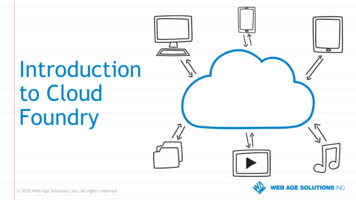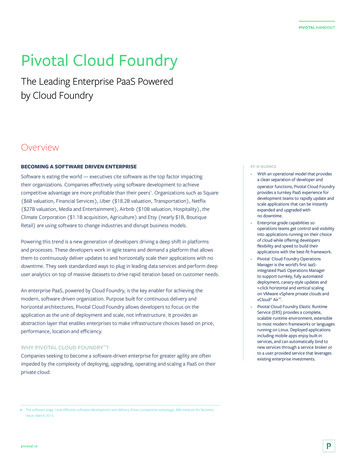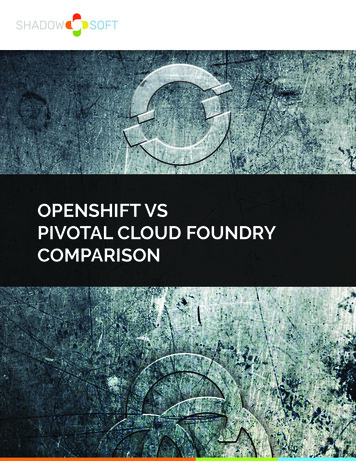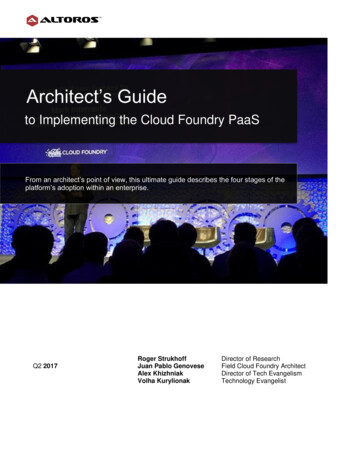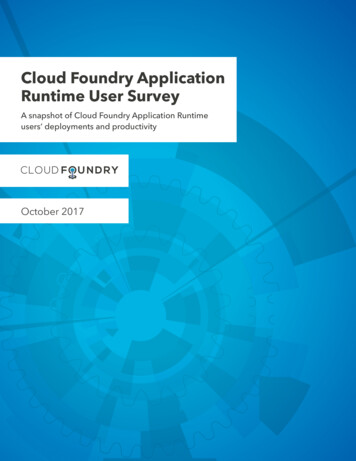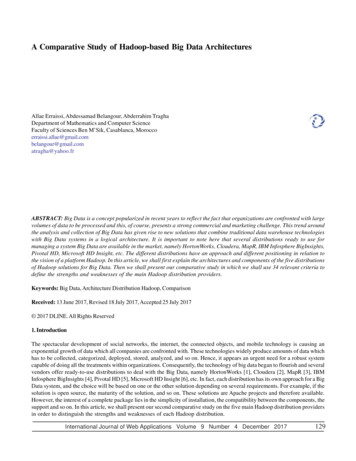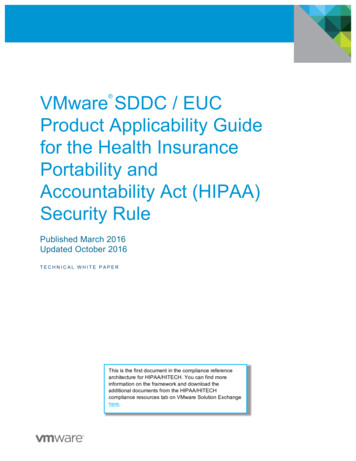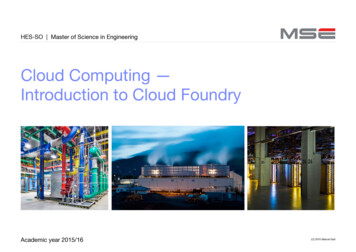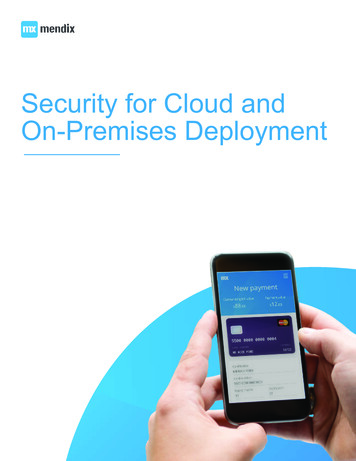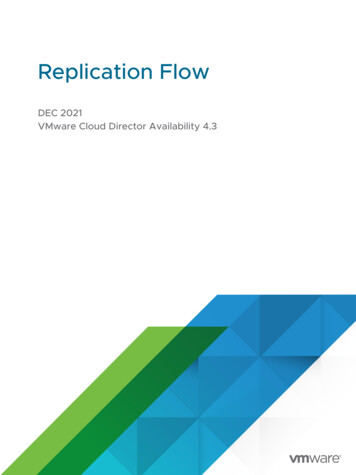Transcription
Pivotal Cloud Foundry on VMware vSphereusing Dell EMC XC Series Hyper-ConvergedAppliances Deployment GuideDell EMC EngineeringMay 2017A Dell EMC Deployment Guide
RevisionsDateDescriptionMay 2017Initial releaseThe information in this publication is provided “as is.” Dell Inc. makes no representations or warranties of any kind with respect to the information in thispublication, and specifically disclaims implied warranties of merchantability or fitness for a particular purpose.Use, copying, and distribution of any software described in this publication requires an applicable software license.Copyright 2017 Dell Inc. or its subsidiaries. All Rights Reserved. Dell, EMC, and other trademarks are trademarks of Dell Inc. or its subsidiaries. Othertrademarks may be the property of their respective owners. Published in the USA. [5/5/2017]Dell EMC believes the information in this document is accurate as of its publication date. The information is subject to change without notice.2Pivotal Cloud Foundry on VMware vSphere using Dell EMC XC Series Hyper-Converged Appliances Deployment Guide 000024 A00
Table of contentsRevisions.2Executive summary.4123Introduction .51.1Audience .51.2Infrastructure.51.3Prerequisites .51.4Assumptions .7Deploying and configuring Operations Manager .82.1Deploying Operations Manager to vSphere .82.2Configuring Operations Manager Director for vSphere .14Deploying and configuring Elastic Runtime for vSphere .273.1Adding Elastic Runtime to Ops Manager .273.1.1 Viewing all the VMs for Ops Manager Director or Elastic Runtime .4545Creating new orgs, spaces, and user accounts .464.1Obtaining credentials .464.2cf CLI for orgs, spaces, and user accounts .47Obtaining and pushing apps to PCF .515.1Hello World .525.1.1 Pushing Hello World .535.1.2 Confirm Hello World is working .555.2Spring Music .565.2.1 Assemble Spring Music .575.2.2 Confirming Spring Music is working .605.3A3Apps Manager .61Options for settings proxies .63A.1Git for Windows proxy list .63A.2Adding proxy to manifest.yml .63A.3Adding proxy to gradle.properties file .64BTechnical support and resources .65CRelated resources .66DDeployment checklist .67Pivotal Cloud Foundry on VMware vSphere using Dell EMC XC Series Hyper-Converged Appliances Deployment Guide 000024 A00
Executive summaryThe Dell EMC XC Series Hyper-converged Infrastructure (HCI) appliance powered by Nutanix delivers ahighly resilient, converged compute and storage platform that brings benefits of scalable architecture tobusiness-critical enterprise applications.The XC Series platform is hypervisor agnostic and software installs quickly for deployment of multiplevirtualized workloads. The XC Series Nutanix platform delivers storage through multiple protocols such asNFS, SMB, and iSCSI.Pivotal Cloud Foundry (PCF) is a Cloud Native Solution that supplies developers with a ready-to-use cloudcomputing environment and application service, all hosted by virtualized servers on an on-premises privateinfrastructure or public cloud. PCF delivers a turnkey experience for scaling and updating applications with nodowntime.Combining Pivotal Cloud Foundry with Dell EMC XC Series Hyper-converged appliance with vSphere,enterprises can create a full-featured, tightly integrated cloud platform based on open technologies.This document provides the instructions for deploying PCF onto Dell EMC XC Series appliances in a VMwarevSphere environment.4Pivotal Cloud Foundry on VMware vSphere using Dell EMC XC Series Hyper-Converged Appliances Deployment Guide 000024 A00
1IntroductionThis guide details the necessary steps to deploy and configure Pivotal Cloud Foundry (PCF) in a VMwarevSphere environment on a standard configuration using XC Series appliances. For more information, refer tothe latest Pivotal guide located at http://docs.pivotal.io/pivotalcf/.1.1AudienceThis document is intended for decision makers, managers, architects, cloud administrators, developers, andtechnical administrators of IT environments who want a solution guide that demonstrates how to deployPivotal Cloud Foundry (PCF) on a Dell EMC XC Series cluster in a VMware vSphere environment. This guidealso goes into some details for creating orgs/spaces/users and pushing apps for multiple frameworks. Youmust be familiar with Dell EMC XC Series, Pivotal technologies, VMware vSphere technologies, and have abasic familiarity with storage, compute, and network technologies.Business and end-user readers of this document must be familiar with general IT, cloud technologies, andhave an understanding of the relationship between their business, IT, and the application developmentrequirements that are part of multiple business units.1.2InfrastructureThe infrastructure for Pivotal Cloud Foundry (PCF) on VMware vSphere in a standard configuration using XCSeries appliances is defined in the Dell EMC XC Series Pivotal Cloud Foundry Reference Architecturedocument. This guide assumes you have read that document prior to doing this deployment.1.3PrerequisitesThere are several prerequisites that must be in place before starting the PCF install. Review the generalrequirements for installing PCF on vSphere under vSphere Requirements. Below is additional information thatwill be helpful. We have also included a deployment checklist for information you will need throughout thisdeployment. Before you begin, fill out what you can of the Checklist at the end of document and complete thefollowing list of prerequisites.Note: This deployment assumes you have read and understood the Dell EMC XC Series Pivotal CloudFoundry Reference Architecture document and that you have successfully deployed an XC Series clusterwith vSphere.Prerequisites for setting up PCF5PrerequisiteDefinitionMinimum of 36 IPsBecause we are using DHCP, an exclusion range wascreated for these IPs so that DHCP does not hand outaddresses in this range. Checklist item #1.Load balancer considerationsIf you do not have a load balancer and will be using theincluded HAProxy, pick one IP address in the reserved rangeabove. That IP will be for the HAProxy. Most of the rest of thePivotal Cloud Foundry on VMware vSphere using Dell EMC XC Series Hyper-Converged Appliances Deployment Guide 000024 A00
PrerequisiteDefinitionIPs are assigned automatically. Write this HAProxy/LoadBalancer IP in the Checklist item #7.NTPNecessary for timesync.Create two (2) wildcard DNS entriesThese should be in the format urDomain.YourTopLevelDomainBoth should point to your load balancer or the HAProxy IP.Resolve ESXi port issuesIf you have recently setup ESXi 6.0 U1, there are two bugsthat must be resolved before you can import the OpsManagerOVA. On Step 1 of Deploying an OVF template, we receivedan error message that said The source OVF uses networksbut the destination host does not have any networksconfigured. Follow the Resolution steps for both of thefollowing KBs, in this order, on your vCenter server. Thenrestart your vCenter server. KB 2125229 – “You do not have permissions to view thisobject or this object does not exist” in vSphere Web Client.This happens when going to Administration in vSphere WebClient. KB 2120255 – Unable to access new Administration andLicensing features in vSphere Web Client 6.0.Set up an SMTP server (recommended)Use an SMTP server for notifications. Write in the Checklistitem #9.Pivotal Network AccountAccount to login and download products from PivotalNetwork. Checklist item #15. Use your corporate securityrecommendations to manage your credentials.In addition to being a common practice, Dell EMC recommends creating a VM for all of the tools required inthis environment. You must join this VM to the same domain and it is where you will do most of yourmanagement of the XC cluster and Pivotal Cloud Foundry. We created a Windows VM with the apps below.There may also be versions of these or similar apps for other platforms, such as Linux. Table 2 shows a list ofsuggested apps to install and links to where you can download them.List of suggested apps to install6ToolDefinitionVMware vSphere WebClientWeb-based client that connects to vCenter to manage anESXi environment. Comes with VMware vCenter.cf CLICloud Foundry command line interface.Notepad Text editor that supports tabbed editing.Git for WindowsLightweight set of GIT tools for use inside Windows.Pivotal Cloud Foundry on VMware vSphere using Dell EMC XC Series Hyper-Converged Appliances Deployment Guide 000024 A00
1.4ToolDefinitionPuttyVersatile tool for connecting to other machines or services.WinSCPSFTP/FTP Windows Secure Copy tool.Assumptions 7The reader has read and understood the Dell EMC XC Series Pivotal Cloud Foundry ReferenceArchitecture document. See Dell EMC Tech Center w/wiki/11457.advanced-materials.The reader has working knowledge to deploy, manage, and update the Dell EMC XC Series cluster.For additional documentation, see the Dell.com/XCseriesmanuals page.The Dell EMC XC Series cluster has been deployed and updated to the latest firmware and drivers.For the latest drivers and firmware visit the Dell EMC XC Series product support page.Pivotal Cloud Foundry on VMware vSphere using Dell EMC XC Series Hyper-Converged Appliances Deployment Guide 000024 A00
2Deploying and configuring Operations ManagerThis section describes how to deploy and configure Operations Manager and Operations Manager Director.Operations Manager for Pivotal Cloud Foundry (PCF) provides a graphical interface to manage thedeployment and upgrade of PCF components like Elastic Runtime, additional services and partner products.2.1Deploying Operations Manager to vSphereFor more information, go to the Pivotal page for Deploying Operations Manager to vSphere.1. Navigate to the Pivotal Cloud Foundry Ops Manager for vSphere page to download the latest versionor use the drop-down list to select a previous version. You must have a Pivotal account and must login before you can download. Use your corporate security recommendations to manage yourcredentials for checklist item #15 at the end of this document.8Pivotal Cloud Foundry on VMware vSphere using Dell EMC XC Series Hyper-Converged Appliances Deployment Guide 000024 A00
2. Select the latest Ops Manager release. Version 1.9.6 was used for this guide.3. In vSphere Web Client, select VMs and Templates.4. Write down the name of your DataCenter in the Checklist, item #12. Then right click your datacenter,and then select New Folder New VM and Template Folder.5. Name the folder pivotal cf, and then press OK.6. Right-click the new pivotal cf folder and select Deploy OVF Template.9Pivotal Cloud Foundry on VMware vSphere using Dell EMC XC Series Hyper-Converged Appliances Deployment Guide 000024 A00
7. In the Select source screen, browse to and select the Pivotal Cloud Foundry Ops Manager forvSphere .ova file that you downloaded and click Next.10Pivotal Cloud Foundry on VMware vSphere using Dell EMC XC Series Hyper-Converged Appliances Deployment Guide 000024 A00
8. In the Review details screen, review the details page and click Next.9. In the Select name and folder screen, name the VM and select the pivotal cf folder you createdearlier and then click Next.11Pivotal Cloud Foundry on VMware vSphere using Dell EMC XC Series Hyper-Converged Appliances Deployment Guide 000024 A00
10. In the Select a resource screen, select your XC cluster. Write down this cluster name in theChecklist, item #11. Then click Next.11. In the Select storage screen, select a virtual disk format, VM Storage Policy, and highlight thedatastore you want to use, which should have a minimum of 2 TB available. Write down the name ofthis datastore in the Checklist, item #13.12. Click Next.Note: For more information about formats, go to Provisioning a Virtual Disk.12Pivotal Cloud Foundry on VMware vSphere using Dell EMC XC Series Hyper-Converged Appliances Deployment Guide 000024 A00
13. In the Setup networks screen, select a network. Write down the name of this network in thechecklist, item #14. Click Next.14. In the Customize Template screen, do the following:a. Type your network information.b. Create an admin password.c. Set a hostname for this VM. This IP Address for Ops Manager should be one you pick in thereserved range.i. Write the IP Address in the Checklist item #6.ii. Netmask Checklist item #3.iii. Gateway Checklist item #4.13Pivotal Cloud Foundry on VMware vSphere using Dell EMC XC Series Hyper-Converged Appliances Deployment Guide 000024 A00
iv. DNS Checklist item #5.v. NTP Checklist item #8.vi. Admin password Checklist #17.vii. The SSH username is always Ubuntu and is entered for you on the Checklist item #17.15. Click Next.16. In the Ready to complete screen, review information. Select the Power on after deployment checkbox.17. Click Finish.This deploys the Ops Manager VM to the pivotal cf folder you created under your cluster.2.2Configuring Operations Manager Director for vSphereFor more information, go to Configuring Operations Manager Director for vSphere. Any field with a redasterisk (*) is mandatory. For more information about configuration options, see the online PivotalDocumentation. The following steps cover the mandatory options and what Dell EMC set for a successfuldeployment.14Pivotal Cloud Foundry on VMware vSphere using Dell EMC XC Series Hyper-Converged Appliances Deployment Guide 000024 A00
In a browser, navigate to the domain name or IP of your new Ops manager.1. In a browser, navigate to the fully qualified domain name or IP of your new Ops Manager. For the IPaddress, see step 13 or 14 in the prior section, or Checklist item #6.2. The first time you start Ops Manager, you must select one of the following. You can find moreinformation from the provided Pivotal links. Use an Identity Provider, such as an external server that maintains your user database. Internal Authentication, PCF maintains your user database. We use this option for this guide.15Pivotal Cloud Foundry on VMware vSphere using Dell EMC XC Series Hyper-Converged Appliances Deployment Guide 000024 A00
Important: The internal security module used by Ops Manager remembers the IP or hostname of this visitand always redirects to it. If you select this option, you must maintain this current IP or hostname to avoidauthentication issues in the future. An FQDN is recommended by Pivotal.3. In the Internal Authentication dialog box, complete the following steps:a. Enter a Username, Password, and Password Confirmation. Write this into the Checklist item#18. Use your corporate security recommendations for handling credentials.b. Enter a Decryption passphrase and the Decryption passphrase confirmation. Write this into theChecklist item #21. Use your corporate security recommendations for handling credentials.c. If you are using an Http or Https proxy, follow the PCF Director Proxy Settings instructions. Weleft them blank.d. Read the terms and conditions and select the select box to accept.e. Click Setup Authentication.Note: This passphrase encrypts the Ops Manager datastore and is not recoverable.16Pivotal Cloud Foundry on VMware vSphere using Dell EMC XC Series Hyper-Converged Appliances Deployment Guide 000024 A00
4. In the Pivotal log in dialog box, log in to Ops Manager with the admin credentials you created in theprevious step (Checklist item #18). Use the same format you entered previously. It does not have tobe in email format.5. In the Installation Dashboard screen, click the Ops Manager Director tile.17Pivotal Cloud Foundry on VMware vSphere using Dell EMC XC Series Hyper-Converged Appliances Deployment Guide 000024 A00
6. On the Settings tab, in the left pane, click vCenter Config and configure the following:a. vCenter Host: The hostname, or IP, of the vCenter that manages vSphere. Checklist item #10b. vCenter Username: A vCenter username with create and delete privileges for virtual machines(VMs) and folders. Checklist item #16.c. vCenter Password: The password for the vCenter used, which was specified above. Checklistitem #16.d. Datacenter Name: The name of the datacenter as it appears in vCenter. Checklist item #12.e. Virtual Disk Type: The Virtual Disk Type to provision for all VMs. For guidance on the virtual disktype to select, see Provisioning a Virtual Disk in vSphere.f. Ephemeral Datastore Names (comma delimited): The names of the datastores that storeephemeral VM disks deployed by Ops Manager. This was the same as the datastore we selectedduring the install of Ops Manager. Checklist item #13.g. Persistent Datastore Names (comma delimited): The names of the datastores that storepersistent VM disks deployed by Ops Manager. This was also the same as the datastore weselected during the install of Ops Manager. Checklist item #13.h. VM Folder: What you would like the vSphere datacenter folder to be named (default: pcf vms).This is where Ops Manager places VMs.i. Template Folder: What you would like the vSphere datacenter folder to be named (default:pcf templates). This is where Ops Manager places VM Templates.j. Disk path Folder: What you would like the vSphere datastore folder to be named (default:pcf disk). This is where Ops Manager creates attached disk images. You must not nest thisfolder.k. Click Save.18Pivotal Cloud Foundry on VMware vSphere using Dell EMC XC Series Hyper-Converged Appliances Deployment Guide 000024 A00
19Pivotal Cloud Foundry on VMware vSphere using Dell EMC XC Series Hyper-Converged Appliances Deployment Guide 000024 A00
7. Click Director Config and do the following:a. In the NTP Servers (comma delimited) field, type your NTP server addresses. We set up ourDomain Controller as an NTP server and typed that IP here. Checklist item #8.b. Leave all other options cleared and set to defaults.c. Click Save.20Pivotal Cloud Foundry on VMware vSphere using Dell EMC XC Series Hyper-Converged Appliances Deployment Guide 000024 A00
8. In the left pane, click Create Availability Zones.a. Click Add.9. In the Create Availability Zones form do the following:a. Type a unique Name for the Availability Zone.b. Type the name of your existing vCenter Cluster to use as an Availability Zone. Checklist item#11.c. Click Save.21Pivotal Cloud Foundry on VMware vSphere using Dell EMC XC Series Hyper-Converged Appliances Deployment Guide 000024 A00
10. In the left pane, click Create Networks.11. In the Create Networks form, do the following:a. To enable ICMP on your networks, select Enable ICMP checks. Ops Manager uses ICMPchecks to confirm that components within your network are reachable.b. Use the following steps to create one or more Ops Manager networks:i. Click Add Network.ii. Type a unique Name for the network.c. To create one or more subnets for the network, click Add Subnet.i. Type the full path and vSphere Network Name as it displays in vCenter. Checklist item #14.ii. For CIDR, type the valid CIDR notation of this block of IPs in which to deploy VMs. Forexample, 10.x.x.0/25. Checklist item #1.iii. For Reserved IP Ranges, type any IP addresses from the CIDR that you want to blacklistfrom the deployment. Ops Manager will not deploy VMs to any address in this range.Checklist item #2.iv. Type your DNS and Gateway IP addresses. Checklist items #4 & 5.v. Select which Availability Zones to use with the network.d. Click Save.22Pivotal Cloud Foundry on VMware vSphere using Dell EMC XC Series Hyper-Converged Appliances Deployment Guide 000024 A00
12. On the left, click Assign AZs and Networks.a. Use the drop-down menu to select a Singleton Availability Zone. The Ops Manager Directorinstalls in this Availability Zone.b. Use the drop-down menu to select a Network for your Ops Manager Director.c. Click Save.13. In the left pane, click Security.a. Leave this at Default settings and click Save.23Pivotal Cloud Foundry on VMware vSphere using Dell EMC XC Series Hyper-Converged Appliances Deployment Guide 000024 A00
14. In the left pane, click Resource Config.a. Leave this at default settings and click Save.15. In the upper left area of the page, click Installation Dashboard to go back to the Dashboard.24Pivotal Cloud Foundry on VMware vSphere using Dell EMC XC Series Hyper-Converged Appliances Deployment Guide 000024 A00
16. On the right side of the page, click Apply Changes. This applies the changes made and deploy OpsManager Director. When the deployment is complete, you should see the following screen telling youthat changes were applied.17. Click Return to the Installation Dashboard.25Pivotal Cloud Foundry on VMware vSphere using Dell EMC XC Series Hyper-Converged Appliances Deployment Guide 000024 A00
Green bar displays across the bottom of Ops Manager Director.On the Installation Dashboard you can see the green bar across the bottom of Ops Manager Director tileindicating that it is fully deployed. If the deployment fails, you will continue to see the red bar across thebottom of the tile and you would be taken to the Change Log. There you can click on the Logs link at the endof the row for more information to begin troubleshooting. Troubleshooting it beyond the scope of this guide.Get the log file if you want more information to help with troubleshooting.26Pivotal Cloud Foundry on VMware vSphere using Dell EMC XC Series Hyper-Converged Appliances Deployment Guide 000024 A00
3Deploying and configuring Elastic Runtime for vSphereThis section covers importing, configuring, and deploying Elastic Runtime for vSphere. For more information,go to the Pivotal page for Configuring Elastic Runtime for vSphere.3.1Adding Elastic Runtime to Ops ManagerPivotal Cloud Foundry Elastic Runtime is a complete, scalable runtime environment, extensible to mostmodern frameworks or languages running on Linux. Deployed applications enjoy built-in services and canautomatically bind to new data services through a service broker or to an existing user-provided service.1. Navigate to the Pivotal Cloud Foundry Elastic Runtime download page. Download the latest versionor use the drop-down menu to download a previous release. Version 1.9.11-Build 6 was used for thisguide.2. In Ops Manager, click Import a Product and select the Elastic Runtime file you downloaded. Thismay take a minute or two and then it should show up in the left column.27Pivotal Cloud Foundry on VMware vSphere using Dell EMC XC Series Hyper-Converged Appliances Deployment Guide 000024 A00
3. Then click the green to add the Elastic Runtime tile.4. Click the Pivotal Elastic Runtime tile to open the configuration.28Pivotal Cloud Foundry on VMware vSphere using Dell EMC XC Series Hyper-Converged Appliances Deployment Guide 000024 A00
5. The first section should already be selected but if not, on the Settings tab, click Assign AZs andnetworks.a. The selections should already be set and you can click Save.6. Click Domains.a. The System Domain defines your target when you push apps to Elastic Runtime. Dell EMC andPivotal recommend the domain format: system.YourDomain.YourTopLevelDomain.Replace the placeholders for your domain and top level domain.b. The Apps Domain defines where Elastic Runtime should serve your apps. Dell EMC and Pivotalrecommend the domain format: apps.YourDomain.YourTopLevelDomain. Replace theplaceholders for your domain and top level domain.29Pivotal Cloud Foundry on VMware vSphere using Dell EMC XC Series Hyper-Converged Appliances Deployment Guide 000024 A00
c. These are the domains you set a DNS wildcard entry for mentioned in the Prerequisites.d. Click Save.30Pivotal Cloud Foundry on VMware vSphere using Dell EMC XC Series Hyper-Converged Appliances Deployment Guide 000024 A00
7. Click Networking.a. Since we are going to be using the included HAProxy, We added our preselected IP from thereserved range into the HAProxy IPs field. Checklist item #7.b. Since we are using HAProxy, under point-of-entry, we selected Forward SSL to HA Proxy.i. Click Generate RSA Certificate.c. Because we are not using SSL encryption, check Disable SSL certificate verification for thisenvironment. This is not recommended for production environments.d. Leave the rest of the fields blank or set to defaults.e. Click Save.31Pivotal Cloud Foundry on VMware vSphere using Dell EMC XC Series Hyper-Converged Appliances Deployment Guide 000024 A00
8. Click Application Containers.a. Leave the rest of the defaults set.b. Click Save.9. Click Application Developer Controls.a. Leave the rest of the defaults set.b. Click Save.32Pivotal Cloud Foundry on VMware vSphere using Dell EMC XC Series Hyper-Converged Appliances Deployment Guide 000024 A00
10. Click Application Security Groups.a. Read and understand the message and then follow the directions at the prompt.b. Click Save.33Pivotal Cloud Foundry on VMware vSphere using Dell EMC XC Series Hyper-Converged Appliances Deployment Guide 000024 A00
11. Click Authentication and Enterprise SSO.a. Set the password policy to match your corporate password policy.b. Leave the rest of the defaults set.c. Click Save.12. Click Databases.a. We selected Internal Databases – MySQL (preferred for complete high-availability).b. Click Save.34Pivotal Cloud Foundry on VMware vSphere using Dell EMC XC Series Hyper-Converged Appliances Deployment Guide 000024 A00
13. Click Internal MySQL.a. Add an email address to which alerts can be sent.b. Select Disabled automated backups of MySQL, because this guide is based on a proof ofconcept install, so we are not doing backups.c. Leave all other defaults.d. Click Save.35Pivotal Cloud Foundry on VMware vSphere using Dell EMC XC Series Hyper-Converged Appliances Deployment Guide 000024 A00
14. Click File Storage.a. Select Internal WebDAV.b. Click Save.15. Click System Logging.a. This section is optional. Dell EMC recommends leaving
Load balancer considerations If you do not have a load balancer and will be using the included HAProxy, pick one IP address in the reserved range . "You do not have permissions to view this . Pivotal Cloud Foundry on VMware vSphere using Dell EMC XC Series Hyper-Converged Appliances Deployment Guide