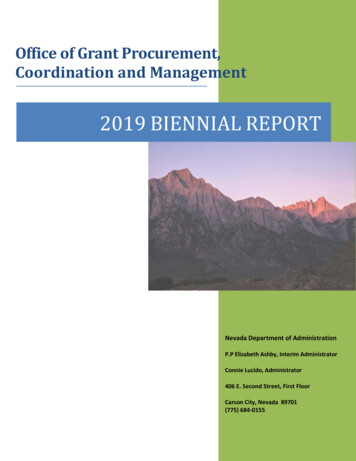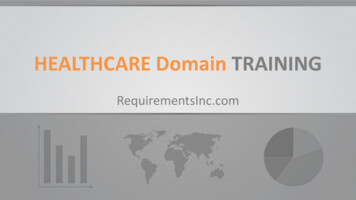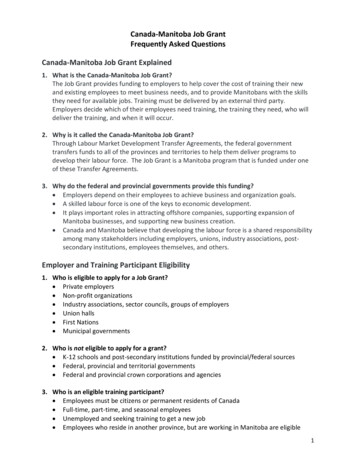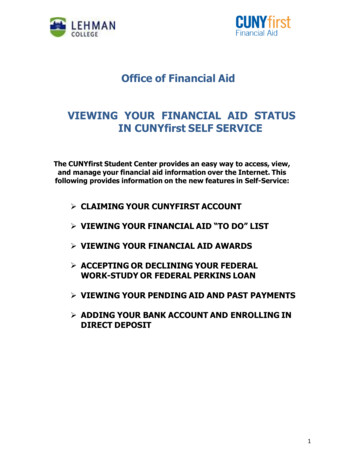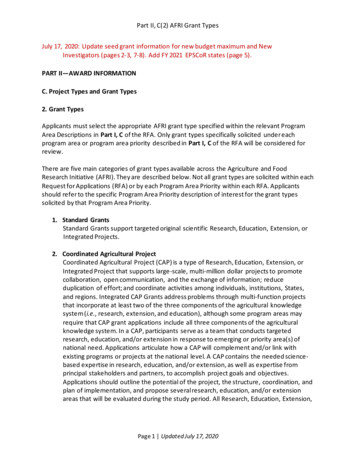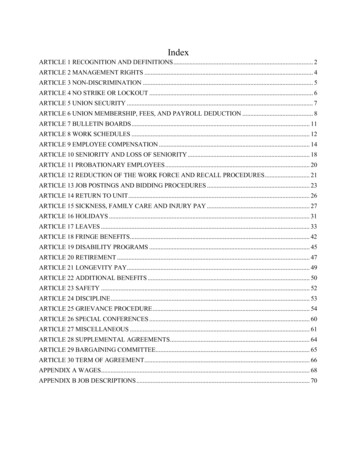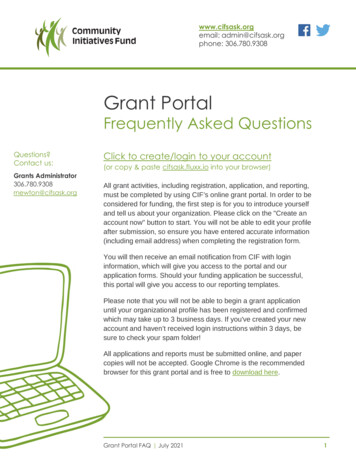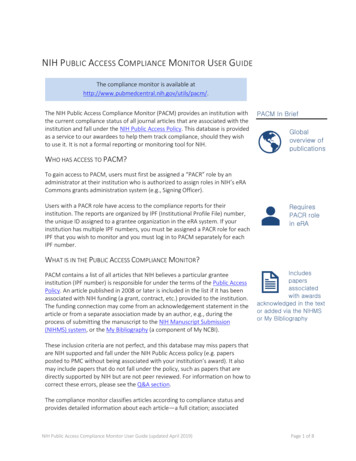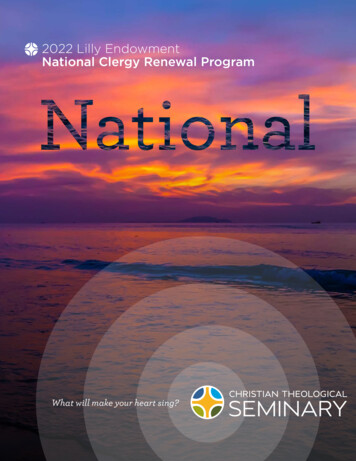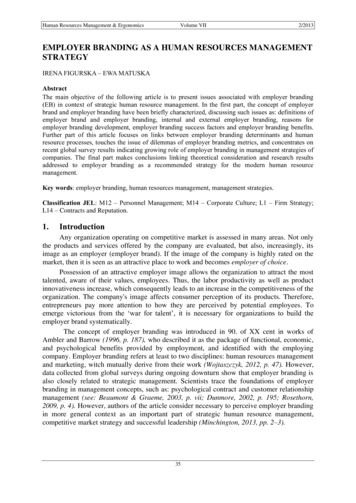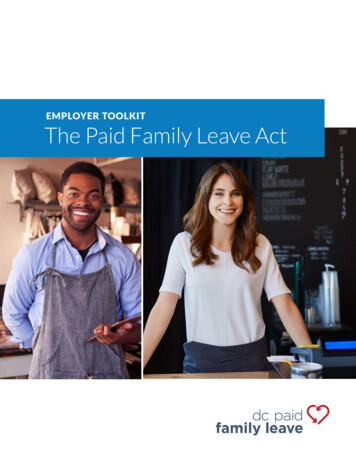Transcription
NextLevel JobsEmployer TrainingGrantEmployer Portal InstructionsMarch 2022
Welcome!We’re so happy you’re here and using our Employer Portal!We’ve worked so hard to make this the best possible experiencefor you!To access the Employer Portal, you will need to receive an emailinvitation with a link to set up your account. If you have notreceived this invitation, please let your regional businessconsultant know and we’ll get that fixed for you as soon aspossible.March 2022ETG Employer Portal2
Getting StartedWith The PortalRedeeming Your Portal Invitation Code
You will need to visit the following site to access the employerportal:https://dwdportal.Dwd.In.Gov/Once you reach the site, you will then need to click on the sign inbutton.Click Here!March 2022ETG Employer Portal4
The below page will appear. You will then need to click on the“Redeem Invitation” tab.Enter the invitation code from your email invitation then clickon the “Register” button.Click Here!March 2022ETG Employer Portal5
GrantApplications &Training PlansMarch 2022ETG Employer Portal6
First, use the “Sign In” button at the top right of the page toredeem your email invitation!Once logged in, select “Employer Training Grants” on the NextLevelJobs main page (as shown below).Click Over Here!March 2022ETG Employer Portal7
Welcome to the Business Services main page! You can learn allsorts of cool stuff about the Employer Training Grant here.Scroll down the page for additional resources and data.To view your application, select “My Grant Applications” on thetop menu (highlighted below).March 2022ETG Employer Portal8
Select the grant application you want to work onfrom the list by clicking the timestamp in the“Created On” column.Click Here!March 2022ETG Employer Portal9
Once the grant application hasbeen selected, you’ll be directed tothe “General” tab for thatapplication. The “General” tab ofyour grant application will displayinformation regarding yourapplication, organization, andcontact information.You will be able to update the“Application Contact” on this tab.To make additional updates, pleasecontact your regional businessconsultant.
The “Training Plan” tab will display all training plans that have been createdfor this specific grant application.You can edit a training plan in “Draft” status by selecting the drop-downarrow on the right side of the row or you can create a new training plan byclicking “ Create” button on the top right.(Side note: there is a limit of 5 training plans per grant application!)March 2022ETG Employer Portal11
When creating a new training plan, all fields with an asterisk (*)must be filled in before you can save and/or submit the newtraining plan.March 2022ETG Employer Portal12
Once created, you can then edit the newly created training plan. Start on the “General” tab, and fill in allinformation before moving to the “Affected Occupations” tab.Select the magnifying glass on the “Occupation” field to search the list of occupations to add. Oncefound, select the checkbox and choose “Select”, followed by the “Submit” button.March 2022ETG Employer Portal13
When you have completed the “General” and “Affected Occupation” tabs, you can adddocuments to the “Documents” tab and submit the training plan for approval.To submit for approval, navigate to the “General” tab and scroll down. Select “Yes” under theheading “Submit Plan” and click the “Save” button.Once that is complete, your training plan is sent for approval. The training plan status willbe updated when it has been approved or returned for edits.March 2022ETG Employer Portal14
Adding TraineesTo A TrainingPlanOnce a training plan is approved,trainees can be added to thetraining plan.You will need to add the trainee’sinformation and then update theirstatus once they have completedthe training so you can invoice us!March 2022ETG Employer Portal15
Navigate to the training plan the trainee is participating in and then go to the‘Trainees’ tab. Here, you can see all trainees added to this training plan and theirstatus.To add, select the “ Create” button. When adding a new trainee, fill in all the fieldsand select “Submit”.The trainee will automatically be giventhe status of ‘Enrolled’ upon creation.Once the trainee has been created,you may edit the status.To edit a current trainee, scroll to the rightand select the drop-down arrow to edit.Scroll Here!March 2022ETG Employer Portal16
Once a student has either completed or dropped out of the training, you may edit the traineestatus. After choosing “Edit” on the trainee record, scroll down to “Trainee Status” and selecteither “Completed” or “Dropped” depending on the situation. Once the trainee status isupdated to “Completed” that trainee will be added to any new invoice created for thattraining plan. Completed means the trainee hassuccessfully finished the training. Dropped means the trainee haswithdrawn from the training andhas no intention of completing it inthe future. Enrolled is the default status andthe trainee can remain in thisstatus until one of the otheroptions is more appropriate.March 2022ETG Employer Portal17
UploadingFinancialDocumentsMarch 2022ETG Employer Portal18
Click on the “Financial Documents” tab at thetop of the page. This tab will always bedisplayed when logged into your portal account.March 2022ETG Employer Portal19
From here, you can select which type of financialdocument that you would like to upload by clickingon that particular document type.March 2022ETG Employer Portal20
You will then be taken to the page where you’ll be able toupload your financial document by clicking on the “Add Note”button.March 2022ETG Employer Portal21
A small box will appear. Click on “Choose File” tofind the financial document that you would like toupload. Once you’ve found and selected your file,click the “Add Note” button.March 2022ETG Employer Portal22
Once the financial document is uploaded to your account, your businessrepresentative can view your document.A history of your uploaded documents is listed here with the most recentdocument appearing at the top. Any other documents can be viewed fromthis list as well by clicking on the name of the document.March 2022ETG Employer Portal23
Creating A NewInvoiceMarch 2022ETG Employer Portal24
Go to “My Grant Applications” on the topmenu and select the appropriate application byclicking the timestamp in the “Created On”column.Click Here!March 2022ETG Employer Portal25
Navigate to the “Training Plan” tab and select the training plan thatyou are creating an invoice for by clicking the drop-down arrow onthe right and selecting “Edit” option.Note: A training plan must be in “Active” status for an invoice to becreated. Additionally, only one invoice should be submitted pertraining plan. All trainees need to have met their 6 monthretention date prior to being added to an invoice for submissionMarch 2022ETG Employer Portal26
First, ensure all trainees have the appropriate trainee status. A trainee must have completedthe training and have a trainee status of “Completed” before an invoice is created.When the invoice is created and saved, all trainees with a trainee status of “Completed” will beadded to the invoice.March 2022ETG Employer Portal27
Go to the “Invoice” tab and click on the“ Create” button. Click “Yes” under Employer Submitsection, then type in name in the “Invoice Submitted By”box. Scroll to the bottom of the page and click save.March 2022ETG Employer Portal28
When you select “Invoices” from the top menu you will see yournewly created invoice. Additionally, you can see the trainees addedto the invoice by clicking the button under the “Review” column.Click Here!March 2022ETG Employer Portal29
Viewing &EditingAn InvoiceMarch 2022ETG Employer Portal30
To view any invoices you have already created, you can selectthe “Invoices” tab at the top of the page.You can review the invoices here, but you can not edit them. Inorder to edit, you must navigate through the grant application,which we will show you in the next steps.March 2022ETG Employer Portal31
To edit an invoice, select “My Grant Applications” from thetop menu. Then, choose the appropriate application forwhich you wish to edit an invoice.Go to the “Training Plan”tab and select thetraining plan for whichthe invoice was created.Click on the drop-downarrow on the right andselect the “Edit” option.March 2022ETG Employer Portal32
Once in the correct training plan, go to the “Invoice” tab and open the invoiceof your choosing by selecting the drop-down arrow and choosing the “Edit”option.March 2022ETG Employer Portal33
PortalCommentsMarch 2022ETG Employer Portal34
If you would like to communicate with your regional business consultant via the portal, youmay create a comment on a grant application and/or training plan.In order to do so, navigate to the grant application or training plan and select the “Comments”tab.Select the button ‘Add Comment’, typein your correspondence, and hit the‘Submit’ button.After submitting, the businessconsultant will be able to view yourcomment and they can reply to you.If you receive a comment from yourbusiness consultant, you will receive anemail notifying you of their comment.March 2022ETG Employer Portal35
A history of the communication will be keptunder the “Comment” tab of the grantapplication and/or training plan.March 2022ETG Employer Portal36
THANK YOU Rikki Hartupeerhartupee@dwd.in.gov
To edit an invoice, select "My Grant Applications" from the top menu. Then, choose the appropriate application for which you wish to edit an invoice. Go to the "Training Plan" tab and select the training plan for which the invoice was created. Click on the drop-down arrow on the right and select the "Edit" option.