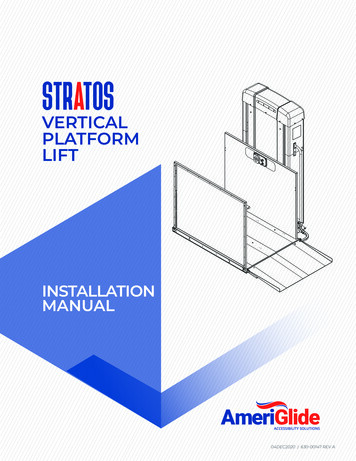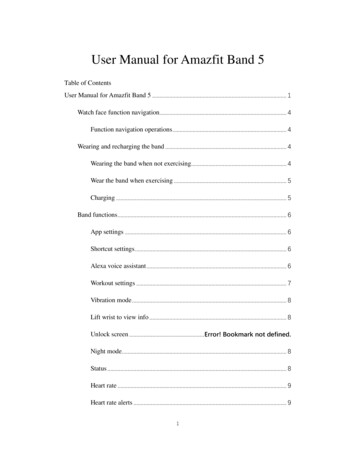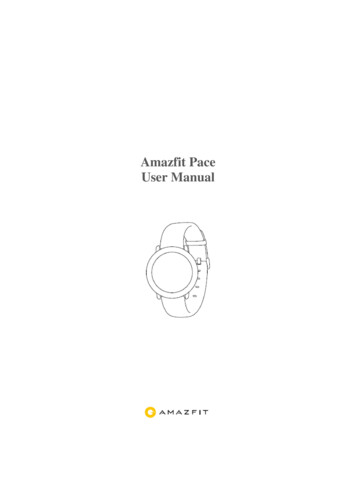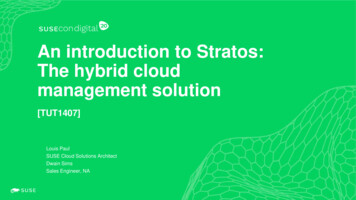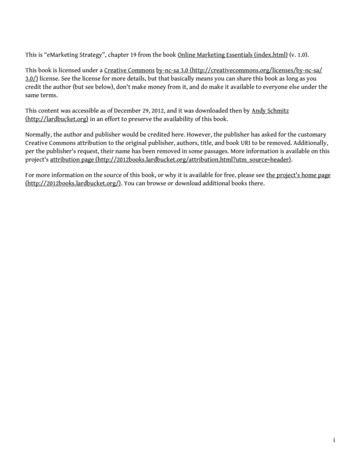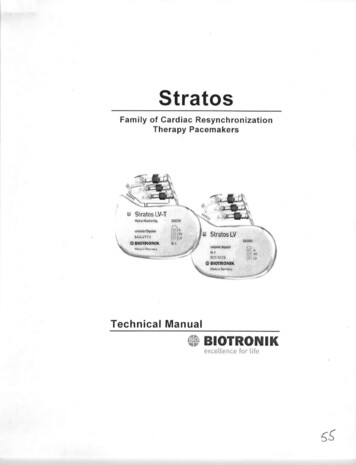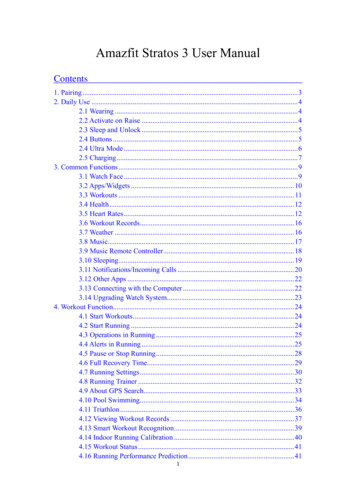
Transcription
Amazfit Stratos 3 User ManualContents1. Pairing . 32. Daily Use . 42.1 Wearing . 42.2 Activate on Raise . 42.3 Sleep and Unlock . 52.4 Buttons . 52.4 Ultra Mode . 62.5 Charging . 73. Common Functions . 93.1 Watch Face . 93.2 Apps/Widgets . 103.3 Workouts . 113.4 Health . 123.5 Heart Rates . 123.6 Workout Records . 163.7 Weather . 163.8 Music. 173.9 Music Remote Controller . 183.10 Sleeping. 193.11 Notifications/Incoming Calls . 203.12 Other Apps . 223.13 Connecting with the Computer . 223.14 Upgrading Watch System. 234. Workout Function. 244.1 Start Workouts . 244.2 Start Running . 244.3 Operations in Running . 254.4 Alerts in Running . 254.5 Pause or Stop Running . 284.6 Full Recovery Time. 294.7 Running Settings . 304.8 Running Trainer . 324.9 About GPS Search. 334.10 Pool Swimming . 344.11 Triathlon . 364.12 Viewing Workout Records . 374.13 Smart Workout Recognition. 394.14 Indoor Running Calibration . 404.15 Workout Status . 414.16 Running Performance Prediction . 411
4.17 Power Consumption Settings . 425. Physical Indicators for the Workout . 445.1 Maximum Oxygen Uptake (VO2max) . 445.2 Training Effect . 465.3 Training Load . 486. Daily Maintenance . 502
1. PairingAfter turning the watch on for the first time, you will be asked to choosethe watch language, and then enter the QR code pairing screen. Afterscanning with the Amazfit App and pairing, you will be able to viewmobile phone notifications, view weather information, control mobilemusic playback, and so on. You can also synchronize your workout andhealth data to the cloud by connecting your watch to your mobile phone.Scan the QR code on the watch to download the Amazfit App. Afterregistration and login, use the Amazfit App to scan the QR code on thewatch again and complete the pairing process according to the prompts toaccess the smart functions listed above.3
2. Daily Use2.1 WearingWe recommend wearing the watch at a moderate snugness, at a distanceof two fingertips between the watchband and your wrist, to ensure thatthe optical heart rate monitor works properly.During workouts, wear the watch at a comfortable snugness and ensure atight fit that does not slip. Do not fasten the watch too tightly, but ensurethat the watch doesn't move freely.2.2 Activate on RaiseAmazfit Stratos 3 has the Activate on Raise function turned on by default.The system recognizes your wrist-raising motion and automaticallyactivates the screen backlight. Each time you raise your wrist, you will be4
able to see information on the watch face more clearly. Please note thatthe Activate on Raise function only activates the screen backlight. If youwant to use functions of the watch after raising your wrist, first tap anyphysical button to unlock the screen.Amazfit Stratos 3 has a transflective MIP display, which is especiallysuitable for outdoor use. The stronger the light, the clearer the screen willbe. If you are engaged in long-term outdoor activities in high-brightnessoutdoor conditions, you can manually deactivate the Activate on Raisefunction to extend the watch's battery life by going toSettings Preferences Wrist raise.2.3 Sleep and UnlockIf you do not touch screen or buttons for a period of time, the watch willenter the sleep state. Amazfit Stratos 3 still displays the watch face in thesleep state. The touch screen of the watch is not available in the sleepstate.In the sleep state, you must first tap any physical button to unlock thescreen to access other watch functions.2.4 ButtonsAmazfit Stratos 3 has four buttons.5
2.4 Ultra ModeThe Amazfit Stratos 3 has two master control chips and two operatingsystems, and is designed in consideration of professional workout anddaily usage battery life requirements. Ultra Mode not only supports dailyhealth data statistics, continuous heart rate monitoring, viewingnotifications, viewing weather information, NFC wallet, Alipay offlinepayment, and other daily functions, but also supports a range of basicworkout modes. More workout modes are under development. You mayaccess more workout and smart functions in Ultra Mode through systemupgrades.6
Swipe down on the watch face or press the UP button to go to the quicksetup. Tap the middle button to switch to the Ultra Mode of long batterylife. In Ultra Mode, battery life for the Amazfit Stratos 3 is 15 days underdaily usage conditions.Note: Display effects and functions of Ultra Mode may differ from thosein Normal Mode.2.5 ChargingAmazfit Stratos 3 is equipped with a magnetic charging base, whichautomatically attracts the watch when near to the charging base. Pleasenote that the charging contact on the base is aligned with that on thewatch. Insert the other end of the USB cable to the USB power adapter,and the watch display will indicate that it is in the charging state.7
We recommend charging the watch via a computer USB socket or amobile phone charging plug. Also, ensure that the mobile phone chargingplug's rated input voltage is DC 5.0V and that the input current is greaterthan 500mA.8
3. Common Functions3.1 Watch FaceChanging Watch FaceTouch and hold the watch face to display the watch face selections, whereyou can view system default and currently installed watch faces. You canalso access Profile My Devices Amazfit Stratos 3 Watch FaceStore in Amazfit App on your mobile phone for change.Customized Watch FaceAfter touch and hold to enter the watch face selections, you can viewcustomization settings for watch faces that support custom backgrounds,watch hands and watch face elements.9
You can also access Profile My Devices Amazfit Stratos 3 WatchFace Store Add Customized Watch Face Background in the AmazfitApp on your mobile phone to upload your favorite images to the watchand select among them through customized watch faces to change thecurrent background.3.2 Apps/WidgetsIn the watch face, swipe left or press the BACK button to enter the applist.Each app can be added to the list of widgets, which can be switched byswiping up and down on the watch face or by short press the UP andDOWN buttons. Widgets can help you quickly locate information youwant or frequently used functions.10
Apps and widgets are directly equivalent. You can customize the order,and add and delete widgets in the Amazfit App. Note that watch faces andquick setup cannot be deleted.3.3 WorkoutsShort press the SELECT button on the watch face or touch the Sportsicon in the app list to quickly begin your workout. Workout functions aredescribed in the section "Workout Function".11
3.4 HealthBy default, the first widget you see when you swipe up on the watch faceor short press the DOWN button is the Health Center, where your stepcount, calories burned, and floors you've climbed are displayed if youwear the watch every day.Tap anywhere on the screen or press the SELECT button in this interfaceto see more health data and charts.3.5 Heart RatesBy default, the heart rate widget is in the second position.Amazfit Stratos 3 supports two heart rate measurement modes:Continuous HR mode: Your heart rate will be automatically monitoredthroughout the day with algorithm support, and a heart rate value will be12
measured every minute.Single HR mode: Automatic measurement is performed every time youenter the heart rate app or widget.Continuous HR ModeThe watch has continuous HR mode enabled by default. In this mode, theheart rate app will display your heart rate per minute (BPM), as well asyour heart rate chart for the last four hours.Tap the "More" button or short press the SELECT button in this interfaceto view more heart rate data and charts.The color in the heart rate chart corresponds to the state of your heart raterange. For details, see the table below.Oxygen-free(220 your age) x (90% toMaximum100%)13
Strength(220 your age) x (80% toTraining90%)Cardio Training(220 your age) x (70% to80%)Fat Burning(220 your age) x (60% to70%)Warm Up(220 your age) x (50% to60%)Non-WorkoutHeart rate in non-workoutconditionsSleepHeart rate during sleepYou can also see more heart rate measurements and statistics in theAmazfit App.Activating continuous heart rate mode will reduce the battery life of thewatch. You can toggle off the continuous heart rate by going toProfile My Devices Amazfit Stratos 3 APP settings Heart Rate inthe Amazfit App.Single HR ModeAfter deactivating continuous heart rate mode, you will need to activatethe heart rate app on your watch to measure your heart rate. Whenactivated, a single measurement will begin automatically. During14
measurement, try to remain relatively stationary to ensure the watchproduces accurate heart rate data.Note: To improve the accuracy of heart rate measurement, wear the watchcorrectly, and ensure that the wearing part is clean and free of sunscreensmear.15
3.6 Workout RecordsYou can find the Activities app in the app list. In this app, you can findyour 30 most recent workout records.Only the 30 most recent workout records are shown on the watch. Whenyou pair your watch with Amazfit App and successfully synchronize yourdata, your workout records will be uploaded to the cloud server and savedunder your account. You can view all your workout records in the AmazfitApp workout.3.7 WeatherThe weather app/widget allows you to view weather info for recent daysat any time. Given that weather info must be obtained through the mobilephone network, you must connect the watch to the mobile phone for16
real-time weather information updates.3.8 MusicThe Amazfit Stratos 3 has a built-in independent music player. Connectthe watch to Bluetooth headset to play music copied to the watch inadvance*, so that you can enjoy the convenience and freedom ofworkouts without carrying your mobile phone.You have about 2GB of free storage, which can save about 400 songs,calculated at 5M per song.Copying Music① Connect the watch to the charging base, then connect the other end ofthe USB cable attached to the charging base to the computer. TheWin7/8/10 operating system is recommended for the computer.17
② Find the disk drive corresponding to the Amazfit Stratos 3 in "ThisPC/Computer", and then copy the songs in MP3 format to the /Musicfolder in the root directory of the watch. Keep the watch connected to thecharging base during copy.Connecting with a Bluetooth headset① Put the Bluetooth headset into pairing mode (For common Bluetoothheadsets, press the power button for about 5 seconds until the indicatorlight flashes, which signals that pairing mode has been enabled. Pleaserefer to your own Bluetooth headset for detailed operations).② Open the music app and tap the playback button on the interface orfind by going to System Settings Connection Bluetooth, which willbring you to the Bluetooth accessory search interface. After finding yourBluetooth headset, select it to connect.To preserve the watch's battery life, your Bluetooth headset willtemporarily be disconnected if you haven't played audio for a long time.You can quickly reconnect your Bluetooth headset by following theonscreen prompts.3.9 Music Remote ControllerWhen the watch is connected with the mobile phone, you can controlmusic playback such as play, pause, skipping to the next track, volumeadjustment and other functions on the mobile phone using the watch. To18
use this function, turn on the "Music Remote Controller" function in theAmazfit App by going to Me Amazfit Stratos 3 Notification Settings,after which you will be able to view the Music Remote Controller byswiping right on the watch face.This function mainly supports the music players built in mobile phoneand certain audio apps, such as Spotify.3.10 SleepingIf you sleep at night while wearing the watch, the watch can monitor yoursleep condition, and provides detailed statistics and analysis of "TotalSleep Time", "Deep Sleep", and "Light Sleep" the next day. In the "LastNight's Sleep" of the watch's sleep app, tap anywhere on the screen toview the sleep records. You can also open the Amazfit App, pull down to19
synchronize data, and view the sleep records on the Amazfit Apphomepage.3.11 Notifications/Incoming CallsNotificationsOnce the watch is connected with your mobile phone, SMS messages canbe displayed on the watch. New notifications are displayed directly on thewatch screen. You can swipe right on the watch face to enter thenotification center to see all notifications received.You can turn on/off app notifications in the Amazfit App under20
Profile Amazfit Stratos 3 Notification Settings App NotificationSettings.* When pairing with Android mobile phones, add the Amazfit App to thephone's background whitelist or autorun list. Keep the Amazfit Apprunning in the background at all times. If the background process iscleared by the mobile phone, it will cause the watch to disconnect fromthe mobile phone, making it unable to receive app reminders.Incoming callThe watch turns on the Incoming Call function by default. When thewatch is connected with the mobile phone, the watch displays anincoming call reminder when the mobile phone receives an incoming call,and supports ring-off and mute.21
3.12 Other AppsAmazfit Stratos 3 also has built-in applications for alarm clock, stopwatch,timer, compass, barometer, positioning, find my phone, etc.3.13 Connecting with the ComputerConnecting with a PCConnect the watch to the charging base, and connect the other end of theUSB cable to the computer. Find and double click "Amazfit Stratos 3"under "This PC/Computer", then double click "Internal Storage" to accessthe files in the watch.You must install the MTP driver to connect to the watch if the operatingsystem of the PC is earlier than Windows XP SP2.File PathOnce watch storage can be accessed through the computer, folders withread and write permissions will be displayed. You may copy the requiredfiles to those folders or export the files you need./Music/Store .mp3 files, which can be played with a built-instand-alone music player./GPXData/Store .gpx track files./WatchFace/ Store watch face files.22
3.14 Upgrading Watch SystemRegularly upgrading the watch system provides continued improvementand optimization. New functions we develop are delivered to your watchthrough system upgrades. When new versions are available, we willpromptly send push notifications to your watch and the Amazfit App.* Before upgrading, ensure that the remaining battery level of the watchis higher than 40% and a stable Wi-Fi connection is available throughoutthe upgrade process.Checking for Updates on the WatchSelect "Update" in the "Settings" menu on the watch to check whether thecurrent watch system is up-to-date. If there is a new version, perform asystem update according to the prompts.Checking for Updates in the Mobile AppIn the Amazfit App, you can check whether the watch system needs to beupgraded under Profile My Device Amazfit Stratos 3 Rom updates23
4. Workout Function4.1 Start WorkoutsAfter unlocking, press the SELECT button on the watch face to quicklyopen the workout list. After entering the workout list, you can select theworkout you need by swiping up and down or pressing the UP andDOWN buttons on the screen. Select the corresponding workout bytapping its icon on the screen or short pressing the SELECT button.4.2 Start RunningAfter entering the running preparation page, the watch will automaticallysearch for a GPS signal. Once successfully found, tap GO or press theSELECT button to enter the Run app and start the timer. You can alsoswipe up or short press the DOWN button to browse the workout settings.24
4.3 Operations in Running4.4 Alerts in RunningLap AlertThe watch will vibrate and display the time spent on the last kilometereach time the running distance increases a full kilometer.To set Lap Alert: Run Settings Alerts.25
Heart Rate AlertIf the heart rate while running is detected to exceed your maximum heartrate, the watch will alert you of the need to slow down or stop throughvibration and interface reminders.To set safe Heart Rate Alert: Run Settings Alerts.If you have a target heart rate range for running, you can turn on the heartrate range alert under Run Settings Alerts.Real-time Coaching AlertIf Real-time Coaching Alert is enabled in workout settings, the watch willprompt you on how to adjust your speed and heart rate to accomplishyour goals after a TE target is set or a recommended target is selected.To set Real-time Coaching Alert: Run Workout Settings WorkoutAlerts.26
Performance AlertRunners encounter good and poor conditions while running, and theirphysical performance helps quantify the state of each run.How is it used?The watch automatically evaluates your daily physical performance aftersix minutes of running. If your score is positive, this indicates that yourphysical performance is good on that day, and that you will achieve goodresults in training or competition. If your score is negative, we suggestthat you refrain from high-intensity running and do not push yourself toachieve running goals.After running is finished, you can analyze your running performance byviewing per-kilometer scores in the Performance chart.27
Score RangesPerformance-20 to -6Fatigued-5 to 5Normal 6 to 20Good4.5 Pause or Stop RunningPause WorkoutYou can pause the workout by pressing the SELECT button and resumethe workout by pressing the SELECT button again.End WorkoutAfter entering the pause page, you can end the workout by selecting End,resume the workout by selecting Resume, and delete the current workoutrecord by selecting Discard. After the workout is ended, the watch28
displays and saves the details of the workout, which can be reviewed onthe Watch Activities or in the Amazfit App Workout View moreexercises4.6 Full Recovery TimeThe watch recommends a full recovery time for each workout based onthe result, which is proportional to workout intensity. High-intensityworkouts are not recommended during the recovery time, butreconditioning exercises to help the body recover are suggested.After the run ends, you can view the full recovery time countdown clock.After the countdown finishes, recovery time is hidden. You can find it inthe watch's workout status app or in the widget.29
4.7 Running Settings① Workout AlertsWorkout Alerts settings allow you to control various alerts, such as LapAlert and Heart Rate Alert. You can adjust as needed in workout settings.② Lap FunctionYou can use the Lap function for running. During your workout, you canperform the key lap by pressing the DOWN button. In workout settings,you can set an automatic lap distance in the workout alerts.The watch also records the workout details of each lap node for both keylap and auto lap. After the workout ends, you can view the details ofdifferent laps.If you need to view current lap data in the workout, you can choose todisplay or hide the lap data items you need in the Amazfit App underProfile Amazfit Stratos 3 App settings Sports Real-time sprotsData Settings.30
③ 3D DataYou can enable or disable 3D data for running in the workout settings. Ifenabled, the watch calculates using 3D data in those modes, as shown inthe figure above.④ Connecting with AccessoriesThe watch supports connecting to Bluetooth 4.0-enabled HR strap orA2DP Bluetooth headsets. To use those devices during workouts, pair orconnect with them by setting accessory connections in workout settings.31
The watch can only connect to one of each category of Bluetooth deviceat a time. After the workout begins, the watch first attempts to connectwith the last used device.Connecting with HR strap: 1. Put on HR strap (For users with the dryskin, soak both poles with water).2. Locate HR strap in Workout Settings Accessories from the watchand pair it with the watch.Note: Given that Bluetooth broadcast works only when the HR strap isworn, always put on the HR strap before trying to connect with the watch.HR strap connection is not supported for swimming. Connecting withaccessories is not supported in Ultra Mode now.4.8 Running TrainerSmart CoachThe watch will recommend the appropriate running target based on yourprevious running data. If you use this target for your workout, the watchwill guide your running through reminders.Interval WorkoutOpen the Amazfit App, enter Profile Amazfit Stratos3 Appsettings Sprots Interval Workout to configure your own IntervalWorkout.32
4.9 About GPS SearchThe watch automatically activates GPS positioning when entering theworkout preparation page for outdoor sports such as running, and notifiesyou once positioning is successfully activated. Also, GPS positioningautomatically deactivates when you quit the workout preparation page orcomplete the workout.GPS search remains active for six minutes. You will be prompted toreposition yourself if the positioning attempt times out and fails. If youremain inactive for 20 minutes after successful positioning, the watchautomatically turns off positioning to save power. In such cases, you mustreposition yourself before proceeding with the workout.Positioning suggestions:Use GPS positioning in open outdoor areas, and wait until the positioningis successful before beginning any workouts. If you are in a crowd, raiseyour arm to your chest to accelerate positioning.Auxiliary GPS (AGPS):AGPS is a kind of GPS satellite orbit information data which helps thewatch accelerate GPS positioning.When the watch remains connected with the mobile phone throughBluetooth, the watch regularly synchronizes and updates AGPS data tothe Amazfit Watch app on a daily basis. AGPS data expires if the watchhas not synchronized data with the Amazfit App for seven days. If this33
happens, positioning efficiency can be compromised, and you will bepromoted to update your data through system messages.4.10 Pool SwimmingTermsLane length: Refers to the current pool's lane length. The watchcalculates swimming data based on the set lane length.Set the corresponding lane length for each pool so that the watch canaccurately evaluate your swimming data.Trip: Refers to lane length in pool swimming mode.Stroke: Refers to a complete stroke motion while wearing the watch.Stroke Rate: Refers to the number of strokes per minute.DPS: Refers to the distance of a complete stroke.34
SWOLF: SWOLF is an important indicator of swimming scores, and isequivalent to the comprehensive evaluation of your swimming speeds.SWOLF in pool swimming mode duration of a single trip (in seconds) number of strokes in a single trip. In open-water swimming mode, theSWOLF score is calculated using 100 meters as trip length. A smallerSWOLF score indicates higher swimming efficiency.Stroke Type RecognitionThe watch recognizes stroke types in swimming modes, and also displaysthe main strokes you use.FreestyleFreestyle keButterflyButterflyMixedMultiple stroke types are used in aswimming workout, with eachstroke in similar proportion.Touch Screen During Swimming35
To prevent accidental taps and water interference with the touch screen,the watch automatically deactivates the touch screen function when aswimming workout begins. In such cases, you can control the workoutwith the watch buttons. After the workout ends, the watch reactivates thetouch screen function.4.11 TriathlonTriathlon mode consists of three workout modes and two transition waits.In the open-water swimming and outdoor riding modes for Triathlon, youcan change the current workout and enter the transition wait bylong-pressing the UP button. During the transition wait, you can end thewait and enter the next workout by pressing the UP button.36
4.12 Viewing Workout RecordsViewing on the WatchEnter the Activities screen, which by default displays the latest savedworkout. After pressing the SELECT button, you can enter the workouthistory list. After selecting a workout record, you can view detailed data.37
You can view the details of the last 30 workouts in the watch's workoutrecord app.Viewing in the Amazfit AppYou can view the details of all workouts successfully synchronized fromthe watch in the workout page of the Amazfit App.38
4.13 Smart Workout RecognitionIf the watch system detects that you are running or walking, it will remindyou whether you need to start the workout mode when you do not enable39
the workout manually.When you have enabled running or walking mode, it will remind youwhether you need to stop workout and save it if your watch detects thatyou have stopped your workout.To set Smart Workout Recognition: Settings Preferences SportRecognition4.14 Indoor Running CalibrationAfter the indoor run is finished, choose "Calibrate and Save" when savingthe workout. If the mileage recorded by the watch is greater than 0.5 km,the calibrated mileage will be used to optimize the algorithm to make themileage recorded in the future more accurate.If the mileage recorded is still inaccurate after multiple calibrations, you40
may select "Recalibrate".4.15 Workout StatusIn the Exercise status app, you can view the current workout load, fullrecovery time, maximum oxygen uptake, running performance prediction,and personal record data. You can also view it from the widget and set thewidget's On/Off with the Amazfit App.4.16 Running Performance PredictionThe watch can predict the completion time of 5 km, 10 km, halfmarathons, and full marathons based on previous running records. Youneed to run more than three kilometers at race speed to get more accuratepredictions of other running performances. Performance predictions canbe viewed in My Status app.41
4.17 Power Consumption SettingsIn trail runs, outdoor hiking and climbing, the watch's power consumptionmode can be set. The system has three preset modes including precision,balance and power saving, and also supports custom modes. In custommodes, you can adjust GPS interval, Activate on Raise, touch screentoggle, and so on.To set Power Consumption: Trail Ru
6 2.4 Ultra Mode The Amazfit Stratos 3 has two master control chips and two operating systems, and is designed in consideration of professional workout and