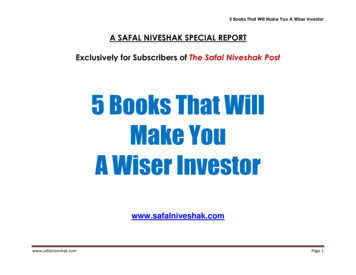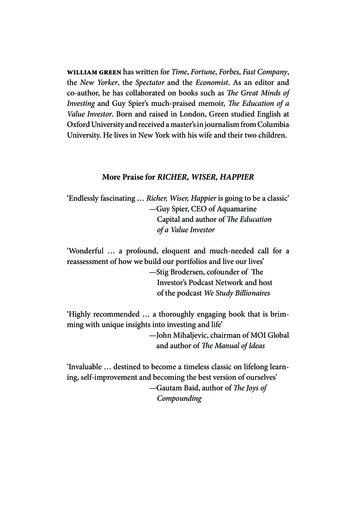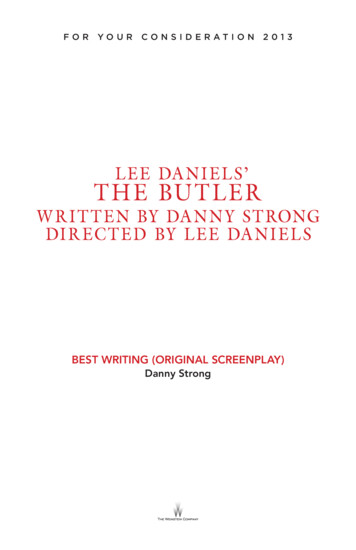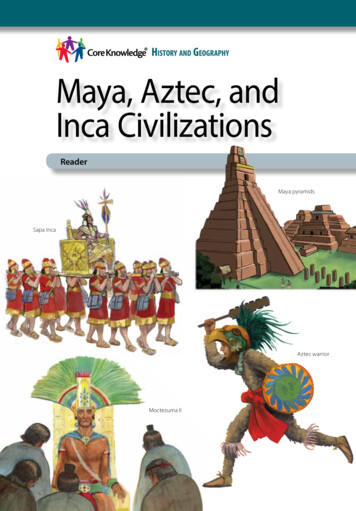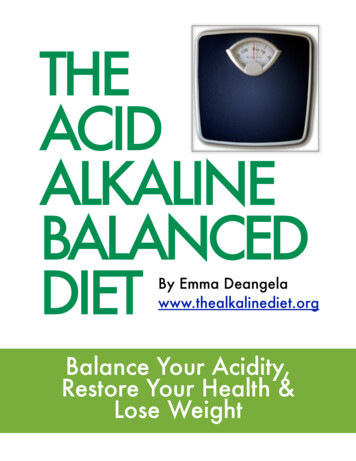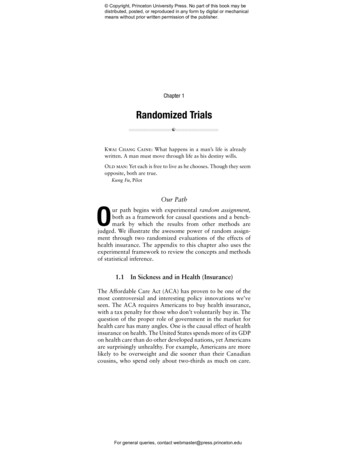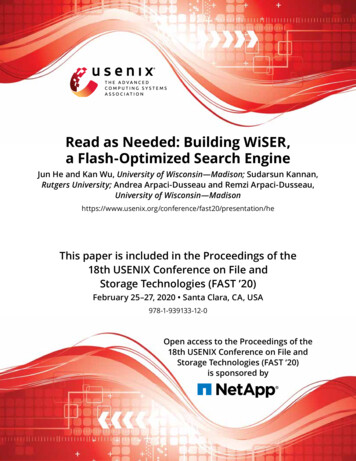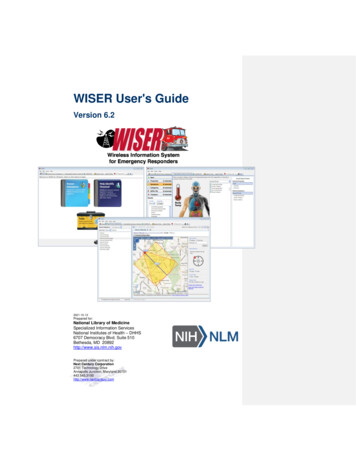
Transcription
WISER User's GuideVersion 6.22021-10-13Prepared for:National Library of MedicineSpecialized Information ServicesNational Institutes of Health – DHHS6707 Democracy Blvd. Suite 510Bethesda, MD 20892http://www.sis.nlm.nih.govPrepared under contract by:Next Century Corporation2701 Technology DriveAnnapolis Junction, Maryland 20701443.545.3100http://www.nextcentury.com
WISER User's GuideDocument InformationTable of Contents1.Introduction . 31.1.Features . 31.2.System Requirements . 31.3.Installing WISER . 41.4.Disclaimer . 41.5.Software Used by WISER . 42.A Walkthrough of WISER . 52.1.Known Substance . 52.1.1.Assess the Scene . 62.1.2.Dive Deeper . 102.1.3.Map the Protective Distance . 112.1.4.Investigate Chemical Reactivity . 142.1.5.Sharing . 182.2.Unknown Chemical . 193.Appendix . 283.1.Advanced Features . 283.1.1.Tabbed Browsing . 283.1.2.Substance Comparison . 293.2.Help Menu. 304.About NLM . 322021-10-13National Library of MedicinePage ii
WISER User's Guide1.IntroductionIntroductionThe Wireless Information System for Emergency Responders (WISER) is a system concept for providingFirst Responders at the scene of hazardous material incidents – chemical, biological, or radioactive – withintegrated information, decision support, and communications. WISER provides critical chemicalinformation quickly and conveniently on mobile devices, such as PDAs, Windows Desktop computers,tablet computers, field laptops, mobile phones, and mobile data terminals. It aids in the identificati on ofunknown chemicals and, once the chemical is identified, provides guidance on immediate actionsnecessary to save lives and protect the environment. Substance information and identification propertiescome from the Hazardous Substances Data Bank (HSDB), developed and maintained by the NationalLibrary of Medicine.WISER currently exists as a standalone application for the Microsoft Windows, iOS, and Androidplatforms; this document describes the Windows desktop version. WISER contains HSDB information anddecision support logic for 400 substances (future versions will provide access to more substances). Thesubstances were chosen based on First Responder inputs, degree of chemical hazard, and historicalfrequency of incidents. The WISER application assists First Responders in rapidly determining thesubstance involved and gives the First Responder critical information regarding the substance, allowingthem to take the necessary immediate actions to minimize the effects of the hazmat incident.1.1.Features Access to NLM's Hazardous Substances Data Bank (HSDB) and Chemical Hazards MedicalManagement (CHEMM) content, which contains a wealth of detailed, peer-reviewedinformation on hazardous substances Comprehensive decision support, including assistance in identification of an unknownchemical or chemical syndrome and guidance on the immediate actions necessary to savelives and protect the environment GIS support provides for isolation/protective distance overlays on a map of the incident Chemical reactivity Tools and reference materials, including triage tools, radiological incident support, WMDresponse guidelines, and an electronic version of the ERG 2020 User Profiles enable users to specify the role they are currently playing at the scene of anincident: first responder, HAZMAT specialist, EMS specialist, hospital provider, orpreparedness planner. The application interface is customized so that so that the informationmost relevant to the respective job can be quickly accessed. Biological substance list and substance data Radiologicals1.2. Radioisotope substance list and substance data Tools and reference documentation for on-scene support of radiological eventsSystem RequirementsFor system requirements, please see the README that is included in the WISER installation, or in thedownload section of the WISER website.2021-10-13National Library of MedicinePage 3
WISER User's Guide1.3.IntroductionInstalling WISERFor instructions on installing and uninstalling WISER, please see the README that is included in theWISER installation, or in the download section of the WISER website.1.4.DisclaimerThe U.S. Government does not warrant or assume any legal liability or responsibility for the accuracy,completeness, or usefulness of any information, apparatus, product, or process disclosed.It is not the intention of NLM to provide specific medical advice to the public, but rather to provide userswith information to better understand their health.NLM does not endorse or recommend any commercial products, process, or services.1.5.Software Used by WISERThe WISER application makes use of third-party software. License information for this software isavailable in the file DisclaimerAndLicenses.txt that is included with the WISER distribution. This thirdparty software consists of: 2021-10-13SharpZipLib - produced by Mike Krueger. See SharpZipLib. SharpZipLib is used to compress anduncompress data in the WISER database.National Library of MedicinePage 4
WISER User's Guide2.A Walkthrough of WISERA Walkthrough of WISERThe WISER application is run from the WISER Desktop Shortcut or the Start Programs menu. To startWISER, double click the WISER Desktop Shortcut or, alternatively, find the WISER Shortcut within yourstart menu and click the WISER application icon.The remainder of this section details the functionality of WISER using a walkthrough of two typicalscenarios. The first of these scenarios discusses the use of WISER when dealing with a knownsubstance. This scenario demonstrates how to search for a specific WISER substance, details severaloptions for browsing WISER’s set of substances, and explains how to delve into WISER’s extensivedatabase of substance information. The second of these scenarios demonstrates the Help IdentifyUnknown Chemical feature of WISER, a feature that allows the user to identify a chemical substanceusing its physical properties, symptoms of exposure, the environment, and other criteria.Look for this symbol2.1.for quick tips that can help you take advantage of advanced WISER features.Known SubstanceIn the known substance scenario, you are the first responder at a scene. There is an overturned cargotank with the words ‘Hydrogen Peroxide’ on the side; the papers on board and the driver verify that it ishydrogen peroxide. There is a small fire caused by the engine on the cargo tank. The driver of the truckhas been splashed with hydrogen peroxide and may have ingested some of it.2021-10-13National Library of MedicinePage 5
WISER User's Guide2.1.1.A Walkthrough of WISERAssess the SceneUse WISER to assist you with the immediate tasks at hand:1. Clear out an appropriate area around the tanker truck2. Treat the driver.3. Respond to the small fire.First, select the Search Known Substances button from the WISER home page or toolbar.Search for the substance by name or identifying number. Enter ‘Hydrogen Peroxide’ into the Search textfield. Notice that as you type this name, the current results will update to reflect the text in this field.Find ‘Hydrogen Peroxide’ in the results list and select it with your mouse. This will populate the activeSubstance Data Tab in the right portion of the window with data for your selected substance. By default,the Key Info data item will be displayed. This provides a very brief summary of the most criticalinformation about the substance.2021-10-13National Library of MedicinePage 6
WISER User's GuideA Walkthrough of WISERTo determine the appropriate area to clear out, select the Protective Distance option from the data menu,as shown in the following figure. This brings up the evacuation distance information from the DOTEmergency Response Guidebook (ERG). (The ERG is also accessible in its entirety by selecting theHazmat submenu.)2021-10-13National Library of MedicinePage 7
WISER User's GuideA Walkthrough of WISERTreatment of the driver can be determined by selecting the Treatment hot link, as shown below. (Thetreatment data is also accessible from the Medical submenu).2021-10-13National Library of MedicinePage 8
WISER User's GuideA Walkthrough of WISERMuch like popular web browsers, the history of your Substance Data Tabactivity is stored for your later perusal. Use the back and forward buttonsfound above the substance tabs to navigate this content.Finally, for information on the correct response to the fire, select the Fire Procedures hot link in the datamenu, as shown below. (The Fire Procedures is also accessible from the Hazmat submenu).Customize the hot links that appear in the substance data menu by settingyour WISER profile.Want to keep the data menu available while you browse WISER content?Select the ‘Keep this menu open’ checkbox from the bottom of the datamenu.2021-10-13National Library of MedicinePage 9
WISER User's Guide2.1.2.A Walkthrough of WISERDive DeeperThe data presented above is only a small sample of the data provided by WISER. Use the data menu toacquire other information as the situation requires. Here is a small sample of the data that is available fora given substance: DOT Emergency Guidelines WMD Response Guidelines NFPA Hazard Classification Protective Equipment / Clothing Synonyms Reactivities / Incompatibilities AEGL (Acute Exposure Guideline Levels) NIOSH Recommendations OSHA Standards Environmental Fate Non-Human Toxicity Values Imagery (biological substances) And much, much moreDo you have an active internet connection? Additional resources from theNational Library of Medicine are available at the touch of a button. Selectthe online resource of interest and choose Go.2021-10-13National Library of MedicinePage 10
WISER User's GuideA Walkthrough of WISERWISER substances are categorized. Select the “Category Filter” button and use thesecategories to filter the list of substances.2.1.3.Map the Protective DistanceProtective distance data represents the areas likely to be affected during the first 3 0 minutes after asubstance has been spilled, per the DOT Emergency Response Guidebook. In addition to viewing theraw distance data for a substance, these distances can be visualized on a live map. This featureleverages Microsoft’s Bing mapping technology, and thus requires Internet connectivity.The protective distance map is most often accessed using the Protective Map button found on the bottomof the data menu. Press this button or click the “Protective Distance Map” button provided in theprotective distance text data.Upon launch, a map is displayed showing your default location, as shown below. By default, this locationsimply displays a map of the United States. Using your current location, an address, or a longitude andlatitude pair, enter a specific spill location.2021-10-13National Library of MedicinePage 11
WISER User's GuideA Walkthrough of WISERA full or partial address can be provided. The following addresses are validexamples: 9999 Main street, Silver Spring, Maryland Main St., Silver Spring, MD Silver Spring, MD 21023 (a zip code)As text is entered into the search field, Bing will display a list of locationsuggestions.Latitude and longitude pairs must be fully specified to be recognized. Therules for successful parsing are as follows: Both numbers must be formed using the current locale’s decimalseparator, with an optional “ ” or “-” prefix The numbers must be separated by one of the following, excludingthe current decimal separator and with an allowance for extraspaces: “,”, “ ”, “;” The latitude coordinate, specified first, must be in the inclusive range-90 to 90; the longitude coordinate, specified second, must bein the inclusive range -180 to 180Formatted: Font: ItalicAdjust the parameters of the spill as needed. These parameters include: Wind direction (Note that you must point the arrow into wind.) Spill size Container Type and Wind Speed for certain substances Time of day Location of spill (for water reactive substances)2021-10-13National Library of MedicinePage 12
WISER User's GuideA Walkthrough of WISERThe upper right corner of the map contains controls to zoom the map in and out. Zooming the map canalso be accomplished with your mouse: double-click zooms in on the map, and moving your mouse wheelchanges the zoom level. The bottom right corner of the map displays the scale.2021-10-13National Library of MedicinePage 13
WISER User's GuideA Walkthrough of WISERSome substances may have more than one setof distance data. If this is the case, you mayselect the specific material. By default, the worstcase distances are overlaid on the map.You can find various settings under the File menu. These settings allow youto adjust the units of distance for protective distance and, in some limitedinstances, the displayed language for WISER content.2.1.4.Investigate Chemical ReactivityThe chemical reactivity feature of WISER allows a user to investigate the possible hazards involved whenmixing two or more substances. Continuing the known substance scenario above, mix HydrogenPeroxide, the chemical of interest, with gasoline, a potential danger at the scene.Chemical Reactivity is often accessed using the Reactivity button found on the bottom of the data menu.Press this button or, alternatively, select Chemical Reactivity within the Hazmat data menu.This will bring up an empty worksheet populated only with the initial substance, Hydrogen Peroxide.Select the Add Chemicals button to search for a new chemical to add to the mix.2021-10-13National Library of MedicinePage 14
WISER User's GuideA Walkthrough of WISERIn the Chemical Reactivity Search dialog, search for Gasoline by name. Enter ‘Gasoline’ into the S earchfield. As you type in this name, the results will update to reflect the current search text. Select the Add toMixture button next to Gasoline to add this new chemical to the mix. Close the search dialog.2021-10-13National Library of MedicinePage 15
WISER User's GuideA Walkthrough of WISERThe reactivity worksheet will provide a navigable report consisting of the hazards and gases that mayresult from the current mixture. Intrinsic hazards, displayed in grey just under the chemical name, arealso provided.To see a full list of hazards for a given type, double-click the hazard type heading or click the smalltriangle found next to the heading of interest.2021-10-13National Library of MedicinePage 16
WISER User's GuideA Walkthrough of WISERTo display detailed information regarding a specific reaction or set of reactions that caused a particularhazard or gas release, move your mouse over the information bubble found beside the hazard or gas ofinterest. A popup containing detailed reaction information will be displayed.Reactive groups of chemicals may also be added to a mix. While using theChemical Reactivity Search dialog, select the Reactivity Groups tab toexplore these groups. Water, one of these groups, can be added directlyfrom the worksheet by selecting the Add Water button.2021-10-13National Library of MedicinePage 17
WISER User's Guide2.1.5.A Walkthrough of WISERSharingNote: This feature is only available on devices running WISER 6.0 or later.Note: The Windows application can share links but can not open them. Opening links on a Windowscomputer should be done within a web browser.All substance data can be shared from the Windows application using the share button on the top menubar. When clicked, the button will copy a link to the computer’s clipboard. This link can then be used byother devices – either by pasting the link into a web browser or, on iOS and Android devices, by clickingthe link to open the installed WISER application – to view the exact same data that is currently displayedin the Windows application.2021-10-13National Library of MedicinePage 18
WISER User's GuideA Walkthrough of WISERSubstance data is not the only type of data that can be shared out from theWISER application. Any window that has an enabled share icon can sharethe data that is currently being displayed in its main view.2.2.Unknown ChemicalNote: This feature only supports identification of chemicals. The substances in WISER’s radioisotopeand biological substance lists are excluded.Note: The tutorial section contains references to substance counts which may change as update dversions of the WISER database are released. This would be caused by the addition of new substancesor updates to the search data. The counts reflected in these sections should be used for examplepurposes only.In this scenario, you are the Hazardous Materials Specialist responding to an incident at a warehouse.The warehouse has been cleared and the situation has been stabilized. Your primary task is to identifythe substance and provide information and recommendations to the Incident Commander.2021-10-13National Library of MedicinePage 19
WISER User's GuideA Walkthrough of WISERThe substance in question has been leaking from an unmarked barrel. It has been described as acolorless liquid with an alcohol smell. The workers from the warehouse are showing the followingsymptoms: nausea, dizziness, headache, eye irritation, and low body temperature.First, select the Help Identify Unknown Chemical button from the WISER home page or toolbar.The initial, or start, help identify page presents the various help identify search criteria available to a firstresponder as tabs found along the left side of the window. Properties: for designating the physical properties of the substance, such as state Symptoms: for designating signs/symptoms of victims due to exposure to the substance Categories: for classifying a substance by categories, such as “flammable”, “meth lab”, etc. NFPA 704: for entering hazard values from a full or partial NFPA 704 placard Transport: for indicating the DOT placard found on the transport container, and/or the type ofrail car or road trailer used to transport the substanceYou’ll also find a Start tab that will return you to this initial screen, allowing you to restore a previoussearch or begin a new search, and a Results tab for browsing your results, discussed later in this section.2021-10-13National Library of MedicinePage 20
WISER User's GuideA Walkthrough of WISERThe Help Identify Unknown Chemical tool presents these options without prompt. Select the criteriaappropriate to the current scene and enter the information you know or witness.In the scene described above, a colorless liquid with an alcohol smell has been discovered. Theseproperties of the unknown chemical can be added as criteria to the search. Select the Properties tab andselect the State button, bringing up the possible values of physical state. Select ‘liquid.’ ‘Liquid’ will nowappear under the Current Search Criteria found on the right and the current search results will be reducedto match this selected criteria.2021-10-13National Library of MedicinePage 21
WISER User's GuideA Walkthrough of WISERFollowing the same process, select colorless from the Color property and select alcohol-like from theOdor property. The results list will be further reduced to match the additional criteria.Continue by selecting the Symptoms tab and adding the criteria described at the scene. The symptoms(nausea, dizziness, headache, eye irritation, and low body temperature) can be added by selecting thebody part that shows the symptom and choosing the specific symptom in the presented list.2021-10-13National Library of MedicinePage 22
WISER User's GuideA Walkthrough of WISERCategorization, NFPA 704 placards, and transportation criteria may bespecified if that information is available. Enter all the information you know.For nausea, click on the stomach and choose nausea. For dizziness and headache, click on the brainand then select the corresponding values in the list. The symptoms of eye irritation and low bodytemperature can be selected in a similar fashion. For eye irritation, click on the eyes in the image of thehuman body. Then, select irritation. For low body temperature, click on the image of the thermometerand then select low body temperature.2021-10-13National Library of MedicinePage 23
WISER User's GuideA Walkthrough of WISERThe current search yields just 12 results, listed on the bottom left of the window. These results may begrouped or sorted, removed if they are known to be incorrect, and, finally, viewed in a Substance Tabsimilar to the process described in section 2.1.Click the Group By button and select the Specific Gravity grouping found within the Property menu. Notethat when this tab (or any of its contents, such as the results list) has been selected, the right portion ofthe window will display Substance Data Tabs for viewing substance data, much like the interfacepresented in the Known Substance scenario.Based on the results of the grouping, the user tests the substance and observes that it is not soluble andfloats on water. Thus, the “Sinks in water” and “Unknown” substances can be removed. This is done bygoing to the “Sinks in water” and “Unknown” groupings, and then selecting each substance and clickingthe Remove button. This will remove this substance from the current search. Note that the ShowRemoved Items checkbox may be selected to display these now removed items and, if desired, includethese substances in the current search.2021-10-13National Library of MedicinePage 24
WISER User's GuideA Walkthrough of WISERThe remaining substances must be examined in more detail to determine the correct substance. Forexample, select Sulfur Trioxide to view its Substance Data tab. The Key Info indicates that it is waterreactive. Further investigation and expert analysis on the scene makes it likely that this substance can beremoved. Remove this substance from the list by highlighting it the list and selecting the Remove button.2021-10-13National Library of MedicinePage 25
WISER User's GuideA Walkthrough of WISERThe final results of the search are 1-Hexanol, Isopropanol, n-Butyl Alcohol and Pinacolyl Alcohol. Furtherinvestigation of each, using the Substance Data Window, shows that these hydrocarbons have verysimilar characteristics and procedures. For example, the Emergency Response Guidelines for three ofthem are the same.CHEMM-IST, the CHEMM Intelligent Syndrome Tool, is a new help identify tool that canbe used as an aid for identifying the chemical a patient was exposed to in a masscasualty incident. To use CHEMM-IST, answer questions as they are provided. TheSyndrome Prediction display will update as more information is provided and the resultbecomes more certain.The example below shows the case of Pesticide syndrome. Organic phosphoruspesticides, carbamate pesticides, and the organophosphorus "nerve agents" (e.g., sarin,soman, tabun, and VX) all inhibit acetylcholinesterase, resulting in cholinergicoverstimulation. Common signs and symptoms include pinpoint pupils, eye pain,shortness of breath, wheezes, rales, sweating skin, drooling, tearing, vomiting, diarrhea,fasciculation, coma, and seizures. Fill in this information as the pertinent questions areasked. The results in the screenshot below show a high likelihood of an encounter withpesticide syndrome. Select the Pesticide Syndrome link for more information about thissyndrome.2021-10-13National Library of MedicinePage 26
WISER User's Guide2021-10-13A Walkthrough of WISERNational Library of MedicinePage 27
WISER User's Guide3.AppendixAppendix3.1.3.1.1.Advanced FeaturesTabbed BrowsingMuch like popular web browsers, like Internet Explorer and Mozilla Firefox, the newest version of WISERsupports tabbed browsing of substance data. This allows the user to open new Substance Tabs,populate these tabs with additional substance, and arrange these tabs as needed.To leverage this feature, simply click the plus button found next to the last open tab.This will open an empty Substance Tab, which includes some tips regarding how to use it. Select an itemfrom the list of Known Substances or Help Identify Unknown Chemical results list to view substance datawithin the new tab.2021-10-13National Library of MedicinePage 28
WISER User's GuideAppendixA user of multiple Substance Tabs will find that additional options about the set of tabs become enabled.Substance Tabs can be arranged horizontally or vertically and, alternatively, restored to a flattened tabstate.3.1.2.Substance ComparisonIn addition to the ad hoc comparison offered by the tab layout options noted above, substances may alsobe compared directly. Substance comparison, activated by clicking the compare button found above theSubstance Tabs, opens a separate window and synchronizes the data menu of both substances. Selectat item from the data menu found on the left side of the window to select the content displayed for allcompared substances.2021-10-13National Library of MedicinePage 29
WISER User's Guide3.2.AppendixHelp MenuAs shown at right, help content is accessible via the “Help” menu option.There are two types of help content available at any given time, Topics andDetails. The Topics option launches the help starting at the beginning ofthe help content (table of contents). The Help Details option is contextsensitive, launching help at the content that describes the active window.The QuickStart Guide and User’s Guide options open the externaldocumentation that is packaged with the WISER installation. Adobe Readeror equivalent PDF-viewing software is required to view these documents.The next two options, Register for Notifications and Check forUpdates, require Internet connectivity. The Register for Notificationsoption opens a web browser and takes you to the WISER web site,displaying the page where you can join the WISER e-mail list. This listis used to periodically send out notifications related to WISER, such asthe availability of new versions of the application. If you did not registerwhen you downloaded WISER, or did not receive WISER via adownload from the web site, then it is strongly encouraged that you doso to ensure you are kept up to date with the latest WISER news. Emails from this list will be very infrequent, and your e-mail address willnever be used for any other purpose.2021-10-13National Library of MedicinePage 30
WISER User's GuideAppendixThe Check for Updates option checks the WISER web site to see if there is a new version of WISER. Ifnot, a dialog displays indicating “No updates are available.” If a newer version is a vailable, a dialogdisplays similar to that shown on the right. Pressing the Download button opens a web browser andtakes you to the WISER web site, displaying the page from which you can download the new version. Foradditional details, see the README file that is installed with WISER.Finally, the About WISER dialog, shown below, is accessible from this menu option. This dialog includesdatabase and application version information along with the WISER disclaimer text.2021-10-13National Library of MedicinePage 31
WISER User's Guide4.About NLMAbout NLMThe National Library of Medicine (NLM) is the world’s largest medical library. The NLM is part of theNational Institutes of Health, an agency of the U.S. Department of Health and Human Services.2021-10-13National Library of MedicinePage 32
2021-10-13 National Library of Medicine Page 3 1. Introduction The Wireless Information System for Emergency Responders (WISER) is a system concept for providing First Responders at the scene of hazardous material incidents - chemical, biological, or radioactive - with integrated information, decision support, and communications.