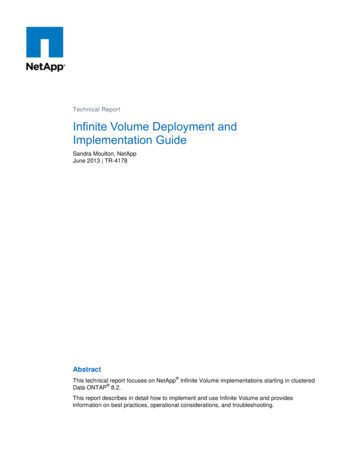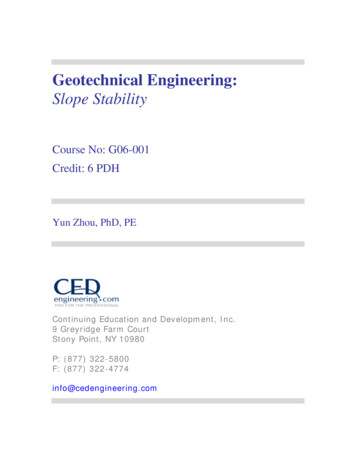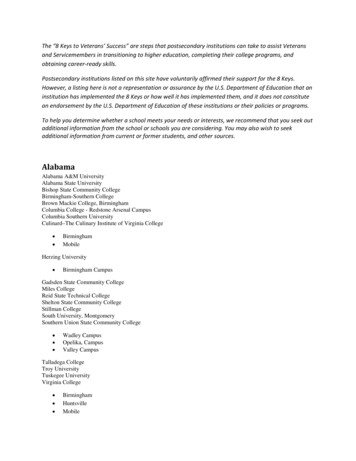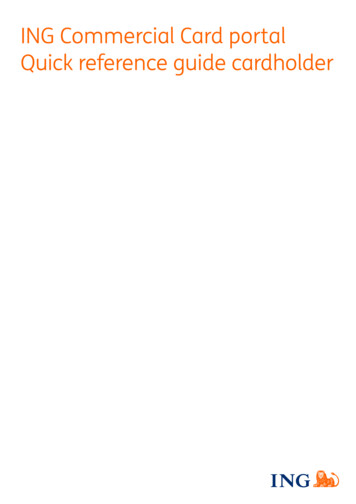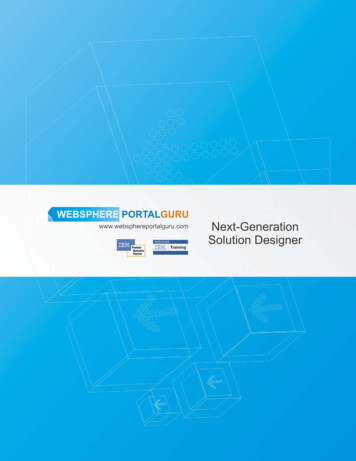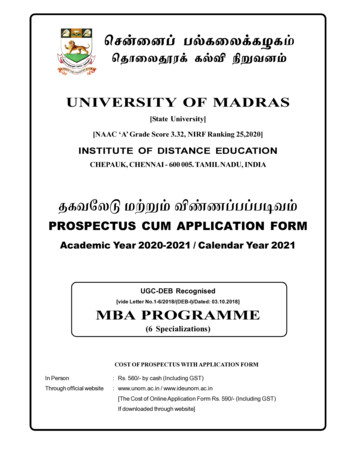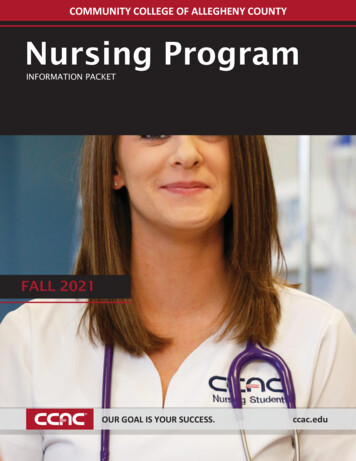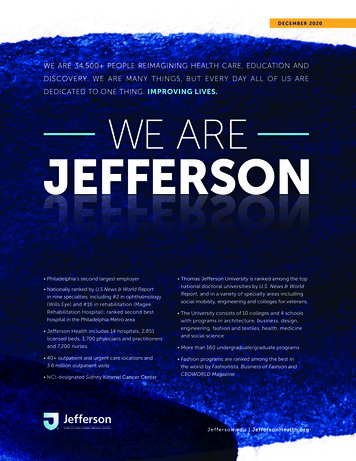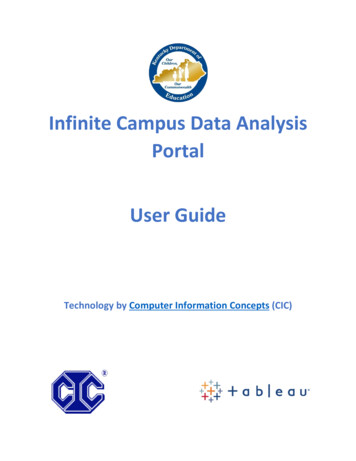
Transcription
Infinite Campus Data AnalysisPortalUser GuideTechnology by Computer Information Concepts (CIC)
ContentsGranting Access to Users. 3Accessing Tableau Visualizations . 5Workbook: IC Demographics Analysis . 6Dashboard: Demographics Analysis . 6Worksheet: Heat Map by School and Grade . 7Worksheet: Choose Data: Demographics Heat Map Analysis . 8Worksheet: Students by School and Grade Analysis . 9Worksheet: Choose Data: Demographics by Percent . 10Workbook: KY Attendance. 11Dashboard: FTE Attendance Dashboard. 11Dashboard: FTE Attendance Demographics . 12Dashboard: Attendance Rate Dashboard . 13Dashboard: Attendance Rate Demographics . 14Workbook: IC Behavior Analysis . 15Dashboard: Behavior Analysis . 15Dashboard: Student Event Analysis. 18Dashboard: Student Resolution Analysis . 20Dashboard: Student Events Resolutions . 22Dashboard: Count of Days Removed . 24Dashboard: Staff Event Analysis . 26Dashboard: Events vs. Resolutions Table Analysis . 28Dashboard: Event Counts by Student Group. 30Dashboard: % Unduplicated Students with Events. 32Dashboard: % Unduplicated Students with Resolutions . 34Dashboard: Summary Line . 36Dashboard: Detail Line . 37Dashboard: Summary Heat Map . 39Dashboard: Detail Heat Map . 41Workbook: Student Equity Dashboard. 43At-Risk of Over-Representation . 43At-Risk of Under-Representation . 45Benchmarks – At-Risk of Under-Representation . 471
Tableau Tips . 49Support . 522
Granting Access to UsersIn order to determine who in your school district will have access to the KDE Tableauvisualizations, place users in the “Tableau Viz – Building and Dist” user group in Infinite Campus.To do so, complete the following steps:1. In Infinite Campus, search for the user you wouldlike to assign to the “Tableau Viz – Building andDist” user group.2. Select the username for the desired user.3. Select the User Groups tab, and search for “tableau”. Select the “Tableau Viz –Building and Dist” user group. Select Save.3
4. Any user added to the “Tableau Viz – Building and Dist” user group in InfiniteCampus will be required to have their school district email address saved in theprimary address field. Without the district email saved as the primary email address,the user will not be able to access the KDE Tableau Visualizations.Please note that changes made to the Tableau Viz – Building and Dist user group,including the addition of or removal of users to the group, will take effect after thenightly data refresh. That is, users added will not have access to the Tableau websiteuntil the following day.Note that calendar and school security rights in Infinite Campus are passed to theTableau website. That is, users will only have access in Tableau to those calendars andschools for which they have been granted access in Infinite Campus. In order for a userto have access to district-wide data for all schools, the user will need to have InfiniteCampus security rights granted to All Calendars, or rights to every calendar in thedistrict.4
Accessing Tableau Visualizations1. Log into Infinite Campus. At the top of the Infinite Campus index, you will see anOutline Link called “*Tableau Visualizations”. Select this option.You will use your school district email address as your username, and your Windows /Office 365 password to log into the KDE Analysis Portal.2. Within the Index on the left side of the screen, click “Explore”. Next to the word“Explore” in the workspace, select “All Workbooks” within the drop list. Fourworkbooks will be displayed: IC Behavior Analysis, IC Demographics Analysis, KYAttendance, and Student Equity Dashboard.NOTE: All Tableau visualizations are updated nightly, with the most recent update datedisplayed in the District Name filter found on each visualization.5
Workbook: IC Demographics AnalysisDashboard: Demographics AnalysisDescription: This workbook provides student totals by grade level, race / ethnicity, gender,Special Education status, consolidated student, economically disadvantaged, EL, homeless,migrant, military connected, and gifted status.Filters:-School Year: Will include at least the active school year and one year previous.School Level: Options include PreK, Elem, Middle and High.School Name: Schools available in the droplist will reflect calendar rights assigned inInfinite Campus.Active: Y will include only active students, N will include inactive students, All willinclude both active and inactive students.Service Type: References the Service Type field included on the student enrollmentrecords in Infinite Campus. Options include N-SpecialEd, P-Primary, S-SecondarySummer School Flag: True includes all summer school calendars and enrollment records,False excludes summer school calendars and enrollment records.6
Worksheet: Heat Map by School and GradeDescription: This worksheet displays all students by grade (columns) and by school (rows). Heatmap colors and sizes are included to facilitate understanding of trends.7
Worksheet: Choose Data: Demographics Heat Map AnalysisDescription: This worksheet displays all students by school (rows), and by the desired valueselected from the Demographic parameter (columns). Demographic parameter options include:Grade, RaceEthnic, Section 504, Special Ed, Title I, Homeless, Immigrant, Gender, LEP andGifted. Heat map colors and sizes are included to facilitate understanding of trends.“8
Worksheet: Students by School and Grade AnalysisDescription: This worksheet displays all students by grade (columns) and by school (rows).9
Worksheet: Choose Data: Demographics by PercentDescription: This worksheet displays percent of students by school (rows) and by the desiredvalue selected from the Demographic parameter (columns). Demographic parameter optionsinclude: Grade, RaceEthnic, Section 504, Special Ed, Title I, Homeless, Immigrant, Gender, LEPand Gifted. Heat map colors and sizes are included to facilitate understanding of trends.10
Workbook: KY AttendanceDashboard: FTE Attendance DashboardDescription: This workbook provides counts and percentages of students who are ChronicallyAbsent, as well as student FTE Attendance totals.Filters:-School Year: Will include at least the active school year and one year previous.School Level: Options include PreK, Elem, Middle and High.School Name: Schools available in the droplist will reflect calendar rights assigned inInfinite Campus.Active: Y will include only active students, N will include inactive students, All willinclude both active and inactive students.Service Type: References the Service Type field included on the student enrollmentrecords in Infinite Campus. Options include N-SpecialEd, P-Primary, S-SecondarySpecial Ed Disability: Allows for the filtering by student Special Ed Disability code.CA Student: Allows for the filtering of only Chronically Absent students. If Yes isselected, the charts and graphs will update numbers that reflect only those studentswho are Chronically Absent.11
Dashboard: FTE Attendance DemographicsDescription: This workbook provides the FTE Attendance percentages of students who areChronically Absent, as well as student FTE Attendance totals for all students, disaggregated byschool level, grade, race / ethnicity, special education status, economically disadvantagedstatus, gender and EL status.Filters:-School Year: Will include at least the active school year and one year previous.School Level: Options include PreK, Elem, Middle and High.School Name: Schools available in the droplist will reflect calendar rights assigned inInfinite Campus.Active: Y will include only active students, N will include inactive students, All willinclude both active and inactive students.Service Type: References the Service Type field included on the student enrollmentrecords in Infinite Campus. Options include N-SpecialEd, P-Primary, S-SecondarySpecial Ed Disability: Allows for the filtering by student Special Ed Disability code.CA Student: Allows for the filtering of only Chronically Absent students. If Yes isselected, the charts and graphs will update numbers that reflect only those studentswho are Chronically Absent.12
Dashboard: Attendance Rate DashboardDescription: This workbook provides the Attendance Rate percentages of studentsdisaggregated by school level, school, month, grade, and day of week.Filters:-School Year: Will include at least the active school year and one year previous.School Level: Options include PreK, Elem, Middle and High.School Name: Schools available in the droplist will reflect calendar rights assigned inInfinite Campus.Active: Y will include only active students, N will include inactive students, All willinclude both active and inactive students.Service Type: References the Service Type field included on the student enrollmentrecords in Infinite Campus. Options include N-SpecialEd, P-Primary, S-SecondarySpecial Ed Disability: Allows for the filtering by student Special Ed Disability code.13
NOTE: The Attendance Rate Dashboard allows the user to ‘drill down’ to more detailedinformation using Tableau’s hierarchy functionality. Select the plus sign next to SchName toshow the detail by grade level. Continue to select the plus signs to show individual studentattendance rates. To remove this detail, select the minus sign that appears.Dashboard: Attendance Rate DemographicsDescription: This workbook provides the Attendance Rate percentages of studentsdisaggregated by school level, grade, race / ethnicity, special ed, economically disadvantaged,gender and EL status.Filters:14
-School Year: Will include at least the active school year and one year previous.School Level: Options include PreK, Elem, Middle and High.School Name: Schools available in the droplist will reflect calendar rights assigned inInfinite Campus.Active: Y will include only active students, N will include inactive students, All willinclude both active and inactive students.Service Type: References the Service Type field included on the student enrollmentrecords in Infinite Campus. Options include N-SpecialEd, P-Primary, S-SecondarySpecial Ed: Allows for the filtering by student Special Ed Disability code.Workbook: IC Behavior AnalysisDashboard: Behavior AnalysisDescription: Provides analysis of behavior events and resolutions, disaggregated by Month, Dayof Week and Time of Day with options to filter by Race, Special Ed, Special Ed Disability,Migrant, Homeless, Foster, EL, and Gifted indicators. Allows for easy identification of students15
who have been removed from the classroom for a specified number of days. Providescomparison of behavior event and resolution counts by demographic group, highlightingdiscrepancies in the ratio of student population to event / resolution.Filters:-School Year: Will include at least the active school year and one year previous.School Level: Options include PreK, Elem, Middle and High.School Name: Schools available in the droplist will reflect calendar rights assigned inInfinite Campus.Grade: Select one, many or all values from the list.Active: Y will include only active students, N will include inactive students, All willinclude both active and inactive students.Service Type: References the Service Type field included on the student enrollmentrecords in Infinite Campus. Options include N-SpecialEd, P-Primary, S-SecondarySpecial Ed: Allows filtering for students with or without a Special Ed Disability code.Special Ed Disability: Allows for the filtering by student Special Ed Disability code.Student ID: Allows for the search and selection of specified students.Gender: Select all or both options.Race / Ethnicity: Select one or many options.EL Status: Allows filtering for students who are English LearnersEcon Dis: Allows filtering for students who are Economically DisadvantagedHomeless: Allows filtering for students who are Homeless.Migrant: Allows filtering for students who are Migrants.Foster: Allows filtering for students who are in the foster care system.Resol Level: Allows filtering according to the level of severity of the resolution. Optionsare major / minor.Date of Resolution: Allows filtering of behavior resolutions within a specified date range.Parameters:-All/Safe Schools: Selecting “All” will display all behavior events and resolutions. Selecting“Safe Schools” will display counts of events and resolutions associated only with SafeSchools.16
17
Dashboard: Student Event AnalysisDescription: Displays Behavior Event details, by student.Filters:--School Year: Will include at least the active school year and one year previous.School Level: Options include PreK, Elem, Middle and High.School Name: Schools available in the droplist will reflect calendar rights assigned inInfinite Campus.Grade: Select one, many or all values from the list.Active: Y will include only active students, N will include inactive students, All willinclude both active and inactive students.Service Type: References the Service Type field included on the student enrollmentrecords in Infinite Campus. Options include N-SpecialEd, P-Primary, S-SecondarySpecial Ed: Allows filtering for students with or without a Special Ed Disability code.Special Ed Disability: Allows for the filtering by student Special Ed Disability code.Events: Allows for the entry of a specified number of events. The display will limitrecords to those students who have been associated with the selected number ofevents or more.Gender: Select all or both options.Race / Ethnicity: Select one or many options.EL Status: Allows filtering for students who are English LearnersEcon Dis: Allows filtering for students who are Economically DisadvantagedHomeless: Allows filtering for students who are Homeless.Migrant: Allows filtering for students who are Migrants.Foster: Allows filtering for students who are in the foster care system.Event Name: Allows for the selection of one or many behavior events.Student ID: Allows for the search and selection of specified students.Date of Resolution: Allows filtering of behavior resolutions within a specified date range.Parameters:-All/Safe Schools: Selecting “All” will display all behavior events. Selecting “Safe Schools”will display counts of events associated only with Safe Schools.18
19
Dashboard: Student Resolution AnalysisDescription: Displays Behavior Resolution details, by student.Filters:-School Year: Will include at least the active school year and one year previous.School Level: Options include PreK, Elem, Middle and High.School Name: Schools available in the droplist will reflect calendar rights assigned inInfinite Campus.Grade: Select one, many or all values from the list.Active: Y will include only active students, N will include inactive students, All willinclude both active and inactive students.Service Type: References the Service Type field included on the student enrollmentrecords in Infinite Campus. Options include N-SpecialEd, P-Primary, S-SecondarySpecial Ed: Allows filtering for students with or without a Special Ed Disability code.Special Ed Disability: Allows for the filtering by student Special Ed Disability code.Resol Level: Allows for the filtering by resolution severity: major / minorDate of Resolution: Allows filtering of behavior resolutions within a specified date range.Gender: Select all or both options.Race / Ethnicity: Select one or many options.EL Status: Allows filtering for students who are English LearnersEcon Dis: Allows filtering for students who are Economically DisadvantagedHomeless: Allows filtering for students who are Homeless.Migrant: Allows filtering for students who are Migrants.Foster: Allows filtering for students who are in the foster care system.Student ID: Allows for the search and selection of specified students.Resol Codes: Allows for the selection of one or many behavior resolutions.Resolution Name: Allows for the selection of one or many specific resolutions.Parameters:-All/Safe Schools: Selecting “All” will display all behavior resolutions. Selecting “SafeSchools” will display resolutions associated only with Safe Schools.20
21
Dashboard: Student Events ResolutionsDescription: Displays both Behavior Events and Resolution details, by student.Filters:-School Year: Will include at least the active school year and one year previous.School Level: Options include PreK, Elem, Middle and High.School Name: Schools available in the droplist will reflect calendar rights assigned inInfinite Campus.Grade: Select one, many or all values from the list.Active: Y will include only active students, N will include inactive students, All willinclude both active and inactive students.Service Type: References the Service Type field included on the student enrollmentrecords in Infinite Campus. Options include N-SpecialEd, P-Primary, S-SecondarySpecial Ed: Allows filtering for students with or without a Special Ed Disability code.Special Ed Disability: Allows for the filtering by student Special Ed Disability code.Resol Codes: Allows for the selection of one or many behavior resolutions.Resolution Name: Allows for the selection of one or many specific resolutions.Gender: Select all or both options.Race / Ethnicity: Select one or many options.EL Status: Allows filtering for students who are English LearnersEcon Dis: Allows filtering for students who are Economically DisadvantagedHomeless: Allows filtering for students who are Homeless.Migrant: Allows filtering for students who are Migrants.Foster: Allows filtering for students who are in the foster care system.Student ID: Allows for the search and selection of specified students.Date of Resolution: Allows filtering of behavior resolutions within a specified date range.Parameters:-All/Safe Schools: Selecting “All” will display all behavior events and resolutions. Selecting“Safe Schools” will display counts of events and resolutions associated only with SafeSchools.22
23
Dashboard: Count of Days RemovedDescription: Displays both Behavior Events and Resolution details, by student. Allows for easyidentification of students who have been removed from the classroom for a specified numberof days.Filters:-School Year: Will include at least the active school year and one year previous.School Level: Options include PreK, Elem, Middle and High.School Name: Schools available in the droplist will reflect calendar rights assigned inInfinite Campus.Grade: Select one, many or all values from the list.Active: Y will include only active students, N will include inactive students, All willinclude both active and inactive students.Service Type: References the Service Type field included on the student enrollmentrecords in Infinite Campus. Options include N-SpecialEd, P-Primary, S-SecondarySpecial Ed: Allows filtering for students with or without a Special Ed Disability code.Special Ed Disability: Allows for the filtering by student Special Ed Disability code.Resol Codes: Allows for the filtering by resolution code.Gender: Select all or both options.Race / Ethnicity: Select one or many options.EL Status: Allows filtering for students who are English LearnersEcon Dis: Allows filtering for students who are Economically DisadvantagedHomeless: Allows filtering for students who are Homeless.Migrant: Allows filtering for students who are Migrants.Foster: Allows filtering for students who are in the foster care system.Student ID: Allows for the search and selection of specified students.Resolution Name: Allows for the selection of one or many specific resolutions.Total Days Removed: Allows filtering by a specified number of days the student hasbeen removed from the classroom. The dashboard will display only those students whomeet the criteria entered. Note: Days Suspended is the total of both In School and Outof School removals.Parameters:-All/Safe Schools: Selecting “All” will display all behavior events and resolutions. Selecting“Safe Schools” will display counts of events and resolutions associated only with SafeSchools.24
25
Dashboard: Staff Event AnalysisDescription: Displays total number of behavior events reported by staff member.Filters:-School Year: Will include at least the active school year and one year previous.School Level: Options include PreK, Elem, Middle and High.School Name: Schools available in the droplist will reflect calendar rights assigned inInfinite Campus.Grade: Select one, many or all values from the list.Active: Y will include only active students, N will include inactive students, All willinclude both active and inactive students.Service Type: References the Service Type field included on the student enrollmentrecords in Infinite Campus. Options include N-SpecialEd, P-Primary, S-SecondarySpecial Ed: Allows filtering for students with or without a Special Ed Disability code.Special Ed Disability: Allows for the filtering by student Special Ed Disability code.Gender: Select all or both options.Race / Ethnicity: Select one or many options.EL Status: Allows filtering for students who are English LearnersEcon Dis: Allows filtering for students who are Economically DisadvantagedHomeless: Allows filtering for students who are Homeless.Migrant: Allows filtering for students who are Migrants.Foster: Allows filtering for students who are in the foster care system.Staff Type: Values are: Submitted By – the staff member who completed the behaviorreferral, and Behavior Staff – the administrator who dealt with the student.Staff Name: Allows filtering for specific staff members.Event Name: Allows filtering for one or many behavior event names.Date of Resolution: Allows filtering of behavior resolutions within a specified date range.Parameters:-All/Safe Schools: Selecting “All” will display all behavior events. Selecting “Safe Schools”will display counts of events associated only with Safe Schools.26
27
Dashboard: Events vs. Resolutions Table AnalysisDescription: Displays the total number of behavior events, paired with the total number of theresulting resolution type.Filters:-School Year: Will include at least the active school year and one year previous.School Level: Options include PreK, Elem, Middle and High.School Name: Schools available in the droplist will reflect calendar rights assigned inInfinite Campus.Grade: Select one, many or all values from the list.Active: Y will include only active students, N will include inactive students, All willinclude both active and inactive students.Service Type: References the Service Type field included on the student enrollmentrecords in Infinite Campus. Options include N-SpecialEd, P-Primary, S-SecondarySpecial Ed: Allows filtering for students with or without a Special Ed Disability code.Special Ed Disability: Allows for the filtering by student Special Ed Disability code.Gender: Select all or both options.Race / Ethnicity: Select one or many options.EL Status: Allows filtering for students who are English LearnersEcon Dis: Allows filtering for students who are Economically DisadvantagedHomeless: Allows filtering for students who are Homeless.Migrant: Allows filtering for students who are Migrants.Foster: Allows filtering for students who are in the foster care system.Event Name: Allows filtering for one or many behavior event names.Date of Resolution: Allows filtering of behavior resolutions within a specified date range.Parameters:-All/Safe Schools: Selecting “All” will display all behavior events and resolutions. Selecting“Safe Schools” will display counts of events and resolutions associated only with SafeSchools.28
29
Dashboard: Event Counts by Student GroupDescription: Displays the total number of behavior events, paired with the total number of theresulting resolution type, disaggregated by selected student populations.Filters:-School Year: Will include at least the active school year and one year previous.School Level: Options include PreK, Elem, Middle and High.School Name: Schools available in the droplist will reflect calendar rights assigned inInfinite Campus.Grade: Select one, many or all values from the list.Active: Y will include only active students, N will include inactive students, All willinclude both active and inactive students.Service Type: References the Service Type field included on the student enrollmentrecords in Infinite Campus. Options include N-SpecialEd, P-Primary, S-SecondarySpecial Ed: Allows filtering for students with or without a Special Ed Disability code.Special Ed Disability: Allows for the filtering by student Special Ed Disability code.Gender: Select all or both options.Race / Ethnicity: Select one or many options.EL Status: Allows filtering for students who are English LearnersEcon Dis: Allows filtering for students who are Economically DisadvantagedHomeless: Allows filtering for students who are Homeless.Migrant: Allows filtering for students who are Migrants.Foster: Allows filtering for students who are in the foster care system.Date of Resolution: Allows filtering of behavior resolutions within a specified date range.Parameters:--Student Group: Allows for the selection of a specific student group, and displays thedata disaggregated by the values found in the corresponding student group. Optionsinclude: RaceEthnic, Homeless, Foster Care, EL, SES, Migrant, Primary Disability, Gradeand Gender. Dashboard will update to include data for only the selected criteria.All/Safe Schools: Selecting “All” will display all behavior events. Selecting “Safe Schools”will display counts of events associated only with Safe Schools.30
31
Dashboard: % Unduplicated Students with EventsDescription: Displays the percentage of behavior events associated with the students in theselected student group. Shading indicates data points in which the percentage of behaviorevents associated with the students belonging to the selected group is higher or lower than thepercentages of total students in the selected group compared to the entire student population.Filters:-School Year: Will include at least the active school year and one year previous.School Level: Options include PreK, Elem, Middle and High.School Name: Schools available in the droplist will reflect calendar rights assigned inInfinite Campus.Grade: Select one, many or all values from the list.Active: Y will include only active students, N will include inactive students, All willinclude both active and inactive students.Service Type: References the Service Type field included on the student enrollmentrecords in Infinite Campus. Options include N-SpecialEd, P-Primary, S-SecondarySpecial Ed: Allows filtering for students with or without a Special Ed Disability code.Special Ed Disability: Allows for the filtering by student Special Ed Disability code.Gender: Select all or both options.Race
In order to determine who in your school district will have access to the KDE Tableau visualizations, place users in the "Tableau Viz - Building and Dist" user group in Infinite Campus. To do so, complete the following steps: 1. In Infinite Campus, search for the user you would like to assign to t he "Tableau Viz - Building and