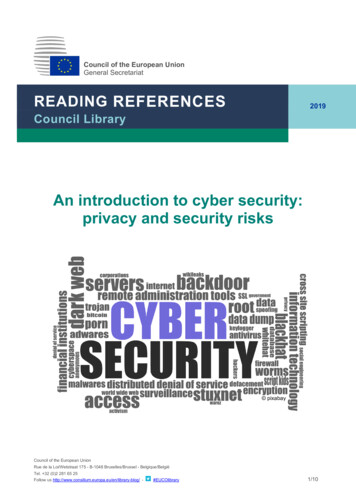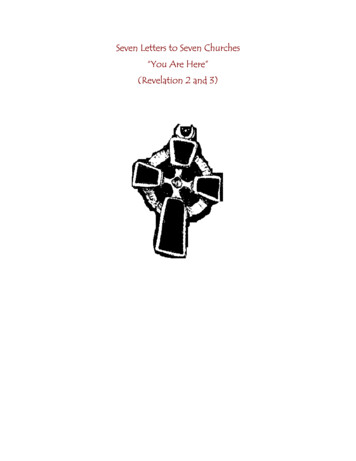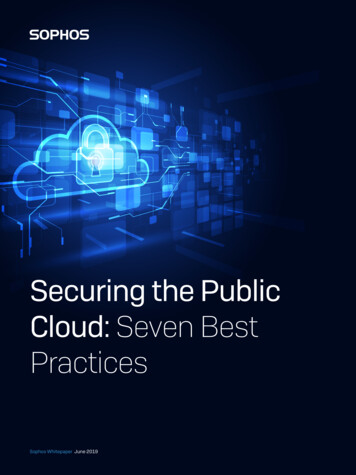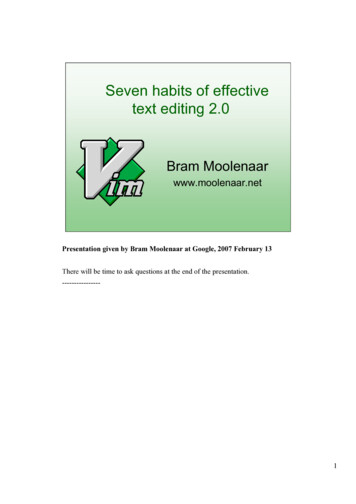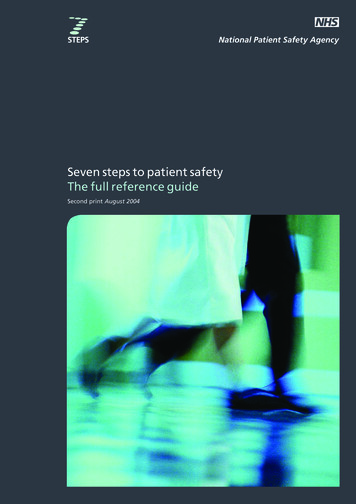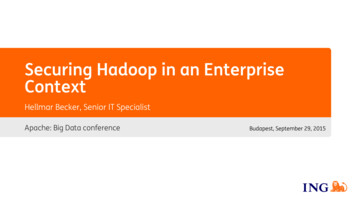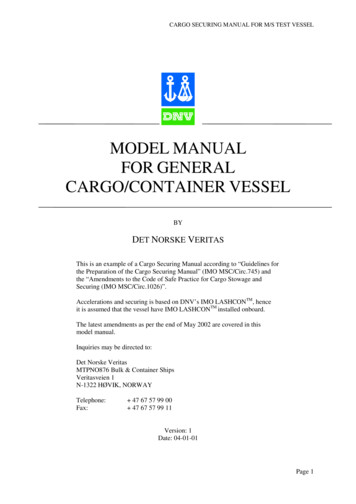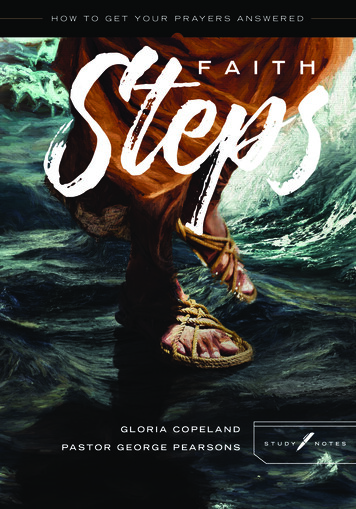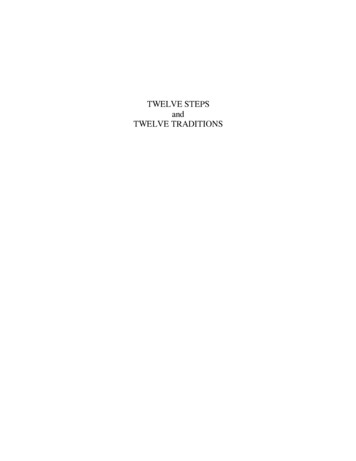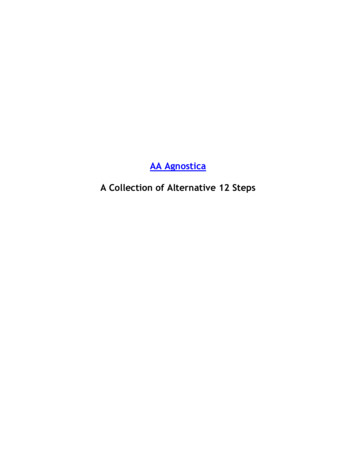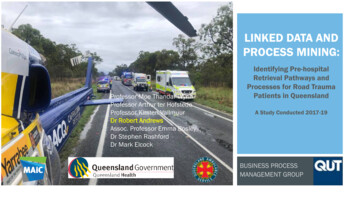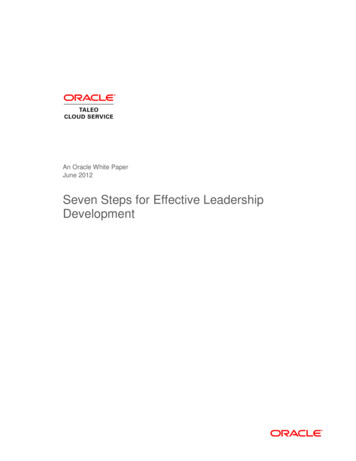Transcription
Seven Simple Stepsto Securing your HomeComputerPROFESSOR PARKS2/5/20
Introductions Share: Your name, and maybe Why you are here
What can you do when yourcomputer becomes infected? Run and hide? Disconnect your computer from the Internet? No! Instead be security-smart and prepared.TRY THESESEVENSIMPLE STEPS!
Step 1: Assess Your Risks Years ago, people thought of theWeb as well wonderful. And safe! And it is even more wonderful today.But some corners of the Web arepretty wild, dangerous and weird. And what's "out there" can bringhome unwelcome consequences toyour privacy and computer security.
Assess Your Risks Ask yourself: Whouses my computer? Do visitors or friends use my computer? Do young children or teenagers have unsupervised access to yourcomputer? How do I connect to the Internet?Are you always connected? If “Yes” then you need a firewall, etc. Whatdo people with access to my computer do onthe Internet? Does anyone shop, bank, pay bills, invest in stocks or mutual funds, ormanage an IRA online?
Step 2: Use Anti-malware Software I beg you!Virus and spyware writers are working aroundthe clock to attack/exploit you; and antivirusvendors and companies like Microsoft areworking around the clock to help protect you. Help protect your computer files and e-mail byusing and updating your antivirus and antispyware software. What is the difference between a Virus, TrojanHorse, Worm and Spyware?
Use Antivirus and Anti-spywareSoftware How can you get a virus or spyware? Besidespicking up one from an e-mailattachment, you can acquire it from free contentyou download from a Web site or from a thumbdrive someone shares with you. Ifyour computer is not protected, once youdownload and install the program, the virus orspyware can spread.
How big is the virus problem? There are at least 300,000 knownmalware and more are written everyday. About 95-98% of malware comethrough e-mail and instant messaging. Often malware arrive with e-maildisguised as something entertaining,like pictures, music, or greeting cards. Time to take the Sandwich test
How to know if your computerhas malware? Stayalert for these symptoms: Computerslows down. Very large amount of Internet activity. Unusual behavior of your computer.
What should you do if you get aVirus or Spyware? Don’t panic! Get the latest signature filefrom your vendor's Web site. Next, run your scan of thecomputer and it should findinfected files automatically. Itwill advise whether it is able toremove them from every fileor whether you should deleteinfected files. Inform anyone you may haveinfected. After you eradicatethe virus or spyware from yoursystem, inform those withwhom you have shared filesthat they may be at risk fromthe same infection.
Step 3: Keep Your Software Upto-Date Updates—known as "fixes," "patches,""service packs," and "security rolluppackages"—help to protect yourcomputer and your personal data. Updates address exploitable flaws orintroduce additional security features.
Why Are There So ManyUpdates and Advisories? Modern software systems involve incrediblycomplex engineering, but because they aremade by human hands there will always beimperfections. Software "crackers" sometimes exploit thoseflaws.
Checklist for Keeping SoftwareUp-to-DateThe easiest way to keep up with patches is totake advantage of automatic update andnotification services that many softwarepublishers provide. Windows has a built-in update feature (called,“Windows Update”) that will update theoperating system automatically for you.
Step 4: Check Your SettingsThere are settings in software thatgovern how the program handlescertain tasks, such as allowing orblocking downloads, screeningWeb sites, or accepting cookies. You can change the privacy andsecurity settings to suit the levels ofprotection you prefer. Let’s learn how to secure Chrome.
Checklist for Checking Your Settings Is your software up-to-date? Before making changes to your settings, always make sure your softwarepatches are up-to-date.Check your Internet browser settings Check the Security Tab settings. Check the Privacy Tab settings. Internet Explorer divides your online world into four zones: Intranet, Trusted,Restricted, and Internet.Define your preferences for handling cookies and your standards for releasingpersonal information. See how to in Internet Explorer and Web Privacy.Activate the Content Advisor in Internet Explorer if you have childrenusing the web brower.
Step 5: Install a Firewall They say, “good fences make goodneighbors.”You can add an important layer ofprotection between your computer and theInternet by using a firewall system. Potential intruders scan computers on the Internetprobing for a "port" where they can break andenter. A firewall can help block unauthorized entry intoyour computer, as well as restrict outbound traffic.
Choose a Firewall Personal (or software) firewalls cost to per PC.Vendors MicrosoftSymantecMcAfeeZoneAlarm ProSygate Personal Firewall PROZero-Knowledge Systems Freedom PersonalFirewallInternet Security Systems Black Ice Defender
Manage your Firewall Check for software updates. Go toyour firewall vendor's Web site, andsign up to be notified of updates. Review the logs. Ascertain how muchprobing traffic your firewall is repelling. Turn off "always on." If you have DSL orcable modem, turn off yourconnection when you don't need tobe online.
Step 6: Create Strong PasswordsIf you've ever lost your wallet, you know thesense of vulnerability—that someone elsecould be walking around with youridentification, pretending to be you. Well, if someone were to get yourpasswords—log on to your computer or youronline accounts—they could ultimatelyassume your digital identity, pass themselvesoff as you, and have fun at your expense.
“Security crumbles in theface of sweet bribes” According to one study more than70% of people would reveal theircomputer password in exchangefor a bar of chocolate. It also showed that 34% ofrespondents volunteered theirpassword when asked without evenneeding to be bribed. Would You?
Fun for Bad Guys: Bad News for You What could someone do if they have yourpasswords?Access information on your computer, such as yourfinancial records, e-mail messages, stored lists ofpasswords, and private information. Open new accounts and buy, buy, buy. Change your mailing address, and have items theypurchase (and bills) sent to them. Withdraw money from your bank. Think of your password as if it were a key to yourhome and everything you own, including yourreputation.
What makes a password STRONG? Make sure you create a password that: Is at least seven characters in length, and thelonger the better.Includes upper and lower case letters, numerals,symbolsHas at least one symbol character in the secondthrough sixth positionHas at least four different characters in yourpassword (no repeats)Looks like a sequence of random letters andnumbers
Make sure you: Don't use ANY PART of your logon name foryour password Don't use any actual word or name in ANYlanguage Don't use numbers in place of similar letters Don't reuse any portion of your old password Don't use consecutive letters or numbers like"abcdefg" or "234567" Let’s create a good one together.
Manage your passwords Keepit to yourself. Do not write it down, if possible. Do not share it with anyone. Do not check the "remember mypassword" feature, without consideringthe value of the data the passwordprotects. If you had reason to tell someone yourpassword, then create a new one atyour earliest opportunity.
Step 7: Conduct Routine SecurityMaintenance When you buy a new vehicle—whether it's thecar of your dreams, a new bike, or a boat—youknow you're going to have to maintain it.The oil needs to be changed, the air filterreplaced, the tires rotated—all on a regularschedule—so you can trust your vehicle will beavailable when you need it to get you safelywhere you want to go.Keeping your computer updated to helpprotect your privacy is much the same; itinvolves ongoing maintenance, not a "one shot"fix.
Suggested Reading Cuckoo's Egg:Tracking a SpyThrough the Mazeof ComputerEspionage byClifford Stoll AtAmazon
Suggested Course CISS300 – Introduction toInformation Systems Security(one unit, no prerequisite)
? Questions ? You can reach me at parksl@crc.losrios.edu
Personal (or software) firewalls cost to per PC. Vendors Microsoft Symantec McAfee ZoneAlarm Pro Sygate Personal Firewall PRO Zero-Knowledge Systems Freedom Personal Firewall Internet Securi