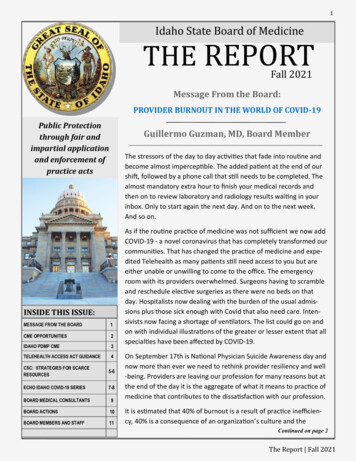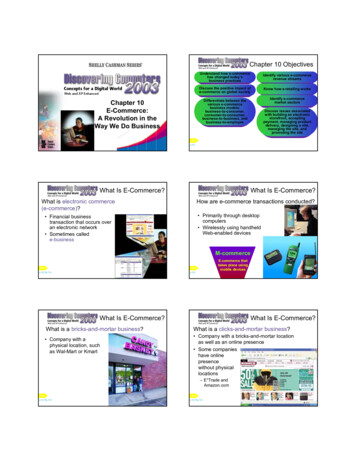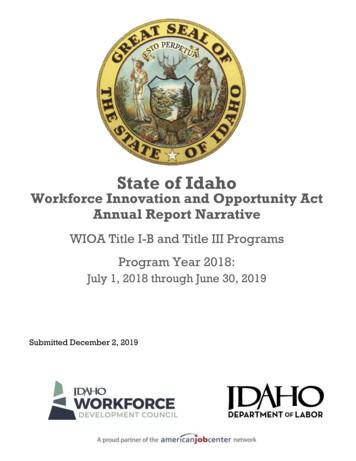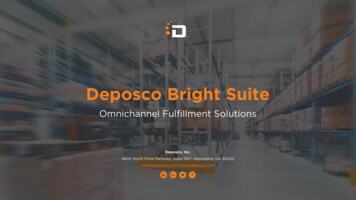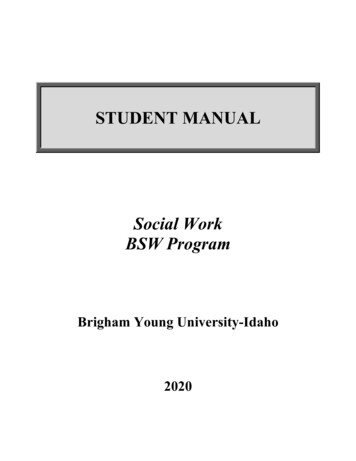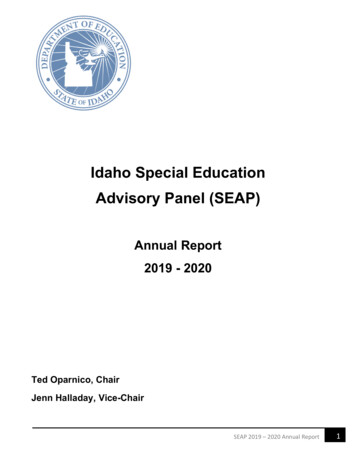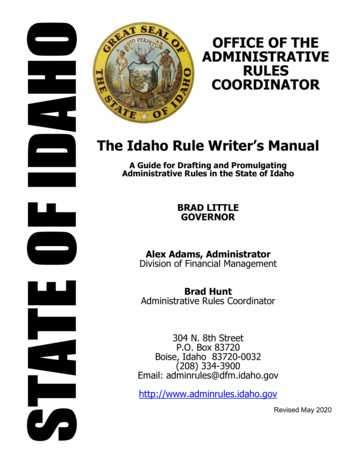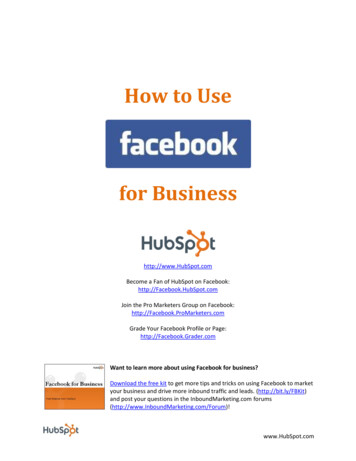
Transcription
How to Usefor Businesshttp://www.HubSpot.comBecome a Fan of HubSpot on Facebook:http://Facebook.HubSpot.comJoin the Pro Marketers Group on Facebook:http://Facebook.ProMarketers.comGrade Your Facebook Profile or Page:http://Facebook.Grader.comWant to learn more about using Facebook for business?Download the free kit to get more tips and tricks on using Facebook to marketyour business and drive more inbound traffic and leads. (http://bit.ly/FBKit)and post your questions in the InboundMarketing.com HubSpot.com
Table of Contents-Part 1: Introduction to Facebooko Welcomeo What Is Facebook?o Why You Should Careo Business Goals for Using Facebook-Part 2: Setting Up Your Facebook Profileo Personal Accounts vs. Business Accountso A Tour of the Facebook User Homepageo Step 1: Sign up for an account.o Step 2: Edit your profile.o Step 3: Join networks.o Step 4: Connect with friends.o Step 5: Share information.o Step 6: Use applications.o Privacy Settings-Part 3: Using Facebook for Businesso How to Set Up a Pageo How to Promote a Business Pageo Facebook Groups vs. Pageso How to Set Up a Groupo How to Advertise on Facebooko Measuring and Analyzingo Conclusion and Additional Resourceswww.HubSpot.com
Part 1: Introduction to FacebookWelcomeAt this point, you have heard of social media and inbound marketing. Maybe you experimented withTwitter and checked out your kids’ Facebook profiles, and you can see the value for college studentswho want to make sure they’re all at the same bar on Saturday night. But why does any of this matter toyou or your business?Social media and inbound marketing are increasingly important assets for businesses to get found byand engage with potential buyers on the web. Think about the way you find information about productsand services – are you watching TV ads? Going through your junk mail? Or are you going to a searchengine or a friend? People have gotten better and better at ignoring marketing messages with DVRs,caller ID, and spam filters, and instead go to Google and social networks for answers to their questions.The question for you is: will you be there to answer it.Facebook is not an evil time-waster, a community just for college students, or something scary orirrelevant for marketers – even you B2B folks. Facebook is a tool for connecting people with thosearound them. And, as with any social media tool, marketers have an opportunity to use Facebook toexpand their online footprint and engage with customers directly.But yes, it can be difficult to figure out what you can and should do. And yes, it can be quite a feat toconvince your CEO to let you incorporate Facebook or a larger social media strategy into your marketingplan. But, armed with the right knowledge and metrics, it is possible.So here we go. In an effort to get marketers up to speed on how to use Facebook for marketing, we’republishing this ebook that will walk you through (absolutely) everything you need to know about usingFacebook for marketing to drive real business results.www.HubSpot.com
What Is Facebook?Facebook is a social utility for connecting people with those around them – friends, family, coworkers, orsimply others with similar interests. Facebook started in 2004 as a closed community for collegestudents (requiring users to sign up with a valid university email address) but has since expandedbeyond that to high schools, corporations, regional networks, or any user across the world. Facebookallows users to connect and share information in a variety of ways.Why You Should Care:At the time of this writing, Facebook has over500 million active users1 and that numbercontinues to grow steadily. It is the third mosttrafficked website in the world (behind Googleand Yahoo)2 and the most trafficked social mediasite in the world3. As early as July 2007,Facebook started calling itself one of the toppeople/social search engines on the web,4though some disagree.5Active Facebook Users(Millions)60050040030020010002004 2005 2006 2007 2008 2009 2010Think your customers aren’t on Facebook? Thereare tens of thousands of regional, work-related,Source: Facebookcollegiate, and high school networks. More thantwo thirds of Facebook users are outside ofcollege and the fastest growing demographic is those 35 years and older. While Facebook started off asa community for college students, it has expanded far beyond that and you will be hard-pressed to finda demographic not yet represented among Facebook’s 200 million users.Business Goals for Using Facebook: Get found by people who are searching for your products or servicesConnect and engage with current and potential customersCreate a community around your businessPromote other content you create, including webinars, blog articles, or other resourcesThis ebook will discuss how to use Facebook to achieve these business k.com/blog.php?post 46.php2www.HubSpot.com
Part 2: Setting Up Your Facebook ProfileThis section is all about setting up your personal Facebook profile. To fully and authentically engage onFacebook, you should create a personal account and start making connections and sharing information.Personal Accounts vs. Business AccountsOn Facebook, Profiles are meant for people and Pages are meant for businesses. To fully engage andleverage Facebook’s features, you should create a personal profile. If you’re worried about privacy, orbalancing business and personal contacts, we’ll cover that in the next section.What not to do with your personal profile: Do not create a personal profile for your business. Profilesare for people, Pages are for businesses. Facebook is building significant new functionality forbusinesses, and all of this functionality is only available to Pages. We’ll talk about Pages more in a latersection.What not to do:Do not create apersonal profilefor your business.Profiles are forpeople, Pages arefor businesses.There are a few key differences between Business Pages and Personal Profiles: Pages allow you to designate multiple administrators, so that you can have multiple people helpmanage the account, and if one of your administrators leaves the company, you can still havecontrol over the Page. Pages are, by default, public and will start ranking in Facebook and public search results. Pages are split into different categories (local businesses, brands, musicians) that help you getlisted in more relevant search results. Personal profiles have friends, which require mutual acceptance, whereas anyone can become afan of your Page without first going through administrator approval.Worried about privacy? Facebook is very flexible in letting you control your exposure on Facebook. Alater section will discuss how to customize your privacy settings to control who sees which parts of yourprofile, so that you can safely engage on Facebook with both personal and business contacts.www.HubSpot.com
A Tour of the Facebook User HomepageNotification Icons: Newfriend requests, messages,and notifications, includingwall posts, comments, etc.Core Features: News feed,inbox messages, upcomingevents, and friends’ listsand requests.Publisher: Post a status update,photo, link, or video to bepublished to your profile and toyour friends’ news feeds.Account Settings: Privacysettings, logout, Help Center,and more important featuresto manage your account.Requests: View your pendingfriend requests, groupinvitations, page suggestions,and other requests.Groups: View the groupsyou are a member of orcreate a new group.Secondary Features:View your and friends’photos, browse throughmarketplace listings,add new applications,and more.Events: Create an event andview birthday reminders andevent invitations.News Feed: Your friends’most recent activities(posts, photos, etc.)throughout Facebook.Facebook Chat: Set yourstatus and chat with yourFacebook friends via instantmessage within Facebook.www.HubSpot.com
Step 1: Sign up for an account.Go to www.facebook.com and sign up for a free account.Step 2: Edit your profile.Click on “Profile” in the top right-hand navigation bar. Don’t worry about the homepage you see herequite yet – we’ll cover that later on, once you fill in your profile and add some friends.Click on the “Info” tab and then “Edit Information.”Add basic, personal, contact, and work/education information. All information is optional, but use this asan opportunity to connect with people with similar interests and connections from school or work.www.HubSpot.com
Basic information: Birthday,hometown, relationship status.Personal information: Interests,activities, and a short “About Me”description.Contact information: Emailaddress(es), phone number(s),location, website.Education and Work: High schoolsand universities you attended, as well as companies where you worked.Step 3: Join networks.Click on “Account” in the top right-hand menu, and then “Account Settings.” On the Account screen,choose “Networks.”Find some relevant networks to join. Networks play a key role in helping you connect with people. Youcan join a regional network (one only) and (up to five total) school or company networks (must have avalid email address for each). Joining a network will help people find you, and will help you rank higherin Facebook searches when the searcher is in a common network.www.HubSpot.com
Step 4: Connect with friends.Facebook’s goal is to help connect you with your friends, family, coworkers,and other connections. There are a few tools available to help you startconnecting with people you already know.Click on “Friends” in the left-hand menu and choose “Find Friends.”You can import a contact list, have Facebook search your email address book, search for people in yournetworks, or even check out Facebook’s friend suggestions.www.HubSpot.com
Once you find someone you know, click “Add as a Friend.” Friends need to be mutually accepted, so“friending” someone will send them a message to confirm that you two are indeed friends.Step 5: Share information.Facebook is great for sharing all sorts of information with your network, including photos, videos, notes,and links. From your homepage (what you see when you first log in to Facebook) or from your profilepage, you will see a box where you can share your content.Any content you share will get posted to the Wall tab of your profile, and will also go out to the NewsFeeds of your friends.www.HubSpot.com
Step 6: Use applications.There are thousands of applications on Facebook that further help you share content and interact withothers. To browse the applications you already could be using, or to browse more applications, click on“Applications” in the left hand corner of the bottom bar while logged into Facebook. Or, visithttp://facebook.com/applications to browse available applications. Popular applications include Photos,Events, Movies, and Causes.Privacy SettingsSocial media is about establishing and building relationships, whether they are personal or businessconnections. In many cases, you may find that some connections will blur the lines between thepersonal and business realms. It is also important to be transparent and authentic when using socialmedia to market a business. People like to connect with people, not faceless brands. Furthermore, it isthese personal connections that will lead to business, referrals, and word of mouth marketing for yourcompany.If you are concerned about exposing portions of your profile to these different connections – perhapsyou still don’t want your business connections to see your personal photos – Facebook fortunatelyallows you to customize your privacy settings to control who sees which portions of your profile. Theyalso recommend the settings you should use depending on who is viewing your profile.www.HubSpot.com
Visibility of every aspect of your profile (photos, contact information, education information) can becontrolled via the Profile privacy settings. You can set each section to be viewable by: Everyone Friends of Friends Friends Only Other – customize who (which networks, friend lists, or specific friends) can or cannot access aportion of your profileA great (advanced) way for customizing your privacy settings is to set up Friend Lists. Friend Lists are away of organizing your friends into relevant groups. There are a few benefits to creating Friend Lists: Customize privacy settings by Friend List View news feed updates by Friend List filters Invite Friend Lists to events (must be list of max 100 people) Send messages to Friend Lists (must be list of max 20 people) More to come – Friend Lists are an under-used feature that is coming into play more acrossFacebookClick on “Friends” in the left-hand menu to view your friends and click on “Edit Friends” at the top.Click on “Create List” in the top-right corner and a new window will open with your entire friend list.Type in a name for the list, and start searching for people to add to the list. Select the friends and theywill be added individually to the new list.www.HubSpot.com
Part 3: Using Facebook for BusinessAside from individuals creating personal profiles and engaging in the Facebook community, businessusers can also create a Page for their business or a Group for a community of users.How to Set Up a PageA Page is similar to a Profile except that it is, by default, public and users can become a “fan” of yourPage without first requiring approval from the Page admins. Creating a Page is completely free but willrequire your time to build and maintain.To get started, visit www.facebook.com/pages/create.php (Note: you must be logged in to create aPage.) You will walk through a simple wizard to create your Page.Choose a category.Most companies will be in the“Brand or Product” category.The category will help you rankin more relevant searches andprovide relevant info fields onyour Page.Choose a name for your Page.In most cases, this should beyour company name.Now create your Page!Fill out your Page like you would a Profile. Click on “Edit Page” or “Edit Information” on the Info tab toadd information about your business like your website, a short description, products, and so on. Addyour logo as the photo for your Page. Take advantage of some of the features of business Pages like thediscussion board to engage your fans.www.HubSpot.com
When you’re ready to unleash your Page, make sure to hit the “Publish” button to make your Pagepublic.As the administrator, your name and profile will not show up anywhereon your Page. You are the behind-the-scenes manager. When you postnew information or respond to a discussion thread, it will appear to beposted by your company rather than you personally. You can designatemultiple administrators as well to help with the maintenance of yourPage.In addition to being the administrator of your Page,you will want to become a fan. Once you become afan, you will be listed among all the other fans onyour Page and all the Pages of which you are a fan willshow up on your profile –giving your business morevisibility to your network.www.HubSpot.com
How to Promote a PageNow that you’ve built your Page, you need to get some fans. Here are a few ideas to get you started. Create an engaging Page. Use applications like the discussion board and YouTube video box toadd more interesting and engaging content to your Page. Give users a reason to become a fan ofyour Page and engage with you.Leverage the viral nature of Facebook – the news feed. The added benefit of creating anengaging page is that every time a fan engages with your page – from becoming a fan to postinga comment to attending an event – that activity is published to their “news feed” which is seenby all of their friends on Facebook. When a user first logs into Facebook, they see a feed of theirfriends’ recent activity, so each and every activity of your fans on your page gets shared with agreater network, giving your business more visibility.Draw on your existing network. You most likely already have email subscribers and blog readers– so make sure they know that they can now become a fan of your business on Facebook.Consider emailing your opt-in mailing list, including a link to your page in your email signature,blogging about your Facebook page, and posting a link or badge to your page on your website orblog.Make your Page publicly searchable. By default, your Page will be public so that it can getindexed by search engines and give you the opportunity to drive organic search traffic to yourPage. If you don’t notice your page showing up in searches, make sure you have set it to bepublicly indexed and searchable. Go to Edit Page and then Settings and set your page to be“Published (publicly visible).”Use Facebook Ads for an extra push. Facebook ads allow you to advertise a website orsomething on Facebook, including Pages, groups, and events. If you’re familiar with GoogleAdwords, the system for building and running ads on Facebook is very similar. A later sectionwill dive deeper into how to set up and optimize Facebook Ads.Check out the HubSpot Page (http://facebook.hubspot.com) to see some of the ways to create anengaging page, and also become a fan to get updates about future resources and events.Advanced reading! Learn how to add custom html to your page, plus links that give SEO credit! http://bit.ly/fbseo Learn about the recent changes to Facebook pages – and why businesses will love them –including how to create “landing pages” for your page. http://bit.ly/fbpageswww.HubSpot.com
Facebook Groups vs. PagesIn most cases, businesses should create a Page to represent their company on Facebook. In a few cases,however, it may make sense to create a Facebook group instead or in addition. The key distinctionbetween groups and pages is that a group is for a community of people with a common interest, while apage represent a brand or entity of which there are “fans.” Here are some of the differences infunctionality:OverviewMessaging Members/FansVisibility on ProfilesVisibility in Public SearchFacebook Groups Community of people with acommon interest Message – emails member andsends to Facebook Inbox Shows up on members’ profilesas small text link Groups are publicly indexed andsearchable (single page only)Distribution in News Feed When members join or engagewith the group, action isdistributed in news feedAdministrator visibility Group admins listed on group When group admins engagewith the group (send a message,respond to a discussion thread), itcomes from the admin’s personalprofile Basic applications includingEvents, Discussions, Wall, Links,Photos, VideosApplications AvailableFacebook Pages Represents a brand or entity ofwhich there are “fans” Update – shows up underRequests on user homepage andsends to Facebook Inbox Shows up on fans’ profileswith image and text link Pages are publicly indexed andsearchable (each page tab) Pages may show up in fans’public search listings When users become a fan orengage with the page, action isdistributed in news feed Updates / content shared bythe page Admins are the behind-thescenes managers of the page When page admins engagewith the group (send an update,post content), it comes from thepage (business) Almost all applications (tens ofthousands)How to Set Up a GroupTo set up a group, go to http://www.facebook.com/groups.php and click “Create a New Group” in thetop right hand corner of the webpage.Fill out the basic group information, including name, network (best to choose “Global” to make yourgroup available to all Facebook users, and group type (such as Business, Geography, Just for Fun).www.HubSpot.com
Once you have your group, you can edit your group, add/removefunctionality (links, photos, etc.), create events, designateadministrators, or invite your friends to join.Check out the Pro Marketers group on Facebook to connect withprofessional marketers and see a Facebook group in .com
How to Advertise on FacebookFacebook ads allow you to promote your business, get more fans for your business Page, and drive moreleads for your sales team. Facebook ads allow you to advertise a website or content you manage onFacebook (like a group, Page, or event). The ad creation and management tools are very similar to theGoogle AdWords interface.To get started, go to http://www.facebook.com/advertising and click “Create an Ad”. (Note: you mustbe logged in to create an ad.) Follow the step-by-step instructions to create your ad.First, choose your destination URL. This can be an external website or something you already onFacebook, such as a Facebook Page, Group, or Event. Enter the title and description for your ad andchoose an image (images are recommended because they increase click-through rate).www.HubSpot.com
The second step is to choose your targeting options. Your ad is more likely to perform better andcontinue running successfully if it is being displayed to the users who are most likely to be interested inyour product or service. Select the country you would like your ad to be displayed in. You can choose upto 25 countries, but note that if you target more than one country, you won't be able to refine yourtargeting to specific cities. Next, choose the demographics you would like to target. You can also targetpeople by likes/interests, and connections on Facebook.The default is a “broad age match”, which willdeliver some ads just outside your target agerange at a discounted bid. You can check “requireexact age match” to ensure that your ad is onlydisplayed to the age range you specify.Advanced options includebirthdays, languages,education, workplaces,and more.Determine the size of your target market and reach of yourad as you select filters and customization options.www.HubSpot.com
For the last step, select a payment type and budget for your ad campaign. If you'd like to see whatFacebook recommends you bid for each click (CPC) or thousand impressions (CPM), scroll down to the“Pricing” section. The "bid estimator" will show you the range of bids that are currently winning theauction among ads similar to yours. If you would like to set a different bid, click on “Advanced Mode”.You can choose CPM (Pay forImpressions) or CPC (Pay for Clicks).Because click-through rate isusually low ( 0.1% for most ads),the “Pay for Clicks” option will offerthe best value for the cost.Click “Review Ad” and see a preview of your ad before you publish it.www.HubSpot.com
Facebook has built-in analytics to help track ad performance in terms of number of impressions, clicks,and click through rate. Run multiple ad variations at the same time and use the ads manager todetermine which ones deliver the best results for your business.Want to watch the step-by-step process? View this short video on how to set up Facebook pay per clickads - onal-B-to-B-Advertising/?source Facebook eBookwww.HubSpot.com
Measure and AnalyzeA key part of any marketing activity is measuring and analyzing the results of your efforts. Here are afew of the metrics to consider:1) Reach: Total number of fans, group members, and/or friends.2) Engagement: Level of engagement and number of conversations with potential and currentcustomers and fans. Facebook’s built-in analytics, Insights, lets you track valuable metrics suchas page views, wall posts, discussion threads, and photo views. Check out the Insights for yourpage by visiting your page and clicking on “View Insights” in the left-hand navigation.3) Facebook Grade: The overall marketing effectiveness of your profile or page. Visithttp://Facebook.Grader.com to grade your profile or page for free.4) Impact on Sales Funnel: The number of visitors from Facebook to your website that convert intoleads and customers. Use a marketing analytics program to track the impact on your salesfunnel.Tracking these metrics over time can help you measure the ROI of using Facebook and be smarter abouthow to use Facebook as an ongoing part of your inbound marketing strategy.www.HubSpot.com
Conclusion and Additional ResourcesAfter reading this ebook, you should have a solid foundation to start using Facebook for business.Remember that Facebook is constantly changing, adding features, and growing the community, so getactive and don’t be afraid to try new things not mentioned here!More questions on how to use Facebook or Inbound Marketing for your business?Post them in the InboundMarketing.com Forums (http://www.InboundMarketing.com/Forum)!Quick Reference Glossary Application – a program that allows users to share content and interact with other users Fan – Facebook users who choose to become a “fan” and follow an organization’s page Friend – 1.) (n) personal connection on Facebook; 2.) (v) to add a Facebook user as a friend Friend List – organized groupings of friends Group - a collection of Facebook users with a common interest; any Facebook user can createand join a Facebook group Network – an association of Facebook users based on a region, school, or workplace News feed – 1.) feed of content posted to one’s Wall; 2.) aggregation of one’s friends’ newsfeedspublished on a user’s Facebook homepage Page – official presence for public figures or businesses to share information and interact withfans on Facebook Profile – presence for individuals to share information and interact with friends andorganizations on Facebook Wall – the core of a profile or page that aggregates new content, including posted items (i.e.status updates) and recent actions (i.e. becoming a fan of a page)Want to learn more about using Facebook for business?Download the free kit to get more tips and tricks on using Facebook tomarket your business and drive more inbound traffic and leads.(http://bit.ly/FBKit)www.HubSpot.com
Facebook for marketing to drive real business results. www.HubSpot.com What Is Facebook? Facebook is a social utility for connecting people with those around them – friends, family, coworkers, or simply others with similar interests. Facebook