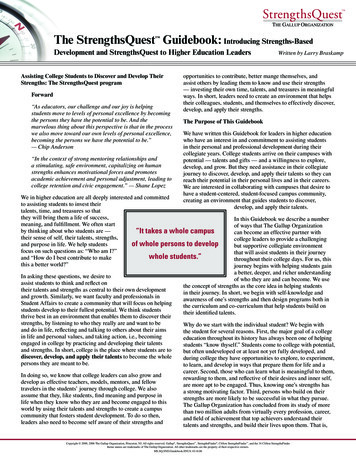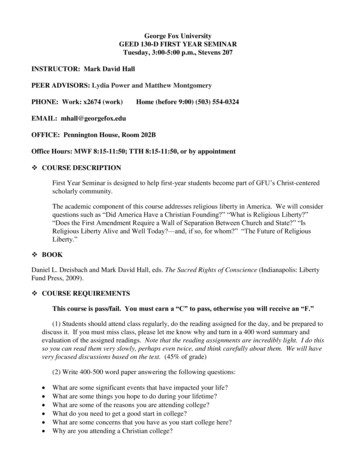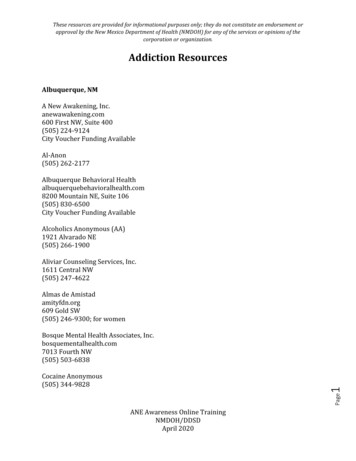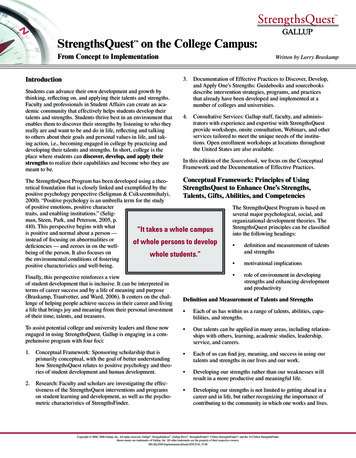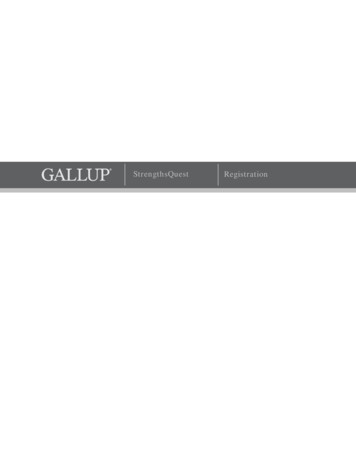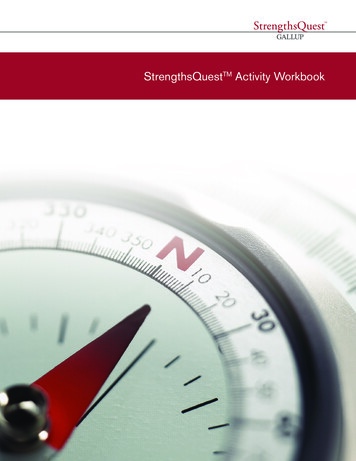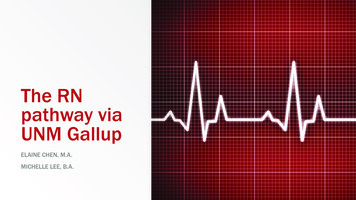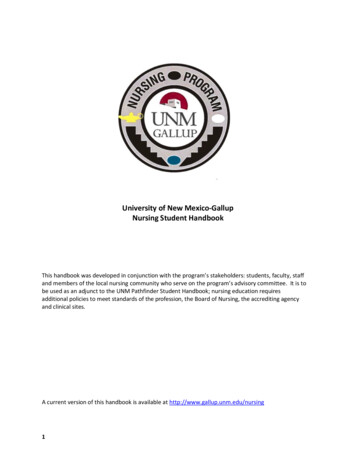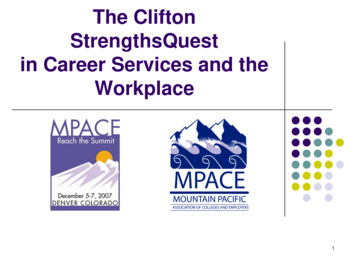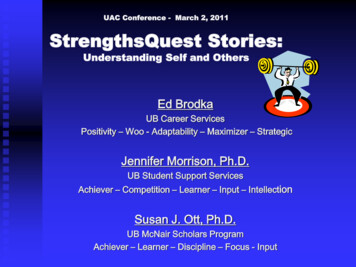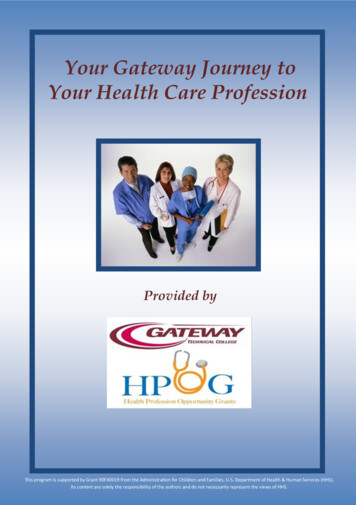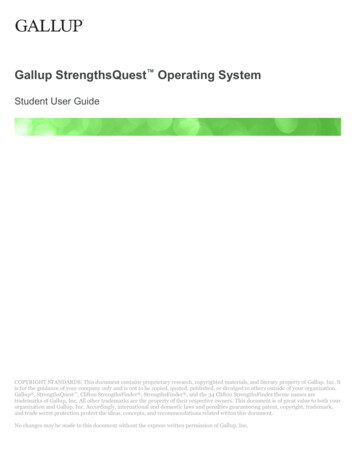
Transcription
Gallup StrengthsQuest Operating SystemStudent User GuideCOPYRIGHT STANDARDS: This document contains proprietary research, copyrighted materials, and literary property of Gallup, Inc. Itis for the guidance of your company only and is not to be copied, quoted, published, or divulged to others outside of your organization.Gallup , StrengthsQuest , Clifton StrengthsFinder , StrengthsFinder , and the 34 Clifton StrengthsFinder theme names aretrademarks of Gallup, Inc. All other trademarks are the property of their respective owners. This document is of great value to both yourorganization and Gallup, Inc. Accordingly, international and domestic laws and penalties guaranteeing patent, copyright, trademark,and trade secret protection protect the ideas, concepts, and recommendations related within this document.No changes may be made to this document without the express written permission of Gallup, Inc.
Gallup StrengthsQuest Operating System: Student User GuideTable of ContentsWelcome to StrengthsQuest . 3Registration. 4Link Existing Account. 6Log In . 8Student Account Features. 9My Strengths Home.9Action Plan.11Resources . 12Groups . 13Account. 14Copyright 2000, 2014 Gallup, Inc. All rights reserved.2
Gallup StrengthsQuest Operating System: Student User GuideWELCOME TO STRENGTHSQUEST The StrengthsQuest Operating System (StrengthsQuest OS) provides education institutions with the tools toidentify, understand, and develop important factors in students such as yourself. You will have the opportunityto develop your strengths by building on your greatest talents — the way in which you most naturally think,feel, and behave as a unique individual. This guide will help you understand how to get started using theStrengthsQuest OS.Copyright 2000, 2014 Gallup, Inc. All rights reserved.3
Gallup StrengthsQuest Operating System: Student User GuideREGISTRATION1. Navigate to your institution’s StrengthsQuest OS website by using the Web address they provided you.2. On the Login page, click New Account below the Register heading. If you have taken the CliftonStrengthsFinder assessment before, click Link Existing Gallup Account and follow the instructionsprovided.Login pageCopyright 2000, 2014 Gallup, Inc. All rights reserved.4
Gallup StrengthsQuest Operating System: Student User Guide3. On the Registration page, type your information in the available fields, select the “I have read andagree ” box, and then click Create Account.Registration page4. You will receive an email confirming your registration. Click the link in the email message to completeyour registration. Once completed, you can log in to the StrengthsQuest website using your usernameand password.Copyright 2000, 2014 Gallup, Inc. All rights reserved.5
Gallup StrengthsQuest Operating System: Student User GuideLink Existing AccountUse these steps to link an existing Strengths account to this site. Doing this gives you the opportunity to pullover your existing Strengths results.1. Navigate to your institution’s StrengthsQuest OS website by using the Web address they provided you.2. Click Link Existing Gallup Account.3. Type your existing Username and Password in the available fields, and then click Link Account.NOTE: If you cannot access your account, click the Forgot username/password link and follow theinstructions on the Account Assistance page.4. Click Confirm on the Link Authorization window.Link AuthorizationCopyright 2000, 2014 Gallup, Inc. All rights reserved.6
Gallup StrengthsQuest Operating System: Student User Guide5. On the Registration page, type your information in the available fields, select the “I have read andagree ” box, and then click Create Account.Registration page6. You will receive an email confirming your registration. Click the link in the email message to completeyour registration. Once completed, you can log in to the StrengthsQuest website using your usernameand password.Copyright 2000, 2014 Gallup, Inc. All rights reserved.7
Gallup StrengthsQuest Operating System: Student User GuideLog In1. Navigate to your institution’s StrengthsQuest OS website by using the Web address they provided you.2. Type your Username and Password in the available fields, and then click Login.NOTE: If you cannot access your account, click the Forgot username/password link and follow theinstructions on the Account Assistance page.Login pageAccount Assistance pageCopyright 2000, 2014 Gallup, Inc. All rights reserved.8
Gallup StrengthsQuest Operating System: Student User GuideSTUDENT ACCOUNT FEATURESA student account includes the following features: My Strengths Home Action Plan Resources Groups AccountMY STRENGTHS HOMEIf you have not completed the Clifton StrengthsFinder assessment the option to begin the survey will appear onthis page. After completing the assessment, the My Strengths Home page lists your top five strengths, yourreports, and popular resources. Your top five strengths and corresponding reports are based on yourresponses to the Clifton StrengthsFinder assessment.Clifton StrengthsFinder AssessmentCopyright 2000, 2014 Gallup, Inc. All rights reserved.9
Gallup StrengthsQuest Operating System: Student User GuideMy Strengths Home pageCopyright 2000, 2014 Gallup, Inc. All rights reserved.10
Gallup StrengthsQuest Operating System: Student User GuideACTION PLANThe Action Plan page provides the tools you need to focus on action planning. Action planning helps you setrealistic, attainable goals and is a great way to measure and review your progress.Action Plan pageCopyright 2000, 2014 Gallup, Inc. All rights reserved.11
Gallup StrengthsQuest Operating System: Student User GuideRESOURCESThe Resources page includes all resources available to you for learning about strengths. To search for aparticular item, enter your query in the search box at the top of the page and click Search Resources.Resources pageCopyright 2000, 2014 Gallup, Inc. All rights reserved.12
Gallup StrengthsQuest Operating System: Student User GuideGROUPSThe Groups page allows you to monitor your group memberships and invitations.Groups pageCopyright 2000, 2014 Gallup, Inc. All rights reserved.13
Gallup StrengthsQuest Operating System: Student User GuideACCOUNTThe Account menu allows you to modify your profile information, such as your account name, email address,and password as well as access the Help Center resources.Update Password pageCopyright 2000, 2014 Gallup, Inc. All rights reserved.14
Gallup StrengthsQuest Operating System: Student User GuideHelp Center pageCopyright 2000, 2014 Gallup, Inc. All rights reserved.15
Gallup StrengthsQuest Operating System: Student User GuideYour Account Information, Manage Account pageCopyright 2000, 2014 Gallup, Inc. All rights reserved.16
The StrengthsQuest Operating System (StrengthsQuest OS) provides education institutions with the tools to identify, understand, and develop important factors in students such as yourself. You will have the opportunity to develop your strengths by building on your gr