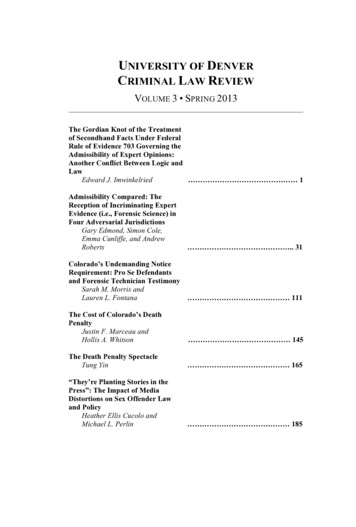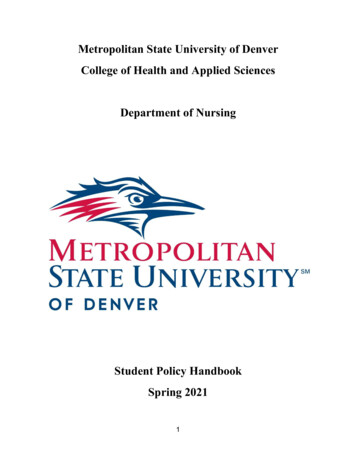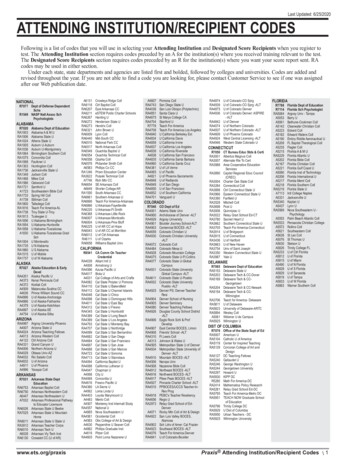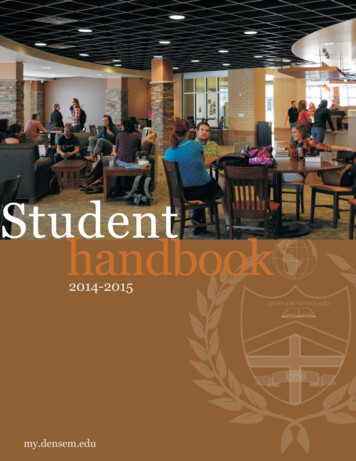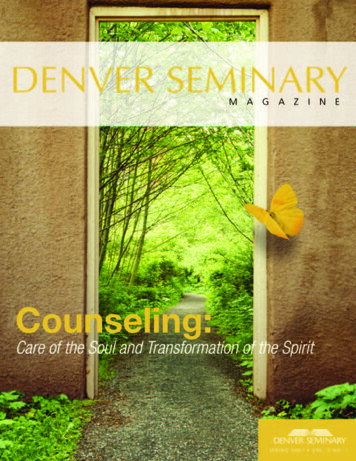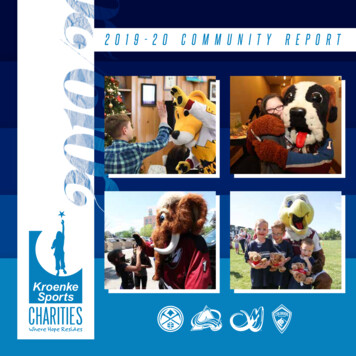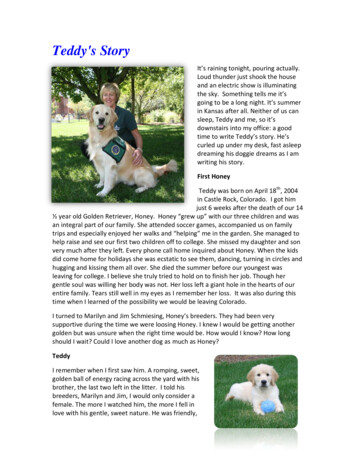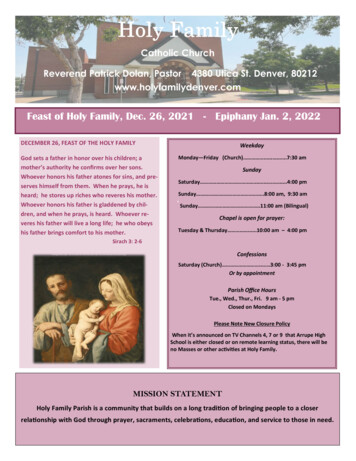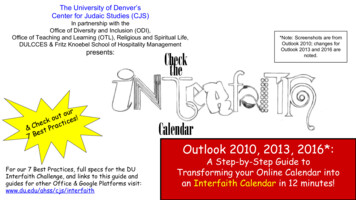
Transcription
The University of Denver’sCenter for Judaic Studies (CJS)In partnership with theOffice of Diversity and Inclusion (ODI),Office of Teaching and Learning (OTL), Religious and Spiritual Life,DULCCES & Fritz Knoebel School of Hospitality Managementpresents:*Note: Screenshots are fromOutlook 2010; changes forOutlook 2013 and 2016 arenoted.ourtuk o tices!cehc& C st Prae7BOutlook 2010, 2013, 2016*:For our 7 Best Practices, full specs for the DUInterfaith Challenge, and links to this guide andguides for other Office & Google Platforms visit:www.du.edu/ahss/cjs/interfaithA Step-by-Step Guide toTransforming your Online Calendar intoan Interfaith Calendar in 12 minutes!1
Why does this guide only accommodate 8 religious/cultural traditions?Our instructions connect your Outlook calendar to the dates from only 8religious/cultural calendars because currently these are the only up-loadablereligious/cultural calendars available for the Outlook platform.Do you know of other religious calendars that can be uploaded to Outlook? Please let usknow at cjs@du.eduNote: This guide is prepared and maintained by Prof. Sarah Pessin, the Interfaith Chair at the Center forJudaic Studies (CJS) with help from the CJS office team as a service to DU. Please note thatscreenshots and details may differ from what you see on your screen based on your operating systemand whether you are on a PC or a Mac. If you have recommendations for improved screenshots orlanguage, please email us at cjs@du.edu (ideally with screenshots so we can best improve this guide).2
Step 1:Select “File” at the top left corner of the page.Next, click on “Options” in the drop-down menu (2010) orin the left sidebar (2016).3
Step 2:The “Outlook Options” box will pop open.Select “Calendar” from the left sidebar.Then, select the “Add Holidays” button.4
Step 3:The “Add Holidays toCalendar” box willappear. This includesmany national holidaycalendars, as well as 5religious holidaycalendars in alphabeticalorder.*Note: ‘Holy See’does not appear asan option in someversions of OutlookScroll down the list andselect the following 5religious holiday calendars: Christian ReligiousHolidays Holy See (Vatican City) Islamic (Shia) ReligiousHolidays Islamic (Sunni)Religious Holidays Jewish ReligiousHolidaysThen hit “OK” at the bottomof the box.5
Congratulations! You’re now done adding the 5“built-in” Outlook religious holiday calendars.The holidays associated with all 5 of thesereligious traditions will now automaticallypopulate your Outlook calendar.*Note: Depending on yourversion of Outlook, you mayor may not see eachcalendar listed separately(as above in thisscreenshot) under “SharedCalendars”; the holidaydates should appear in yourcalendar regardless.Note: Please be advised that for many Muslims,the Islamic Calendar dates that you now have inyour calendar are only estimates that aregenerally within a day or two of the final dateswhich are determined by real time observationsof the moon’s cycle in a given month based onweather, and other factors.6
Now, let’s import 3 more interfaith calendarsinto your Outlook calendar!**Full Disclosure: While many have reported success withthe instructions so far, some did not succeed with whatcomes next; give it a try, and if you don’t succeed, at leastyou now have 5 religious traditions in your online calendar.Please visit the last page of this PDF before you go! 7
Step 4:Go to us/ todownload the three external calendars highlighted in red below.The circled calendars are the 3 calendarswe’ll be working with.Start by clicking on “Buddhist Holidays” &turn to the next page for details on what todo next!8
Step 5: Once you click on “Buddhist Holidays,” a green “Download” button will appear (circledin red below). Click Download. After the calendar has downloaded, open (and for some, it willwork best to “Save and Open”) the files in one of the following ways depending on your browserand computer: If the file has downloaded to the bottom of your screen, click on the “up arrow” select“Open” (or if you can, “Save and Open”); If the file has downloaded to your desktop, or into your Downloads Folder, double-clickon the file to open it; If you get a pop-up, select “Open” (or if you can: “Save and Open”); On a PC with Outlook 2016, you will likely see (1) “Open” and (2) “Save” with adropdown menu under ‘Save’: Some report better results by pulling down the dropdownunder “Save” and choosing “Save and Open”; In short: Do whatever you need to do to open (and ideally: save and open) the file!*Note: There have sometimes been Macissues with this download; if you arehaving trouble, please try a few differentbrowsers and it will hopefully work!9
Congratulations! Depending on your version of Outlook, your browser, and whetheryou’re on a PC or Mac, you will now EITHER:1) be able to see the Buddhist dates in the boxes of your daily calendar, or2) be able to see the Buddhist calendar side-by-side with your daily calendar as follows:[Repeat Step 5 to download the Hindu and Sikh Holidays; on the calendarlabs page, use the‘back’ arrow to get from the Buddhism download page back to the main page with the10Buddhist, Hindu, and Sikh calendar downloads]
You’ve completed the calendarlabs.com external calendar-upload!Note: the calendarlabs calendars are for this coming yearand need to be redownloaded each year.Email cjs@du.edu to be added to the “DU Checks the Interfaith Calendar” listserv forannual reminders to update your external calendar files each January!Just one more page of information to go!.11
Congratulations!Your OUTLOOK Calendar has been Transformed!Just a few more key steps to SUCCESS. Your 1st next step is to incorporate your new Interfaith Calendar into your office flowand scheduling routines; click here for 7 Best Practices to help you get started! Your 2nd next step is to email us at cjs@du.edu so we can add your name to our onlinelist of ‘DU Interfaith Calendar Checkers!’ And: For full “DU Interfaith Challenge” details (including how to participate in our funphoto challenge!) visit www.du.edu/ahss/cjs/interfaith12
Outlook 2010, 2013, 2016*: A Step-by-Step Guide to Transforming your Online Calendar into an Interfaith Calendar in 12 minutes! *Note: Screenshots are from Outlook 2010; chan