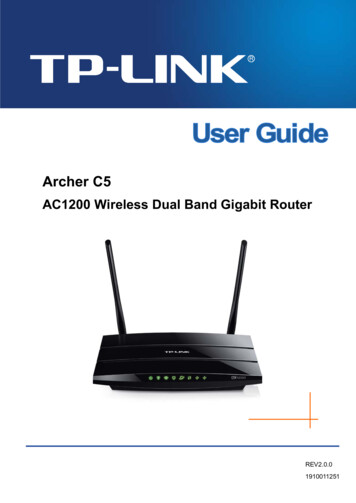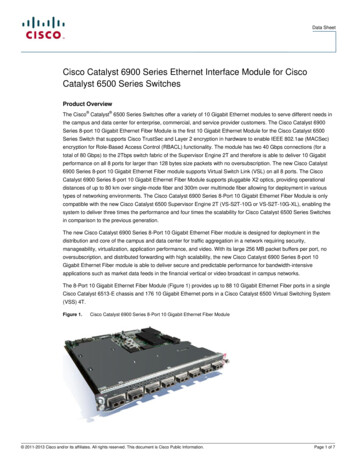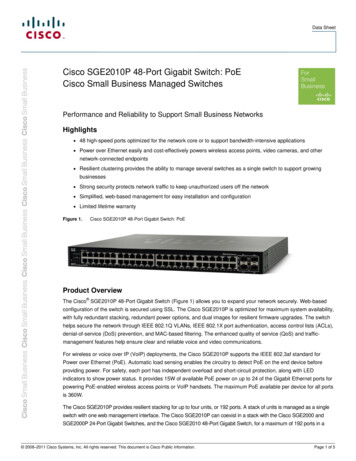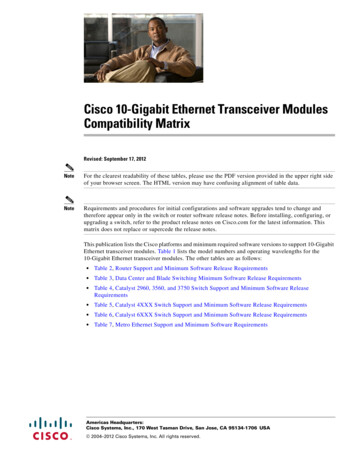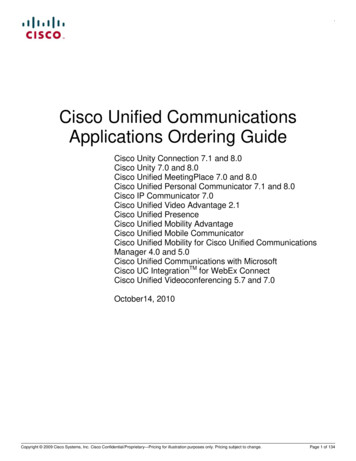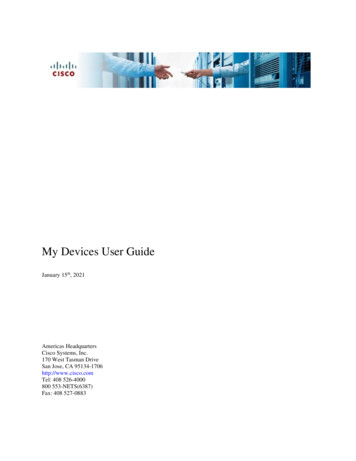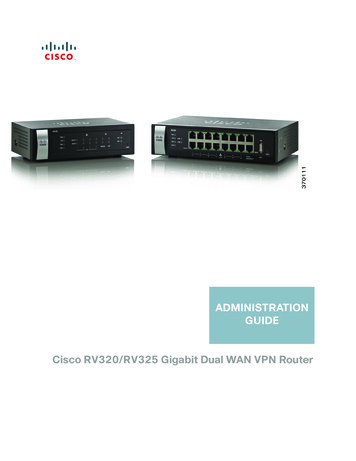
Transcription
ADMINISTRATIONGUIDECisco RV320/RV325 Gigabit Dual WAN VPN Router
First Published in August 2014Last Update in Mar 2015
ContentsChapter 1: Getting Started7Using the Getting Started Window7Features of the User Interface8Chapter 2: Wizard11Basic Setup11Access Rule Setup11Chapter 3: System Summary13System Information13Configuration (Wizard)14Port Activity14IPv4 and IPv615Security Status16VPN Setting Status16SSL VPN Status17Log Setting Status17Chapter 4: Setup19Setup Network19IP Mode19WAN1 or WAN2 Port Settings20USB1 or USB2 Port Settings293G/4G Connection29Setting Failover and Recovery30DMZ Enable32Password32Time34DMZ Host35(Port) Forwarding35Port Address Translation38Cisco RV320/RV325 Administration Guide3
ContentsAdding or Editing a Service Name39Setting Up One-to-One NAT39MAC Address Cloning40Assigning Dynamic DNS to a WAN Interface41Advanced Routing42Configuring Dynamic Routing42Configuring Static Routing43Inbound Load Balance44USB Device Update45Chapter 5: DHCP47DHCP Setup48Viewing the DHCP Status50Option 8251IP and MAC Binding52DNS Local Database53Router Advertisement (IPv6)54Chapter 6: System Management57Dual WAN Connections57Bandwidth Management59SNMP61Configuring SNMP61Discovery-Bonjour63LLDP Properties64Using Diagnostics65Factory Default65Firmware Upgrade66Language Selection or Language Setup66Restart67Cisco RV320/RV325 Administration Guide4
ContentsBackup and RestoreChapter 7: Port Management6871Port Setup71Port Status72Traffic Statistics73VLAN Membership73Map DSCP to queue74Map CoS to DSCP74802.1X Configuration75Chapter 8: Firewall77General77Session Timeout78Access Rules79Chapter 9: VPN81Summary81Gateway to Gateway83Add a New Tunnel83Local Group Setup84Advanced Settings for IKE with Preshared Key and IKE with Certificate88Client to GatewayAdvanced Settings for IKE9097VPN Passthrough99PPTP Server99SSL VPN100Status101Group Management101Resource Management104Cisco RV320/RV325 Administration Guide5
ContentsAdvanced SettingChapter 10: Certificate Management105107My Certificate107Trusted SSL Certificate109Trusted IPsec Certificate109Certificate Generator110CSR Authorization111Chapter 11: Log113System Log113System Statistics116Processes116Chapter 12: User Management117Chapter 13: Web Filtering119Cisco Small Business Web Filtering Service Supplemental End User LicenseAgreement120Cisco RV320/RV325 Administration Guide6
1Getting StartedThank you for choosing a Cisco RV320. This chapter includes information to helpyou get started using your device.Using the Getting Started WindowThe default settings are sufficient for many small businesses. Network demandsor your Internet Service Provider (ISP) might require modification of the settings.To use the web interface, you need a PC with Internet Explorer (version 6 andhigher), Firefox, or Safari (for Mac).To launch the web interface:STEP 1 Connect a PC to a numbered LAN port on the device. If the PC is configured tobecome a DHCP client, an IP address in the 192.168.1.x range is assigned to thePC.STEP 2 Start a web browser.STEP 3 In the address bar, enter the default IP address of the device, 192.168.1.1. Thebrowser might issue a warning that the web site is untrusted. Continue to the website.STEP 4 When the login page appears, enter the default user name cisco and the defaultpassword cisco (lowercase).STEP 5 Click Login. The System Summary page appears. Check the Port Activity to seeif a WAN connection is enabled. If not, continue to the next step.STEP 6 To use the setup wizard to configure your Internet connection, click Setup Wizardon the System Summary page. Or click Wizard in the navigation tree and in theBasic Setup section, click Launch Now. Follow the on-screen instructions.If your web browser displays a warning message about the pop-up window, allowthe blocked content.Cisco RV320/RV325 Administration Guide7
1Getting StartedFeatures of the User InterfaceSTEP 7 To configure other settings, use the links in the navigation tree.Troubleshooting TipsIf you have trouble connecting to the Internet or the web-based web interface: Verify that your web browser is not set to Work Offline. Check the local area network connection settings for your Ethernet adapter.The PC should obtain an IP address through DHCP. Alternatively, the PC canhave a static IP address in the 192.168.1.x range with the default gatewayset to 192.168.1.1 (the default IP address of the device). Verify that you entered the correct settings in the Wizard to set up yourInternet connection. Reset the modem and the device by powering off both devices. Next,power on the modem and let it sit idle for about 2 minutes. Then power onthe device. You should now receive a WAN IP address. If you have a DSL modem, ask your ISP to put the DSL modem into bridgemode.Features of the User InterfaceThe user interface is designed to make it easy for you to set up and manage yourdevice.NavigationThe major modules of the web interface are represented by buttons in the leftnavigation pane. Click a button to view more options. Click an option to open apage.Pop-Up WindowsSome links and buttons launch pop-up windows that display more information orrelated configuration pages. If your web browser displays a warning messageabout the pop-up window, allow the blocked content.8Cisco RV320/RV325 Administration Guide
Getting StartedFeatures of the User Interface1HelpTo view information about the selected configuration page, click Help near the topright corner of the web interface. If your web browser displays a warningmessage about the pop-up window, allow the blocked content.LogoutTo exit the web interface, click Logout near the top right corner of the webinterface. The Login page appears.Cisco RV320/RV325 Administration Guide9
110Getting StartedFeatures of the User InterfaceCisco RV320/RV325 Administration Guide
2WizardFrom the Wizard page, you can launch the Basic Setup wizard that guides youthrough the process of initial configuration of the device. The Access Rule wizardguides you through the process of configuring the security policy for the network.To open this page, select Wizard in the navigation tree.Basic SetupUse the Basic Setup Wizard to change the number of WAN ports or to configurethe Internet connection.Click Launch Now to run the Basic Setup Wizard. Follow the on-screeninstructions to proceed. Refer to the information from your ISP to enter therequired settings for your connection.Access Rule SetupUse the Access Rule Setup Wizard to create firewall access rules. Click LaunchNow to run the Access Rule Setup Wizard. The wizard provides information aboutthe default rules for this device. Follow the on-screen instructions to proceed.Cisco RV320/RV325 Administration Guide11
212WizardAccess Rule SetupCisco RV320/RV325 Administration Guide
3System SummaryThe System Summary displays information about the current status of the deviceconnections, status, settings, and logs.System InformationSystem information descriptions: Serial Number—Serial number of the device. Firmware version—Version number of the installed firmware. PID VID—Version number of the hardware. MD5 Checksum—A value used for file validation. LAN IPv4/ Subnet Mask—IPv4 management IP address and subnet maskof the device. LAN IPv6/ Prefix—IPv6 management IP address and prefix. Working Mode—Controls the behavior of the device in relation to the WANconnection. Gateway Mode is selected when the device is hosting anInternet WAN connection. Router Mode is selected when the device is on anetwork that does not have a WAN connection or another device is used toestablish the WAN connection. To change this parameter, click WorkingMode to display the Advanced Routing window. LAN—IPv4 management IP address. If Dual-Stack IP is enabled on theSetup Network page, the IPv6 address and prefix length also appear. System Up time—Length of time in days, hours, and minutes that thedevice has been active.Cisco RV320/RV325 Administration Guide13
3System SummaryConfiguration (Wizard)Configuration (Wizard)To access the Internet connection setup wizard and be prompted through theprocess, click Setup Wizard to launch the Wizard.Port ActivityPort Activity identifies the port interfaces and indicates the status of each port: Port ID—Port label. Interface—Type of interface: LAN, WAN, or DMZ. Multiple WAN interfacesare indicated by a number, such as WAN1 or WAN2. Status—Status of the port: Disabled (red), Enabled (black), or Connected(green). The status value is a hyperlink. Click it to open the Port Informationwindow.To display detailed information about current link activity, click the Status entry forthe port.Port Information (detail)The Port Information window displays detailed information about the interface andthe current activity on the port:14 Type—Type of port: 10BASE-T or 100BASE-TX or 1000BASE-T. Interface—Type of interface: LAN, DMZ, or WAN. Link Status—Status of the link: Up or Down. Port Activity—Current activity on the port: Port Enabled, Port Disabled, orPort Connected. Priority—Port data priority: High or Normal. Speed Status—Port speed: 10 Mbps to 1000 Mbps. Duplex Status—Duplex mode: Half or Full. Auto negotiation—Status of the auto negotiation parameter that whenenabled (On), detects the duplex mode, and if the connection requires acrossover, automatically chooses the MDI or MDIX configuration thatmatches the other end of the link.Cisco RV320/RV325 Administration Guide
3System SummaryIPv4 and IPv6 VLAN—VLAN ID of this port. There are two predefined VLANs: 25 and 100.VLAN 25 can be used for guest VLAN access and VLAN 100 can be usedfor Voice traffic. By default, VLAN 25 and VLAN 100 are not enabled. Receive Packet Count—Number of packets received on this port. Receive Packet Byte Count—Number of bytes received on this port. Transmit Packet Count—Number of packets transmitted by this port. Transmit Packet Byte Count—Number of bytes transmitted by this port. Packet Error Count—Total number of packet errors.IPv4 and IPv6The IPv4 or IPv6 section identifies the statistics of each WAN port. (The IPv6 tab isavailable when Dual-Stack IP is enabled on the Setup Network page.)WAN InformationThe following WAN information is provided: IP Address—Public IP address for this interface. Default Gateway—Default gateway for this interface. DNS—IP address of the DNS server for this interface. Dynamic DNS—DDNS settings for this port: Disabled or Enabled. Release and Renew—These buttons appear if the port is set to obtain an IPaddress from a server. Click Release to release the IP address. ClickRenew to update the lease time or to get a new IP address. Connect and Disconnect—These buttons appear if the port is set toPPPoE or PPTP. Click Disconnect to disconnect from the Internet service.Click Connect to establish the connection.DMZ InformationThe following DMZ information is provided: IP Address—Current public IP address for this interface. DMZ Host—Private IP address of the DMZ host. The default is Disabled.Cisco RV320/RV325 Administration Guide15
3System SummarySecurity StatusSecurity StatusThis section displays the status of the security features: SPI (Stateful Packet Inspection)—Status of the firewall: On (green) or Off(red). Tracks the state of network connections, such as TCP streams andUDP communication, traveling across it. The firewall distinguisheslegitimate packets for different types of connections. Only packetsmatching a known active connection are allowed past the firewall; otherpackets are rejected. DoS (Denial of Service)—Status of the DoS filter: On (green) or Off (red). ADoS attack is an attempt to make a machine or network resourceunavailable to its intended users. Block WAN Request—Makes it difficult for outside users to work their wayinto your network by hiding the network ports from Internet devices andpreventing the network from being pinged or detected by other Internetusers. The status is On (green) or Off (red). Block WAN Request Remote Management—Indicates that a remote connection for the purposeof managing the device is allowed or denied. On (green) indicates remotemanagement is allowed. Off (red) indicates remote management is notallowed. Access Rule—Number of access rules that have been set.To display detailed information about the security feature, click the label for thefeature.VPN Setting StatusThis section displays the status of the VPN tunnels:16 VPN Tunnel(s) Used—VPN tunnels in use. VPN Tunnel(s) Available—VPN tunnels available. Easy VPN Tunnel(s) Used—Easy VPN tunnels in use. Easy VPN Tunnel(s) Available—Easy VPN tunnels available.Cisco RV320/RV325 Administration Guide
3System SummarySSL VPN Status PPTP Tunnel(s) Used—Point-to-Point Tunneling Protocol (PPTP) tunnels inuse. PPTP is a method for implementing virtual private networks. PPTP usesa control channel over TCP and a Generic Routing Encapsulation (GRE)tunnel to encapsulate PPP packets. PPTP Tunnel(s) Available—PPTP tunnels available.SSL VPN StatusAn SSL VPN can connect from locations where IPsec otherwise conflicts withNetwork Address Translation (NAT) and the firewall rules: SSL VPN Tunnel(s) Used—SSL VPN tunnels in use. SSL VPN Tunnel(s) Available—SSL VPN tunnels remaining for use.Log Setting StatusThis section displays the status of the logs: Syslog Server—Status of syslog: On (green) or Off (red). E-mail Log—Status of E-mail log: On (green) or Off (red).Cisco RV320/RV325 Administration Guide17
318System SummaryLog Setting StatusCisco RV320/RV325 Administration Guide
4SetupUse the Setup Network page to set up your LAN, WAN (Internet), DMZ, and soforth.Setup NetworkTo open the Network page, click Setup Network.Some ISPs require that you assign a hostname and domain name to identify yourdevice. Default values are provided, but they can be changed as needed: Host Name—Keep the default setting or enter a hostname specified byyour ISP. Domain Name—Keep the default setting or enter a domain name specifiedby your ISP.IP ModeChoose the type of addressing to use on the networks: IPv4 Only—Only IPv4 addressing. Dual-Stack IP—IPv4 and IPv6 addressing. After saving the parameters,you can configure both IPv4 and IPv6 addresses for the LAN, WAN, andDMZ networks.Cisco RV320/RV325 Administration Guide19
4SetupSetup NetworkAdding or Editing an IPv4 NetworkBy default one IPv4 LAN subnetwork is configured, 192.168.1.1. One subnetwork isusually sufficient for most small businesses. The firewall denies access if a LANdevice source IP address is on a subnetwork that is not specifically allowed. Youcan allow traffic from other subnetworks and use this device as an edge routerthat provides Internet connectivity to a network.STEP 1 Click the IPv4 tab to display the Multiple Subnet table.STEP 2 To add a subnetwork, click Add. IP Address and Subnet Mask fields display in thecolumns. After you click Save, you can edit the subnetwork to be part of a VLAN,manage IP addresses through the DHCP server, or set TFTP server parameters.STEP 3 Enter the device IP Address and Subnet Mask.STEP 4 Click Save to save your changes or click Cancel to undo them.To edit a subnetwork, select the IPv4 subnetwork to be modified and click Edit.The DHCP Setup section describes the process for modifying the subnetworkparameters.Editing the IPv6 Address PrefixIf you enabled Dual-Stack IP for the IP Mode, you can configure the IPv6 prefix.To configure the IPv6 prefix, click the IPv6 tab, select the IPv6 prefix, and clickEdit. The default IP address is fc00::1, and the default prefix length is 7. The IPv6tab is available only if Dual-Stack IP is enabled in the IP Mode table. The DHCPSetup window appears.WAN1 or WAN2 Port SettingsThe WAN Setting table displays the interface, such as USB1, WAN1, or WAN2, andconnection type. The settings for the interfaces can be modified.NOTE If you are running IPv6, select the IPv6 tab before selecting the WAN interface toconfigure. Otherwise, the IPv6 parameters are not displayed in the WANConnections Settings window.20Cisco RV320/RV325 Administration Guide
4SetupSetup NetworkTo configure WAN Connection Settings, select a WAN interface and click Edit.WAN Connection Settings appears.Select the WAN Connection Type from the menu and modify the relatedparameters as described in these sections:Obtain an IP AutomaticallyChoose this option if your ISP dynamically assigns an IP address to the device.(Most cable modem subscribers use this connection type.) The ISP assigns thedevice IP address for this port, including the DNS server IP addresses.To specify a DNS server, check Use the Following DNS Server Addresses andenter the IP address of DNS Server 1. Optionally, you can enter a second DNSserver. The first available DNS server is used.To set the maximum transmission unit (MTU) size automatically, select Auto.Otherwise, to set the MTU size manually, select Manual and enter the MTU size.(The size in bytes of the largest protocol data unit that the layer can pass.)To configure the IPv6 parameters, check Enable. The DHCPv6 client process andrequests for prefix delegation through the selected interface are enabled. Use thisoption when your ISP is capable of sending LAN prefixes by using DHCPv6. If yourISP does not support this option, manually configure a LAN prefix:NOTE When DHCP-PD is enabled, manual LAN IPv6 addressing is disabled. When DHCP-PD is disabled, manual LAN IPv6 addressing is enabled. LAN IPv6 Address—Global IPv6 prefix that was assigned by your ISP foryour LAN devices, if applicable. (Check with your ISP for more information.) Prefix Length—IPv6 prefix length: The IPv6 network (subnet) is identifiedby the initial bits of the address called the prefix. All hosts in the networkhave the identical initial bits for their IPv6 address. Enter the number ofcommon initial bits in the network addresses. The default prefix length is 64. LAN Prefix Assignment:-Without any action—Does not provide Stateless or Stateful IPv6address for LAN-side PCs.-Configure to RA automatically—Provides Stateless IPv6 address forLAN-side PCs.-Configure to DHCPv6 automatically—Provides Stateful IPv6 addressfor LAN-side PCs.Cisco RV320/RV325 Administration Guide21
4SetupSetup Network-Configure to RA and DHCPv6 automatically—Provide Stateless andStateful IPv6 addresses for LAN-side PCs.Static IPChoose this option if your ISP assigned a permanent IP address to your account.Enter the settings provided by your ISP: Specify WAN IP Address—IP address that your ISP assigned to youraccount. Subnet Mask (IPv4)—Subnetwork mask. Default Gateway Address—IP address of the default gateway.To specify a DNS server, enter the IP address of DNS Server 1. Optionally, you canenter a second DNS server. The first available DNS server is used.To set the maximum transmission unit (MTU) size automatically, select Auto.Otherwise, to set the MTU size manually, select Manual and enter the MTU size.(The size in bytes of the largest protocol data unit that the layer can pass.)To configure the IPv6 parameters:22 LAN IPv6 Address—Global IPv6 prefix that was assigned by your ISP foryour LAN devices, if applicable. (Check with your ISP for more information.) Prefix Length—IPv6 prefix length: The IPv6 network (subnet) is identifiedby the initial bits of the address called the prefix. All hosts in the networkhave the identical initial bits for their IPv6 address. Enter the number ofcommon initial bits in the network addresses. The default prefix length is 64. LAN Prefix Assignment-Without any action—Does not provide Stateless or Stateful IPv6address for LAN-side PCs.-Configure to RA automatically—Provides Stateless IPv6 address forLAN-side PCs.-Configure to DHCPv6 automatically—Provides Stateful IPv6 addressfor LAN-side PCs.-Configure to RA and DHCPv6 automatically—Provides Stateless andStateful IPv6 addresses for LAN-side PCs.Cisco RV320/RV325 Administration Guide
4SetupSetup NetworkPPPoEChoose this option if your ISP uses PPPoE (Point-to-Point Protocol over Ethernet)to establish Internet connections (typical for DSL lines). Then enter the settingsprovided by your ISP: Username and Password—Username and password for your ISP account.The maximum number of characters for each entry is 255. Service Name—A set of services provided by the ISP identified by theservice name. Connection Timers—Connection is disconnected after a period ofinactivity.-Connect on Demand—When this feature is enabled, the deviceautomatically establishes your connection. If you enabled this feature,enter the Max Idle Time, the number of minutes that the connection canbe inactive before the connection is terminated. The default maximumidle time is 5 minutes.-Keep Alive—Ensures that your router is always connected to theInternet. When this feature is selected, the router keeps the connectionalive by sending out a few data packets periodically. This option keepsyour connection active indefinitely, even when the link sits idle for anextended period of time. If you enable this feature, also enter the RedialPeriod to specify how often the router verifies your Internet connection.The default period is 30 seconds. Use the Following DNS Server Addresses—Enables obtaining connectioninformation from DNS servers. DNS Server 1 and DNS Server 2—IP address of the DNS servers.Optionally, you can enter a second DNS server. The first available DNSserver is used. MTU—Maximum transmission unit (MTU) size. Select Auto to set the sizeautomatically. Otherwise, to set the MTU size manually, select Manual andenter the MTU size. (The size in bytes of the largest protocol data unit thatthe layer can pass.)Cisco RV320/RV325 Administration Guide23
4SetupSetup NetworkTo configure the IPv6 parameters, check Enable. The DHCPv6 client process andrequests for prefix delegation through the selected interface are enabled. Use thisoption when your ISP is capable of sending LAN prefixes by using DHCPv6. If yourISP does not support this option, manually configure a LAN prefix:NOTE When DHCP-PD is enabled, manual LAN IPv6 addressing is disabled. When DHCP-PD is disabled, manual LAN IPv6 addressing is enabled. LAN IPv6 Address—Global IPv6 prefix that was assigned by your ISP foryour LAN devices, if applicable. (Check with your ISP for more information.) Prefix Length—IPv6 prefix length. The IPv6 network (subnet) is identifiedby the initial bits of the address called the prefix. All hosts in the networkhave the identical initial bits for their IPv6 address. Enter the number ofcommon initial bits in the network addresses. The default prefix length is 64. LAN Prefix Assignment:-Without any action—Does not provide Stateless or Stateful IPv6address for LAN-side PCs.-Configure to RA automatically—Provides Stateless IPv6 address forLAN-side PCs.-Configure to DHCPv6 automatically—Provides Stateful IPv6 addressfor LAN-side PCs.-Configure to RA and DHCPv6 automatically—Provides Stateless andStateful IPv6 addresses for LAN-side PCs.PPTP (IPv4)Choose this option if required by your ISP. Point-to-Point Tunneling Protocol (PPTP)is a service used in Europe and Israel.24 Specify WAN IP Address—IP address that your ISP assigned to youraccount. Subnet Mask (IPv4)—Subnetwork mask assigned to your account. Default Gateway Address—IP address of the default gateway. Username and Password—Username and password for your ISP account.The maximum number of characters is 60. Connection Timers—Connection is disconnected after a period ofinactivity.Cisco RV320/RV325 Administration Guide
4SetupSetup Network -Connect on Demand—When this feature is enabled, the deviceautomatically establishes your connection. If you enabled this feature,enter the Max Idle Time, the number of minutes that the connection canbe inactive before the connection is terminated. The default maximumidle time is 5 minutes.-Keep Alive—Ensures that your router is always connected to theInternet. When this feature is selected, the router keeps the connectionalive by sending out a few data packets periodically. This option keepsyour connection active indefinitely, even when the link sits idle for anextended period of time. If you enable this feature, also enter the RedialPeriod to specify how often the router verifies your Internet connection.The default period is 30 seconds.MTU—Maximum transmission unit (MTU) size. Select Auto to set the sizeautomatically. Otherwise, to set the MTU size manually, select Manual andenter the MTU size. (The size in bytes of the largest protocol data unit thatthe layer can pass.)Transparent Bridge (IPv4)Choose this option if you are using this router to connect two network segments.Only one WAN interface can be set as transparent bridge. Specify WAN IP Address—External IP address that your ISP assigned toyour account. Subnet Mask—Subnet mask specified by your ISP. Default Gateway Address—IP address of the default gateway. DNS Server 1 and DNS Server 2—IP addresses of the DNS servers.Optionally, you can enter a second DNS server. The first available DNSserver is used. Internal LAN IP Range—Internal LAN IP range that is bridged. The WANand LAN of transparent bridge must be on the same subnet. MTU—Maximum transmission unit (MTU) size. Select Auto to set the sizeautomatically. Otherwise, to set the MTU size manually, select Manual andenter the MTU size. (The size in bytes of the largest protocol data unit thatthe layer can pass.)Stateless Address Autoconfiguration (IPv6)Choose this option if your ISP uses IPv6 Router Solicitations and RouterAdvertisements, hosts on the network learn which network they are connected to,and once they do, they can automatically configure a host ID on that network.Cisco RV320/RV325 Administration Guide25
4SetupSetup NetworkTo specify a DNS server, enter the IP address of DNS Server 1. Optionally, you canenter a second DNS server. The first available DNS server is used.To set the maximum transmission unit (MTU) size automatically, select Auto.Otherwise, to set the MTU size manually, select Manual and enter the MTU size.(The size in bytes of the largest protocol data unit that the layer can pass.)To configure the IPv6 parameters: LAN IPv6 Address—Global IPv6 prefix that was assigned by your ISP foryour LAN devices, if applicable. (Check with your ISP for more information.) Prefix Length—IPv6 prefix length: The IPv6 network (subnet) is identifiedby the initial bits of the address called the prefix. All hosts in the networkhave the identical initial bits for their IPv6 address. Enter the number ofcommon initial bits in the network addresses. The default prefix length is 64. LAN Prefix Assignment:-Without any action—Does not provide Stateless or Stateful IPv6address for LAN-side PCs.-Configure to RA automatically—Provides Stateless IPv6 address forLAN-side PCs.-Configure to DHCPv6 automatically—Provides Stateful IPv6 addressfor LAN-side PCs.-Configure to RA and DHCPv6 automatically—Provides Stateless andStateful IPv6 addresses for LAN-side PCs.IPv6 in IPv4 Tunnel (IPv6)Choose this option if your ISP uses IPv6 in IPv4 Tunnel to establish Internetconnections.You must enter an IPv4 Static IP address. Then enter the settings provided byyour ISP:26 Local IPv6 Address—Local IPv6 address for your ISP account. Remote IPv4 Address—Remote IPv4 address for your ISP account. Remote IPv6 Address—Remote IPv6 address for your ISP account. DNS Server 1 and DNS Server 2—IP addresses of the DNS servers.Optionally, you can enter a second DNS server. The first available DNSserver is used.Cisco RV320/RV325 Administration Guide
4SetupSetup Network LAN IPv6 Address—Global IPv6 prefix that was assigned by your ISP foryour LAN devices, if applicable. (Check with your ISP for more information.) Prefix Length—IPv6 prefix length: The IPv6 network (subnet) is identifiedby the initial bits of the address called the prefix. All hosts in the networkhave the identical initial bits for their IPv6 address. Enter the number ofcommon initial bits in the network addresses. The default prefix length is 64. LAN Prefix Assignment-Without any action—Does not provide Stateless or Stateful IPv6address for LAN-side PCs.-Configure to RA automatically—Provides Stateless IPv6 address forLAN-side PCs.-Configure to DHCPv6 automatically—Provides Stateful IPv6 addressfor LAN-side PCs.-Configure to RA and DHCPv6 automatically—Provides Stateless andStateful IPv6 addresses for LAN-side PCs.6to4 Tunnel (IPv6)Choose this option to establish an auto-tunnel in an IPv4 network (or real IPv4Internet connection) across two independent IPv6 networks. Enter the followingparameters:Relay IPv4 Address—Allows a 6to4 host to communicate with the native IPv6Internet. It must have a IPv6 default gateway set to a 6to4 address that containsthe IPv4 address of a 6to4 relay router. To avoid the need for users to set this upmanually, the anycast address of 192.88.99.1 has been allocated for sendingpackets to a 6to4 relay router. DNS Server 1 and DNS Server 2—IP addresses of the DNS servers.Optionally, you can enter a second DNS server. The first available DNSserver is used. LAN IPv6 Address—Global IPv6 prefix that was assigned by your ISP foryour LAN devices, if applicable. (Check with your ISP for more information.) Prefix Length—IPv6 prefix length. The IPv6 network (subnet) is identifiedby the initial bits of the address called the prefix. All hosts in the networkhave the identical initial bits for their IPv6 address. Enter the number ofcommon initial bits in the network addresses. The default prefix length is 64. LAN Prefix AssignmentCisco RV320/RV325 Administration Guide27
4SetupSetup Network-Without any action—Does not provide Stateless or Stateful IPv6address for LAN-side PCs.-Configure to RA automatically—Provides Stateless IPv6 address forLAN-side PCs.-Configure to DHCPv6 automatically—Provides Stateful IPv6 addressfor LAN-side PCs.-Configure to RA and DHCPv6 automatically—Provides Stateless andStateful IPv6 addresses for LAN-side PCs.IPv6 Rapid Deployment (6rd) Tunnel (IPv6)Choose this option if your ISP us
Configuration (Wizard) 14 Port Activity 14 IPv4 and IPv6 15 Security Status 16 VPN Setting Status 16 SSL VPN Status 17 Log Setting Status 17 Chapter 4: Setup 19 Setup Network 19 IP Mode 19 WAN1 or WAN2 Port Settings 20 USB1 or USB2 Port Settings 29 3G/4G Connection 29 Setting Failover and R