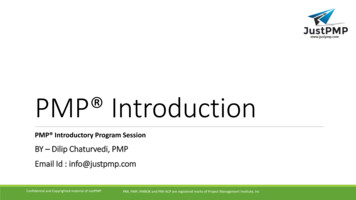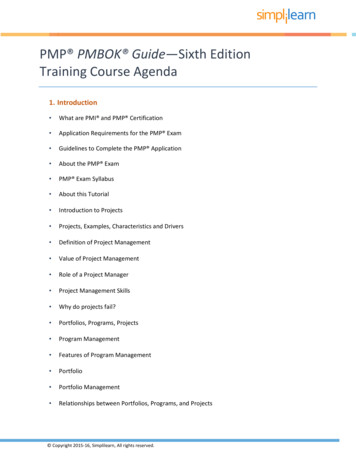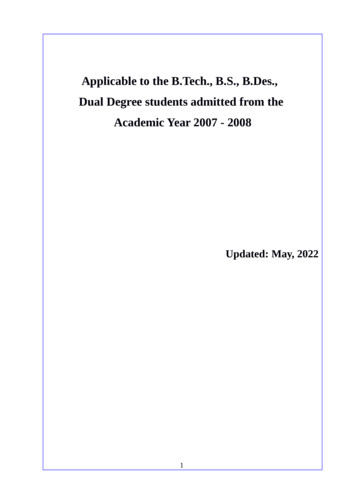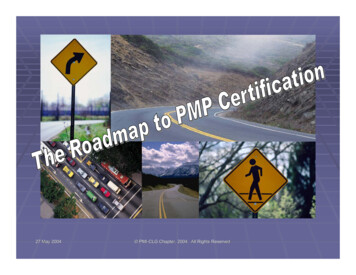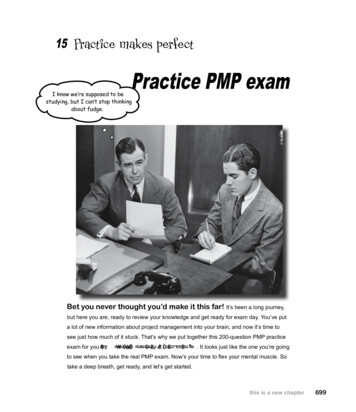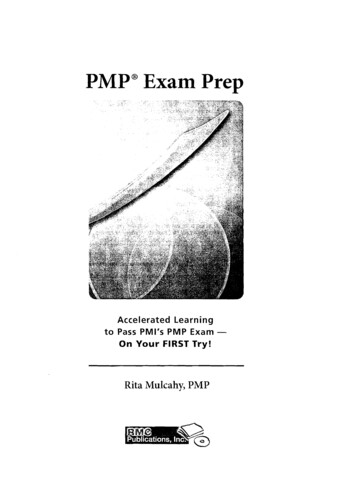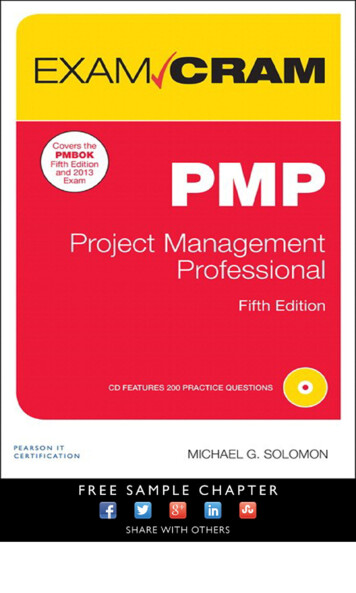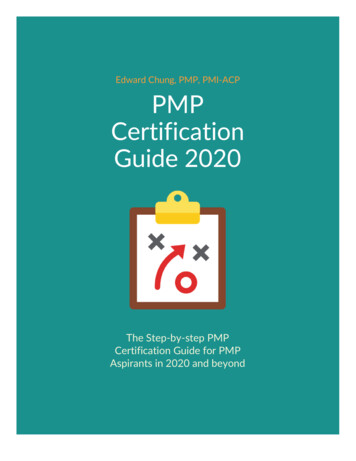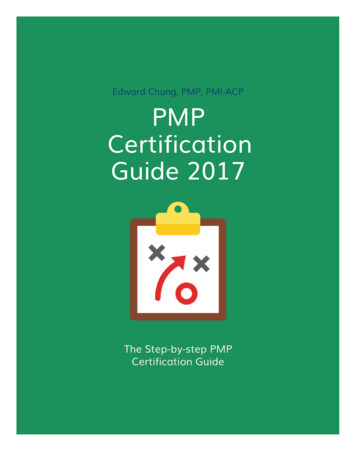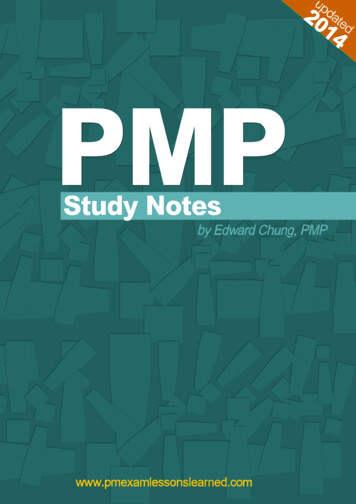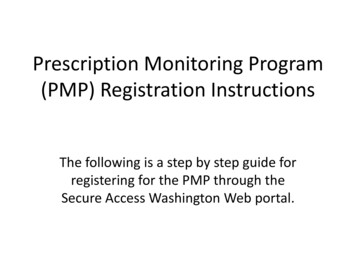
Transcription
Prescription Monitoring Program(PMP) Registration InstructionsThe following is a step by step guide forregistering for the PMP through theSecure Access Washington Web portal.
Why Register for the PMP?Prescription Review is a centralized database that holds controlled substance prescriptioninformation for all patients across the state.Registering for the PMP allows you to access the dispensing records for Schedules II, III, IVand V controlled substance prescriptions for a patient.Accessing these records can improve patient care by preventing prescription drug misuse,as well as allowing the provider accurate information about use of controlledprescription drugs.Information you will be able to access includes: Patient name, address, and date of birth Prescriber and dispenser information Drug name and dosage, and the prescribing and dispensing dates.Prescription Review’s public health goals are to:-Increase quality of patient care, confidence when prescribing/dispensing, and efficiencyand coordination of medical care-Decrease drug misuse, hospitalizations and deaths, taxpayer costs, drug related crimesRegistering is quick (only about 10 minutes) and easy with these instructions!
1) Go to the following web sourcesandInstructions2) Scroll to the bottom of the page and click “Login and Account Sign Up”
3) You will be directed to the Secure Access Washington (SAW) website. Click on “Createone” to begin creating an account.
4) Click the “START” button to begin the process.
5) Enter your name, email address, and select a security question and answer. Then click“NEXT”
6) Create a user ID and password. Then click “NEXT”
7) Review the information and click “NEXT”
8) You will be asked to check your email to activate your account. Navigate to your email.
9) Check your email and follow instructions in the email to activate your account- eitherclick the link in the email or follow the steps outlined to activate your account with thecode provided.
10) Login to SAW with your new user ID and password.
11) Click on the green “My Secure Services” tab on the top right.12) Then click “Add a New Service”
13) Enter your service code as “PMP-PR” and click “APPLY”
14) SAW will now ask a series of questions to verify your identity. You legal name will bedisplayed, so ensure the name is accurate and enter your address. Click “CONTINUE”
15) Answer the questions to confirm your identity by clicking the correct answer and thenclicking “SUBMIT”
16) Next, you are asked to set up information for Adaptive Authentication. This involvesproviding an email address and phone number as well as setting up a few securityquestions and answers. Click “CONTINUE” to start this process.
17) Enter your email address and click “CONTINUE”
18) Enter your phone number and click “CONTINUE”
19) Chose your challenge security questions and enter answers for each question. Thenclick “CONTINUE”
20) Review your challenge questions and answers, as well as phone and email. Then click“SUBMIT”
21) You’ve now finished the SAW’s Authentication process! You will be forwarded to thePrescription Review site. Select “No, I need to create a new WA PMP account” andclick “Submit”
22) Complete the registration form for PMP/Prescription Review. You will receive an emailfrom the system to the address you register on this form with your account accessinformation. Don’t know your State License Number or DEA number? See the nextslide!
23) You can use Medhub to locate your State License Number and DEA number:-Login to Medhub as you normally would: https://uw.medhub.com/index.mh-Click on “Account” in the upper right corner to get to the page pictured below.-Then click on “Review Records”
-On the Review Records page on Medhub, scroll down to the “Certifications” section andlocate your license number and DEA license number to use on the application.
-On the PMP Provider Account Registration Form, you are asked for your CDL Class Code.Select “No CDL” unless you have a commercial driver license (explained below).
24) Review the PMP Provider Account Registration Form and print a copy for your recordsif you’d like.
25) Check your email for two emails. One will state that you have created a user account.The second email contains your temporary password and PIN. Follow the link in thisemail to log in and complete the registration.
26) Clicking the link in the email will forward you to the following website:-Click on the link to log in and access the Prescription Review
27) You will now see the “PMP- Provider” link listed under Services. Click on this link toaccess the Prescription Monitoring Program!
For additional assistance or troubleshooting the sign up process, use the following links:Step-by-Step Instruction for Account Registration and System Access (with more /2300/2015/SAWinstructions.pdfRegistration Training Video (YouTube 6 minutes, 11 seconds):https://www.youtube.com/watch?v og8ldqqBR2E&feature youtu.beVideos for SAW Account Creation and Management:https://www.youtube.com/playlist?list PLWlxlU5yW802EQFRPepDCU 6 O8DU7zvnPrescription Monitoring Program (PMP) Registration Resources and ionResourcesandInstructions
Why Register for the PMP? Prescription Review is a centralized database that holds controlled substance prescription information for all patients across the state. Registering for the PMP allows you to access the dispensing records for Schedules II, III, I