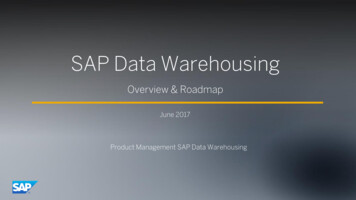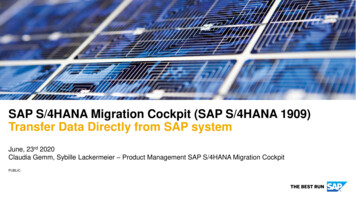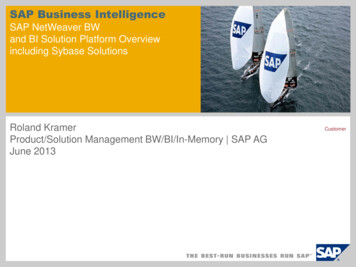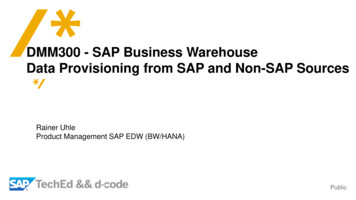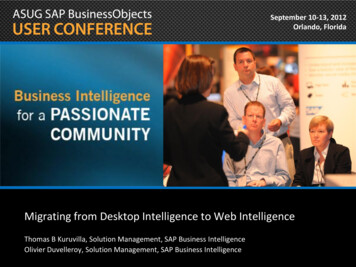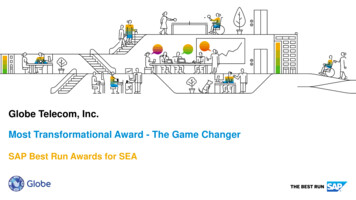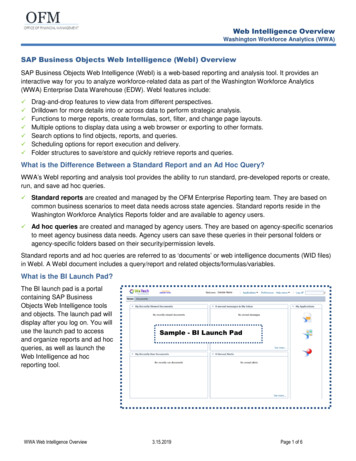
Transcription
Web Intelligence OverviewWashington Workforce Analytics (WWA)SAP Business Objects Web Intelligence (WebI) OverviewSAP Business Objects Web Intelligence (WebI) is a web-based reporting and analysis tool. It provides aninteractive way for you to analyze workforce-related data as part of the Washington Workforce Analytics(WWA) Enterprise Data Warehouse (EDW). WebI features include: Drag-and-drop features to view data from different perspectives.Drilldown for more details into or across data to perform strategic analysis.Functions to merge reports, create formulas, sort, filter, and change page layouts.Multiple options to display data using a web browser or exporting to other formats.Search options to find objects, reports, and queries.Scheduling options for report execution and delivery.Folder structures to save/store and quickly retrieve reports and queries.What is the Difference Between a Standard Report and an Ad Hoc Query?WWA’s WebI reporting and analysis tool provides the ability to run standard, pre-developed reports or create,run, and save ad hoc queries. Standard reports are created and managed by the OFM Enterprise Reporting team. They are based oncommon business scenarios to meet data needs across state agencies. Standard reports reside in theWashington Workforce Analytics Reports folder and are available to agency users. Ad hoc queries are created and managed by agency users. They are based on agency-specific scenariosto meet agency business data needs. Agency users can save these queries in their personal folders oragency-specific folders based on their security/permission levels.Standard reports and ad hoc queries are referred to as ‘documents’ or web intelligence documents (WID files)in WebI. A WebI document includes a query/report and related objects/formulas/variables.What is the BI Launch Pad?The BI launch pad is a portalcontaining SAP BusinessObjects Web Intelligence toolsand objects. The launch pad willdisplay after you log on. You willuse the launch pad to accessand organize reports and ad hocqueries, as well as launch theWeb Intelligence ad hocreporting tool.WWA Web Intelligence OverviewSample - BI Launch Pad3.15.2019Page 1 of 6
Web Intelligence OverviewWashington Workforce Analytics (WWA)BI Launch Pad - Header BannerBI Launch Pad - Home TabThe Home tab will display recent documents you viewed, unread messages, and recent documents that youscheduled or ran. We are not currently using the ‘alerts’ feature. The My Applications area includes a quick link to additional Web Intelligence tools. We are not currentlyusing the ‘Module’ feature or ‘BI workspace’ feature.BI Launch Pad - Documents TabThe Documents tab allows you to navigate through the available folders and documents based on yoursecurity/permission levels, as well as restore recently deleted reports from the Recycle Bin.1. Select: Documents.WWA Web Intelligence Overview3.15.2019Page 2 of 6
Web Intelligence OverviewWashington Workforce Analytics (WWA)Standard Reports (Public Folders)WWA standard reports are created and managed by the OFM Enterprise Reporting team. These reports arelocated in the Washington Workforce Analytics Reports – Web Intelligence folder. This folder includes severalsubject areas to help organize the reports. To locate standard reports from the Documents tab:1. Select: Folders.2. Expand: Public Folders. Use theplus icon to expandthe folder.3. Expand: WashingtonWorkforce Analytics Reports– Web Intelligence. Use theplus icon to expandthe folder.WWA standard reports are located in folders based on the subject area.WWA Web Intelligence Overview3.15.2019Page 3 of 6
Web Intelligence OverviewWashington Workforce Analytics (WWA)4. Select: Folder for thesubject area. Access to these folders is basedon your security/permission levels.In this example, the SA-001 - Position Detail report is located in the Staffing Assignmentsfolder. To display the report description, use your cursor to hover over the report title.Ad Hoc Query - My Documents/My Favorites (Personal Folders)Ad hoc queries created and managed by agency users can be stored in their personal folders. When an ad hocquery is saved, it becomes a WebI document. To locate your personal folders from the Documents tab:1. Select: My Documents.WWA Web Intelligence Overview3.15.2019Page 4 of 6
Web Intelligence OverviewWashington Workforce Analytics (WWA)2. Expand: My Favorites. Use theplus icon to expandthe folder. Other users will not haveaccess to folders and subfolders inyour My Favorites folder.In this example, there are two folders under ‘My Favorites’.Ad Hoc Query - Agency Folders (Public Folders)Ad hoc queries created and managed by agency power users can be stored in their personal folders or inagency-specific folders (public folders) based on their security/permission levels. When the ad hoc query issaved, it becomes a WebI document. To locate agency folders from the Documents tab:1. Select: Folders.2. Expand: Public Folders. Usetheplus icon to expand thefolder.WWA Web Intelligence Overview3.15.2019Page 5 of 6
Web Intelligence OverviewWashington Workforce Analytics (WWA)3. Expand: Folder. This is youragency folder. Use theIn this example, the agency folder is named “163 Washington TechnologySolutions - Web Intelligence”.plus icon to expandthe folder. Other users may have accessto ad hoc queries in the agencyfolders based on theirsecurity/permission levels.WWA Web Intelligence Overview3.15.2019Page 6 of 6
SAP Business Objects Web Intelligence (WebI) Overview SAP Business Objects Web Intelligence (WebI) is a web-based reporting and analysis tool. It provides an interactive way for you to analyze workforce-related data as part of the Washington Workforce Analytics (WWA