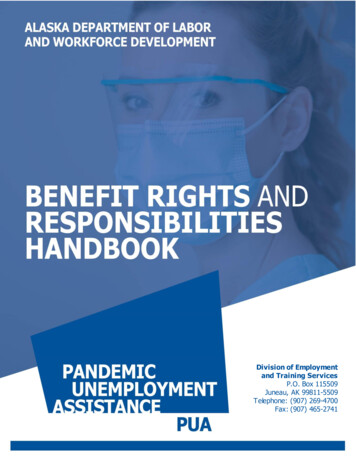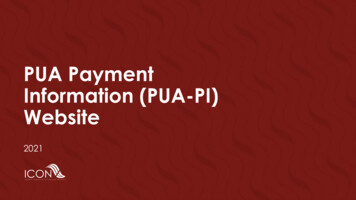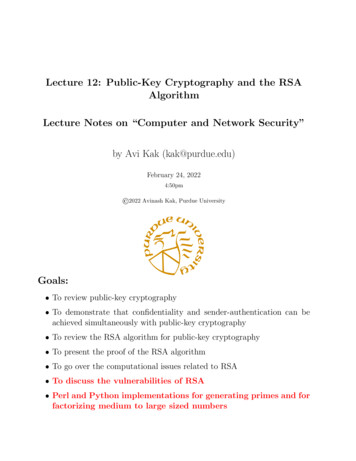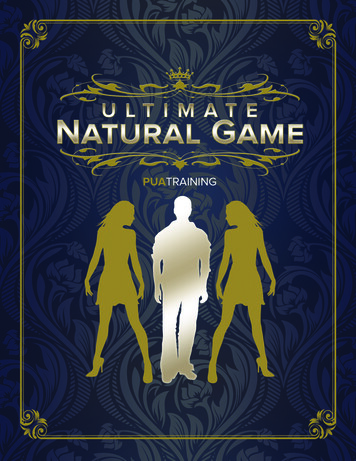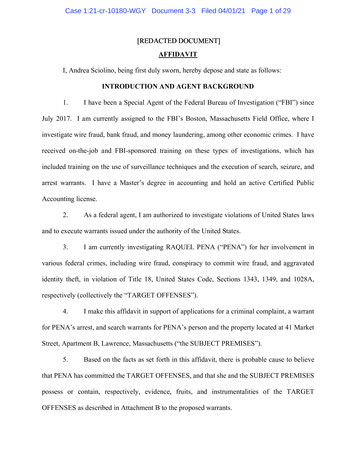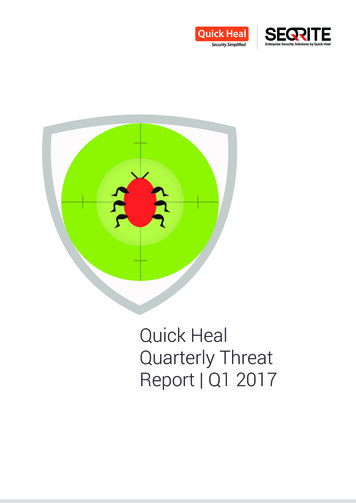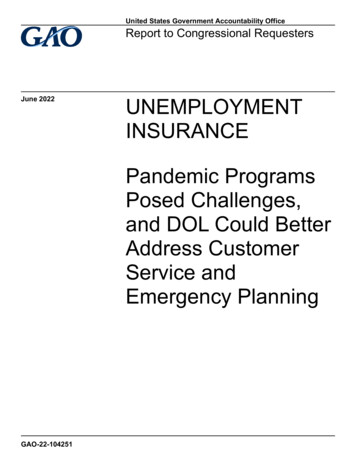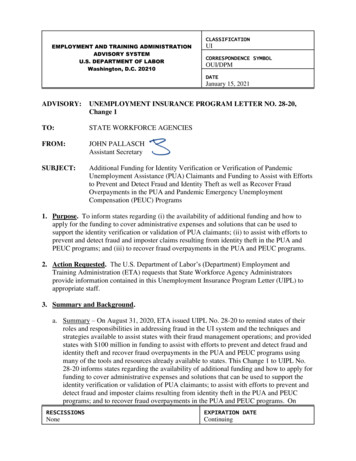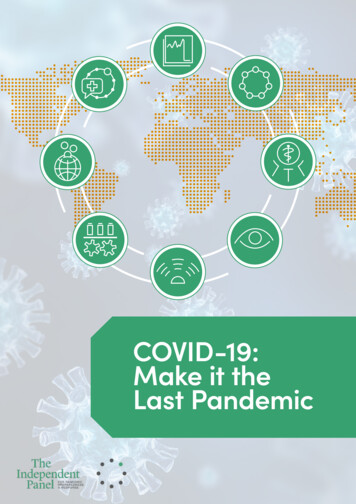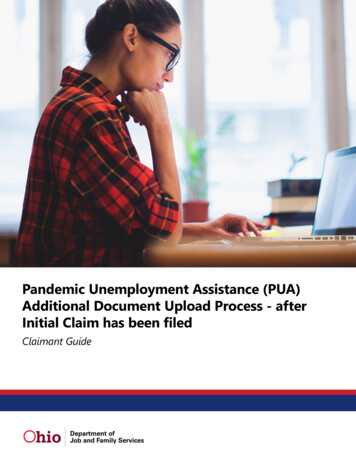
Transcription
Pandemic Unemployment Assistance (PUA)Additional Document Upload Process - afterInitial Claim has been filedClaimant Guide
How do I use this guide?In some cases when your PUA claim is being reviewed (also known asadjudication), you will receive a request for further information. Thiscould come in the form of a questionnaire (fact-finding) or a request tosubmit additional documentation.This guide will show you the step by step process for uploadingrequested documents to your claim where they will be reviewed by ourstaff.
loadProcess1. Log on to the Ohio PUA system1.Log on to your Ohio PUAaccount using your SocialSecurity Number andPassword1.From the home screen, onthe left hand navigationmenu, click View andMaintain AccountInformation2.Click Issues andDeterminations2. Access Pending Issues and Determinations
loadProcess3. Locate the Correct Issue Type1.Scroll to the bottom of thepage to viewDetermination ofEligibility2.All Pending Issues will belisted by their IssueIdentification Number andIssue Type3.Click the IssueIdentification Number forthe Issue Type which youwould like to upload asupporting document4. Complete Pending Eligibility Issue Detail screen1.The Pending EligibilityIssue Detail screen willdisplay2.Check the box for “Checkhere if you would like toprovide any additionaldocumentation that isrelevant for this issue”3.If needed, use the ProvideAdditional Informationfor this Issue: box to typean explanation of thedocument or provide otherdetails4.Click Next
Additional Document Upload Process5. Fact Finding Confirmation1.A Fact FindingConfirmation Message willdisplay2.Click Next1.The Provide AdditionalDocumentation screen willdisplay2.Click Yes1.The AdditionalDocumentation Methodscreen will display2.Select Upload Document3.Click Submit6. Provide Additional Documentation7. Additional Documentation Method
Additional Document Upload Process8. Choose Files to Upload1.The Upload Documentsscreen will display2.Click Choose File3.A window will appearallowing you to navigate toand choose the appropriatedocument from yourcomputer4.Once chosen, you will seethe document name listedon the screen5.Click NextNote: Files cannot be larger then 20 MB and must be in one of these formats:.bmp, .gif, .png, .jpeg, .tif, .tiff, .pdf, .jpg9. Upload File Confirmation1.The Upload FileConfirmation screendisplays, showing that yourfile was uploadedsuccessfully2.Click Next
loadProcess10. Return to Determination of Eligibility screen1.You will return to theDetermination ofEligibility screen2.If you have additionaldocuments to upload forthe same issue, click theIssue IdentificationNumber again and repeatthe process as many timesas is needed.Next StepsOnce your documentation has been uploaded, your claim will return tothe adjudication team for processing.Adjudication is where one of our team members reviews your claimapplication, any questionnaires you’ve completed (Fact-Finding), andthe documentation you’ve provided. They will then make adetermination if your claim is eligible or ineligible and you will receive anotification of that decision.Due to the large number of claims, and each application beingreviewed individually, this review process can take some time.
Claimant Upload Documents Process 1. Log on to the Ohio PUA system 2. Access Pending Issues and Determinations 1. Log on to your Ohio P