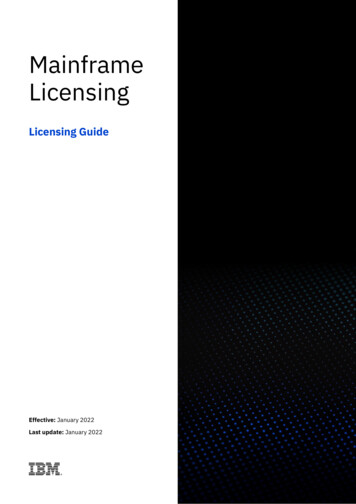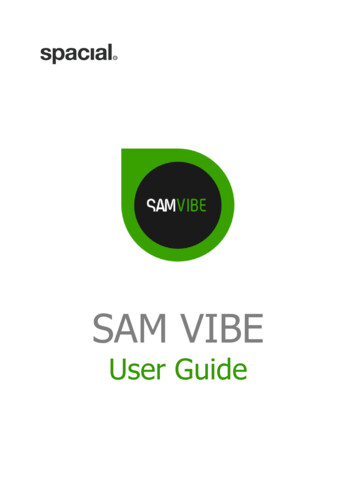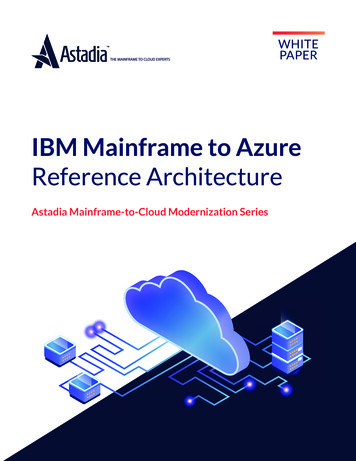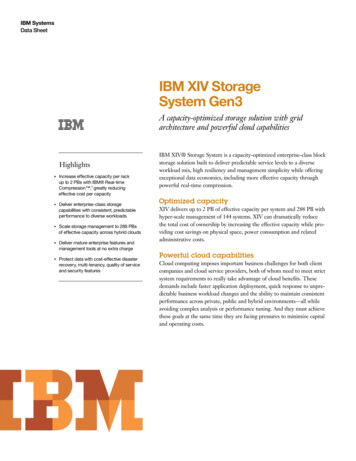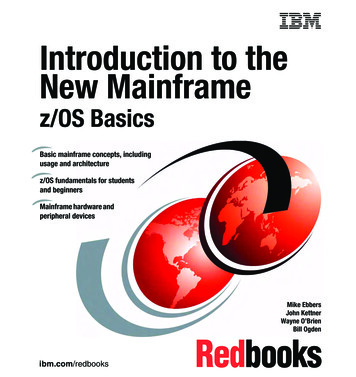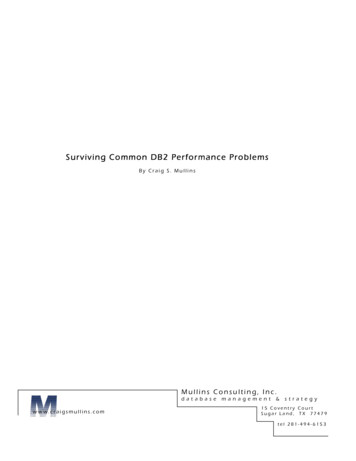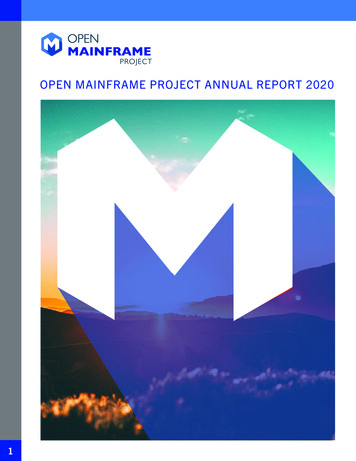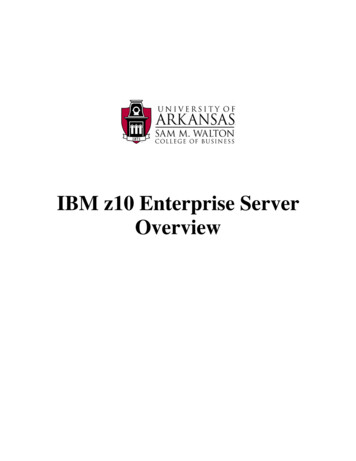
Transcription
IBM z10 Enterprise ServerOverview
IBM Mainframe OverviewFirst you must recognize that IBM’s enterprise servers (System z and referred to as amainframe), similar to a PC, Mac or any computer, must have an operating system. For theSystem z it is z/OS—however, the System z also supports UNIX and Linux. IBM’s mainframe(z Series z10 in our case) has evolved over a long period of time.The IBM mainframe OS was first created in the 60s so it certainly has a long history. IBM hascontinued to invest heavily in evolution of the System z with continued development of manyimprovements, capabilities and a GUI interface, Rational Developer for z (RDz). The initialmainframe systems used a character based interface. However, menu systems were added to themainframe OS over the years to make it easier to use and later a GUI interface has been added.Faculty and students can use our z10 for any of the following for teaching and research purposes.The list of software includes the following: z/OSo MVS (Multiple Virtual Storageo z/VM (a Virtual Memory hypervisor)o TSO (Time Sharing Option) RDz (Rational Developer for z) Linux DB2 CICS Programming languages – C, C , Cobol, Java Job Control Language (JCL) System Oriented Architecture (SOA) – Web ServicesThus, it is important to recognize that the IBM z Series with its Parallel Sysplex andGeographical Dispersed Parallel Sysplex (GDPS) capability make it one of the most reliable,accessible and scalable computers in the world. More than 60% of corporate data is housed onSystems z computers.IBM Mainframe – Logging in and getting startedFor users outside the Walton College domain, once you receive your University of Arkansasaccount, access will be via remote desktop connection. Remote access documentation is at thefollowing link: http://enterprise.waltoncollege.uark.edu/Remote Desktop IBM GW.pdfWe encourage using RDz but will provide a short overview of QWS3270 Secure first. As shownbelow, you should see a QWS3270 Secure icon on the computer screen (or you may access fromthe Start menu) that will be used for interactively accessing the mainframe. RDz also has arrowsto it remote terminal screen shot. QWS3270 secure is 3270 emulation program—note that thereare other excellent 3270 emulation programs. It has a lot of useful features such as allowing youto upload and download files. Click the QWS 3270 Secure icon (or under Start, select AllPrograms, QWS 3270 Secure, and then click on QWS 3270 Secure) to invoke the program andyou should get the following screen.Last Updated 28 December 2011-2-
IBM Mainframe OverviewIf this if the first time you accesses the remote terminal server, you will need to run the NewSession Wizard; the New Session Wizard should automatically start if no sessions have beendefined. You can use this wizard to add a session by clicking QWS3270 in the upper left andselecting New Session Wizard. The first screen of the New Session Wizard is informational onlyand shown below.Last Updated 28 December 2011-3-
IBM Mainframe OverviewClick the Next button and enter the IP address as shown. Then click the Next button.The next screen allows the user to select a port number—23 is the correct port for our z10.Last Updated 28 December 2011-4-
IBM Mainframe OverviewClick the Next button which allows the user to select the 3270 screen size—accept the defaultand click the Next button.The final screen in the wizard allows the user to enter a descriptive name for the session—z10 isused in this example. Click the Next button and then the Finish button.Last Updated 28 December 2011-5-
IBM Mainframe OverviewYou should be returned to the Connect screen—verify the Host IP address is correct.Click the Edit button and then click the Security entry in Connection tree as shown below.Uncheck the Enable Secure Connection and then click the OK button.Last Updated 28 December 2011-6-
IBM Mainframe OverviewClicking the OK button above should return you to the Connect screen.You are now ready to connect; thus, click the Connect button and you will be taken to a z/OSlogon screen as shown below.Last Updated 28 December 2011-7-
IBM Mainframe OverviewNote the possibilities—you can logon to TSO by entering L TSO and pressing the Enter key.You can also logon to CICS version 4.1 by entering L CICSTS41—note that this version hasreplaced CICS version 3.2. Enter L TSO and press the Enter key to see the following screen.This is where you enter your user Userid provided to you by the University of Arkansas. Enteryour Userid and then press enter. You should then see the following screen.Note a couple of entries on the screen. First, in the upper right, you see RACF logon parameters.RACF (Resource Allocation Control Facility) is considered by many to be the most securesystem in the world. To date, there has never been a confirmed virus on an IBM mainframe.Note that passwords are limited to 8 characters. The first time you logon, you will be asked toenter a new password. This takes two steps—enter the password and press the Enter key. Amessage will appear at the top on the screen asking you to re-enter the password. Afterreentering, press the Enter key.Last Updated 28 December 2011-8-
IBM Mainframe OverviewAfter entering your password and pressing the enter key, the following window opens.Last Updated 28 December 2011-9-
IBM Mainframe OverviewEnter ISPF and press the Enter key.At this stage you can continue using ISPF ) or you can press the F3 key until you return to a Ready prompt and Enter Log Off anduse RDz (http://enterprise.waltoncollege.uark.edu/Intro To Rdz.pdf) by clicking on theRDz icon on the IBM terminal server.Last Updated 28 December 2011- 10 -
System z it is z/OS—however, the System z also supports UNIX and Linux. IBM's mainframe (z Series z10 in our case) has evolved over a long period of time. The IBM mainframe OS was first created in the 60s so it certainly has a long history. IBM has continued to invest heavily in evolution of the System z with continued development of many