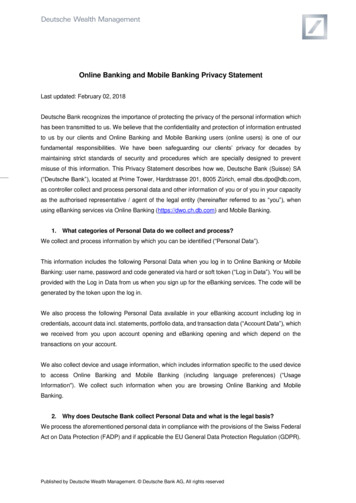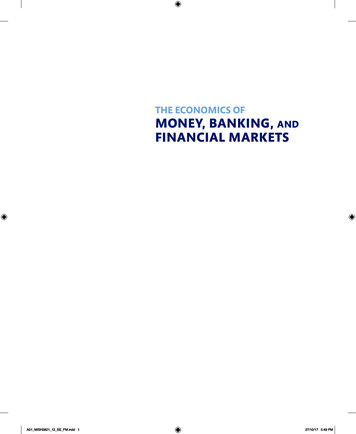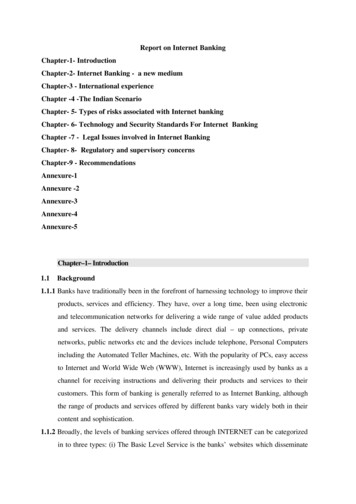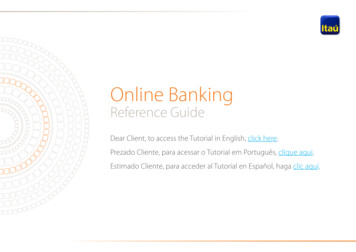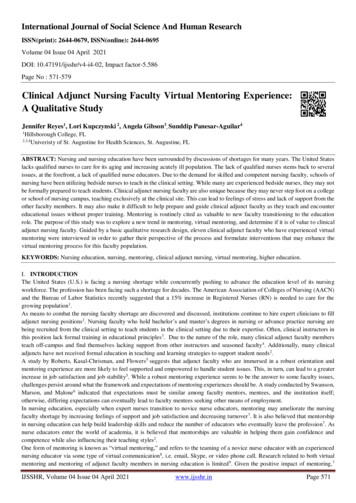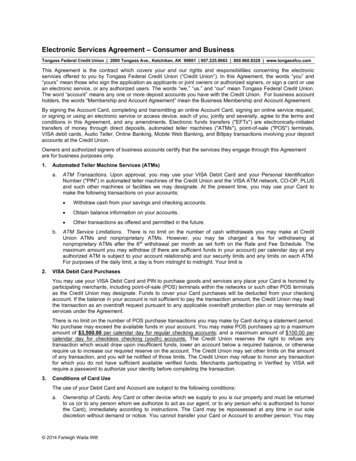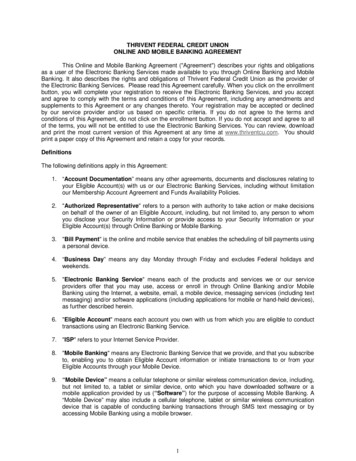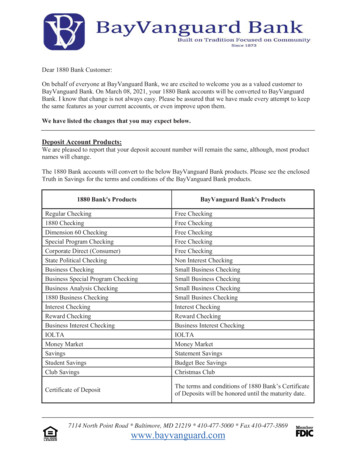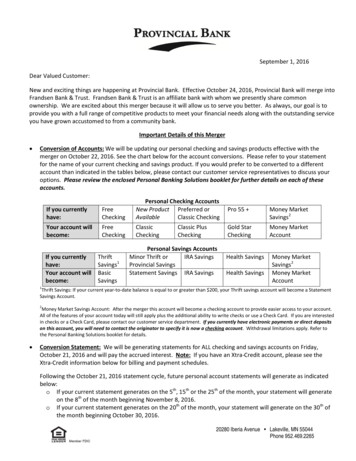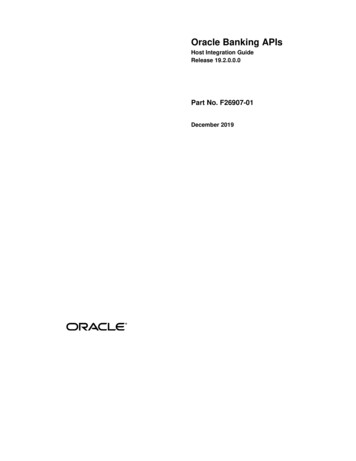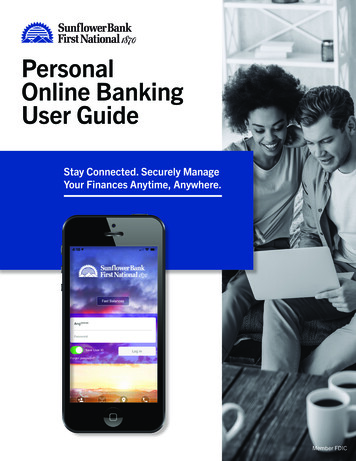
Transcription
PersonalOnline BankingUser GuideStay Connected. Securely ManageYour Finances Anytime, Anywhere.Member FDIC
PERSONAL ONLINE BANKINGAND MOBILE APP OVERVIEWOur free, easy-to-use, and secure Personal Online Bankingplatform and Mobile Banking App make it easy for you tomanage your finances anywhere, anytime. You can do justabout everything you do in a branch, plus so much more!Personal Online Banking and Mobile AppFeatures Create transfers between your account and accounts atother financial institutions. Make transfers to other unlinked accounts within the bank. Understand your current credit score, get credit alerts andview money-saving loan options through CreditSense. Open new accounts online. Open new personal checkingand savings accounts online. Get an overview of your finances, see your spending habitsand set financial goals across all your online accounts andinstitutions. Turn your debit cards on and off, set up alerts and blockcertain transactions via CardControl in the Mobile BankingApp. Send and request funds via the Zelle app instead ofsending cash and checks.2
CURRENT CUSTOMER LOG INIf you are a current online banking user, use yourcurrent User ID and Password to log in. If yourpassword doesn’t meet the new requirements, youwill be asked to create a new password.New CustomersIf you are new to online banking, click Registerand answer security challenge questions. Followprompts to create a User ID and Password.3
FEATURES AND ENHANCEMENTSSPENDING TRACKER/ BUDGETING TOOLSThe Spending tab allows you to get an overview of your finances. View an analysis of your spendinghabits, set financial goals and review your balances across most of your online accounts and financialinstitutions.Use the Budget menu to see your spending habitsat a glance.4
FEATURES AND ENHANCEMENTSClick Add External Accounts so that you can view your accounts from other financial institutions. Youmust have online credentials at the other institutions to be able to view these accounts successfully.Search for yourfinancial institution.Enter your online credentialsfor accounts at other financialinstitutions. Click Done.5
FEATURES AND ENHANCEMENTSA list of accounts at the other financial institutionsappears. Use the checkbox to select which accountsyou want to include in the Spending Overview.The Spending Summary page gives an overview ofall your accounts.6
FEATURES AND ENHANCEMENTSGo to Spending Savings Goals to set up the Description, Account, Amount and Dates you’d like totarget for your savings plan.7
FEATURES AND ENHANCEMENTSTRANSFER OPTIONSTransferring funds to another financial institution or another person is convenient, quick and easy. Get toknow these terms: External account an account not held at Sunflower Bank / First National 1870 Unlinked account an account at Sunflower Bank / First National 1870 that is not owned by you8
FEATURES AND ENHANCEMENTSUNLINKED TRANSFERSUse the Unlinked Account Manager menu option to be able to set up transfers to unlinked accountswithin Sunflower Bank / First National 1870. After the account has been added, it appears on theUnlinked Account List.9
FEATURES AND ENHANCEMENTSEXTERNAL TRANSFERSTo be able to transfer funds between accounts heldat other institutions, navigate to External AccountTransfer Transfer Funds. Select Add a NewAccount.Add a New AccountSelect the Account Type and assign it a nicknameif desired. Enter the Routing Number and AccountNumber at the other financial institution.10
FEATURES AND ENHANCEMENTSNext, choose the Verify with bank deposits option.This option will send two micro-deposits (less than 1.00) to your external account and ask you toconfirm the exact amounts of the deposits.The deposits will appear from Sunflower Bank andcan take 1-3 business days to appear in the otheraccount.Be sure to log in to your external account and writedown the deposit amounts.11
FEATURES AND ENHANCEMENTSAfter you know the two small deposit amounts,log back in to Sunflower Bank online banking,and navigate to External Account Transfer Preferences Verify.Input the two deposit amounts and click Verifyagain.If the amounts are correct the account status willchange to “Active” and be available for transfers.12
FEATURES AND ENHANCEMENTSThe account is now available for external Transfers.13
FEATURES AND ENHANCEMENTSCREDIT SENSECredit Sense is an optional feature that can help you understand your current credit score while providingmonitoring alerts and offering you money-saving loan options. The first time you access the service thereare two initial screens to complete. These screens verify your identity and give Credit Sense authorizationto pull a soft credit report. Note: A soft credit pull does not affect your credit.14
FEATURES AND ENHANCEMENTSAfter giving authorization to pull a soft credit report, the system will display your credit score and arating. Learn more about your credit by navigating the menu options on the left side of the screen.15
FEATURES AND ENHANCEMENTSBILL PAYMENTSIf you are a current online banking user, all of yourbill payment information will carry over to thenew platform. If you are new to online banking, orwish to add new bill payments, simply follow theon-screen steps.If you click on What else can I do? in the lower rightcorner of the screen, you will be able to access theSend Money with Zelle option to send payments tofriends and family.16
FEATURES AND ENHANCEMENTSCARDCONTROLCardControl is a free way to manage your debit card and protect it from fraudulent use. The mobile appis the only way to access the features of CardControl.When you click on CardControl outside of the app, the system will redirect you to download the app.A screen sample is shown below, listing the features of CardControl.17
FEATURES AND ENHANCEMENTSPROFILEThis section of online banking allows you to manage and view several aspects of your online bankingprofile. You can navigate to Profile Updates, Messages, Alerts, User Activity and Secure Forms. Someprofile changes may require you to complete a Secure Form. If needed, you will be sent a link to theSecure Form.Use the Alerts function to get notified when certain events occur.Some examples of alerts are listed below.18
FEATURES AND ENHANCEMENTSONLINE ACCOUNT OPENINGAccount Opening - Open accounts online fromanywhere, at any time. It only takes about 5minutes!Choose Open an Account. Complete basicinformation screens such as address, employment,citizenship and identification.19
Open new accounts online. Open new personal checking and savings accounts online. Get an overview of your finances, see your spending habits and set financial goals across all your online accounts and institutions. Turn your debit cards on and off, set up alerts and block certai