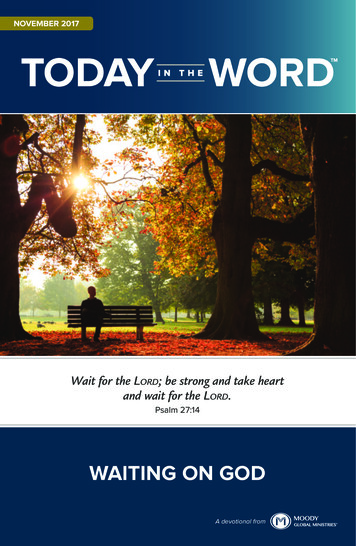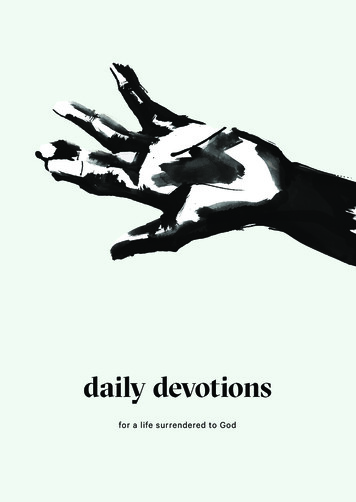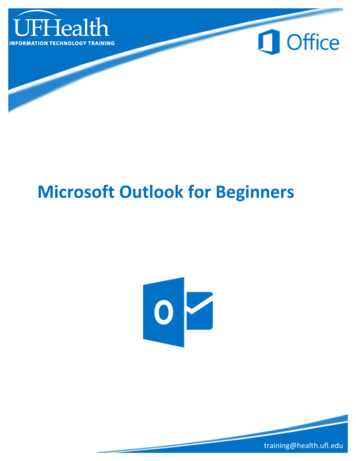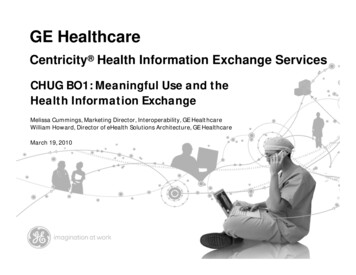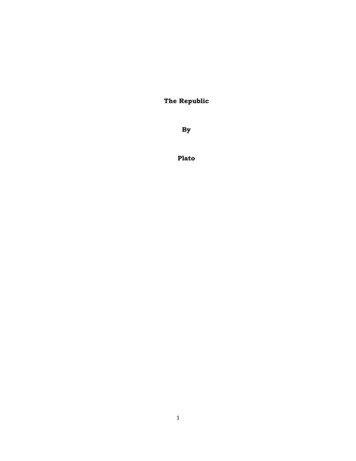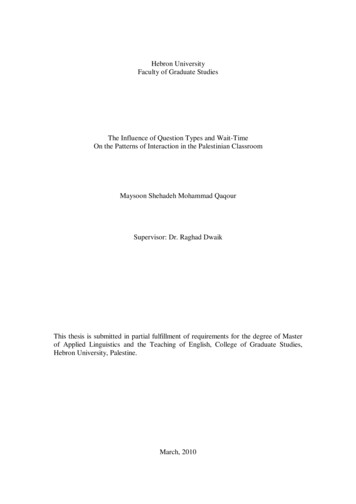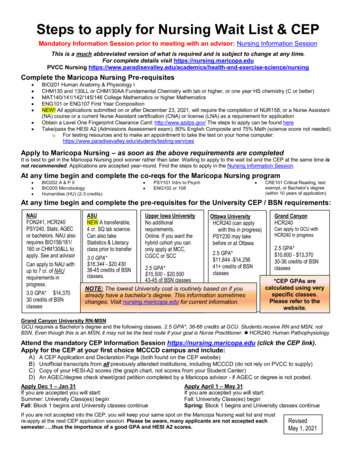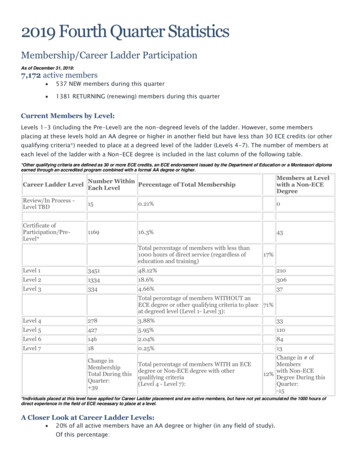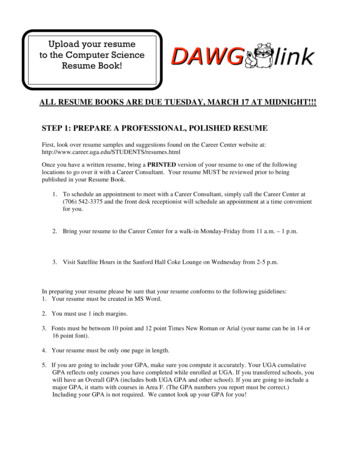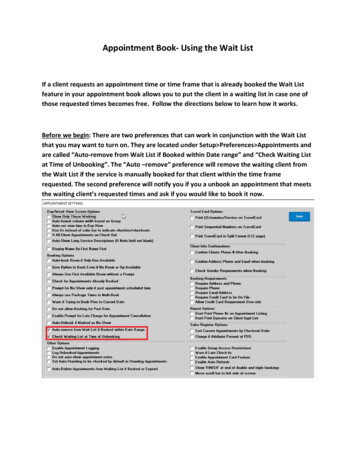
Transcription
Appointment Book Using the Wait ListIf a client requests an appointment time or time frame that is already booked the Wait Listfeature in your appointment book allows you to put the client in a waiting list in case one ofthose requested times becomes free. Follow the directions below to learn how it works.Before we begin: There are two preferences that can work in conjunction with the Wait Listthat you may want to turn on. They are located under Setup Preferences Appointments andare called “Auto remove from Wait List if Booked within Date range” and “Check Waiting Listat Time of Unbooking”. The “Auto –remove” preference will remove the waiting client fromthe Wait List if the service is manually booked for that client within the time framerequested. The second preference will notify you if you a unbook an appointment that meetsthe waiting client’s requested times and ask if you would like to book it now.
1.) Go to Book Wait List Place Appt on Wait List2.) In this screen select your Client, Operator (or “Any Operator”), Service, the date ordate range the client would like the appointment booked, the days of the week thatthey can do it on (If it’s a date range), and the times the client is available. You caneven put a note on the entry if any special instructions are necessary. When you aredone click the “Save” option.
3.) At any time you can view, modify, and delete your Wait List entries. To do this go toBook Wait List Display Appointment Wait List4.) In this screen you can view all of your Wait List entries or view requests for a specificservice using the “Display for Service” dropdown menu. When you select a specificentry the information for the entry will appear below, in here you can make anymodifications to the entry that you need to, when you are done hit the “Update”button. If there is an entry that is no longer necessary select it and hit the “Remove”button. If you need to pull up the client’s information click the “Info” button.
5.) If you have the preference and “Check Waiting List at Time of Unbooking” checked offthen the appointment book will notify you if the time you just unbooked fits the WaitList entry you have for a client. It will also give you the option to book it on thenotification. If you do book it then it will remove it from the Wait List.
Appointment Book Using the Wait List If a client requests an appointment time or time frame that is already booked the Wait List feature in your appointment book allows you to put the client in a waiting list in case one of those requested times becomes