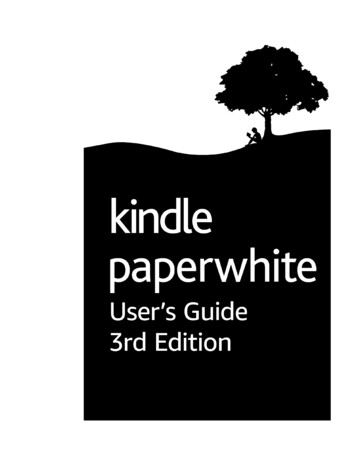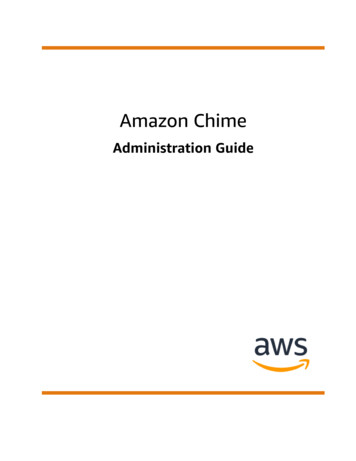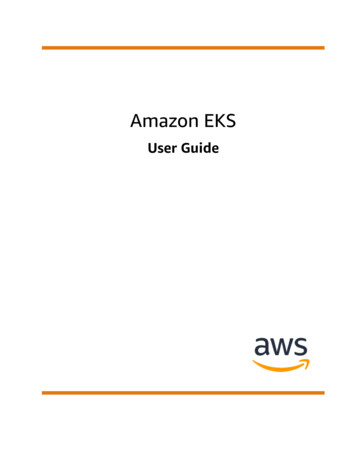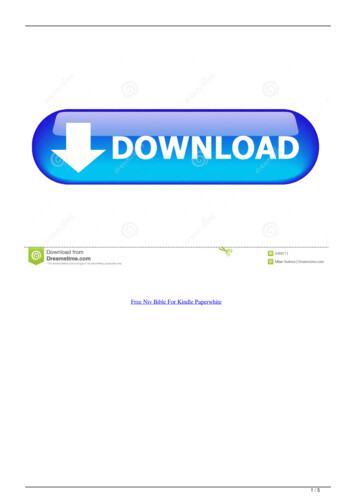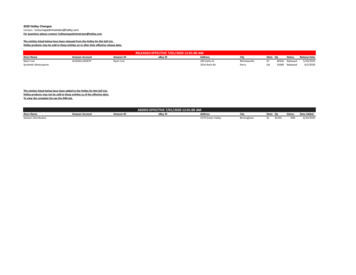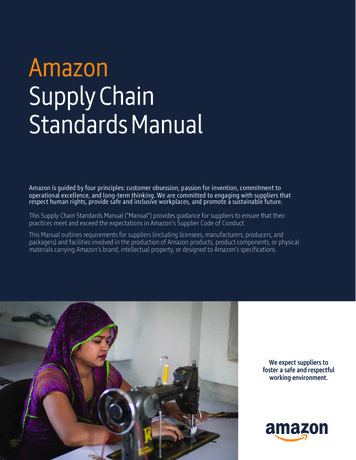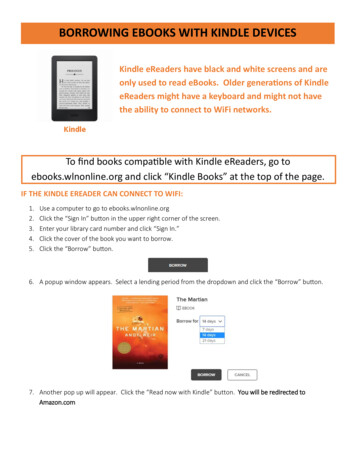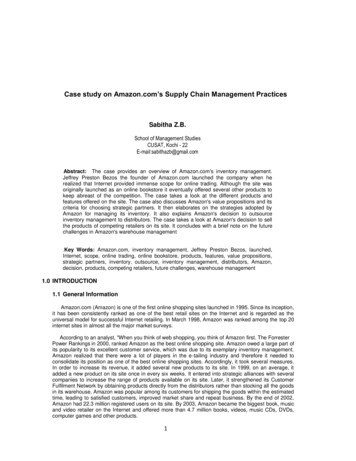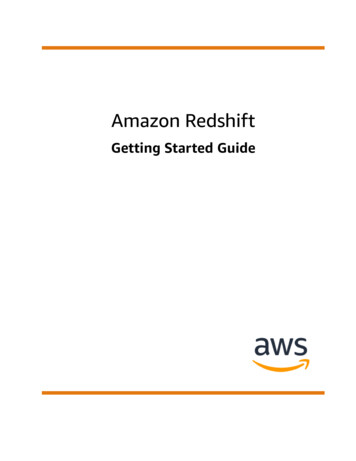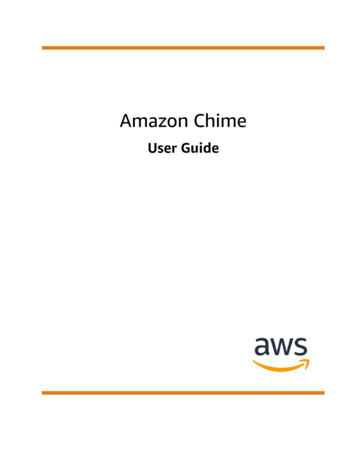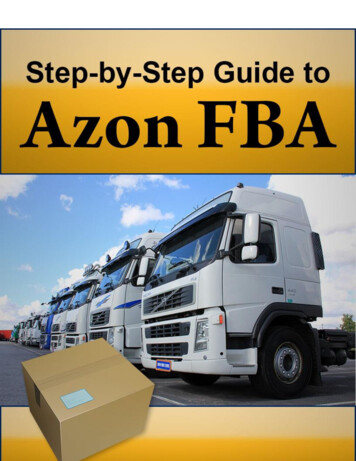Transcription
Amazon KindlePublishing GuidelinesHow to make books available for the KindleplatformThis document describes the primary ways publishers, authors and conversion houses can maketheir content available on the Amazon Kindle platform along with guidelines and suggestionsdeveloped to ensure a smooth conversion and publication process
Publishing on Kindle: Guidelines for PublishersTable of ContentsGetting started . 3Paths to get your content on Kindle . 3Kindle Title Manager . 3Conversion Houses . 4Creating ebooks in-house using Mobigen software . 6Amazon.com's Digital Text Platform . 6Formatting Guidelines . 7Text Guidelines. 7Cover image guidelines. 9TOC Guidelines . 10Guide Item guidelines . 12Image guidelines . 12Table guidelines . 17Adobe Digital Editions Compatibility Guidelines . 19Styling Guidelines . 20Metadata Guidelines . 20HTML Guidelines . 21How to load metadata and files . 21If you are using KTM. 21If you are using eBookBase . 21If you are using DTP . 23Kindle Best Practices . 23Testing eBooks . 23Common reasons files are rejected in eBookBase Import . 24Common Kindle quality errors to avoid . 25Formatting Tips . 25Appendix . 26Supported HTML tags . 26Supported Characters. 28Version 1.1: Page 2 of 72
Publishing on Kindle: Guidelines for PublishersOutline Getting startedPaths to get your content on KindleFormatting guidelinesKindle best practicesGetting startedThere are many options for making your books available for the Amazon Kindleplatform. Your options depend on the nature of your publications (such as fileformats), the resources and technical expertise you have available, and your generaleBook sales model. Amazon.com has both managed and self-service platforms tohelp publish your content as Kindle books. The ebook creation software and allpublishing tools on Amazon.com are free. Once you make your titles available forAmazon Kindle, you will receive payments for every title sold. Below are examples ofpublishing needs we fit and more information on how to move forward: Publishers who have a relationship with an Amazon Kindle vendor managershould read more about Kindle Title Manager below. Publishers who have many titles to convert but do not wish to (or have thetechnical resources to) convert files in-house might want to consideroutsourcing to a conversion house. Publishers and individuals who are comfortable working with HTML can usethe Mobigen software to create content (more info below), and eBookBase toupload files. If you do not yet have a contract in place to sell your Kindle titles onAmazon.com and will be using eBookbase to upload, contactdigitalrights@amazon.com to get a contract. If you are a small publisher or author who wishes to take advantage ofAmazon’s self-service tools to create Kindle Books and sell them on Amazon,read more on Amazon.com’s Digital Text Platform below.Paths to get your content on KindleKindle Title ManagerPublishers who have a relationship with an Amazon vendor manager can use KindleTitle Manager through vendor central. Kindle Title Manager is a portal designed foryou to: Approve titles for Amazon.com to convert to Kindle editions from pre-existingSearch Inside the Book (SITB) filesUpload source files to be used to convert your titles to Kindle editions.Upload and edit metadata associated with your Kindle editions.Version 1.1: Page 3 of 72
Publishing on Kindle: Guidelines for PublishersWe are currently working on making this application available to all publishers andwill be providing more information as we make progress.If you have questions about using Kindle Title Manager, please contact your vendormanager.Conversion HousesPublishers have the option to outsource conversion of titles from a variety of formatsto eBook formats. Conversion houses offer publishers solutions and servicesincluding taking a variety of input formats and creating the eBook or print readyoutput. The typical input formats are: Word (.DOC, .DOCX), Rich Text Format (.rtf), Text (.txt)PDFScanning of print bookFrameMaker, InDesign, PageMaker, QuarkXPressXML (i.e., DocBook, etc.)HTML, XHTMLIDPF format (also known as OEB (.opf) or EPUB)It is important to mention that the reason to sometimes use conversion houses isbecause the process of converting non-reflowable content (PDF, scans) to reflowablecontent is labor intensive and requires specialized formatting knowledge.As you explore conversion house options, it is recommended that you confirm whichsource format the house requires as part of their conversion of files for use onKindle.The preferred output of the conversion houses that can be processed byAmazon.com is: Ebooks in Amazon Kindle format (.mobi/.prc/.azw – all 3 file extensions areequivalent)Metadata in ONIX format (XML)Amazon can process content in EPUB source format, but Mobigen will compile the fileand run checks for common errors. Any errors or warnings will have to be addressedbefore making the title available in the Kindle store. Also, titles in EPUB format mustbe tested on Amazon software and/or hardware and abide by the publishingguidelines in this document.Conversion houses can also be of service in helping publishers supply eBook retailerswith metadata.Conversion houses Amazon.com partners are using include:Publishing Dimensions / Jouvewww.pubdimensions.comLocations — New York, France, India, China, AfricaVersion 1.1: Page 4 of 72
Publishing on Kindle: Guidelines for PublishersInnodata Isogen, Inc.http://www.innodata-isogen.com/Locations — Offices and operations in the United States, the Philippines, India, SriLanka, Israel, China and FranceLibre Digital (known Digital Storage Warehouse)http://www.libredigital.com/Locations — Headquarters in Austin, Texas. Satellite offices in New York City,Germany and the United Kingdom.Code Mantrahttp://www.codemantra.com/Locations — Philadelphia, satellite offices in Connecticut, Ohio and Indianapolis withdedicated production facilities in Chennai, IndiaTexTech Inc / htmlLocations — Vermont, IndiaKreutzfeldt Electronic Publishinghttp://www.kreutzfeldt.de/Locations — Hamburg-OttensenRosetta Solutionshttp://www.rosettasolutions.com/Locations — Poulsbo, WAAptara Inc.http://www.aptaracorp.com/Locations — headquarters in Falls Church, VA; 4 other offices in the United States;offices in Cambridge, England and Sydney, Australia; and production facilities in NewDelhi and Puné, India.ICC ations — Oregon, IndiaImpelsyshttp://www.impelsys.comLocations — New York, BangaloreIf you have further questions regarding how to add your titles to Amazon Kindle,please contact us at digitalrights@amazon.comVersion 1.1: Page 5 of 72
Publishing on Kindle: Guidelines for PublishersCreating ebooks in-house using Mobigen softwarePublishers can elect to create their own eBooks in-house by using a free softwareprogram called Mobigen. This is a command line tool that allows you to build aneBook based on HTML, so content in either HTML, XHTML or XML is the best sourcefor incorporation into an ebook.The most recent version of Mobigen can be downloaded from our website p.If the only format in which your content is available is EPUB, then Mobigen canprocess it, but will run a series of checks to confirm that the end result will providethe best experience for the customer. This includes checking for broken links,missing images or cover among others. It is important to note that HTML knowledgeis useful in optimizing complex books. If you use a content creation tool that doesnot use HTML natively you must export your content to HTML before using Mobigen.Most content creation tools allow content to be exported to HMTL but you shouldverify your exported content before compiling it into a Kindle eBook becausesome content creation tools format content differently when exported toHTML and the quality of the HTML produced by automatic converters can vary.Testing is important when creating ebooks. Make sure your titles are tested onAmazon software and/or hardware and that they comply with the publishingguidelines.The publishing platform of choice for selling ebooks created in-house or byconversion houses is eBookBase (http://www.ebookbase.com – see the web site fordetails). Books uploaded to the eBookBase catalog are sold on the Kindle store.You can also upload Kindle files into the Digital Text Platform.Amazon.com's Digital Text PlatformIf you would like to convert your books into electronic format using Amazon.com'sself publishing tools and sell them on Amazon Kindle, please visit Amazon's DigitalText Platform (DTP). DTP is a fast, easy self-publishing tool that lets you publishyour digital text content for the Amazon Kindle. Simply upload your content, entersales copy and pricing information, and publish in minutes. DTP accepts the followingformats: Microsoft WordPDFTextRTFHTML, XHTMLAmazon Kindle (.mobi/.prc/.azw – all 3 extensions are equivalent)IDPF format (also known as OEB (.opf) or EPUB)Once again we recommend using the preview functionality embedded in the platformto test the content for quality. A publication with a significant emphasis on qualitywill require multiple iterations between edit and preview phases. Such a publicationVersion 1.1: Page 6 of 72
Publishing on Kindle: Guidelines for Publishersmight be easier to create using Mobigen on your computer (You can also use thedesktop version called Mobicreator).For more information, and to sign up, please visit: http://dtp.amazon.comFormatting GuidelinesWriting HTML for a website and for a Kindle Book is something quite different. Thereare many web page design practices which should be avoided when creating KindleBooks in order to provide the right reading experience.Text GuidelinesText guideline #1: normal textThe “normal” text in an ebook must be “all defaults”. We encourage content creatorsto use creative styles for headings, special paragraphs, footnotes, tables of contentsand so on but not “normal” text. The reason is that any styling on “normal” text inthe HTML would override the user’s preferred default reading settings. Users tend toreport such behavior as a poor experience. Here are the most important points: “Normal” text must not have a forced alignment (left aligned or justified).“Normal” text must use the default font family. The font face ” ” tag isignored on the Kindle platform but even so, make sure it is not used on“normal” text. The same applies to the CSS font-family style.“Normal” text must use the default font size. The font size ” ” tag or itsequivalent in CSS should not be used in “normal” text.“Normal” text should not be bold or italicized. Selected parts can of courseuse such styling. This guidelines only prohibits book that would be entirelybold for example.“Normal” text should not have an imposed font color or background color.Text guideline #2: page breaksBlank lines of text should not be inserted to create empty pages. Use the page breaktag mbp:pagebreak/ . This is especially true for documents generated fromMicrosoft Word; you should use the "Page Break" feature of Word.Text guideline #3:paragraph formatting The First line of every paragraph is automatically indented. This behavior canbe changed using the text-indent style on the p tag. For example:o p style ”text-indent:0" - no indentation of the first lineo p style ”text-indent:10%" - positive indent, 10% of the width ofthe pageo p style ”text-indent:5em" - positive indent, 5 emo p style ”text-indent:-10pt" - negative indent, 10 pto p style ”text-indent:-10" - negative indent, 10 pixelsThe space before each paragraph can be changed using the “margin-top”style on tag p .Version 1.1: Page 7 of 72
Publishing on Kindle: Guidelines for Publishers Background color cannot be set on text.Borders cannot be added to paragraphs.Text guideline #4: UNICODE and supported characters:The Kindle format supports UNICODE. UNICODE characters listed in “SupportedCharacters” are guaranteed to exist on all Kindle devices. Do not use charactersoutside of the listed ranges. Mobigen will list, at the end of every compilation, allUNICODE ranges used in your publication. Use the list to check for unsupportedcharacters.Unsupported characters can sometimes be represented in different ways. Forexample, superscript-i can be represented by the Unicode code point U 2071 or usingHTML sup i /sup . For this particular example Kindle supports only the latterrepresentation.Text guideline #5: other encodingsThe source of an eBook can be encoded in many different ways. All encodings aresupported provided that: The encoding of your HTML files is clearly stated in the HTMLThe computer on which you are compiling the sources supports the encodingand knows how to convert it to UNICODEWe recommend that you specify the encoding of your HTML files in the HTML itselfusing the meta tag in the head section. html head meta http-equiv "content-type" content "text/html; charset iso-8859-1" The legacy Macintosh encodings are usually not supported on Windows and will notwork in Mobigen. If you use a Macintosh to generate content make sure to set theencoding to UTF-8.Text guideline #6: spaces and control characters The only supported spaces are the normal space, the non-breakable space( ) and the zero-width non-joiner (). Use of any other space canbreak selection, dictionary lookup and line-wrap algorithms. “Unicode Format Characters” should NOT be used as they may also causeproblems.Text guideline #7: the monospaced fontKindle uses a default font for eBook content and it also supports a monospaced font.Version 1.1: Page 8 of 72
Publishing on Kindle: Guidelines for PublishersThe monospaced font is used to render content in the following tags: pre , code , samp , kbd , tt , font face ”courier” , fontface ”monospace” .All tags listed above, with the exception of pre , do not change the text alignment.If the content in these tags should be left aligned you must wrap the previous tags ina div align "left" block.Text guideline #8: CSSThe Kindle platform currently offers a very basic support for Cascading Style Sheets(CSS). If you do not obtain the desired bahaviour using CSS, try using inline HTMLtags instead. Please make sure you preview your Kindle book before publishing it, toverify that your use of CSS elemements displays the way you intended for it todisplay.Text guideline #9: no page numbersKindle books are reflowable and can be viewed with different font sizes, so pagenumbers do not apply.There should not be any reference to page numbers in the book. The crossreferences should not have page numbers, nor should there be any plain text indexwith page numbers.Cover image guidelines1Cover image guideline #1: the cover image is mandatoryKindle eBooks must have a cover image. The preferred format for the cover is a JPEGimage of 600 x 800 pixels. Covers with less that 500 pixels on the smaller side arerejected. If your cover is smaller that the required size, do not stretch it as this doesnot add any quality.Covers are defined in the .OPF using the following tags, please use name ”cover” inthe metadata element name as that is recognized : metadata . meta name "cover" content "my-cover-image" / . /metadata . manifest . item href "MyCoverImage.jpg" id "my-cover-image" mediatype "image/jpeg" / . /manifest 1This image is different from the image used to merchandise the book on Amazon.comVersion 1.1: Page 9 of 72
Publishing on Kindle: Guidelines for PublishersThis syntax is not part of the IDPF standard because the standard “forgot” to providefor cover images. It has however been designed with help from the IDPF and willvalidate in an IDPF validator.Cover image guideline #2: the cover must not appear twiceCover images must not be added to the eBook content in any other way, otherwisethey will appear twice in the book.One exception is provided for: if you want to have an HTML cover page forcompatibility with software from other vendors, in addition to the proper logicalcover, add the following tags in your .OPF (underlined elements are mandatory): spine itemref idref "my-html-cover" linear "no" / /spine . manifest item id "my-html-cover" href "cover.xml" mediatype "application/xhtml xml" / /manifest . guide reference type "cover" title "Cover Image" href "cover.xml" / guide TOC GuidelinesTOC guideline #1: the Logical TOC (NCX) is mandatoryThe Logical Table Of Contents is very important for our mutual customer’s readingexperience as it allows them to easily navigate between chapters on Kindle 2 andKindle DX. So all eBooks should have both logical and HTML TOCs. Users expect tosee an HTML TOC when paging through a book from the beginning, while the logicaltable of contents is an additional way for users to navigate books.Logical tables of contents are generated using a Navigational Control file for XMLapplications (NCX). You create an NCX to expose the hierarchical structure of aeBook to allow the user to navigate through it.In NXC enabled books users will be able to see where they are in their reading suchthat the part, chapter, or section will be exposed. In addition this progress indicatorshows relative progress in that book.Logical tables of content are part of the IDPF 2.0 specification and are describedhere: ml#NCXHere is an example NCX: navMap navPoint class "titlepage" id "L1T" playOrder "1" navLabel text AUTHOR'S NOTE /text /navLabel content srcSway body.html#preface 1" / /navPoint navPoint class "book" id "level1-book1" playOrder "2" Version 1.1: Page 10 of 72
Publishing on Kindle: Guidelines for Publishers navLabel text PART ONE /text /navLabel content srcSway body.html#part 1" / navPoint class "chapter" id "level2-book1chap01" playOrder "3" navLabel text THE HOUSES, 1969 /text /navLabel content src "Sway body.html#chapter 1" / /navPoint navPoint class "chapter" id "level2-book1chap02" playOrder "4" navLabel text ROCK AND ROLL, 1962 /text /navLabel content src "Sway body.html#chapter 2" / /navPoint navPoint class "chapter" id "level2-book1chap03" playOrder "5" navLabel text THE EMPRESS, 1928–1947 /text /navLabel content src "Sway body.html#chapter 3" / /navPoint /navPoint /navMap It defines the following TOC hierarchy:AUTHOR'S NOTEPART ONETHE HOUSES, 1969ROCK AND ROLL, 1962THE EMPRESS, 1928–1947And here is an excerpt from the .OPF (publication header file) that shows how to addan NCX table of contents to a book.You need to declare the NCX in the “manifest”: manifest item id "toc" media-type "application/x-dtbncx xml" href "toc.ncx"/ And you need to use it in the “spine”: spine toc "toc" TOC guideline #2: the HTML TOC must be linkedIt is generally a good idea to place an HTML page with a table of contents at thebeginning of the book so that users can easily jump to given locations within it(typically to a given chapter). The HTML TOC must be linked so that users can clickand get to a specific location. A table of contents that is not made of links is notuseful on Kindle.TOC guideline #3: the HTML TOC must be referenced as a guide itemThe TOC must be referenced from a toc guide item. Every Kindle device or app has aUI element allowing the user to jump to the toc guide item from anywhere in theVersion 1.1: Page 11 of 72
Publishing on Kindle: Guidelines for Publishersbook. Here is an example of a guide item for a table of contents (underlinedelements are mandatory): guide reference type "toc" title "Table of Contents" href "toc.html"/ /guide TOC guideline #4: no tables in TOCsDo not create TOCs using html table tags. Tables are for tabular data only, notlayout.TOC guideline #5: no page numbers in the TOC Page numbers must not be used in the TOC. Kindle books are reflowable and canbe viewed with different font sizes, so page numbers do not apply.If you are importing your document from Word, you should use the “Heading”styles and "Table of contents" feature of Microsoft Word. The TOC created byWord will be imported correctly and will convert to a TOC that follows the aboveguidelines.Guide Item guidelinesGuide item guideline #1: recommended guide items The Kindle platform supports guide items for defining the cover, table of contents(TOC), and start reading location. We do not recommend adding additional guide items to your OPF file beyondthese, as they will be grayed out in the menu options and may cause customerconfusion. Please note that guide items are not intended to replace the table ofcontents.Image guidelinesImage guideline #1: supported input formats The Kindle platform supports GIF, BMP, JPEG, PNG images in your content.Kindle does not support vector graphics. You will have to convert your vectorgraphics into raster graphics using one of the supported image formats.If you are using images for schemas, charts, tables, maps or anything thatincludes text, you must pay special attention to the legibility of the final image.Images are added to the source eBook using the standard HTML img .Image guideline #2: automatic image conversionsThe kindle file format internally supports JPEG and GIF images of up to 63KB in size.Mobigen will perform the necessary conversions automatically from the supportedinput formats so you should usually provide your images with the maximumresolution available and let Mobigen do the rest.Version 1.1: Page 12 of 72
Publishing on Kindle: Guidelines for PublishersIf you find the automatic image conversion unsatisfactory, you can optimize yourimages before feeding them to Mobigen. If your images are in the JPEG or GIFformats and are less than 63KB in size, Mobigen will not alter them.Image guideline #3: colorUse color images whenever possible and relevant. The Kindle reading device has ablack & white screen today but the Kindle for iPhone reader takes advantage ofcolors.Image guideline #4: photographsPhotographs should use the JPEG format with a quality factor of 40 or higher.Photographs should be provided with the highest resolution available to you.Mobigen will reprocess them as needed to adapt them to the requirements of the fileformat.Photographs should not be too small. Please make sure your input photos are atleast 600x800 pixels in size, unless you optimize them yourself according to theprevious guideline. Photographs of less than 300x400 pixels are much too small andcan be rejected.If your photographs are in GIF format or are too small, simply converting them toJPEG or artificially increasing their size will not improve their quality. You should goback to the original source to create a JPEG image with sufficient resolution.Image guideline #5: use GIF for line-art and textLine-art is graphics drawn with a limited number of solid colors (e.g., images drawn by Illustrator,Paint or Power Point). Text, graphics, charts and tables are examples of images which are lineart.Line-art should be in GIF format. The JPEG algorithm tries to blend parts of the image together,and will blur the sharp edges of the line-art.Text appearing in line-art images should be sharp and legible.You should optimize your line art GIFs before submitting them to Mobigen. Resizing or JPEGcompression can introduce blurriness or unwanted artifacts in line art images which is why theautomatic conversions applied by Mobigen are best avoided.To optimize your GIFs and make them fit in the 63KB limit, try the following tips: Try reducing the number of colors used. This can often be done without altering thequality of the imgae. Line art images which appear black & white might be using colorsbecause of certain anti-aliaising algorithms. Here is an example (notice the shades of redand blue around the “A” in the left picture):Version 1.1: Page 13 of 72
Publishing on Kindle: Guidelines for Publishers Remove white margins around the image if any exist Resize the image if necessary but pay close attention to the ligibility of text (see guideline#6)Image guideline #6: image and font size requirements for line-art and textAn image with text in it should not be significantly larger than a screen. The Kindle deviceoffers the possibility to rotate an image to use more screen real estate. The Kindle for iPhoneapp allows zooming and panning. In both cases however, user experience degrades rapidly forvery large line art images.The following rules ensure a good rendering on all Kindle platforms for line art imagescontaining text: The MAXIMUM image size is 500x600 pixels. This ensure that the image is not shrunkon a Kindle device, which could make its text illegible. The MINIMUM size of text is 6 pixels for the height of a lower-case “a”.These rules limit the size of tables rendered as pictures. Larger tables should be reformatted.Example images:A table, line-art / text content rendered as an image. This GIF image is 317x233 pixels and 6KBin size. The text is sharp and legible. The font size requirement is met (“a” is 7 pixels high).The same image with JPEG compression. Compression artifacts appear,making the text blurryalthough it remains legible. The size has increased to 17KB.Version 1.1: Page 14 of 72
Publishing on Kindle: Guidelines for PublishersBad quality: the image is blurry because of resizing and JPEG compression. The text is notlegible. This will be rejected.An example of the largest acceptable table rendered as an image. The size is 500x600 pixelswhich is the maximum. The font uses a body size (height of an “a”) of 7 pixels which is just abovethe 6 pixel minimum. The size of the GIF is 33KB.Version 1.1: Page 15 of 72
Publishing on Kindle: Guidelines for PublishersImage guideline #7: prefer HTML to imagesDo not render large chunks of text as images. If an image contains whole paragraphs of text, itshould not be an image. Instead it should be HTML.Below is an example of a text heavy image that should be HTML. Note, the image will be shrunkto fit the screen and become unreadable while HTML will be paginated.Version 1.1: Page 16 of 72
Publishing on Kindle: Guidelines for PublishersTable guidelinesTable guideline #1: use tables for tabular data onlyTables are to be used for tabular data only. Although it is common practice to use tables forlayout purposes in HTML, such use is not allowed in ebooks.The kindle format does not support nested tables, so do not use them. For tabular data, thislimitation should not be a problem since combinations of rowspan and colspan attributes shouldoffer sufficient flexibility. Nested table are mostly needed for layout purposes.Table guideline #2: large tablesKeep in mind that a table rendered as an image cannot be paginated, and the whole image willbe drawn on one screen. If the table is rendered using HTML table tags, pagination will beavailable but user experience will be poor if the table is significantly wider than the screen andforces the user to pan the table a lot. Text may even be lost if one cell of a table is larger than thewhole screen.For the best user experience, please respect the following rule: tables should not contain wholeparagraphs of text or large pictures in a cell.If you encounter a table that is too large or that contains too much text in its cells, considerreformatting it.In the example below, even rotating to better fit the screen does not help. It would be better tohave the paragraph text as plain HTML, and only the rig
Creating ebooks in-house using Mobigen software Publishers can elect to create their own eBooks in-house by using a free software program called Mobigen. This is a command line tool that allows you to build an eBook based on HTML, so content in either HTML, XHTML o