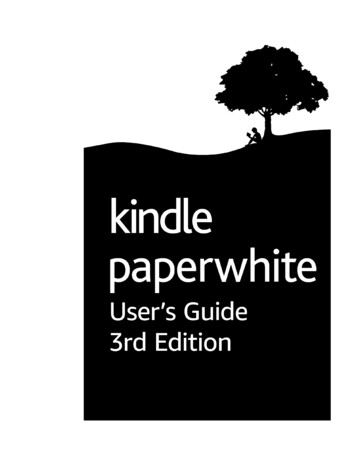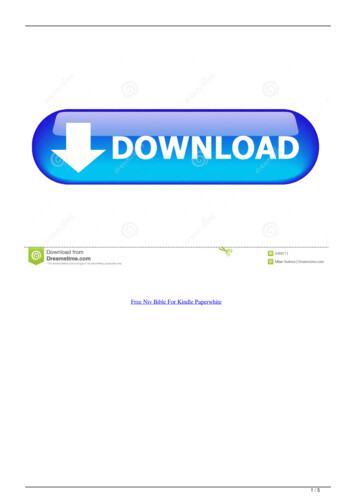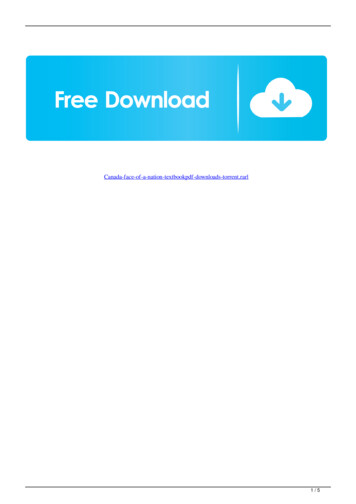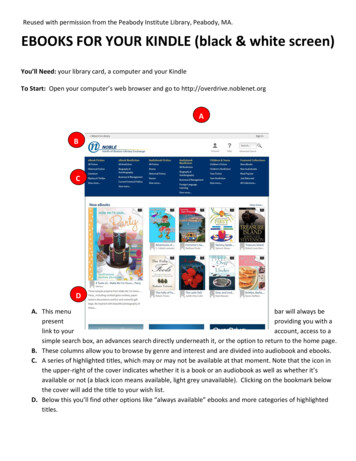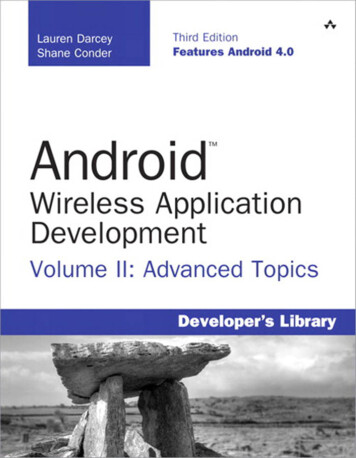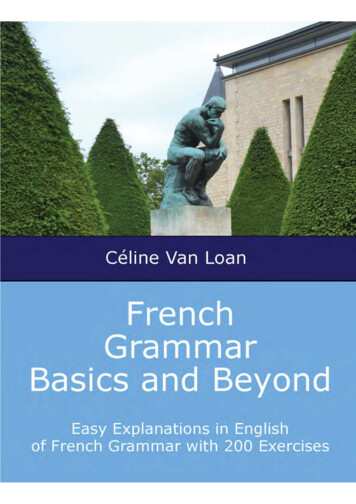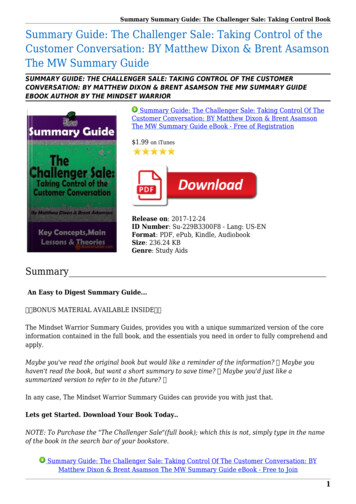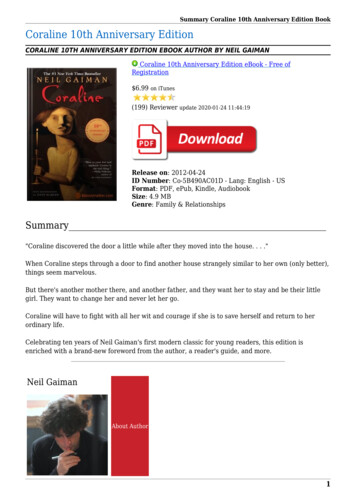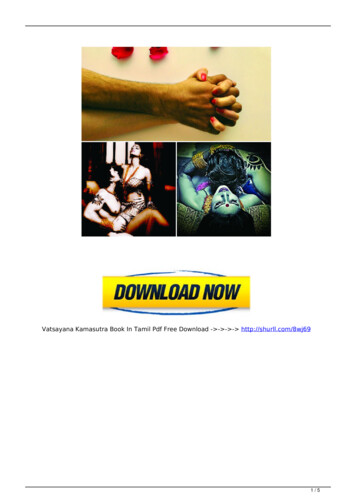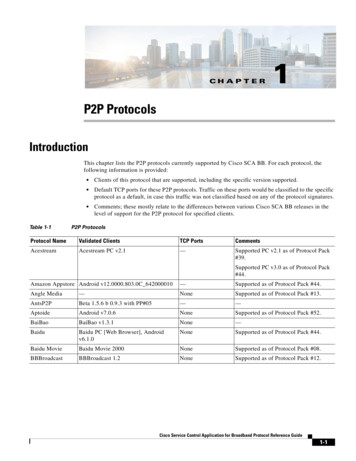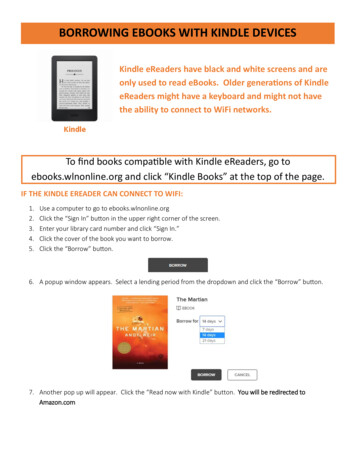
Transcription
BORROWING EBOOKS WITH KINDLE DEVICESKindle eReaders have black and white screens and areonly used to read eBooks. Older generations of KindleeReaders might have a keyboard and might not havethe ability to connect to WiFi networks.To find books compatible with Kindle eReaders, go toebooks.wlnonline.org and click “Kindle Books” at the top of the page.IF THE KINDLE EREADER CAN CONNECT TO WIFI:1.2.3.4.5.Use a computer to go to ebooks.wlnonline.orgClick the “Sign In” button in the upper right corner of the screen.Enter your library card number and click “Sign In.”Click the cover of the book you want to borrow.Click the “Borrow” button.6. A popup window appears. Select a lending period from the dropdown and click the “Borrow” button.7. Another pop up will appear. Click the “Read now with Kindle” button. You will be redirected toAmazon.com
8. Click “Get library book” on the right side of the page.9. Sign in using your Amazon username and password.10. Select the device you would like the book to be delivered to from the dropdown menu.Click here to select your device.11. Click “Deliver.” The book will appear on your device.
IF THE KINDLE EREADER CANNOT CONNECT TO WIFI:1. Connect the Kindle to a computer via the USB cable2. Use a computer to go to ebooks.wlnonline.org3. Click the “Sign In” button in the upper right corner of the screen.4. Enter your library card number and click “Sign In.”5. Click the cover of the book you want to borrow.12. A popup window appears. Select a lending period from the dropdown and click the “Borrow” button.13. Another pop up will appear. Click the “Read now with Kindle” button. You will be redirected toAmazon.com14. Click “Get library book” on the right side of the page.15. Sign in using your Amazon username and password.
16. Click “Manage Your Content and Devices.”17. Click thebutton next to the title you just borrowed.18. Click “Download & transfer via USB.”19. A popup window appears. Select the device you will transfer the eBook to.20. If a prompt appears, click the circle next to “Save File” and click “Okay.”21. Go to the Downloads folder on your computer. The eBook file should appear as an AZW3 File.22. Drag the eBook file to the Kindle (it should be listed as a remote drive.)
RETURNING A KINDLE EBOOK1.2.3.4.Go to ebooks.wlnonline.org and sign in.Click “My Account” in the upper right corner of the screen.Click “Loans.”Click the “Return” button.5. A popup window appears. Click the “Return Title” button.
lick the cover of the book you want to borrow. 12. A popup window appears. Select a lending period from the dropdown and click the “ orrow” button. 13. Another pop up will appear. lick the “Read now with Kindle” button. You will be redirected to Amazon.com 14. lick “Get libr