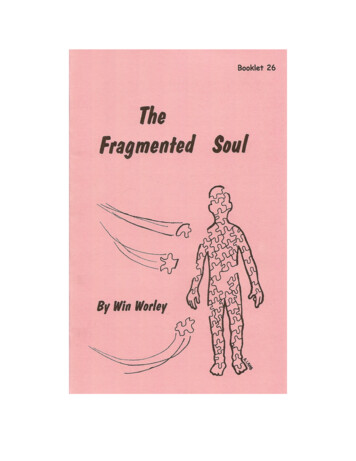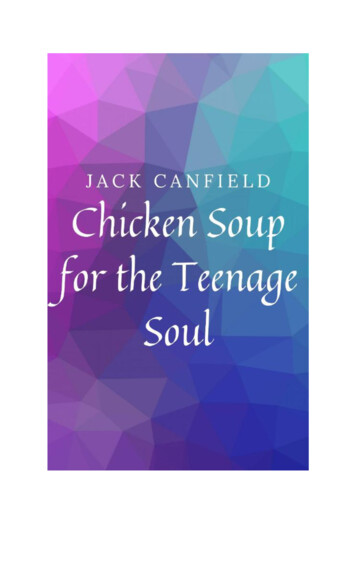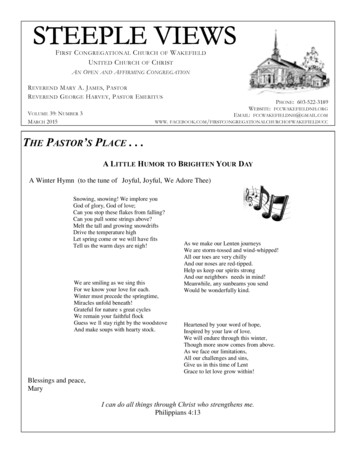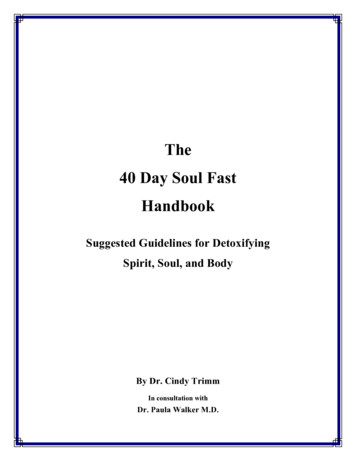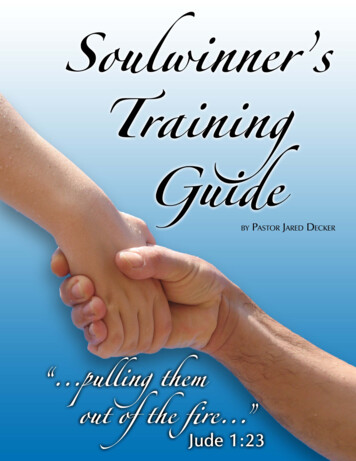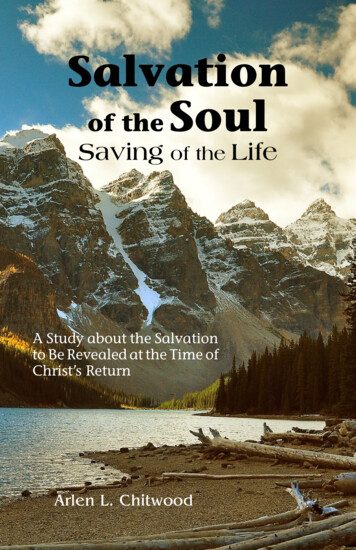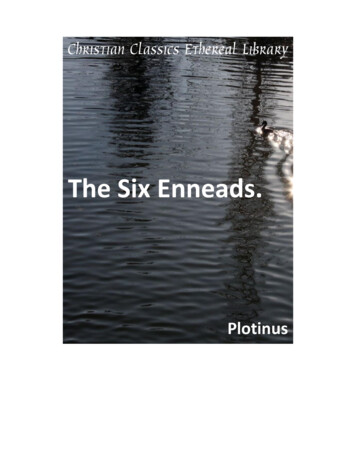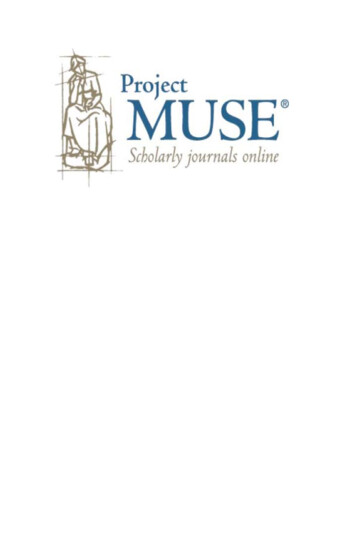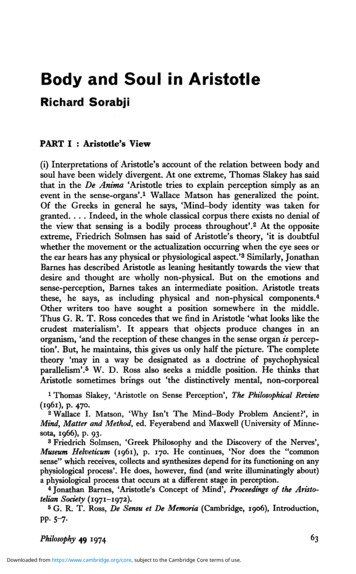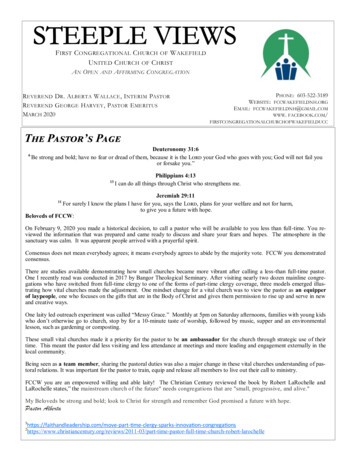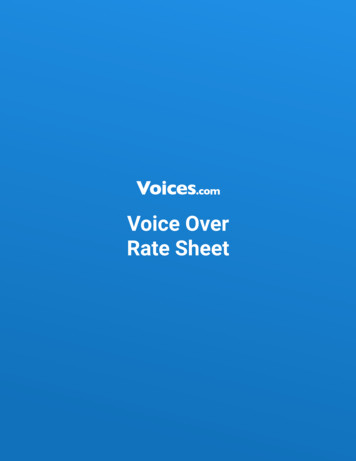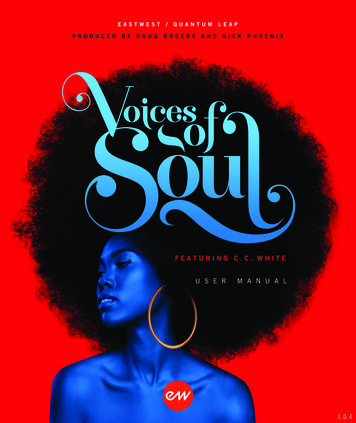
Transcription
U S E RM A N U A L1.0.4
EASTWEST VOICES OF SOULIMPORTANT COMPATIBILITY NOTE!Our Revolutionary New Opus Software EngineOur brand new Opus software engine has been years in development, and replacesthe Play engine. All EastWest Libraries (with the exception of the original HollywoodOrchestra, the original Hollywood Solo Instruments, and the MIDI Guitar Series) aresupported in Opus, allowing them to take advantage of a faster, more powerful, moreflexible, and better looking software engine.Opus comes with some incredible new features such as individual instrument downloads, customized key-switches, new effects for the mixer page, scalable retina userinterface upgrades for legacy products, a powerful new script language, and many morefeatures that allow you to completely customize the sound of each instrument.It’s one of the most exciting developments in the history of our company and will be thelaunching pad for many exciting new products in the future.Using Opus and Play TogetherOpus and Play are two separate software products, anything you have saved in yourprojects will still load up inside the saved Play version of the plugins. You can updateyour current/existing projects to Opus if you so choose, or leave them saved within Play.After purchasing or upgrading to Opus you do not need to use Play, but it may be moreconvenient to make small adjustments to an older composition in your DAW loading theinstruments saved in Play instead of replacing them with Opus. For any new composition, just use Opus.A Note About User ManualsAll EastWest Libraries have their own user manuals (like this one) that refer to instruments and controls that are specific to their respective libraries, as well as referencingthe Play User Manual for controls that are common to all EastWest Libraries.For EastWest Libraries supported for use within Opus, we highly recommend takingadvantage of all the powerful new features it has to offer.Reference this user manual for details related to the instruments and controls specificto this library and, in place of the previously mentioned Play Software Manual, refer tothe Opus Software Manual from the link below instead.OPUS SOFTWARE MANUAL: tware-Manual.pdfii
EASTWEST VOICES OF SOULThe information in this document is subject to change without notice and does not represent a commitment on the part of East West Sounds, Inc. Use of the product and soundsdescribed in this document is subject to the Software License Agreement included inthis package, and may not be copied to other media, except for the purpose of copying the data to the personal computer system hard drive of the licensed user. No partof this publication may be copied, reproduced or otherwise transmitted or recorded, forany purpose, without prior written permission by East West Sounds, Inc. All product andcompany names are or trademarks of their respective owners.PLAY is a trademark of East West Sounds, Inc.(C) (P) Copyright, East West Sounds, Inc., 2020. All rights reserved.East West Sounds, Inc.6000 Sunset Blvd.Hollywood, CA 90028USA1-323-957-6969 voice1-323-957-6966 faxFor questions about licensing of products: licensing@eastwestsounds.comFor more general information about products: info@eastwestsounds.comFor technical support for products: http://www.soundsonline.com/Supportiii
EASTWEST VOICES OF SOULCREDITSProducersDoug Rogers, Nick PhoenixVocalsC.C. WhiteProduction CoordinatorRhys Moody, Blake RogersProgrammingNick Phoenix, Justin Harris, Jay CoffmanEditingJustin Harris, Mike Dimattia, Chris SousaSoftwareDoug Rogers, Nick Phoenix, Wolfgang Kundrus, Klaus Lebkücher,Stefan Holek, Eike Jonas, Helen Evans, Gerrit HaaslerArt DirectionDoug Rogers, Nick Phoenix, Steven Gilmore, Thomas MerkleTrailer VideoBlake Rogers, George NienhuisUser ManualJay CoffmanSpecial ThanksMark “Spike” Stent, Brendan DekoraIn MemoriamIn Loving Memory of Rhys Moodyiv
EASTWEST VOICES OF SOULTABLE OF CONTENTSCh. 1: Welcome23445Welcome to Voices of SoulAbout the ProducersWhat’s IncludedSystem RequirementsSequencer Compatibility6Support and DocumentationCh. 2: Getting Started81112131516How To Install Voices of SoulAn Overview of the User InterfaceAn Overview of the InstrumentsInitial Setup in Stand Alone ModeVoices of Soul Is NKS-ReadyHow To Optimize Playback and PerformanceCh. 3: Voices of Soul Instruments20202122232425262729Inside the Main Library FolderInstrument DescriptionsSustainLegatoCombo MODCombo RRMOD Xfade ChordsPhrasesKeyswitchesPhrases KS FX PresetsCh. 4: Voices of Soul User Interface31314447495253The Main Navigation BarThe Player ViewThe Browser ViewThe Instruments SidebarThe Mixer ViewThe Main MenuThe Settings MenuEND USER LICENSE AGREEMENTv
Ch. 1: Welcome234456Welcome to Voices of SoulAbout the ProducersWhat’s IncludedSystem RequirementsSequencer CompatibilitySupport and DocumentationTABLE OF CONTENTS
EASTWEST VOICES OF SOULWelcome to Voices of SoulEastWest/Quantum Leap proudly presents the latest addition to their vocal instruments line: Voices of Soul. A powerhouse vocal product of soulful perfection thatwill be your new secret weapon, perfect for any music requiring solo vocals or vocalharmonies using chords.EastWest recorded Voices of Soul with C.C. White, who has sung with many of thegreatest and most iconic names in the music industry. Her voice is a thrilling blendof Funk, Soul, Reggae, Southern Blues, Gospel, R&B, Jazz, with a bit of Latin flair.From soft and angelic to powerful and earth shattering, her voice effortlessly captivates and enthralls audiences.Voices of Soul includes a collection of expressive, soulful multi-sampled vocal instruments with hundreds of expressive phrases in every key and highly realistic truelegato transitions. Use Combo instruments to switch between multiple articulationson the fly, or Mod Xfade Chords instruments to create vocal harmonies.Voices of Soul releases with Play 6, the latest version of EastWest’s advanced sampleengine that includes new features, including: Instrument Database: search instruments directly with key words, or by selectingattribute tags to narrow search results across a variety of categoriesRedesigned User Inteface (UI): Getting around Play 6 is now easier than ever. Instruments Sidebar: access instruments and their advanced instrument propertiesChapter 1: Welcome2
EASTWEST VOICES OF SOULAbout the ProducersVoices of Soul was produced by Doug Rogers and Nick Phoenix, the most awardedproducers in the sounds industry.Doug Rogers With over 35 years experience in the audio industry, founder and pro-ducer Doug Rogers and his company EastWest is the recipient of over 100 industryawards, more than any other sound developer. His uncompromising approach to qualityand innovative ideas have enabled EastWest to lead the sound-ware business for nearly30 years. “The Art of Digital Music” named himone of “56 Visionary Artists & Insiders” in thebook of the same name.For over 20 years he has partnered with producer/composer Nick Phoenix and set up the QuantumLeap imprint, a subsidiary of EastWest, to producehigh-quality, no-compromise virtual instruments.EastWest/Quantum Leap virtual instruments areconsidered the best available and are in daily useby the who’s who of the film, games, tv, and musicindustries.Nick PhoenixSince he began scoring film trailers in 1994, and since founding “TwoSteps From Hell” with Thomas Bergersen in 2006, Nick has scored or licensed musicfor the ad campaigns of over 1000 major motion pictures to date. A few recent worksinclude: “Godzilla”, “Ender’s Game”, “Skyfall”, “World War Z”, “Rush”, “The Hobbit”,“Avengers”, “Star Trek 2”, “Inception”, and “HarryPotter and the Deathly Hallows”.The journey as a composer has inspired Nick to record and program his own sounds and samples. Forover 20 years, a partnership with Doug Rogers andEastWest has yielded award winning software titlessuch as the Hollywood Series, Stormdrum 1, 2 and3, Symphonic Orchestra, Symphonic Choirs, Silk,RA, Voices Of Passion, Ministry Of Rock 2, Gypsy,Quantum Leap Pianos, Goliath, and many others.Chapter 1: Welcome3
EASTWEST VOICES OF SOULWhat’s IncludedVoices of Soul includes: A collection of 76 multi-sampled solo vocal instruments featuring C.C. White, including expressive phrases in every key, and realistic legato instruments Approximately 13 GB of 24-bit, 44.1 kHz samples, with 3 Microphone Mixes EastWest’s Play 6 System (earlier versions of Play do not support this library) A license that identifies the product you bought Voices of Soul and Play 6 User Manuals (PDFs) An Installation Center application to set up the library, software, and documentationPlease Note! An iLok account is required for a machine-based (electronic) license to beplaced on your computer. You may also place the license on an optional iLok key. Aninternet connection is required for a one-time product activation.Voices of Soul is now fully NKS-ready, including the ability to browse instruments, preview sounds, and immediately access pre-mapped instrument parameters with NativeInstruments’ Komplete Kontrol and Maschine hardware and software.See Voices of Soul Is NKS-Ready for more information.System RequirementsBelow are the minimum and recommended hardware requirements for using Voices ofSoul on your computer. Please see the Play 6 User Manual for a complete list of theHardware and Software Requirements for installing and running any Play Library.Minimum specification: Intel dual-core i5 (or equivalent) processor, running at 2.7 GHz (or above) 8 GB of RAM or more Mac OSX 10.7 (or later); Windows 7 (or later) with ASIO sound drivers 7200 RPM or faster (non energy saving) hard drive for sample streamingOptimum specification: Intel Xeon E5 (or equivalent) running at a minimum of 2.7 GHz (or above) 16 GB of RAM or more Mac OSX 10.7 (or later); Windows 7 (or later) with ASIO sound drivers a 64-bit operating system; and a 64-bit host when running Play as a plug-in. SSD (Solid State Drive) for sample streamingPlease Note! Beginning with Play 5 and all subsequent versions, 32-bit operating systemsand DAWs are no longer supported (32-bit versions of the Play stand-alone and plug-inno longer exist).Chapter 1: Welcome4
EASTWEST VOICES OF SOULSequencer CompatibilityThe chart below outlines the MacOS and Windows 64-bit operating systems and sequencers that are officially supported (fully tested) with the latest version of Play 6. Pleasecontact support for questions related to compatibility with earlier versions of Play, andplease note that while 64-bit sequencers (DAWs) that use VST, VST3, AU and AAX plugin formats may work fine, only those listed in the chart below are officially supported.Please note! 32-bit Sequencers and Operating Systems are only supported by Play 4, thelast version of Play that was released with a 32-bit installer. Play Libraries released onPlay 6 are not compatible with older versions of Play. Please contact support for moreinformation.DAWs (64-bit)Operating Systems (64-bit)M a c O S (1)W i n d o w s (2)(10.8 - 10.14)(7, 8 and 10) 9.0 -3.0 Sequecer SoftwareversionEW Play 6 Stand-Alone6.0 Ableton Live9.0 Apple Logic ProApple Garageband-Avid Pro Tools11.0 Bitwig Studio2.5 Cakewalk Sonar6.2 - Cockos Reaper4.0 Image-Line FL Studio12 Motu Digital Performer8.0 Steinberg Cubase7.5 Steinberg Nuendo6.0 Presonus Studio One3.0 VSL Vienna Ensemble Pro5.0 7.0 (4) (4)25.0 (4) (4)2.2 (4) (4)Notation SoftwareAvid SibeliusMakeMusic FinaleSteinberg Dorico(3) versionMacOS 64-bit Operating Systems 10.8 through 10.14 are officially supported. Please follow this link for thelatest compatibility information regarding MacOS 10.15 (Catalina).12Windows 7 support is officially being ended by Microsoft on January 14th, 2020.3Pro Tools 10 users require Play version 4 (32-bit). Please contact support for details.Sibelius / Finale / Dorico notation programs work with Play 6, but do not support the full feature set of somePlay Libraries, such as those that use WordBuilder. Please contact support for details.4Chapter 1: Welcome5
EASTWEST VOICES OF SOULSupport and DocumentationAll documentation for Play and individual Play Libraries is provided as a collection ofPDFs that can be viewed on electronic devices or printed to paper.An advantage of reading this PDF on an electronic device is the ability to jump directlyto a referenced page using links, which are available in the contents section, on eachchapter title page, and within chapters to expand and/or connect certain topics.The Bookmarks pane along the left edge of the PDF allows you to jump to a particularchapter or specific section by clicking on the links. You can also use Page Thumbnails toquickly scan the contents of the PDF and jump to the desired page with a click.Types of Documentation Play 6 User Manual describes how to use the Play 6 sample engine, and aspectsthat are common to all Play Libraries. Play Library User Manuals describe aspects that are specific to each Play Library,including instruments and unique features of each user interface. Master Navigation Document (MND) is a one-page PDF that allows easy navigation between the Play 6 User Manual and the Play Library Manuals using links. Linksto the MND can be found at the bottom of each chapter in both the Play 6 UserManual and Play Library Manuals. Quick Reference Guides contain only the most essential information, intended to getyou started quickly. EW Spaces II User Manual: describes how to use the Space II plugin, and provides aglossary of impulse presets.User Manuals are available on the EastWest Manuals section of the Support Center, andare installed to your computer in the directory below. User Manuals for Individual PlayLibraries are additionally installed into the main library folder of each Play Library. (MAC) Mac HD / Applications / East West / Documentation(WIN) C:// Program Files / East West / DocumentationEastWest Support CenterVisit the EastWest online Support Center to:submit a support ticketread FAQs on a variety of commonly asked questionsview video tutorials, quick start guides, user manuals and moreEastWest Soundsonline ForumsVisit the EastWest Soundsonline Forums to:read comments and questions from other users of EastWest productsfind helpful information on both technical and musical aspects of the softwarereceive support by posting to the Support section of the forumChapter 1: Welcome6
Ch. 2: Getting Started81112131516How To Install Voices of SoulAn Overview of the User InterfaceAn Overview of the InstrumentsInitial Setup in Stand Alone ModeVoices of Soul Is NKS-ReadyHow To Optimize Playback and PerformanceTABLE OF CONTENTS
EASTWEST VOICES OF SOULHow To Install Voices of SoulThis section guides you through the process of registering an account with EastWest, andhow to use the Installation Center to download, install, and activate Voices of Soul.Step 1: Register with EastWestTo purchase a product through Soundsonline.com you must fill out a NewCustomer Registration form or log in to your existing EastWest account.EastWest uses the iLok security system, and requires an iLok account inorder to complete the registration process.Licenses for purchased products are deposited directly into the iLok account associatedwith your EastWest account.Existing iLok users can enter their iLok account name during registration.Those new to iLok can leave that field blank during registration, and an iLokaccount name will be created for you based on your EastWest account name.If you’re unsure whether or not aniLok account is already associatedwith your EastWest account, log inwith your EastWest account nameat Soundsonline.com and check the‘My Account’ section to view your ‘Account Details’.Once you sucessfully create an account and place an order, a confirmation email will besent with steps on how to procede. These instructions are also contained below.Step 2: Download and Install the Installation CenterThe Installation Center can be downloaded from the ‘Software & Product Updates’ section of the EastWest Support Center. After downloading and installing the package, theInstallation Center will open automatically. It is found here: (MAC): Mac HD / Applications / EastWest / EW Installation Center (WIN): C:// Program Files / EastWest / EW Installation CenterWhen the Installation Center opens, enter the EastWest account name and password created during registration andallow a moment while it gathers data from your account.If the Installation Center is already installed, log in anddownload the latest version by clicking the ‘Download’ button on the the update panel located near the top the Installation Center. The installer will launch automatically, allowingyou to procede through the prompts to update your software.Chapter 2: Getting Started8
EASTWEST VOICES OF SOULStep 3: Download and Install Play 6Click the ‘Download’ button in the Play Software panel that appears near the top of theInstallation Center. Once the download is complete, the installer will launch automatically, allowing you to procede through thedialog windows to install Play 6, the sampleengine that powers Voices of Soul.Please note that this installer includes all theneccessary software components to run all Play Libraries, but you will only have accessto those you have a license for.Windows users: The default installation path for the Play VST plugin (Play VST x64.dll) is:C://ProgramFiles/VSTPlugins. Do not change this unless you have a custom VST location.Step 4: Activate Voices of SoulClick the “Activate” button near the top of the Installation Center to open the Activation Assistant window, which will leadyou through the activation process.Click ‘Next’ to proceed past the Introductiontab, then select the license(s) you want to activate in the License tab and click ‘Next’.Please note: If you have an iLok account but you have notconnected it to your EastWest account, the ActivationAssistant will help you link the two accounts. This onlyneeds to be done once time.The Location window will give you the option to activateyour license on your computer (called a machine-based license) or to a registered iLoksecurity key. Make sure your iLok security key is pluggedin if that’s your preferred option.Step 5: Download Voices of SoulBefore you begin downloading the library content for Voices of Soul, create a newfolder called ‘Play Libraries’ in the location you wish to store the library. Once created, click the download icon (below) within the product panel to open a browserwindow where you can navigate to the ‘Play Libraries’ folder you just created.Chapter 2: Getting Started9
EASTWEST VOICES OF SOULThe download process will now begin, with a blue bar displaying its progress. Click the “X”button to pause the download process, and click “Resume” to continue the download whereit was left off.When a product is installed and ready to use, a check-mark is displayed.Step 6: Update Voices of SoulWhen an update becomes available for the Voices of Soul, it will appear in the InstallationCenter with the downward arrow icon above the word ‘Update’. Simply click the ‘Update’icon to download and install the latest Voices of Soul update.Chapter 2: Getting Started10
EASTWEST VOICES OF SOULAn Overview of the User InterfaceVoices of Soul is powered by Play 6, the latest version of EastWest’s advanced sampleengine that powers all of EastWest’s Play Libraries.Use the Navigation Bar located at the top to access all main areas (from left to right): Main Menu enables the opening and saving of instruments and more. Settings Menu includes access audio/midi setup, streaming settings, and more Browser search and browse for instruments in the Libraries and Database areas Mixer features channel strips, FX Racks and Sub-Mixers for loaded instruments Player displays custom controls and a unique user interface for each Play Library Instrument Selector select between loaded instruments Instruments Sidebar access instruments and their Advanced Instrument PropertiesSee Ch. 4: Voices of Soul User Interface to learn more.Chapter 2: Getting Started11
EASTWEST VOICES OF SOULAn Overview of the InstrumentsVoices of Soul joins EastWest’s vast virtual instrument collection with 76 brand newmulti-sampled vocal instruments, divided across 8 categories described briefly below.With over 12 gb of new content, Voices of Soul joins an ever growing collection of soundlibraries that are the winner of over 100 industry awards, making EastWest the industryleader in highly detailed sampled instruments that encompass a wide cross section ofmusical styles, from ethnic and orchestral, to rock and electronic, and beyond. Sustain contains a variety of single syllable vocal instrument types, including Ah,Doo, Ee, Eh, Ha, Hm, Ho, Ho Expressive, Hoo, La, Mm, Oh, Oh Expressive, Oo,So Expressive, Wo, Wo Expressive. Most contain multiple velocity-sensitive dynamic layers, and a few contain additional “expressive” versions Legato contains instruments that playback true legato intervals when playingnotes in a connected fashion (legato) for every interval up to an octave in eitherdirection, and sustain layers that playback when playing disconnected. Combo MOD contains instruments that combine multiple articulations and use theMod Wheel (MOD) or Velocity Sensitivity (VS) to determine which playback. Combo RR contains instruments that combine multiple articulations by usingRound Robin programming to cycle through articulations. MOD Xfade Chords ccontains polyphonic, single syllable vocal instruments that usethe Mod Wheel (CC1) to crossfade between dynamic layers. Phrases contains over 600 phrases and adlibs sung in a soulful style, spread outacross 12 instruments, one for each of the 12 root note positions. Keyswitch contains instruments that combine multiple articulations into a singleinstrument, and use keyswitches to activate the desired articulation. Phrases KS FX Presets contains the Phrases KS instruments with a variety of FX Rackpresets, which includes the SSL Channel Strip and Bus Compressor, OhmForceOhmicide, and EastWest EP-1 Delay, ADT, Amp Sim and Convolution Reverb.See Ch. 3: Voices of Soul Instruments to learn moreChapter 2: Getting Started12
EASTWEST VOICES OF SOULInitial Setup in Stand Alone ModeThe steps below outline how to setup Voices of Soul in stand-alone mode. While it’s easyto get started, familiarity with the Play 6 User Interface and understanding how the instruments in Voices of Soul are programmed will help achieve best results.Step 1: Launch Play in Stand-Alone ModeLaunch Play in stand-alone mode, found in one of the following directories: (Mac) Mac HD / Applications / East West / Play(Win) C:// Program Files / East West / PlayStep 2: Load an instrument from the Browser ViewClick on the Browser button in the top-left area of the Navigation Bar, then find ‘EWVoices of Soul’ in the left column of the Libraries area.Now click on 1 of the 8 instrument sub-folders to view the instruments within each category in the column to the right. Double-click on any instrument to load it, or to replacethe currently selected instrument (if one is already loaded). Holding [shift] while doubleclicking will add an instrument.The loaded instrument will appear in the Instrument Selector and in the Instruments sidebarpanel, which also contains the Advanced Instrument Properties for the selected instrument.See The Browser View to learn more.Chapter 2: Getting Started13
EASTWEST VOICES OF SOULStep 3: Play Your Keyboard To Hear Voices of SoulThe playable range of the loaded instrument will appear highlighted on the virtual keyboard.If a keyswitch (KS) instrument is loaded, blue keys will also appear. Click in the playablerange to playback the instrument. Audio Settings: If you do not hear sound, make sure your audio output is setup correctly byclicking on the Settings Menu in the Navigation Bar, then click on the Audio Settingstab and select an Output Device. MIDI Settings: To setup a MIDI controller to play the instrument, click on the SettingsMenu in the Navigation Bar, then click on the MIDI Settings tab and select a MIDIDevice.See The Settings Menu to learn more.Step 4: Add Effects in the Mixer ViewClick on the Mixer button in the top-left area of the Navigation Bar to add effects like theSSL Channel Strip, EP-1 Delay, and ADT (Automatic Double Tracking).See The Mixer View to learn more.Chapter 2: Getting Started14
EASTWEST VOICES OF SOULVoices of Soul Is NKS-ReadyEastWest’s award-winning collection of virtual instruments are now fully compatible withNKS, including the ability to browse instruments, preview sounds, and immediately access pre-mapped instrument parameters all within Native Instruments’ Komplete Kontrol and Maschine hardware and software. Follow the steps below to make all installedPlay Libraries NKS-ready, including Voices of Soul.See Native Instruments - This is NKS to learn more.Step 1: Download the NKS Support InstallerTo visit the Software & Product Updates page of the EastWest Support Center, pleaseclick the following link: http://www.soundsonline.com/SupportScroll down to find the ‘NKS Support Installer’ section, thenclick on either the Mac or Windows icons to download the installer per your operating system. The download size is approximately 790 mb.Step 2: Run the NKS Support InstallerOnce the NKS Support installer has downloaded, close all programs, then double-clickon the installer to launch it and proceed throughthe prompts to complete the installation.Please note! The NKS Support Installer can be runanytime after installing additional EastWest PlayLibraries to make them NKS-Ready.Step 3: Launch Native Instruments Software to Update LibrariesNow launch either the Komplete Kontrol or Maschine software to begin the ‘UpdatingLibrary’ scan of all installed Play Libraries, making them NKS-ready for use with NativeInstruments Komplete Kontrol and Maschine software and hardware.Chapter 2: Getting Started15
EASTWEST VOICES OF SOULHow To Optimize Playback and PerformanceThe Sample Cache settings optimize the streaming settings based on your computerspecifications. The right settings can improve the streaming performance of Play 6.Adjusting the Streaming CacheTo access the Streaming Cache, click on the Settings Menu button (the gear icon locatedin the top-left corner) in the Navigation Bar, then click the Streaming tab.Please Note! As a general rule, find the lowest setting that also results in smooth playback. If dropped voices or CPU spikes occur, simply raise the ‘Cache Level’.The lowest recommended ‘Cache Level’ setting depends on: the speed of the computer’s processor (CPU) the amount of installed memory (RAM) the drive type and connection the demands of a projectAdjusting the ‘Cache Level’ affects the following:the loading time of your projectthe amount of memory usagethe playback performanceOutlined below are recommended ‘Cache Level’ settings based on your computer specifications, but please be aware that the demands of a given project are also a factor indetermining the best ‘Cache Level’ setting. For example, with the same computer specifications, a large Hollywood Orchestra template will require a higher setting than a project with a few small instruments from Fab Four. That’s because raising the ‘Cache Level’results in more of each sample being loaded into memory (RAM), reducing the relianceon disk streaming, which allows larger and/or more instruments to playback smoothly ata given time.In the ‘Settings’ menu under the ‘Streaming’ tab is a list of available drives that appearunder ‘Disk Volume’ with their respective ‘Cache Level’ settings to the right. Use the upand down arrows to adjust this level for each drive. A ‘Cache Level’ between 0 - 1: results in the fastest load times and smallest memory(RAM) usage, but requires a fast, multi-core processor (CPU) and Solid State Drives(SSD) with a fast connection type to achieve smooth playback A ‘Cache Level’ between 2 - 3: results in less demands on the processor (CPU) but requires more memory (RAM) usage. These settings are best for a computer with anaverage CPU, but still plenty or RAM and SSDs with a fast connection type A ‘Cache Level’ between 4 - 5: results in the most memory (RAM) usage, but makes lessdemands on the processor (CPU) and hard drive. These settings are recommendedfor computers with an aging CPU and/or traditional 3.5” HDD.Chapter 2: Getting Started16
EASTWEST VOICES OF SOULHard Drive SpecificationsThere are several factors that determine what kind of performance you can expect whenstreaming large sample libraries from a hard drive. Those outlined below include detailson the speed of the drive itself, the speed of the connection type, and other options forincreasing data transfer speed. Solid State Drive (SSD) is the best drive option, giving you seek and retrieval times thatare nearly instantaneous, allowing for smooth performance at low latencies evenwhen working with larger projects. To take full advantage of the speed offered bySSDs, they must be installed internally to a SATA III connection, or externally via aUSB 3.0 or Thunderbolt port. Connection types like SATA II, USB 2.0 and Firewire400 / 800 do not offer speeds that take full advantage of SSDs. Hard Disk Drive (HDD) running at 7200 rpm (non-energy saving) is the minimum harddrive specification that will achieve adequate performance. It’s best to install thisinternally to either a SATA II or SATA III connection, or externally via eSATA or USB3.0. Slower connection types like USB 2.0 or Firewire 400 / 800 will offer less performance, and may not be fast enough for instruments with heavy sample loads thatplayback many simultaneous voices. Raid 0 Configuration is an option for professional users to achieve high performancewhen using streaming drives. There are many resource
the Play User Manual for controls that are common to all EastWest Libraries. . Instruments’ Komplete Kontrol and Maschine hardware and software. System Requiremen