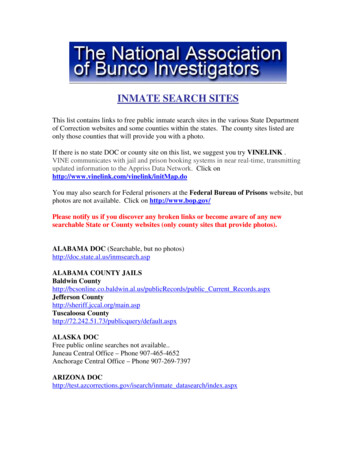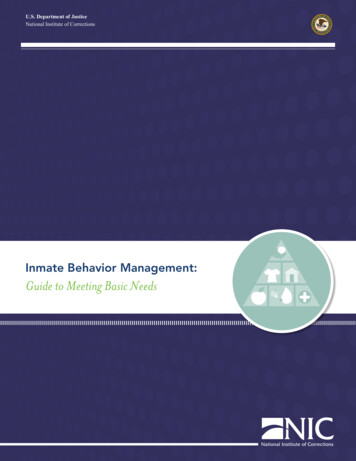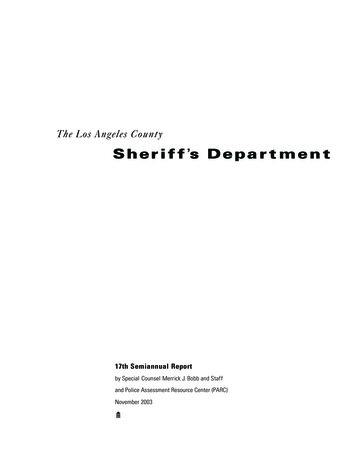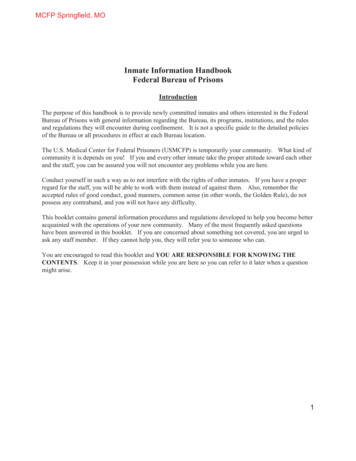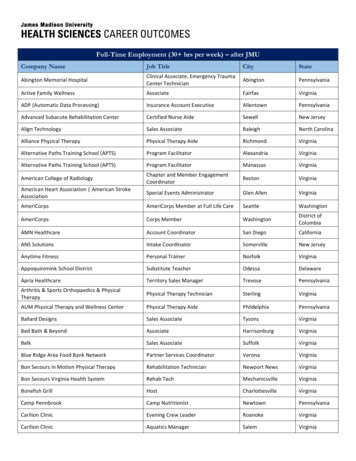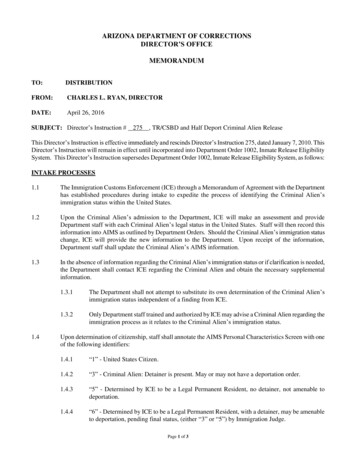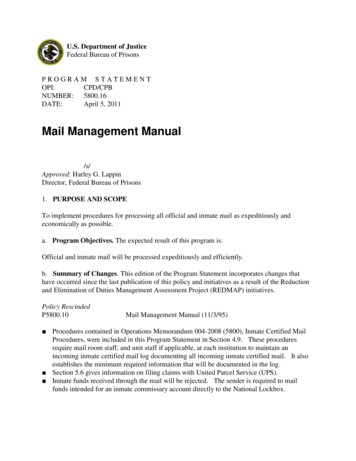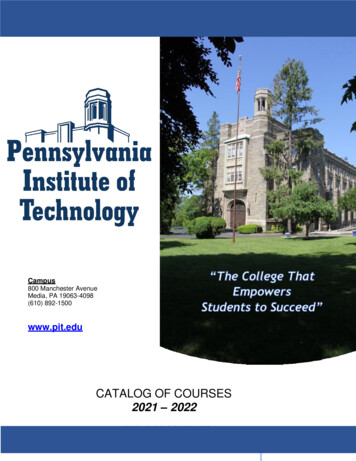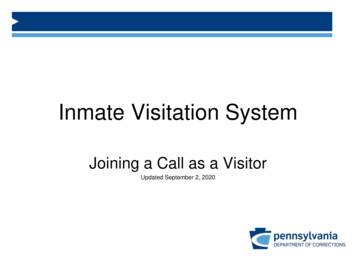
Transcription
Inmate Visitation SystemJoining a Call as a VisitorUpdated September 2, 2020
Inmate Visitation System A PA DOC visitation participant may join the video visit up to 5minutes before the scheduled start time. If you attempt to join early,you will see a far end error. The video visit URL can be found in: The email received when the visit was scheduled. Within the inmate visitation system under the visitors account. The URL is listedunder upcoming visits. Both of the above options will direct you to the PA DOC VideoConferencing website (https://meetme.cor.pa.gov) where you willselect to join the visit as a GUEST (not registered user). TheMeeting ID will automatically populate but you must enter your nameand email address. For convenience, you may select remember me” to expedite connection in thefuture.Meeting ID: The Meeting ID is different for each Visitation
Joining Visitation Tablets and Mobile Phones iOS Android The following Browsers may be used to join the visitation Internet Explorer 11Microsoft EdgeGoogle ChromeMozilla FirefoxSafari
iPhone/Android:What to do before my scheduled video visitSTEP 1 – Download the PolycomRealPresence Mobile App.Screenshots: iPhone screenshots are on theright and Android screenshots are on the leftSTEP 2 – Open the app select “Allow”.
STEP 3 – Select “OK” / “Allow”Screenshots: iPhone screenshots are on theright and Android screenshots are on the leftSTEP 4 – Make sure that your microphone and camera areenabled in your phone settings. Select “OK” / “Allow”
STEP 5 – Select “Allow”(Android only)Screenshots: These steps occur only on AndroiddevicesSTEP 6 – Check the box next to “I accept the Polycom Realpresence End User License Agreement” and Select “OK”(Android only)
STEP 7 – You DO NOT need to enter your email addressat this screen. You may exit the app at this point.- If you happen to select “next”, see step 8.STEP 8 – If you selected “next” on the previous screeninstead of exiting the app, you DO NOT need to enter aserver address. Simply select “skip sign in” and exitthe app.STEP 9 –You do not need to do anything further in thisapp. At this point, you should simply exit the app.Screenshots: iPhone screenshots are on theright and Android screenshots are on the left
iPhone/Android:What do I need to do to connect my visit?STEP 1 – You DO NOT initiate connection to your visit through the Polycom app. You connect to your visit by either:1. Selecting “Video Call URL” within the Inmate Visitation System under upcoming visits.2. Selecting the URL in your confirmation email.FAR END IS UNFOUND: Do not connect to yourvisit more than 5 minutes prior to yourscheduled visit. If you do, you will receive anerror message stating “far end is unfound”. Thisis because your visit is not yet active thereforeyou cannot connect.
STEP 2 – After selecting the URL link you will be redirected tothe PA DOC Video Conferencing website(https://meetme.cor.pa.gov) using your devices default webbrowser. Select join the visit as a GUEST (DO NOT attempt tojoin as a registered user. Connection will fail and delay yourvisit). The Meeting ID will be auto populated, you must:STEP 3 – Select “Launch the application” Enter your NAME & EMAIL ADDRESS Select “Continue” For convenience you may check “Remember Me” to speedup the process for future visitsScreenshots: iPhone screenshots are on theright and Android screenshots are on the left
STEP 4 – Select “Open” / “OK”STEP 4 – Select “Ok” / “Allow”Screenshots: iPhone screenshots are on the right/topand Android screenshots are on the left/bottom
Connection ErrorsFAR END IS BUSY ERROR. This error will be received whenmore visitors are attempting to connect to the visit than visitorsscheduled for the visit.- In example, if only 1 person is registered for the visit, only 1device may connect. If a 2nd device attempts to connect, thebelow error will occur.FAR END IS UNFOUND: Do not connect to yourvisit more than 5 minutes prior to yourscheduled visit. If you do, you will receive anerror message stating “far end is unfound”. Thisis because your visit is not yet active thereforeyou cannot connect.IMPORTANT NOTE: If you do notproperly enable these settings, theinmate may not be able to see or hearyou. Examples include:- The inmate will see a black screenbut will be able to hear you.- The inmate may be able to see youbut not hear you.
iPadThe previous steps followed for an iPhone user also apply to aniPad user. Please refer to the above pages to see what to dobefore your visit and what to do to connect to your visit.
iPadSelect to Launchthe Polycom App
Internet Explorer
Internet Explorer
Internet Explorer
Internet ExplorerSelect “Run”
Internet ExplorerSelect “Allow”
Internet Explorer
Internet Explorer
Microsoft Edge
Microsoft Edge
Microsoft Edge
Microsoft EdgeSelect “Open File”
Microsoft Edge
Microsoft Edge
Google Chrome
Google Chrome
Google ChromeSelect “Open Launcher”
Google Chrome
Google Chrome
Mozilla Firefox
Mozilla Firefox
Mozilla FirefoxSelect “Save File”
Mozilla FirefoxSelect downarrow
Mozilla FirefoxSelect
Mozilla Firefox
Mozilla Firefox
Sep 02, 2020 · – If you selected “next” on the previous screen instead of exiting the app, you DO NOT need to enter a server address . Simply select “skip sign in ” and exit the app. STEP 9 – You do not need to do anything further in this app. At this point, you should simply