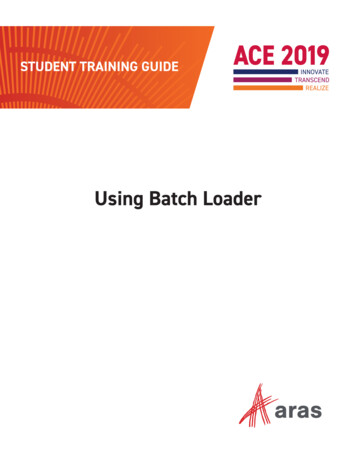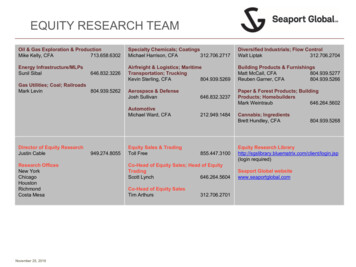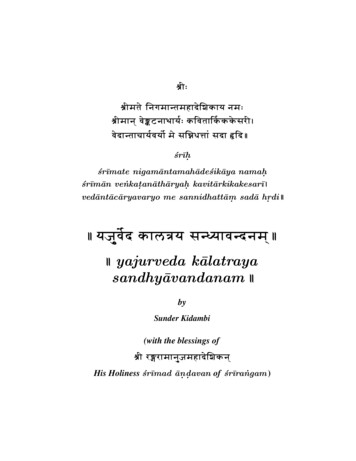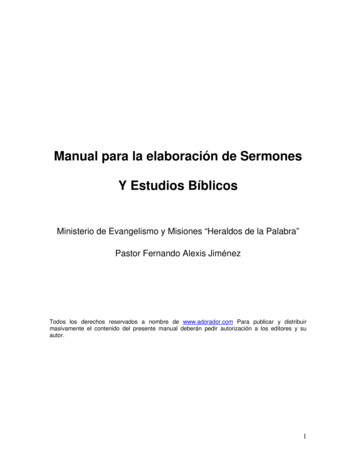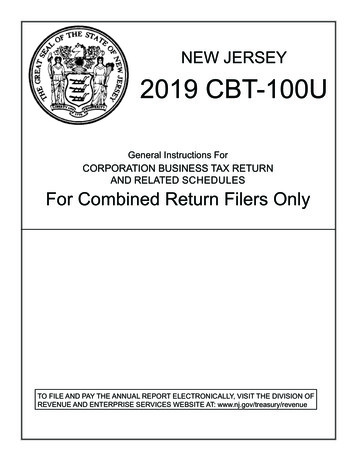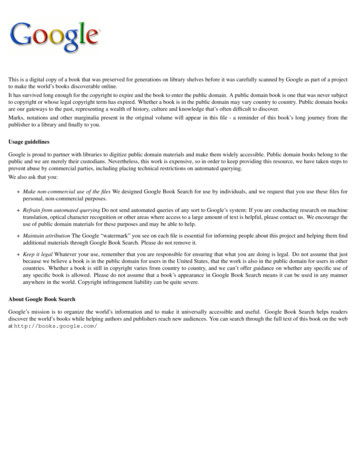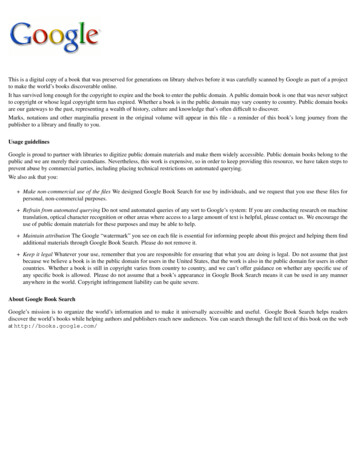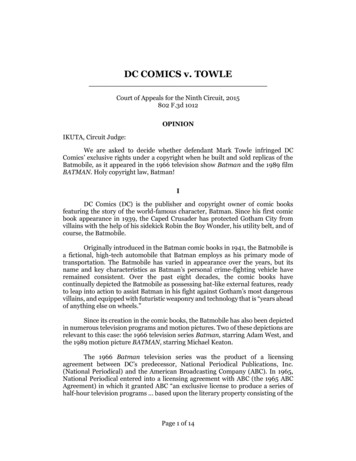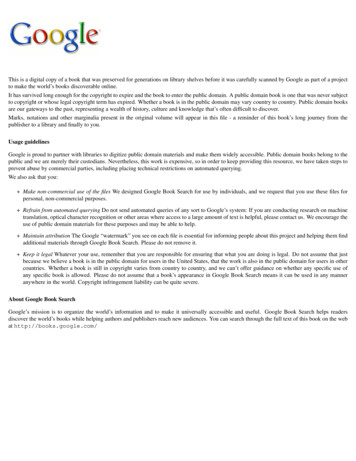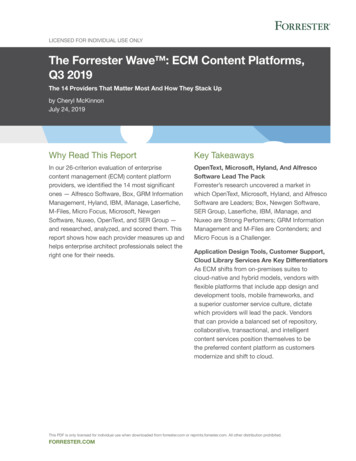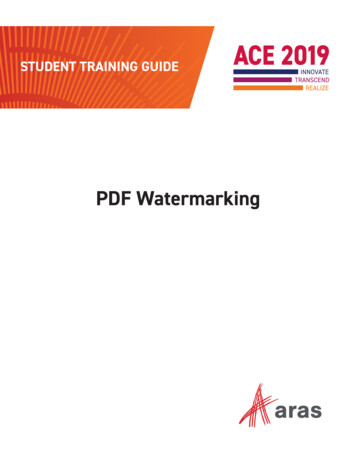
Transcription
Copyright 2019 by Aras Corporation. This material may be distributed only subject to the terms and conditionsset forth in the Open Publication License, V1.0 or later (the latest version is presently available n of substantively modified versions of this document is prohibited without the explicit permission ofthe copyright holder.Distribution of the work or derivative of the work in any standard (paper) book form for a commercial purpose isprohibited unless prior permission is obtained from the copyright holder.Aras Innovator, Aras, and the Aras Corp "A" logo are registered trademarks of Aras Corporation in the UnitedStates and other countries.All other trademarks referenced herein are the property of their respective owners.Microsoft, Office, SQL Server, IIS and Windows are either registered trademarks or trademarks of MicrosoftCorporation in the United States and/or other countries.Notice of LiabilityThe information contained in this document is distributed on an "As Is" basis, without warranty of any kind,express or implied, including, but not limited to, the implied warranties of merchantability and fitness for aparticular purpose or a warranty of non-infringement. Aras shall have no liability to any person or entity withrespect to any loss or damage caused or alleged to be caused directly or indirectly by the information contained inthis document or by the software or hardware products described herein.
PDF WatermarkingOverview:The PDF Watermarking feature provides the ability to officially mark PDF documentswith information such as Life Cycle State (In Review, Released, Superseded, etc.).Watermarking is triggered automatically during Life Cycle promotions or other events,based on rules and templates defined by the administrator.In this session, you observe changes to watermarked documents during their lifecycle,you learn about the setup required to activate the PDF Watermarking feature, and youcreate a new Watermarking rule.Objectives:Page 1 Understand the PDF Watermarking Feature of Aras InnovatorLearn the steps required to setup PDF WatermarkingCreate your own Watermarked Document
ACE 2019What is PDF Watermarking in Aras Innovator? Officially mark PDF documents with watermark text In Change In Review Released Superseded Etc.Triggered automatically during Life Cycle promotions Rules and Templates defined by the Administrator.ReleasedAliquam faucibus consequat arcu at volutpat. Proinpretium nec elit at suscipit. Fusce hendrerit eleifendvolutpat.Sed egestas nisi urna, sit amet blandit nulla pulvinarsit amet. Praesent blandit blandit nibh, ac ornaremaurislacinia at. Nullam pellentesque, justo vel hendrerithendrerit, tellus metus pulvinar nisi, sit amet facilisisenim odioeget mi. Vestibulum sit amet facilisis ipsum. Etiamconsectetur risus in condimentum aliquet.3 2018 ArasWhat is PDF Watermarking in Aras InnovatorThe PDF Watermarking feature provides the ability to officially mark PDF documents with information such as LifeCycle State (In Review, Released, Superseded, etc.). Watermarking is triggered automatically during Life Cyclepromotions or other events, based on rules and templates defined by the administrator.Page 2
PDF WatermarkingRequirements to enable PDF Watermarking Conversion Server Installed Aras PDF Viewer Installed Feature License required to run19 2018 ArasRequirements to enable PDF WatermarkingFor PDF Watermarking in Aras Innovator, you will need to install a Conversion Server and ensure that you meet theadditional prerequisites. For instructions on installing a Conversion Server, see the Aras Innovator - ConversionServer Setup Guide.You will also need to install Aras PDF Viewer. For instructions on installing Aras PDF Viewer, see Section 2.2 of theAras Innovator - Visual Collaboration Administrator Guide.The PDF Watermarking feature requires a Feature License in order to run. Try it Check whether a valid Feature License exists in Innovator:1.2.3.4.Page 3Log into Aras Innovator as an administrator using the credentials Username: admin and Password:innovator.Navigate to TOC Administration Feature Licenses.PDF Watermarking is activated with the Feature License provided for the Subscription,Aras.EssentialsSubscription.Check the expiration date to confirm that the license is still active.
ACE 2019Watermarking Setup Edit ConversionServerConfig.xml file to include PDF Watermarking Convertername "PDF.Watermarking"type "Aras.PDF.Watermarking.PdfWatermarkConverter, Aras.PDF.Watermarking"/ Watermarking Items in Innovator: Watermark Type Watermark Set PDF Collection Watermark Rule5 2018 ArasWatermarking SetupPart of the setup for PDF Watermarking is to include it as a reference for the Conversion Server.The rest of the setup is within Aras Innovator, and involves Watermarking Items: Watermark Type, WatermarkSet, PDF Collection and Watermark Rule. We will view each of these items as we work through the existingexample. Try it View PDF Watermarking Converter referenceIn this exercise, you view the ConversionServerConfig.xml file to see the PDF Watermarking Converterreference.1.2.3.Open Windows explorer and navigate to C:\Program Files (x86)\Aras\Innovator11.Open the ConversionServerConfig.xml file (double-click will launch an XML Editor).Locate the PDF Watermarking Converter reference that is already listed: Converter name "PDF.Watermarking"type PDF.Watermarking" / 4.Page 4Close the ConversionServerConfig.xml file without saving any changes.
PDF WatermarkingWatermark Definition Document is automatically marked by Aras Innovator, without user interaction It is not possible for this text to be removed by a user Aras Innovator implementation is based on: Use of PDF files as official documents Marking of these PDF files automatically using a Conversion Rule triggered on a lifecycle state change Leveraging Office Connector template definitions4 2018 ArasWatermark DefinitionIn Aras Innovator, PDF Watermarking Text is the process of automatically marking official documents with statustext, without user interaction. Once the text has been imposed on the file, it is not possible for it to be removed bya user, as the implementation is based on: Use of PDF files as official documentsMarking of these PDF files automatically using a Conversion Rule triggered on a lifecycle state changeTry it Open and view a PDF WatermarkIn this exercise, you view existing PDF Watermark templates for Innovator documents.1.2.3.4.5.Open Windows explorer and navigate to C:\Temp\WMBatch\WM Files.The four PDF files with names beginning with WM are being used as Watermark templates forInnovator documents.Open any one of these PDF files.Notice the lifecycle state represented in the template file.When you are finished viewing the Watermark template file, close it.Later in this session, you will create your own PDF Watermark template file.Page 5
ACE 2019Terminology Two terms are commonly used that relate to this kind of process: STAMPING – This normally refers to adding graphics such as “virtual stamps” into a PDF file, but wherethe graphics can be hidden or removed by an end-user using viewers like Adobe Reader WATERMARKING – This normally refers to adding graphics into a PDF file in such a way as theycannot be hidden or removed by anyone viewing the file Aras Innovator implements “Watermarking” to add graphics that cannot be hidden orremoved in the file Aras Innovator supports two types of Watermarking: Region Type Overlay Type / Underlay Type5 2018 ArasTerminologyAras Innovator implements true Watermarking in both Types: Region Type, and/or Overlay/Underlay Type.Administrators may wish to configure both Region and Overlay/Underlay types on the same official document. Thetwo types of watermarks are not mutually exclusive.Aras programmatically removes and adds content to support types. The official PDF file will be programmaticallyaltered to include the watermark text as defined in the Watermark setup.Page 6
PDF WatermarkingWatermark Type 1 - Region Blocks out content previously on the page, in a specific regionExample in Title Block to show Released state:ReleasedAliquam faucibus consequat arcu atvolutpat. Proin pretium nec elit at suscipit.Fusce hendrerit eleifend volutpat.Sed egestas nisi urna, sit amet blandit nullapulvinar sit amet. Praesent blandit blanditnibh, ac ornare maurislacinia at. Nullam pellentesque, justo velhendrerit hendrerit, tellus metus pulvinarnisi, sit amet facilisis enim odioeget mi. Vestibulum sit amet facilisis ipsum.Etiam consectetur risus in condimentumaliquet. Released Aliquam faucibus consequat arcu atvolutpat. Proin pretium nec elit at suscipit.Fusce hendrerit eleifend volutpat.Sed egestas nisi urna, sit amet blandit nullapulvinar sit amet. Praesent blandit blanditnibh, ac ornare maurislacinia at. Nullam pellentesque, justo velhendrerit hendrerit, tellus metus pulvinarnisi, sit amet facilisis enim odioeget mi. Vestibulum sit amet facilisis ipsum.Etiam consectetur risus in condimentumaliquet.6 2018 ArasWatermark Type 1 – RegionThe Region type of watermarking blocks out content previously on the PDF document, in a specific region of thepage based upon location settings. For example, the Title Block of a document could be changed to show that it iscurrently in the Released lifecycle state.Page 7
ACE 2019Watermark Type 2 – Overlay Overlays content on top of the page, usually with translucent colorsExample in Overlay to show a Rejected Document using solid colors for clarityAliquam faucibus consequat arcu atvolutpat. Proin pretium nec elit at suscipit.Fusce hendrerit eleifend volutpat.Sed egestas nisi urna, sit amet blandit nullapulvinar sit amet. Praesent blandit blanditnibh, ac ornare maurislacinia at. Nullam pellentesque, justo velhendrerit hendrerit, tellus metus pulvinarnisi, sit amet facilisis enim odioeget mi. Vestibulum sit amet facilisis ipsum.Etiam consectetur risus in condimentumaliquet. Aliquam faucibus consequat arcu atvolutpat. Proin pretium nec elit at suscipit.Fusce hendrerit eleifend volutpat.Sed egestas nisi urna, sit amet blandit nullapulvinar sit amet. Praesent blandit blanditnibh, ac ornare maurislacinia at. Nullam pellentesque, justo velhendrerit hendrerit, tellus metus pulvinarnisi, sit amet facilisis enim odioeget mi. Vestibulum sit amet facilisis ipsum.Etiam consectetur risus in condimentumaliquet.9 2018 ArasWatermark Type 2 – OverlayThe Overlay/Underlay types of watermarking place text onto page content, usually in translucent colors.Overlay ExampleFor clarity in this example, we overlay solid text with the word “REJECTED” on top of every page of the officialdocument, so all users see that this is document is officially rejected.Page 8
PDF WatermarkingWatermark Type 2 – Underlay Underlays existing content on the page, usually with translucent colorsExample in Underlay to show Released state:Aliquam faucibus consequat arcu atvolutpat. Proin pretium nec elit at suscipit.Fusce hendrerit eleifend volutpat.Sed egestas nisi urna, sit amet blandit nullapulvinar sit amet. Praesent blandit blanditnibh, ac ornare maurislacinia at. Nullam pellentesque, justo velhendrerit hendrerit, tellus metus pulvinarnisi, sit amet facilisis enim odioeget mi. Vestibulum sit amet facilisis ipsum.Etiam consectetur risus in condimentumaliquet. Aliquam faucibus consequat arcu atvolutpat. Proin pretium nec elit at suscipit.Fusce hendrerit eleifend volutpat.Sed egestas nisi urna, sit amet blandit nullapulvinar sit amet. Praesent blandit blanditnibh, ac ornare maurislacinia at. Nullam pellentesque, justo velhendrerit hendrerit, tellus metus pulvinarnisi, sit amet facilisis enim odioeget mi. Vestibulum sit amet facilisis ipsum.Etiam consectetur risus in condimentumaliquet.10 2018 ArasWatermark Type 2 – UnderlayThe Overlay/Underlay types of watermarking place text onto page content, usually in translucent colors.Underlay ExampleWe could underlay a translucent lifecycle state, such as “Released” under the contents of every page of the officialPDF document, so all users see that this is the official released version of the document.Page 9
ACE 2019Document Lifecycle9 2018 ArasDocument LifecycleFor our example, we will focus on a section of the Document Lifecycle where the document transitions from“Preliminary”, to “In Review” and then from “In Review” to the “Released” lifecycle states.First, we need to modify the Document Lifecycle map to allow for Document Owners to promote lifecycle states.This will make it easier to test our PDF Watermarking configuration. Later, we will establish rules to change thewatermark of the document based on the lifecycle transition. Try it Edit the Document Lifecycle1.2.3.As the Admin user in Aras Innovator, navigate to TOC Administration Life Cycle Maps.Find the Lifecycle Map named Document and open it in Edit mode (right-mouse-click Edit).Notice the Preliminary, In Review and Released lifecycle states and the Identities responsible forperforming the promotions.Give the Document Owner permission to Promote Documents from Preliminary to In Review states4.5.6.Right-mouse-click on the Preliminary lifecycle state and select Add Transition from the context menu.The mouse becomes a drawing tool. Click on the In Review lifecycle state to complete drawing thetransition arrow.In the Role Transition setting, select Owner.Give the Document Owner permission to Promote Documents from In Review to Released states7.8.Right-mouse-click on the In Review lifecycle state and select Add Transition from the context menu.The mouse becomes a drawing tool. Click on the Released lifecycle state to complete drawing thetransition arrow.9. In the Role Transition setting, select Owner.10. Save, Unlock and Close the Document Lifecycle Map.Page 10
PDF WatermarkingExample Process Flow – Document LifeCycleIn ReviewPreliminaryDocumentNative Office FileReleasedDocumentConversionTaskNative Office FileCreatedusing OfficeConnectorDocumentConversionTaskNative Office FileRemove oldwatermarkingPDF FilePDF FileAdd watermarkingfor target statePDF FileAdd watermarkingfor target state10 2018 ArasExample Process Flow – Document LifecycleWhen a Document is created in Innovator, either directly through a “Create New” action or created using theOffice Connector, the newly created Document is in the “Preliminary” lifecycle state. In order for the Document tomove to the next lifecycle state, it must be promoted using either a manual or an automated transition action.When the Document is promoted to “In Review”, the native Document will remain as the editable version, and thePDF viewable file will be modified to reflect the new lifecycle state. Therefore, the PDF File will be known as theofficial document from the user’s perspective.As each subsequent lifecycle state is reached, the previous watermark is replaced with the current lifecycle state.Page 11
ACE 2019Process Details Native Office File is treated as the authored document Access may be restricted in Aras Innovator to only those creatingthe authored content PDF File is the controlled “master” file for the document DocumentNative Office FileUsers should refer to PDF for the document content The watermarking on the PDF File will clearly indicate that it is acontrolled file Since the Native Office File will not have these markings, usersknow it is uncontrolled.PDF File10 2018 ArasProcess DetailsFrom the user’s perspective, the PDF document will be considered the master file and the watermarking on thePDF File will clearly indicate that it is a controlled file. Since the Native Office File will not have these markings,users know it is uncontrolled, and therefore treat it as the authored document. Security permissions may restrictaccess to only those creating the authored content, and permissions may change over time as the Documentmoves through the mapped lifecycle states.All changes made by this process will be to the PDF file, not to the native file. Therefore, the PDF should bethought of as the official document, and the native file only as the editable version of the document.Page 12
PDF WatermarkingHandling multiple PDF pagesIn Review.pdfReleased.pdfPage 1Page 1All pages the sameIn Review.pdfReleased.pdfFirst page specialPage 1Page 1Page 2Page 211 2018 ArasHandling multiple PDF pagesFor clarity and document control, all pages of the controlled PDF will be watermarked by Aras Innovator.There are options for each page to have the same watermark text, or for the first page to have a special watermarktreatment. For example, the first page may have both Region and Overlay watermarking. Administrators managethese options by creating the watermarking PDF with either one page or two pages, and by configuring the PDFTemplates: Page 13If the watermarking PDF has only one page, it will be used on all pages of the input PDFIf the watermarking PDF has two pages, the first page will be used only on the first page of the input PDF,and the second page will be used for all other pages
ACE 2019PDF Watermarking ItemTypes Conversion Task Method - Conversion Server Codee.g. WMCreatePDFWatermarkingTasks Watermark Type - Establishes the Conversion TaskMethod to use for this Set Watermark Set - Collection of PDFs and settings touse for Documents PDF Collection – Outlines the PDF Templates in theWatermark context Watermark Rule – Connects the ItemType andWatermark Set to the Lifecycle States12PDF Watermarking ItemTypesThe following Innovator ItemTypes are involved in the PDF Watermarking process: Page 14Conversion Task Method - Conversion Server processing codeWatermark Type - Establishes the Conversion Task Method to use for this SetWatermark Set - Collection of PDFs and settings to use for DocumentsPDF Collection – Outlines the PDF Templates in the Watermark contextWatermark Rule – Connects the ItemType and Watermark Set to the Lifecycle States 2018 Aras
PDF WatermarkingConversion Task Method Configured in Watermark Type Conversion Server performsConversion Task ReleasedIn ReviewConversionTaskDocumentNative Office FileDocumentNative Office FileThe logic of the Task is: Start with input PDF file Remove old watermarking (if any) Add watermarking for target state Replace old PDF with new PDF in theDocument itemRemove oldwatermarkingPDF FilePDF FileConversion Rule is triggeredby a Lifecycle State ChangeAdd watermarkingfor target state14 2018 ArasConversion Task MethodDuring the transition between lifecycle states, the Conversion Rule is triggered by a Lifecycle State Change. TheConversion Server then performs Conversion Task logic. Method code which runs on each Lifecycle State transitioncontains the following logic: Is the Document set to be watermarked?- If Yes, trigger the creation of a Converter TaskConverter Task- Copy the input PDF file to local directory- Using converter executable Remove old watermarking (if any) Add watermarking for target state (based onwatermarking PDF attached to Watermark FileContainer) Repeat for all pages, based on logic- Replace old PDF with new PDF in the Document itemTry it View the Watermark Type configurationIn this exercise, you begin to view the existing setup for Watermarking.1.2.3.4.Page 15In the TOC, navigate to Administration Watermarking Watermark Types.Search for the Watermark Type with the name PDF WM Type, and open it in view mode.Notice the Watermark Type requires a Conversion Task Method containing the conversion logic codedescribed above.Close the PDF WM Type Watermark Type.
ACE 2019Watermark Sets Watermark Files are grouped into “Watermark Sets”Watermark SetWatermark PDF(s)Watermark PDF(s)Watermark PDF(s)Possible watermark files: Overlay (all pages) Overlay (first page special) Underlay (all pages) Underlay (first page special)Watermark PDF(s)14 2018 ArasWatermark SetsThe Conversion Task Method needs existing PDF files/templates containing appropriate watermark text to useduring the conversion. These PDFs are grouped together into Watermark Sets. Settings in the Watermark Setsdescribe how the watermark text will be applied. Try it View the Watermark SetIn this exercise, you continue to view the existing setup for Watermarking.1.2.3.4.5.6.Page 16In the TOC, navigate to Administration Watermarking Watermark Sets.Search for the Watermark Set named Document WM Set with Watermark Type PDF WM Type. Openit in view mode.Notice the Watermark Type we just viewed (PDF WM Type) is chosen.Notice the Event Context “onAfterPromote” has been entered. This informs Conversion Task Methodwhen to begin – in this example, just after a Document is promoted to the next lifecycle state.On the Template Collections relationship tab, notice the PDF Collections configured for eachDocument lifecycle state.Close the Document WM Set.
PDF WatermarkingWatermarking PDF Collection Files Watermarking graphics are defined in PDF files Administrators create these to match the files they will be used with A naming scheme informs the Conversion Rule about which file to use for which targetLifecycle StateIn Review.pdfReleased.pdf15 2018 ArasWatermarking PDF Collection FilesAdministrators create a collection of PDF files with text that will become a watermark. Generally, there will be onefile to represent each lifecycle state where the watermark will change. Try it View the PDF CollectionIn this exercise, you continue to view the existing setup for Watermarking.1.2.3.4.5.6.7.Page 17In the TOC, navigate to Administration Watermarking PDF Collections.Search for the PDF Collections item with the name DocWMConf InReview. Notice the WatermarkContext is set to In Review.Open the In Review PDF Collection in view mode.On the PDF Templates relationship tab, notice the Template File WM IN REVIEW.pdf has beenconfigured as Underlay Placement to be placed on All Pages.Click the hyperlink Template File to open the WM IN REVIEW.pdf file. You will see the watermarktext displayed in a separate window.Close the WM IN REVIEW.pdf file window.Close the DocWMConf InReview PDF Collection item.
ACE 2019Watermark Rule17 2018 ArasWatermark RuleAdministrators create rules to connect ItemTypes to Watermark Sets. Here we see that the Watermark Ruleidentifies the lifecycle states included in the PDF watermarking changes. Try it View the Watermark RuleIn this exercise, you continue to view the existing setup for Watermarking.1.2.3.4.5.6.7.Page 18In the TOC, navigate to Administration Watermarking Watermark Rules.Search for the Watermark Rule with the name Document WM Rule.Notice the ItemType involved in this rule is configured to be the Document ItemType, and theWatermark Set is configured to be the Document WM Set, which we recently viewed.Open the Document WM Rule in view mode.On the Methods relationship tab, notice the Watermark Type is configured as well as the Methodscalled for the PDF text changes.On the States relationship tab, notice each Document lifecycle state that is affected by thewatermarking process.Close the Document WM Rule Watermark Rule.
PDF WatermarkingHands On Example1.View Preliminary Document2.Set Document Owner3.Promote the Document to In Review4.View the Document with Watermark5.Create your own Watermark6.Adjust PDF Collection to use new Watermark7.Promote the Document to Released20 2018 ArasHands On ExampleIn this exercise, you start with a preliminary document with no Watermark. You process the document to the InReview LifeCycle state and view the associated Watermark added to the document. Then, you will create yourown Watermark for the Released state of the Document. Try it Process a Hands On ExampleSet the Document Owner of the example document to be Innovator Admin.1.2.3.4.As the Admin user, navigate to TOC Documents Documents.Find the document with Document Number “PDF Watermark Document” and open it in Edit mode.In the Assigned Creator property, set the Innovator Admin user as the Document Owner.Save and Unlock the PDF Watermark Document, leaving it open to view.View the Preliminary document in Preliminary State, then promote to In Review.5.On the sidebar, click the File Example Spec Doc button to display the official PDF Document in theViewer.6.Using the Viewer toolbar, use the - (minus sign) to Zoom Down. Notice there is no watermark on theofficial Document in the Preliminary lifecycle state.On the sidebar, click the Form button to return to the Document Form.7.Page 19
ACE 2019Promote the Document from Preliminary to In Review.8.9.10.11.12.13.Page 20On the Document Toolbar, click the Promote Item button. Available lifecycle promotions will appearin a dialog window.Select In Review, then click the Promote to Selected State button (green checkmark).Close the PDF Watermark Document. On the Document Properties, notice the lifecycle state haschanged to “In Review”.Open the PDF Watermark Document again in View modeOn the sidebar, click the File Example Spec Doc button to open the Official document in the Viewer.Notice the “IN REVIEW” watermark is now visible on the official PDF Document.Close the PDF Watermark Document.
PDF WatermarkingYour Own Example – Create Watermark PDF In Word, Create a Watermark Export as PDF20 2018 ArasYour Own Example – Create Watermark PDFYou will now create your own Watermark PDF to use as an Overlay on a Controlled Document item. You will thenadjust the PDF Collection to apply your own watermark text. Try it Create your own Watermark1.2.3.4.5.6.7.8.9.Page 21Open a Blank document in MSWord.From the Design tab, click Watermark and choose “Custom Watermark ”.In the Printed Watermark dialog window, click to select the Text watermark radio button.In the Text field, enter RELEASED by [Your Initials]. Example: RELEASED by MLF.Optionally, select a text color from the Color dropdown list.Click the Apply button, then the Close button.Use File Export and click the Create PDF/XPS Document button. Save it into theC:\Temp\WMBatch\WM Files folder, with the filename: WM RELEASED [Your Initials].Example: WM RELEASED MLF.pdfClick Publish and close the PDF Window.Close the MSWord file without saving.
ACE 2019Your Own Example – Adjust PDF Collection In Innovator, Adjust the PDF Collection Different First Page for Released Document22 2018 ArasYour Own Example – Adjust PDF CollectionIn the PDF Collection, the PDF Templates relationship tab is where we configure watermark placement options: Template File - PDF file that contains the desired watermarkPlacement Option - sets overlay or underlay layer, specifying where the watermark will be placed inrelation to the Document PDF.Placement Order - sets the order of the files (in case more than one is used for the same layer)Pages On - sets pages where the watermark should apply.Try it Adjust the PDF CollectionAdjust the PDF Collection to apply your own watermark text.1.2.As the Admin user in Innovator, navigate to TOC Administration Watermarking PDF Collections.Filter on Released in the Watermark Content property, and then open the DocWMConf Released PDFCollection for editing.3. In the PDF Templates tab, click the New Relationship button.4. In the new row, click the Select file link.5. In the File Upload window, navigate to C:\Temp\WMBatch\WM Files directory.6. Click to select the WM RELEASED [Your initials].pdf file you created earlier in this session.7. In the Placement Option column, enter Underlay.8. In the Placement Order column, enter 1.9. In the Pages On column, enter First Page.10. Edit the row above by changing the value in the Pages On column to Middle Pages.11. Notice, we have nothing set for the Last Page.12. Save, Unlock, and Close the PDF Collection.Page 22
PDF WatermarkingPromote the Document to Released Released Document withCustom Watermark Underlay23 2018 ArasProcess the Document to ReleasedIn this exercise, you promote the document from the In Review state to the Released state and view the newassociated Watermark. Try it View the “In Review” Watermark for a documentPromote the Document to In Review and view the Released by Watermark.1.2.3.4.Navigate to TOC Documents Documents.Search for the Document Number PDF Watermark Document.Notice that the PDF Watermark Document is in the In Review lifecycle state.On the Document Search Grid, single click to select the PDF Watermark Document and click thePromote Item button.5. Select Released and click the Promote to Selected State button (green checkmark).6. Open the PDF Watermark Document in view mode.7. On the sidebar, click the File button to open the Official Released Document.Notice the Underlay Watermark of RELEASED by [Your initials].8. Scroll to the second page and notice the different Watermark.9. Scroll to the last page and notice there is now no Watermark.10. When you are finished, you can close the Document and log out of Innovator.Page 23
ACE 2019SummaryYou should now be able to: Page 24Describe the PDF Watermarking Feature of Aras InnovatorPerform the steps required to setup PDF WatermarkingCreate your own Watermarking Document and Process it through its lifecycle
ACE 2019 Page 4 Watermarking Setup Part of the setup for PDF Watermarking is to include it as a reference for the Conversion Server. The rest of the setup is within Aras Innovator, and involves Watermarking Items: Watermark Type, Watermark Set, PDF Collection and Watermark Rule. We will