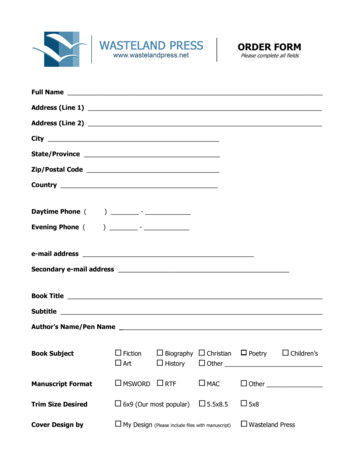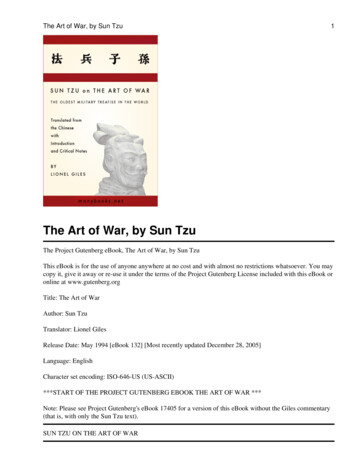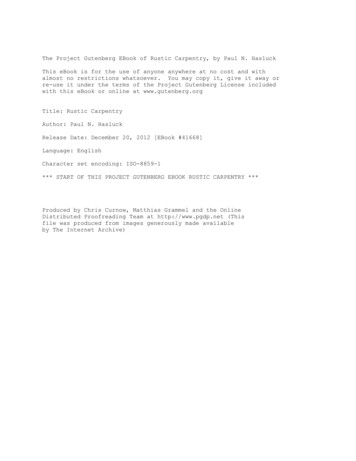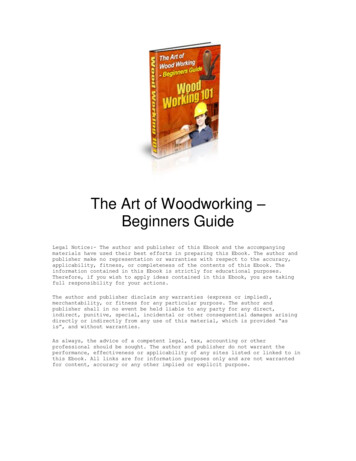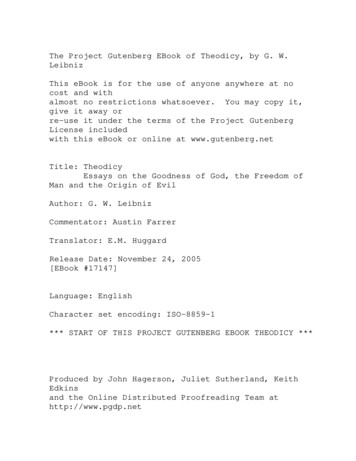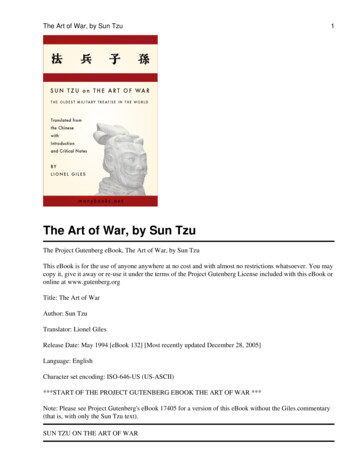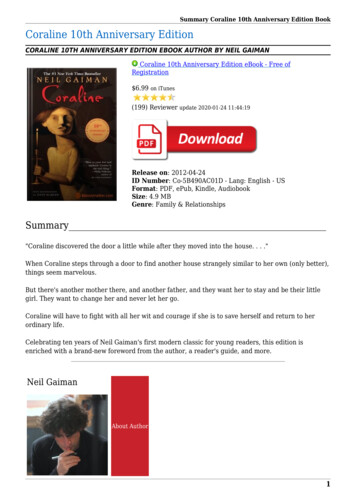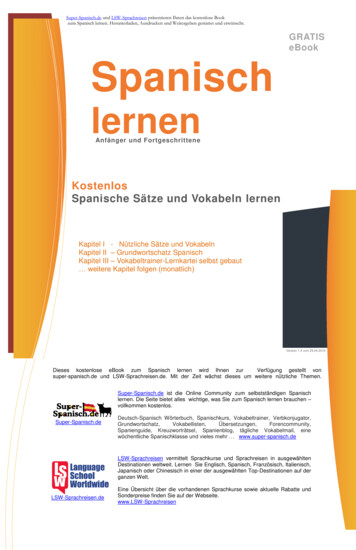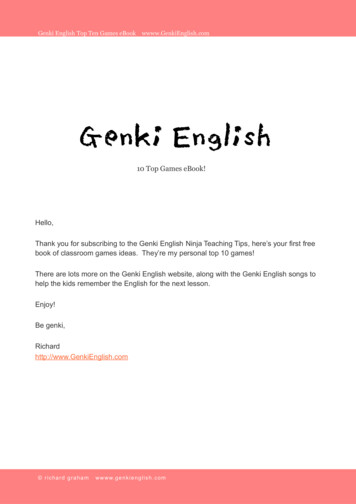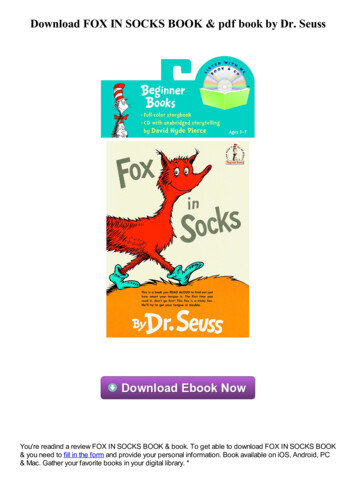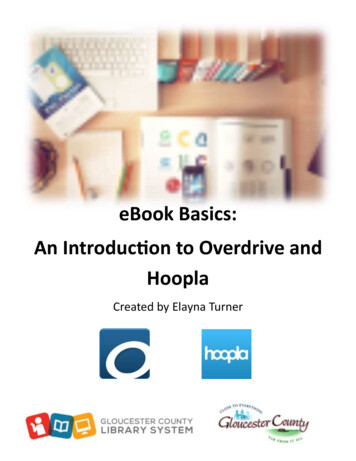
Transcription
eBook Basics:An Introduction to Overdrive andHooplaCreated by Elayna Turner
Before You Start DownloadingBefore we start downloading anything, it is important to note that sometimes you may needto download additional software to read your eBooks. This is due to the format of the eBooks,which is meant to protect them from misuse.This is an overview of the software. They will be covered with more detail later in the guideand is meant as a quick reference.For Overdrive, you may opt to download Overdrive Media Console (opens all OverdriveeBooks and eAudiobooks) and/or Adobe Digital Editions (opens eBooks from almost anysource). If you don’t want to download anything, you may choose to “Read (in your webbrowser)”For Hoopla, no additional software is needed. However, you will need an internet connectionto read, listen, or watch any content.
Where to download eBooksInterested in giving eBooks a try, but not sure how to get started? Then this guide is foryou! This guide provides a quick introduction to Overdrive and Hoopla so you can get started reading quickly and easily.To locate our eBooks, go to the library homepage www.gcls.org and look at the “Download”pane on the left hand side. Click on eBooks to get started.Why eBooks? They are free to check out, just like print books. Never any late fees! Ebooks return themselves when they are due. They are easily portable! You can easily read them on-the-go with a mobile device orjust on your computer. eBooks can be easier to read for those with vision issues as you can adjust the fontsize, type, and even the brightness of the screen.
eBooks at GCLS PageWelcome to the eBooks at GCLS page! Here you can view our different options for downloading eBooks. Let’s begin with Overdrive. Click on the circled image shown below. You can alsoclick on the blue text that reads Click to Access Overdrive.Where can GCLS cardholders get eBooks?We offer eBooks through the following services which will be covered in this guide: Overdrive Hoopla
eBooks through OverdriveOverdrive is a free service provided to library cardholders that allows you to borrow eBookfree-of-charge. You can choose to download them onto your computer, read them in yourweb browser, or load them into the Overdrive Media Console App (available through your mobile device’s app store).First, select “Gloucester CountyLibrary System” from thedropdown list and click on “Go.”Next, type in your librarycard number and click on“Sign In”
Searching for ItemsThis is the homepage for Overdrive which you will be taken to after you log in. From hereyou can search for a variety of materials. You can type your searches into the search box inthe upper right or you can browse by genre using the menu below.
Borrowing and Requesting ItemsNotice the icons in the upper right of each book. These Indicate the format of the book:eBook or eaudiobook.Also, the icons that are black mean that the item can be checked out immediately. If the iconsare grey, then it is currently checked out to someone else and you will have to place it onhold. Hover over each book to show the “Borrow” or “Place a Hold” button and click on it ifyou would like to checkout or place a hold.
Viewing Your BookshelfIf you click on the person icon for “Account” at the top, you can view your Bookshelf. Here youcan see the items you have out, view your holds list, return titles you have not downloadedyet, and renew items (only if they are within 3 days of expiring).You can begin to read immediately in your web browser by clicking on “Read (in your browser).” You can download titles to your computer or to the Overdrive app by clicking“Download.”In order to download to your computer or laptop, you will need to download Adobe DigitalEditions to read the book. Go to the next page for instructions.
Adobe Digital EditionsIn order to download and read any eBooks on your computer or laptop, you will need todownload Adobe Digital Editions (ADE).Why ADE? Most eBooks are protected by Digital Rights Management (DRM) to prevent theitems from being improperly used and distributed. Adobe Digital Editions allows you to readthese books and maintains the integrity of their protection. You can download ADE from thislink or by visiting http://adobe.ly/1xPv3hIAfter you download an EPUB eBook, it can be opened easily with ADE. You can click on thebook and choose to read it. Titles will expire and return themselves.First, you will need an Adobe ID to authorize ADE. You can sign in using an existing Adobe account or you can sign up after installation.
Reading in Your Web BrowserIf you want to read in your browser instead, you can and you can begin reading right away!While on your Bookshelf in your account, click on “Read (in your browser).” You’ll be takenright to the book so you can start reading.For an eBook, you can click on the right side to turn the pages forward and the left side to goback. You can open the list menu in the upper left to search inside the book and even changesome settings to make it more readable by adjusting the font size and type.Opens MenuClick here to bookmark
Additional Help for OverdriveNeed more help with Overdrive? You can find Help page here or via this link: http://bit.ly/1N1NYkfYou can also visit GCLS’ Overdrive Information Page here: http://www.gcls.org/ebooks/overdriveYou can also scan this QR codewith your mobile device to betaken directly to Overdrive HelpOr scan this QR code to be takento the Overdrive InformationPage
eBooks through HooplaIf you navigate back to the eBooks at GCLS page ( http://www.gcls.org/ebooks ), you can seeHoopla is the third option in the list. Click on the Hoopla logo or the blue Click to AccessHoopla text to begin.Hoopla offers a lot of content from movies to eBooks and eAudiobooks! Feel free to exploreHoopla’s offerings, but know that you can only borrow 10 items each month. Even thoughHoopla offers a lot of content, this guide will focus on the eBooks only.
Signing up / Logging into HooplaYou will be prompted to login to Hoopla. If you are a new user, click on “SignUp Now” and enter your name, email,and library card to make a Hoopla account for yourself.Select “Gloucester CountyLibrary System”Enter the appropriate information foryour account and click on “Sign UpNow.”Remember to choose a username andpassword you will be able to remember!
Finding Titles in HooplaAfter signing up/logging in, you’ll be taken to the homepage. You can search for specific titlesusing the search bar or you can browse available items. Everything is separated by category(such as audiobooks, movies, books, etc.).You can click “browse all” to see everything available in that category.
Borrowing Materials in HooplaWhen you see a title you are interested in, you can click on the item. This will take you to thepage which lists the summary of the book as well as options to borrow it. Click on “borrow”to check the book out. Due date varies by item. You will get a confirmation with the due dateat the top on the screen when you have successfully checked it out.
Reading eBooks in HooplaWhen you click on “Read,” Hoopla will launch your title for immediate reading.If you hover at the top of the screen, a menu will come down where you can adjust your viewing settings and access the table of contents. Click on the right side of the page to turn thepage forward and click on the left to go back. You can also bookmark your progress by clickingon the blue bookmark icon in the upper left.BookmarkMenuPage progress in chapter
Additional Help for HooplaNeed more help with Hoopla? You can find Hoopla’s Help and Support page here or via thislink: https://www.hoopladigital.com/supportYou can also visit GCLS’ Hoopla Information Page here: http://www.gcls.org/download/movies-tvYou can also scan this QR codewith your mobile device to betaken directly to Hoopla HelpOr scan this QR code to be takento the Hoopla Information Page
Hoopla is the third option in the list. lick on the Hoopla logo or the blue lick to Access Hoopla text to begin. Hoopla offers a lot of content from movies to e ooks and eAudiobooks! Feel free to explore Hoopla’s offerings, but know