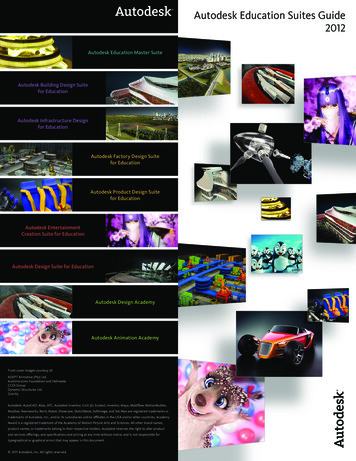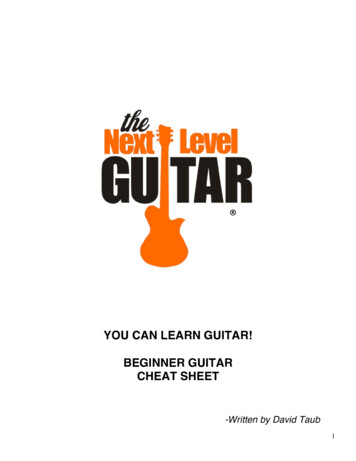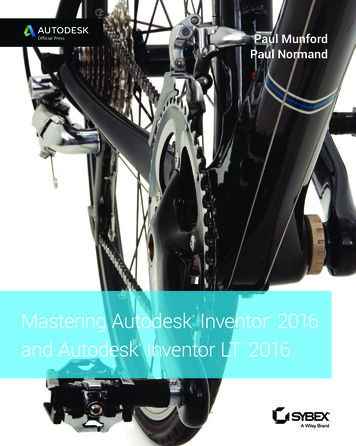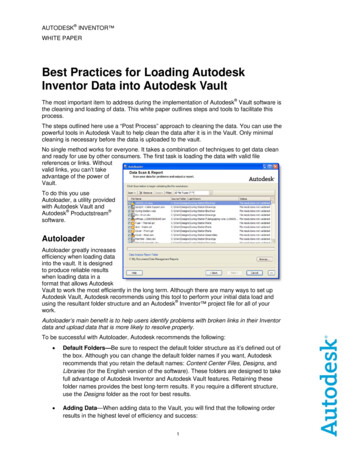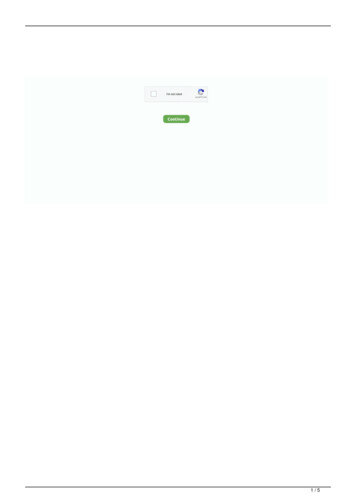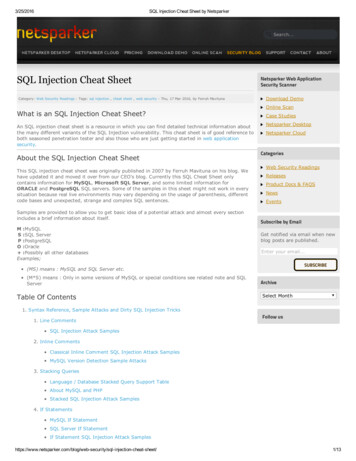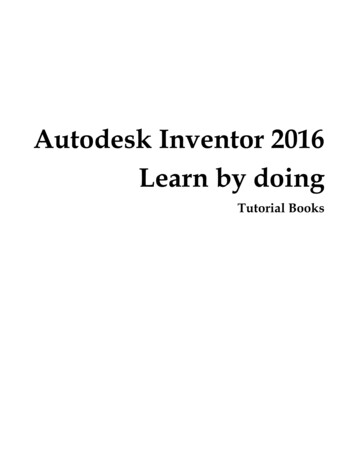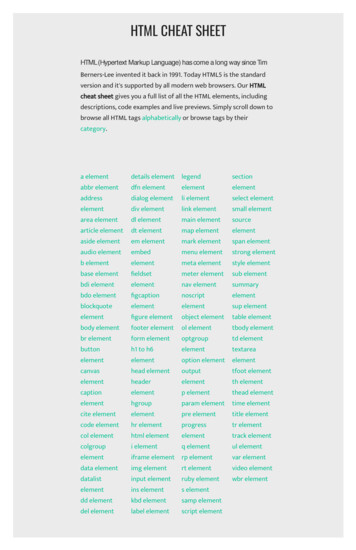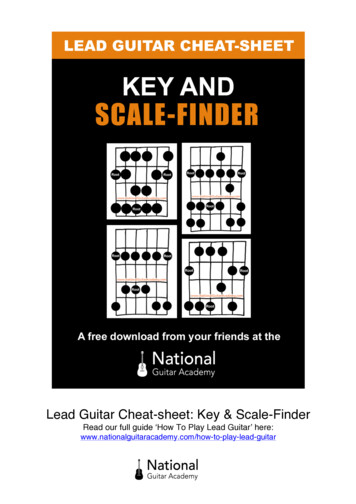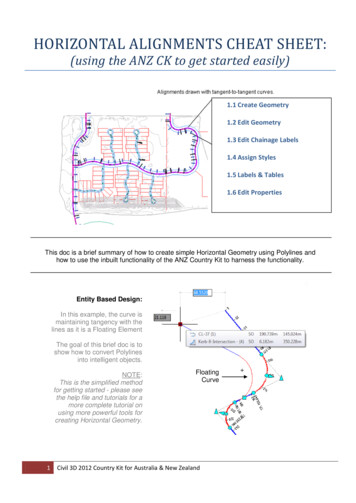
Transcription
HORIZONTAL ALIGNMENTS CHEAT SHEET:(using the ANZ CK to get started easily)1.1 Create Geometry1.2 Edit Geometry1.3 Edit Chainage Labels1.4 Assign Styles1.5 Labels & Tables1.6 Edit PropertiesThis doc is a brief summary of how to create simple Horizontal Geometry using Polylines andhow to use the inbuilt functionality of the ANZ Country Kit to harness the functionality.Entity Based Design:In this example, the curve ismaintaining tangency with thelines as it is a Floating ElementThe goal of this brief doc is toshow how to convert Polylinesinto intelligent objects.NOTE:This is the simplified methodfor getting started - please seethe help file and tutorials for amore complete tutorial onusing more powerful tools forcreating Horizontal Geometry.1FloatingCurveCivil 3D 2012 Country Kit for Australia & New Zealand
1. 1 Create the Geometry from Polylines:2D PolylineNo Curves Draw a 2D Polyline,without the curves. On the Ribbon Click Alignments. Create from Objects. Select the Polyline Fill in the relevant details asper the screen shot below FLOATING Curves areautomatically created.Leave this on CentrelineThe Alignment stylecontrols the visualappearance of thealignment components Line type, colour etc.Select the relevant labelset for chainages,geometry points etc("ANZ no labels" is a blanklabel set)Leave this clicked to getthe horizontal curvesadded automatically.Default Radius of thecurves can be specified.2Civil 3D 2012 Country Kit for Australia & New Zealand
1.2 Edit GeometryCurves default to a specific radius (200m) when created fromalignments - they can be changed easily. Select the Alignment Click "Geometry Editor" on the Ribbon Select "Alignment Grid View" Type in values for the Curve Radius or LengthEditing Individual Entities on alignmentsThe previous method brought up a spreadsheet like view for all the entities in the alignment - this methodallows you to pick data for single entities - in this case a curve. Click " Pick Sub-Entity" in the Alignment Layout tools3Civil 3D 2012 Country Kit for Australia & New Zealand
Select the horizontal curve on thealignment. Change values for radius or curve length asrequired.Note:- Values which cannot be edited are shown in grey.E.g. Start DirectionThis (Start Direction) can be edited by selecting the incomingtangent line to the curve from the previous dialogue box.The help file and tutorials contain a lot more informationon the more complex edits that can be done withalignments - this is only an intro.4Civil 3D 2012 Country Kit for Australia & New Zealand
1.3 Edit Chainage Labels Select Alignment, Right Click, Select "Edit Alignment Labels" Edit Increment Spacing Or Select "Import Label Set"5Civil 3D 2012 Country Kit for Australia & New Zealand
Dragging Alignment Labels on alignments Zoom into the alignment wherelabels needs to be re arranged. Click to Select the Alignmentlabels Move your mouse over theGrip and Click on the grip Drag the label to the desiredlocation on screen. Displaced Labels can be moved back to theoriginal location using the command "ResetLabel Group". Click to select the label to be moved to the originallocation, then Click on "Reset Label Group"6Civil 3D 2012 Country Kit for Australia & New Zealand
Flip Alignment Label Side On Alignments Zoom into the alignment where labels needs to beFlipped. Move your mouse over and Click on the TargetLabel to select. Once the Label is selected theLabel Alignment RibbonAppears. Click on "Flip Labels" and the Label is moved to theother side of the line or arc. Label is FlippedNote : Displaced Labels can be moved back to the original location using thecommand "Reset Label Group".7Civil 3D 2012 Country Kit for Australia & New Zealand
1.4 Assign StylesThe Alignment Style controls the Colour, Layer, Linetype and general aesthetics of the Geometry. The ANZ CKcontains a few options to get you started. Select the Alignment Use the AutoCAD Properties ( Ctrl &1) to change the styleANZ Design LWT Curves, Lines and Spirals alldifferent colours. Line Extensions to show IP's Layer C-ALIGNMENT DesignANZ Plotting Main Strings Entities coloured byLayer No Line Extensions Layer C-ALIGNMENT Plotting Main Strings8Civil 3D 2012 Country Kit for Australia & New Zealand
1.5 Labels & TablesOffset Labels:Segment LabelsTables1.51 Offset Labels: Go to the Annotate Tab Select "Add Labels",Alignment, Add Alignment Labels Select options as per screen shot below.9Civil 3D 2012 Country Kit for Australia & New Zealand
1.52 Segment Labels: Go to the Annotate Tab Select "Add Labels",Alignment, Add Alignment Labels Select options as per screen shot below.ANZ Line Design DataDetails on the Line GeometryANZ Line Name OnlyJust the Name, read fromAlignment Properties.ANZ Curve Design DataDetails on the Curve Geometry1.53 Tables: Select the Alignment Select "Add Tables", Add Segments Pick Table Style "ANZ" Select the Alignment10Civil 3D 2012 Country Kit for Australia & New Zealand
Set out Table inserted.NOTE:You need to have segment labels to use the Tables. The table refers to L1, L2 etc - these labels need toexist in the DWG. As long as you have some segment labels on the geometry, Civil 3D will offer to convertthese to "Tag Labels" - say yes to this and the table will appear.(Make sure to select the correct alignment from the dialogue box - it does not default to the one you usedto trigger the command on the ribbon)11Civil 3D 2012 Country Kit for Australia & New Zealand
1.6 Edit Alignment PropertiesWith Alignment Properties you can the edit the information about the alignment, station control, masking region,design criteria such as design speed, design checks. Select the desired alignment to change its properties In the Ribbon click on "Alignment Properties"Masking regionUnder the Masking TabFor Adding a Station Equation. Click on the "Add Maskingregion" Pick 2 points in the drawing Masking region is added12Civil 3D 2012 Country Kit for Australia & New Zealand
Specify Design Speed and CriteriaFor Superelevation and Criteria based Widening, you need to specify the Design Speed and the Criteria File. Add Design Speeds as shown in the Screen Capture below. Specify a Design Criteria File as shows in the same Screen Capture.Austroads 2009As requested by the user base, the AustralianDesign Criteria Files have been updated to theAustroads 2009 Standards13Civil 3D 2012 Country Kit for Australia & New Zealand
1 Civil 3D 2012 Country Kit for Australia & New Zealand . HORIZONTAL ALIGNMENTS CHEAT SHEET: (using the ANZ CK to get started easily) This doc is a brief summary of how