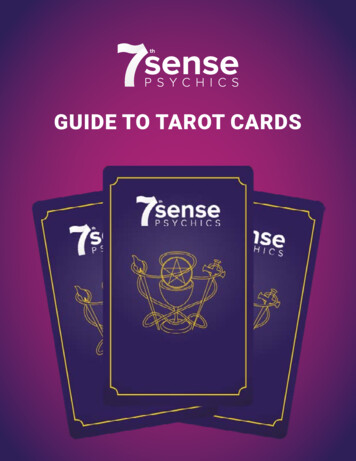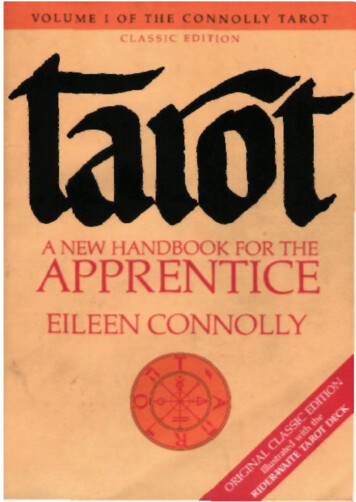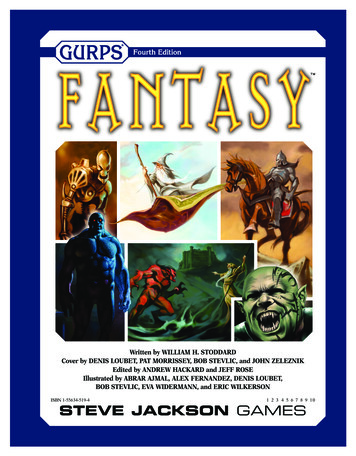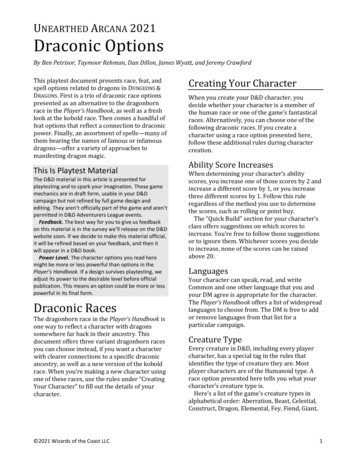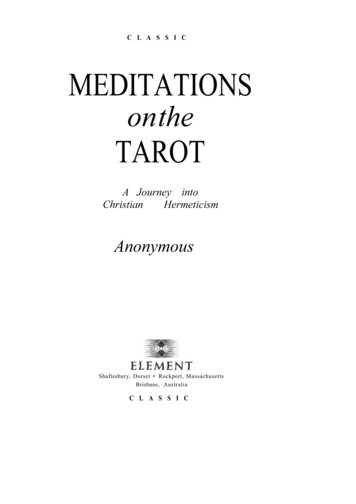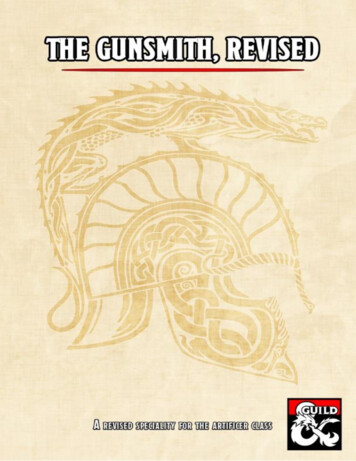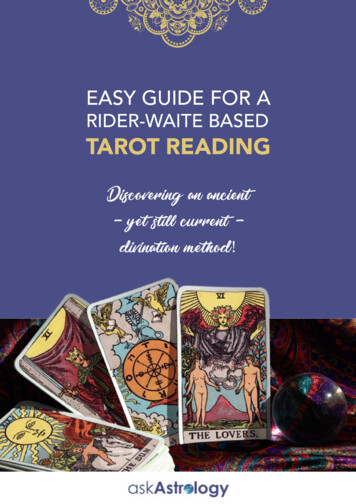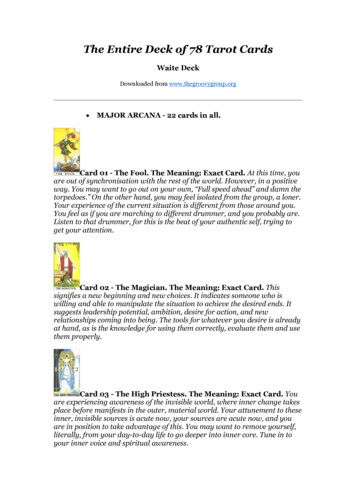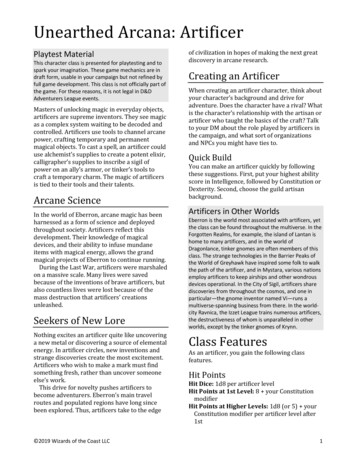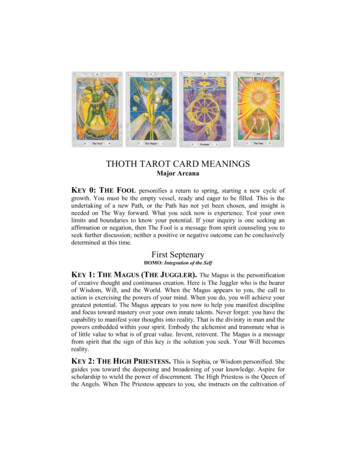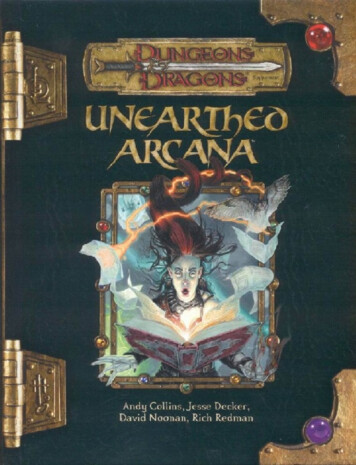Transcription
4K Arcana 18GbpsUser Manual 4K Arcana Rev 1.20
24K Arcana – User ManualDisclaimer: 3rd party and/or custom firmware providing extra features are not covered in this manual.
34K Arcana – User ManualTable of contentArcana Overview . 5Connecting Cables to Arcana . 6Arcana Power/Status OLED . 7Arcana Up/Down/Select Button . 8Arcana Info pages. 9Arcana OLED Menu . 10Arcana Audio sub-menu. 11Arcana Scaler sub-menu . 12Arcana eARC sub-menu . 13Arcana HDR sub-menu . 14Arcana LLDV HDR sub-menu . 15Arcana OSD sub-menu . 16Arcana FW/RESET sub-menu . 17Arcana EXIT sub-menu . 18Arcana Firmware Update . 19Arcana Config Export . 21RS232 Command List . 23FAQ. 27FAQ CEC/ARC . 29FAQ ATV4K . 31FAQ LLDV HDR10. 33FAQ SONOS Arc . 36FAQ NVIDIA SHIELD . 37FAQ XBOX . 38FAQ AUDIO . 39FAQ VIDEO . 40FAQ ARC HDMI input switching . 41FAQ TV Remote for Volume Control on SONOS Arc . 42Highlight Features: . 43Main Specifications . 45Certifications . 47Disclaimer: 3rd party and/or custom firmware providing extra features are not covered in this manual.
44K Arcana – User ManualPro Tips . 48Credits . 49Disclaimer: 3rd party and/or custom firmware providing extra features are not covered in this manual.
54K Arcana – User ManualArcana OverviewTeam HDfury would like to thank you personally for purchasing the 4K Arcana!This unique HDMI2.0b device supports true full 4K60 4:4:4 600MHz 18Gbps bandwidth signals. It willallow you to solve any HDCP error, extract full HDMI audio from any HDMI sources up to Atmos HBRover TrueHD to feed any eARC sound system and extract ARC sound from ARC TVs as well as passing CECcommands between all involved equipment. Arcana supports any SD/HD/FHD/UHD/HDR/DV/LLDV/HLGor PC signals up to 600MHz. It can downscale UHD to FHD, display relevant information on OLED/OSD,select between multiple converting options. Inject, replace or translate HDR metadata. Display DVcontent on HDR10 display. Control can be completed via OLED menu with rotary switch or via RS-232(MAC/WIN/Linux) and an optional USB control is available if needed in future update.Disclaimer: 3rd party and/or custom firmware providing extra features are not covered in this manual.
64K Arcana – User ManualConnecting Cables to ArcanaMore details available online.For more options and recommendationsregarding connecting Arcana in your setup,you can refer to the Getting Started sectionof the Arcana product page on HDfury.comDirect Link here. Make sure that you are using600MHz certified or testedHDMI 4K cable if you plan to setup a 4K60 4:4:4 8b / 4K60 4:2:212b 600MHz/18Gbps link in yoursetup. Connect USB-C Power connector from Power supply (110-240V 1.2A IN & 5V 2A OUT). Connect a source via HDMI input cable to the HDMI input. Connect any other HDMI, sound or RS232 cable that you might need (optional) HDMI cable must support 18Gbps if any 18Gbps source/sink is connected (except for Audio Out)Disclaimer: 3rd party and/or custom firmware providing extra features are not covered in this manual.
74K Arcana – User ManualArcana Power/Status OLEDThe Arcana OLED will turn ON when power supply is applied; Arcana Logo will be displayed followed by asimilar default infopage to the one represented below.If any active input is connected, Arcana will process handshake with the active input and oncecompleted the signal information will be displayed.IN: 4K59.94 371MHz 420 BT2020 10b HDR on above pic.If any sink is connected at TX0 output, T0 section of the default OLED infopage will display the currentsignal going to it.[OLED OFF]: Insufficient power or OLED timer expired (default 30s). Use the Arcana power supply orpress any button if OLED timer expired.[OLED ON]: The Arcana unit is receiving power and is ready to accept an HDMI signal.Disclaimer: 3rd party and/or custom firmware providing extra features are not covered in this manual.
84K Arcana – User ManualArcana Up/Down/Select ButtonThe 4K Arcana offers 2 main navigation functions via its rotary switch.[UP/DOWN] Navigate Up or Down in OLED menu or cycle info page.[PRESS/CLICK] Valid a choice or selection while in OLED menu.Note: You can also control and change settings with RS232 for MAC/WIN/Linux.Disclaimer: 3rd party and/or custom firmware providing extra features are not covered in this manual.
94K Arcana – User ManualArcana Info pagesDefault info page Display incoming signal info, outgoing signal info and Audiorouting (HDMI or eARC) and Audio format types.Incoming signal info page Display resolution, frame rate, color depth, color space,chroma, hdcp, bandwidth in MHz and Gpbs, HDR type andAudio type.Incoming HDR info page Display EOTF, WP, Max Lum, Min Lum, max CLL, maxFALL.Unit info page Display Serial and Firmware version.Outgoing signal info page Display TV MAX cap, resolution, frame rate, color depth, colorspace, chroma, HDR/DV mode and Audio type.When you have not entered the Arcana menu (by clicking the rotary switch button), the above infopages are available to scroll and cycle through using UP or DOWN direction of the rotary switch.[UP] Wake up from sleep/fade mode or Cycle OLED infopage: INFO RX INFO HDR INFO [DOWN] Wake up from sleep/fade mode or Cycle OLED infopage: INFO UNIT INFO HDR INFO Disclaimer: 3rd party and/or custom firmware providing extra features are not covered in this manual.
104K Arcana – User ManualArcana OLED MenuAudioEXITSCALERFW/RESETeARCOSDHDRLLDV HDRBy clicking the Rotary button on the 4K Arcana, you can enter the OLED menu.[CLICK] Enter OLED menu, validate a selection in sub-menu.[UP] Cycle through the available sub-menus or options.[DOWN] Cycle through the available sub-menus or options.Note: You can also control and change settings with RS232 for MAC/WIN/Linux.Disclaimer: 3rd party and/or custom firmware providing extra features are not covered in this manual.
114K Arcana – User ManualArcana Audio sub-menuAudio sub-menu entry Click rotary button to enter Audio sub-menueARC Only (default mode) By default after reset or firmware update, auto mode is selected. Arcana will only sound to eARC sound system such as SONOS Arc and not send any soundto the display.Display eARC By selecting this mode, Arcana will use eARC capabilities and send sound to eARC andDisplay. This mode can help with for ARC retrieval issues on some displays .TV ARC Routing ON (default) By selecting this mode, Arcana will allow ARC sound retrieval from display. This mode can be turned OFF if there is ARC retrieval issue in the setup.Unmute delay OFF (default) By selecting this mode, Arcana will add extra delay between audio format change orsource/signal switching. This mode can be turned ON if there is noise sound in your setup.TV Standby mute OFF (default) By selecting this mode, Arcana will stop sending sound to eARC (SONOS Arc) when TV isturned off. By default, Arcana will continue sending sound to eARC sound system when TV is off.Back To exit Audio sub-menu, click Rotary switch when "Back" is displayedNote: You can also control and change settings with RS232 for MAC/WIN/Linux.Disclaimer: 3rd party and/or custom firmware providing extra features are not covered in this manual.
124K Arcana – User ManualArcana Scaler sub-menuNot always getting ATMOS at startup? Setting a scaler mode that matchesyour display max capabilities can solve such startup issues if any.Scaler sub-menu entry Click rotary button to enter Scaler sub-menuAuto default mode By default after reset or firmware update, auto mode is selected. Arcana will only scale if needed by any limitations of the connected displayNo scaling If selected, this mode ensure that what comes in/goes out untouched4K60 444 8b or 4K60 422 12b LLDV/HDR or SDR If selected, the max possible output signal will be 4K60 422 12b LLDV/HDR or SDR Please make sure you correctly select LLDV/HDR or SDR choice according to your display.4K60 420 10b LLDV/HDR or SDR If selected, the max possible output signal will be 4K60 420 10b LLDV/HDR or SDR Please make sure you correctly select LLDV/HDR or SDR choice according to your display4K60 420 8b or 4K30 422 12b LLDV/HDR or SDR If selected, the max possible output signal will be 4K60 420 8b LLDV/HDR or SDR Please make sure you correctly select LLDV/HDR or SDR choice according to your display4K30 444 8b or 4K30 422 12b LLDV/HDR or SDR If selected, the max possible output signal will be 4K30 444 8b LLDV/HDR or SDR Please make sure you correctly select LLDV/HDR or SDR choice according to your display1080p 12b HDR If selected, the max possible output signal will be 1080p 12b HDR1080p 12b SDR If selected, the max possible output signal will be 1080p 12b SDR1080p 8b SDR If selected, the max possible output signal will be 1080p 8b SDRBack To exit Scaler sub-menu, click Rotary switch when "Back" is displayedDisclaimer: 3rd party and/or custom firmware providing extra features are not covered in this manual.
134K Arcana – User ManualArcana eARC sub-menueARC sub-menu entry Click rotary button to enter eARC sub-menuOff default mode by default after reset or firmware update, off mode is selected. Arcana will not use any delay for eARCeARC delay mode By selecting this mode, Arcana allows you to adjust the eARCdelayBack To exit eARC sub-menu, click the rotary button when "Back" isdisplayedNote: You can also control and change settings with RS232 for MAC/WIN/Linux.Disclaimer: 3rd party and/or custom firmware providing extra features are not covered in this manual.
144K Arcana – User ManualArcana HDR sub-menuLLDV SYNC OPTION BEHAVIORLLDV input: Custom HDR is sent with MaxCLL set to the LLDV Max Luminance value.SDR input: LLDV Sync option is ignored. HDR Auto option is utilized. Custom HDR isnot sent. SDR output.HDR input: LLDV Sync option is ignored. HDR Auto option is utilized. Custom HDR isnot sent. HDR output with original content metadata.HDR sub-menu entry Click rotary button to enter HDR sub-menuAuto default mode By default after reset or firmware update, auto mode is selected. HDR comes in and goes out untouchedOff Arcana will remove HDR metadata from the signal (for JVC PJ mainly)Force 4000 nits By selecting this mode, incoming HDR nits value will be forced and replaced by4000 nits valueForce 2000 nits By selecting this mode, incoming HDR nits value will be forced and replaced by2000 nits valueForce 1000 nits By selecting this mode, incoming HDR nits value will be forced and replaced by1000 nits valueBoost /- nits By selecting this mode, incoming HDR nits value can be increased or decreasedby the defined nits valueCustom nits By selecting this mode, incoming HDR nits value will be forced and replaced bythe value of your choiceLLDV Sync By selecting this mode, incoming HDR nits value will be forced and replaced bythe value defined in the DV datablock.Back To exit HDR sub-menu, click the rotary button when "Back" is displayedDisclaimer: 3rd party and/or custom firmware providing extra features are not covered in this manual.
154K Arcana – User ManualArcana LLDV HDR sub-menuLLDV- HDR10 sub-menu entry Click rotary button to enter LLDV- HDR10 sub-menuOff default mode By default after reset or firmware update, off mode is selected Arcana will not force LLDV support.On If selected LLDV support will be forced HDR metadata is injected when content is LLDVPrimaries Set BT2020 or DCI-P3 value for DV datablockMin Luminance Set Min Luminance value for DV datablockMax Luminance Set Max Luminance value for DV datablockAbout Vertex2/Diva/Maestro offer more advanced tweaking optionsBack To exit LLDV HDR10 sub-menu, click the rotary button when"Back" is displayedDisclaimer: 3rd party and/or custom firmware providing extra features are not covered in this manual.
164K Arcana – User ManualArcana OSD sub-menuOSD sub-menu entry Click rotary button to enter OSD sub-menuOn default mode by default after reset or firmware update, on mode is selected. Turn if off if you do not want OSD info on the video stream.Timer Set OSD to be displayed during a defined period in secs. If set to 0, OSD will never fade, always on.Color Select the OSD color you prefer from 0 to 31 value.Back To exit OSD sub-menu, click the rotary button when "Back" isdisplayedNote: You can also control and change settings with RS232 for MAC/WIN/Linux.Disclaimer: 3rd party and/or custom firmware providing extra features are not covered in this manual.
174K Arcana – User ManualArcana FW/RESET sub-menuFW/RESET sub-menu entry Click the rotary button to enter FW/RESET sub-menuFactory Default Select this option to reset Arcana to factory defaultFirmware Update Select this option to force a firmware updateExport Config When issue, select this option to save a support file on aUSB stick. Default filename is arcanaex.txtBaudrate Defines the RS232 communication baudrateAbout Show the founders and credits listBack To exit FW/RESET sub-menu, click the rotary button when"Back" is displayedNote: You can also control and change settings with RS232 for MAC/WIN/Linux.Disclaimer: 3rd party and/or custom firmware providing extra features are not covered in this manual.
184K Arcana – User ManualArcana EXIT sub-menuEXIT sub-menu Click the rotary button to exit the list of sub-menus Browse back to the OLED info pagesNote: If you let your unit idle in any sub-menu, OLED display will turn off automatically and return tomain oled infopages after a while.Disclaimer: 3rd party and/or custom firmware providing extra features are not covered in this manual.
194K Arcana – User ManualArcana Firmware UpdateUSB UPDATE When inserting an USB stick with a firmware update file, Arcana willautomatically detect the update and prompt for update confirmation Select YES or NOUPDATING ARCANA. A progress message is displayed while updating the unit Wait till operation is completedUPDATE COMPLETED Once completed, unit needs to be power cycled (disconnect/reconnectUSB power cord) After power is attached back, wait 15sec until OLED turns back on.NO UPDATE FILE FOUND While forcing an update from the FW/RESET sub-menu, you will see ano update file found message if there is no update file detected on theUSB stick inserted in Arcana.Arcana Firmware package are available to download in .zip extension, once downloaded thearchive/zipped package must be extracted/unzipped in order to have the arcanafw.bin file available.Arcanafw.bin file must be copied on the root of a FAT32 formatted USB stick.We have tested various USB sticks (2/4/8/16/32/64/128/256GB) from Sandisk without issue. Some usersreported small capacity USB stick to be more reliable, a larger capacity stick might need some dummyfiles to be present.[MAC USERS]: when unzipping the ZIP file, macOS also attempts to expand the .BIN file and mightthrows an error message when it can't as per below picture, it seems to affect macOS 10.13.x only. Youcan simply discard this error.Firmware update can be found onArcana product page DownloadTABDisclaimer: 3rd party and/or custom firmware providing extra features are not covered in this manual.
204K Arcana – User ManualFirmware Update In-System:If you update unit "in-system" with all cables attached, please make an extra power cycle after firmwareis flashed, unit restarted, wait 15s for OLED to comes back on then make an extra power cycle (or simplydisconnect/reconnect a HDMI cord)If you do not update with cables attached, then above step is not needed.Instructions within Windows to fix ANY USB stick:If you are having issues with an USB stick, make sure it is primary partition formatted. If you are notconfident with Windows, please try another USB stick instead of trying below method for advancedusers only.1. Type diskpart into search and run2. Type "list disk” and enter3. Check which disk number your usb stick is seen as4. Type “select disk X” and enter . X is whatever number disk USB stick is eg. 3Double & Triple Check As If You Chose Wrong Drive You Will Wipe The Drive Selected With NextInstruction!5. Type “clean” and enter6. Type “create part primary” and enter7. Type “select part one” and enter8. Type “active” and enter9. Type “format fs fat32 quick label ”Arcana FW”All ready for you to then copy the bin firmware file over and will work.Above tip is courtesy of @mkd73Disclaimer: 3rd party and/or custom firmware providing extra features are not covered in this manual.
214K Arcana – User ManualArcana Config ExportBy using the sub-menu [FW/RESET] [EXPORT CONFIG] option, you will be able to save the currentArcana configuration and settings in a text file on the USB stick inserted in the update slot.The “arcanaex.txt” file can then be shared with the community or for support reason.Exported config file will present the active signal information, the EDID and options set on your unit aswell as the below list of 00820000001","version":"FW: 0.58","rxvideo":" 4K59.94 297MHz 420 BT709 8b ","txvideo":"","txcaps":"M70-C3: 4K60 420 8b ","rxaud":" LPCM 48kHz 2.0ch 16bit","earcaud":"Select format from ,"rxchst":"04:00:00:02:01:00:00:00","rxedid":"00 FF FF FF FF FF FF 00 25 D4 01 00 01 00 00 00 2D 19 01 03 80 0000 78 0A E6 95 A3 54 4A 99 26 0F 50 54 A1 08 00 31 40 45 40 61 40 71 40 81 8001 00 01 00 01 01 04 74 00 30 F2 70 5A 80 B0 58 8A 00 50 1D 74 00 00 1E 02 3A80 18 71 38 2D 40 58 2C 45 00 50 1D 74 00 00 1E 00 00 00 FD 00 0F 90 1E 55 1E00 00 00 00 00 00 00 00 00 00 00 FC 00 56 45 52 54 45 58 0A 20 20 20 20 20 2001 A2 02 03 3C 71 53 5F 10 1F 04 13 05 14 20 21 22 5D 5E 62 63 64 07 16 03 1223 09 07 07 83 01 00 00 6E 03 0C 00 51 00 B8 3C 20 80 80 01 02 03 04 E3 05 0301 E2 00 FF E5 0E 60 61 65 66 02 3A 80 18 71 38 2D 40 58 2C 45 00 10 09 00 00Disclaimer: 3rd party and/or custom firmware providing extra features are not covered in this manual.
224K Arcana – User Manual00 1E 02 3A 80 D0 72 38 2D 40 10 2C 45 80 10 09 00 00 00 1E 01 1D 00 72 51 D01E 20 6E 28 55 00 10 09 00 00 00 1E 00 00 00 00 00 00 00 00 00 00 00 00 00 F8","txedid":"00 FF FF FF FF FF FF 00 59 3A 15 10 01 01 01 01 00 19 01 03 80 9A56 78 0A A4 17 A1 5A 4D A3 27 11 48 49 A5 CE 00 81 00 81 C0 01 01 01 01 01 0101 01 01 01 01 01 04 74 00 30 F2 70 5A 80 B0 58 8A 00 02 61 63 00 00 1E 02 3A80 18 71 38 2D 40 58 2C 45 00 02 61 63 00 00 1E 00 00 00 FD 00 38 78 1F 87 1E00 0A 20 20 20 20 20 20 00 00 00 FC 00 4D 37 30 2D 43 33 0A 20 20 20 20 20 2001 41 02 03 3B 71 4B 01 02 03 04 05 90 20 5D 5E 5F 62 26 09 07 05 15 57 50 2C00 00 00 00 00 00 00 00 00 00 00 00 83 01 00 00 6E 03 0C 00 50 00 38 3C 20 0080 01 02 03 04 E3 0E 61 66 02 3A 80 18 71 38 2D 40 58 2C 55 00 02 61 63 00 001E 01 1D 00 72 51 D0 1E 20 6E 28 55 00 02 61 63 00 00 1E 00 00 00 00 00 00 0000 00 00 00 00 00 00 00 00 00 00 00 00 00 00 00 00 00 00 00 00 00 00 00 00 1A","cds":"83 01 00 00 2C 67 7E 03 57 07 03 15 07 50 09 07 07 00 00 00 00 00 0000 00 00 00 00 00 00 00 00 00 00 00 00 00 00 00 00 00 00 00 00 00 00 00 00 0000 00 00 00 00 00 00 00 00 00 00 00 00 00 00 00 00 00 00 00 00 00 00 00 00 0000 00 00 00 00 00 00 00 00 00 00 00 00 00 00 00 00 00 00 00 00 00 00 00 00 0000 00 00 00 00 00 00 00 00 00 00 00 00 00 00 00 00 00 00 00 00 00 00 00 00 0000 00 00 00 00 00 00 00 00 00 00 00 00 00 00 00 00 00 00 00 00 00 00 00 00 0000 00 00 00 00 00 00 00 00 00 00 00 00 00 00 00 00 00 00 00 00 00 00 00 00 0000 00 00 00 00 00 00 00 00 00 00 00 00 00 00 00 00 00 00 00 00 00 00 00 00 0000 00 00 00 00 00 00 00 00 00 00 00 00 00 00 00 00 00 00 00 00 00 00 00 00 0000 00 00 00 00 00 00 00 00 00 00 00 00 00 00 00 00 00 00 00 00 00 00 00 00 ",}Q: Is it right that the config export file shows 01.01.1970?A: There is no real time clock in Arcana so the date stamp is not includedTherefore yes, what you see is normal.Disclaimer: 3rd party and/or custom firmware providing extra features are not covered in this manual.
234K Arcana – User ManualRS232 Command ListARCANA RS232 COMMAND LISTARCANA RS232 jack expects the following plug signals:TIP TX [sends data out from ARCANA]RING RX [receives data to ARCANA]SLEEVE GNDEach firmware package comes withthe full and latest RS232 commandslist, please always use the latestcommands from the latest firmwarepackage.Parameters: 19200, n, 8, 1, no handshakeEach command must start with #arcana header and must end with a carriage return \r or a newline \nEach response will have both carriage return \r and a newline \n added in the format cr lf Use only lowercase charactersA generic RS232 command to write a value:#arcana set x ywhere #arcana is the header and all commands start with this headerset - indicates value will be written to arcanax - target to be writteny - value or valuesA generic RS232 command to read a value:#arcana get xwhere #arcana is the header and all commands start with this headerget - indicates value will be read from arcanax - target to be readThe get-command generally first returns the command name and then the value.Command list [current set-values can be read with the get-command]:#arcana set hotplugHotplugs the source device#arcana set rebootRestarts Arcana#arcana set scalemode xwhere x is one of the following: auto, none, 4k60 420 10 hdr, 4k60 420 10 sdr, 4k60 420 8 hdr,4k60 420 8 sdr, 4k30 444 8 hdr, 4k30 444 8 sdr, 1080p60 12 hdr, 1080p60 12 sdr,1080p60 8 sdrSets the scaling style for the HDMI video output signalIn auto mode, optimizes according to the best sink capabilitiesEx. #arcana set scalemode autoDisclaimer: 3rd party and/or custom firmware providing extra features are not covered in this manual.
244K Arcana – User Manual#arcana set hdrmode xwhere x is one of the following: auto, off, force4000, force2000, force1000, boost, custom, lldvsyncControls how the HDR metadata is sent.Auto setting uses incoming if available and OFF setting turns off any HDR metadata at the outputEx. #arcana set hdrmode force4000#arcana set audiomode xwhere x is one of the following: auto, display, earc, bothControls audio transmit:auto -outputs audio depending what is connecteddisplay -outputs only to the display and mutes eARC TXearc -outputs via eARC onlyboth -outputs always from bothEx. #arcana set audiomode auto#arcana set hdrcustomvalue xwhere x is 0-10000 nitsModifies the incoming HDR MAXCLL valueThis setting is used to replace the incoming metadata or to create the metadata using this value.Ex. #arcana set hdrcustomvalue 1000#arcana set hdrboostvalue xwhere x is -5000 - 5000 nitsModifies the incoming HDR MAXCLL value by adding/subtracting this valueThis setting is used to replace the incoming metadata or to create the metadata using this value.Ex. #arcana set hdrcustomvalue 1000#arcana set lldvtohdrmode xwhere x is [on / off]Adds LLDV data block to the input EDID and modifies video stream to allow HDR conversionEx. #arcana set lldvtohdrmode on#arcana set lldvtohdrprimmode xwhere x is [bt2020 / dcip3]Modifies LLDV data block accordinglyEx. #arcana set lldvtohdrprimmode bt2020#arcana set lldvtohdrminlumvalue xwhere x is between 0-10000 expressed in 1/1000 nitsModifies LLDV data block accordinglyEx. #arcana set lldvtohdrminlumvalue 10This sets minlumvalue as 10/1000nits 0.01 nitsDisclaimer: 3rd party and/or custom firmware providing extra features are not covered in this manual.
254K Arcana – User Manual#arcana set lldvtohdrminlumvalue xwhere x is between 0-10000 expressed in 1/1000 nitsModifies LLDV data block accordinglyEx. #arcana set lldvtohdrminlumvalue 10This sets minlumvalue as 10/1000nits 0.01 nits#arcana set lldvtohdrmaxlumvalue xwhere x is between 0-10000 nitsModifies LLDV data block accordinglyEx. #arcana set lldvtohdrmaxlumvalue 4000#arcana set earcdelaymode xwhere x is [on / off]Activates or deactivates eARC protocol based delay information issues to the sinkEx. #arcana set earcdelaymode on#arcana set earcdelayvalue xwhere x is 0-255 msecsWhen earcdelaymode is ON, this value is sent to the sinkEx. #arcana set earcdelayvalue 66#arcana set oledmode xwhere x is [on / off]Sets the OLED display visibilityEx. #arcana set oledmode on#arcana set oledfade xwhere x is [0-255]Sets the OLED display fade timer in seconds. After this time OLED goes blank0 no fadeEx. #arcana set oledfade 60#arcana set osdmode xwhere x is [on / off]Enables / disables osdEx. #arcana set osdmode on#arcana set osdfade xwhere x is [0-255]Sets the OSD display fade timer in seconds. After this time OSD fades out0 no fadeEx. #arcana set osdfade 30Disclaimer: 3rd party and/or custom firmware providing extra features are not covered in this manual.
264K Arcana – User Manual#arcana set osdcolorvalue xwhere x is [1 - 31]Sets the OSD foreground colorEx. #arcana set osdcolorvalue 20#arcana set factoryreset 3ERASE and overwrite default on all settingsEx. #arcana set factoryreset 3----------------------The status of the above set commands can be fetched using "#arcana get .". In addition thesecommands can be used#arcana get serialReturns the Arcana unit serial number#arcana get verReturns the Arcana unit current version number#arcana get status xwhere x is [rx, tx, txcaps, aud, earc, spd]rx indicate the input video stream received from the HDMI inputtx indicate the outgoing video stream from the HDMI output porttxcaps indicate EDID capabilities of the connecte
your display max capabilities can solve such startup issues if any. Disclaimer: rd 3 party and/or custom firmware providing extra features are not covered in this manual. 13 4K Arcana – User Manual Arcana eARC sub-menu Note: You can also