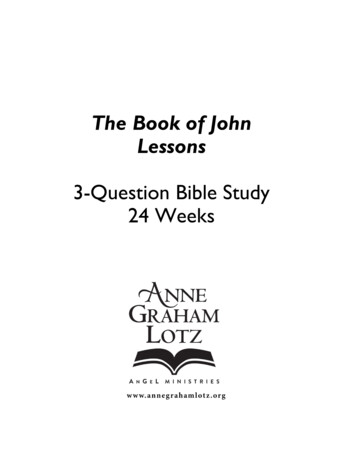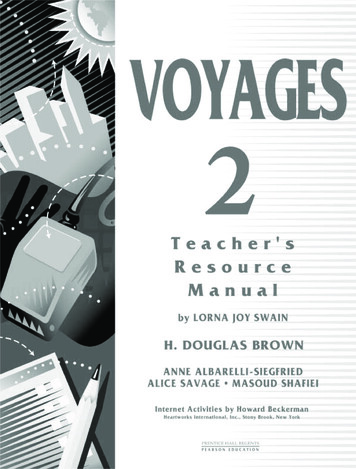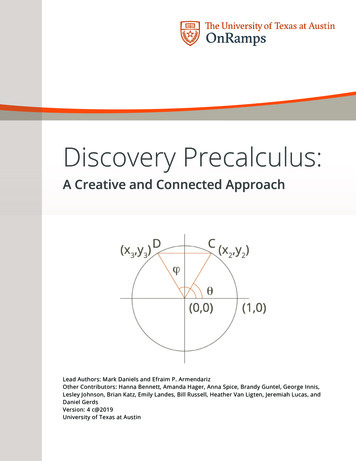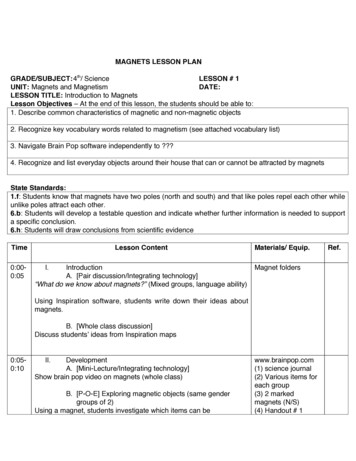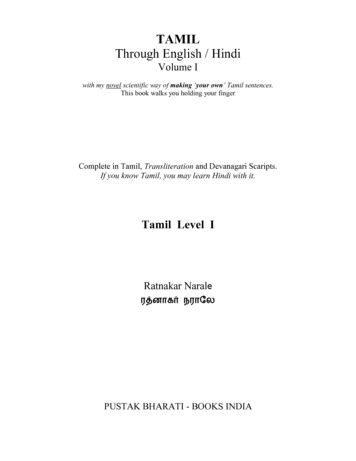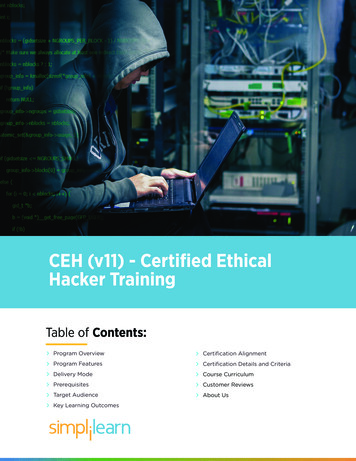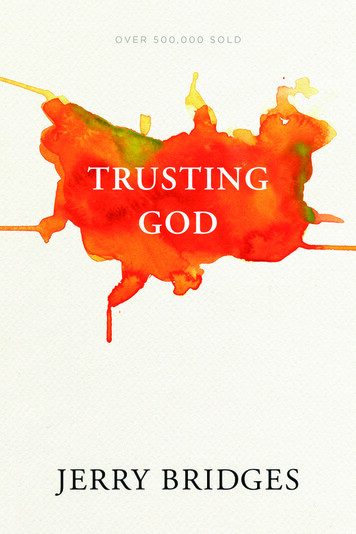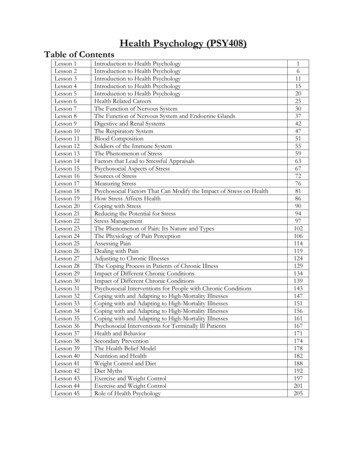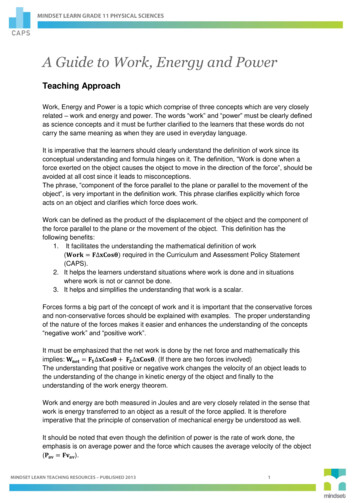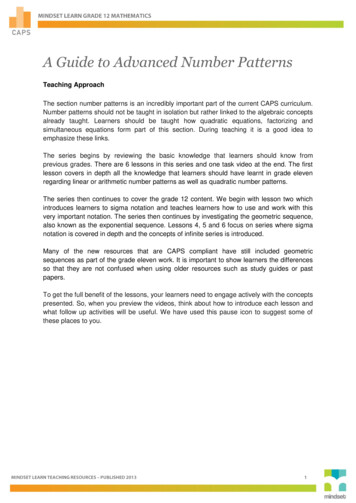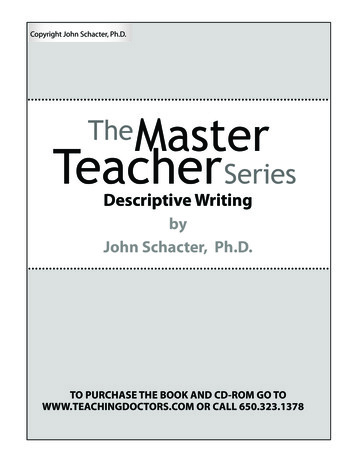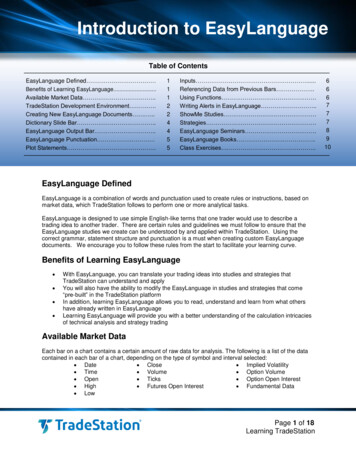
Transcription
Lesson 11Introduction to EasyLanguageIntroduction to EasyLanguageTable of ContentsEasyLanguage Defined Benefits of Learning EasyLanguage.Available Market Data .TradeStation Development Environment .Creating New EasyLanguage Documents .Dictionary Slide Bar .EasyLanguage Output Bar .EasyLanguage Punctuation Plot Statements .111224455Inputs .Referencing Data from Previous Bars .Using Functions .Writing Alerts in EasyLanguage .ShowMe Studies Strategies EasyLanguage Seminars .EasyLanguage Books .Class Exercises .EasyLanguage DefinedEasyLanguage is a combination of words and punctuation used to create rules or instructions, based onmarket data, which TradeStation follows to perform one or more analytical tasks.EasyLanguage is designed to use simple English-like terms that one trader would use to describe atrading idea to another trader. There are certain rules and guidelines we must follow to ensure that theEasyLanguage studies we create can be understood by and applied within TradeStation. Using thecorrect grammar, statement structure and punctuation is a must when creating custom EasyLanguagedocuments. We encourage you to follow these rules from the start to facilitate your learning curve.Benefits of Learning EasyLanguage With EasyLanguage, you can translate your trading ideas into studies and strategies thatTradeStation can understand and applyYou will also have the ability to modify the EasyLanguage in studies and strategies that come“pre-built” in the TradeStation platformIn addition, learning EasyLanguage allows you to read, understand and learn from what othershave already written in EasyLanguageLearning EasyLanguage will provide you with a better understanding of the calculation intricaciesof technical analysis and strategy tradingAvailable Market DataEach bar on a chart contains a certain amount of raw data for analysis. The following is a list of the datacontained in each bar of a chart, depending on the type of symbol and interval selected: Date Close Implied Volatility Time Volume Option Volume Open Ticks Option Open Interest High Futures Open Interest Fundamental Data LowPage 1 of 18Learning TradeStation6667778910
Lesson 11Introduction to EasyLanguageAs you work with EasyLanguage, one of the basic principles to remember is that TradeStation calculatesstudies and strategies on each bar. TradeStation processes all EasyLanguage instructions from top tobottom (as written in the TradeStation Development Environment), starting from the first bar on the leftside of a chart and repeating the instructions for each bar as it moves to the right.TradeStation Development EnvironmentWhenever you create or modify EasyLanguagestudies in TradeStation, you’ll be working in theTradeStation Development Environment.Think of it as your canvas and analogous to theway you would use Microsoft Word to createand edit Word documents. The TradeStationDevelopment Environment is a full-featured“word-processing” editor for creating andmodifying EasyLanguage instructions, whichallows you to communicate your trading ideasto TradeStation. New analysis techniques maybe created or existing ones may be modified,including indicators and ShowMe andPaintBar studies, as well as rule-basedstrategies.The TradeStation Development Environment is also conveniently designed as a standalone application to run independently from the TradeStation platform. A new icon, suchas the one on the left, is now available when clicking Start – All Programs from theWindows task bar. You may also click the EasyLanguage icon from the Apps panelwithin TradeStation to launch the Development Environment.Creating New EasyLanguageDocumentsTo create a new study or strategy in the TradeStationDevelopment Environment, click on the File – New menusequence and choose the type of EasyLanguagedocument you would like to create from the drop-downmenu.You may also click the New button, which is the firstbutton displayed on the toolbar. This button has twoclickable areas: clicking the white page will open the sametype of EasyLanguage document used previously, whileclicking the arrow will drop a menu allowing you to choosethe type of EasyLanguage document you want to create.Page 2 of 18Learning TradeStation
Lesson 11Introduction to EasyLanguageAn indicator in TradeStation may be defined as a mathematical calculation using the data from each bar,and then plotting the calculated value for each bar on the chart. Indicators are generally plotted on chartsas either a line or histogram.The three main areas of the TradeStation Development Environment are the Editor, Output Bar andDictionary. EasyLanguage Editor – Is launched when a new EasyLanguage document is created or anexisting one is opened. EasyLanguage Output Bar – A desktop bar that returns information about the EasyLanguagedocument. By default, the Output Bar is displayed at the bottom of the Development Environment. EasyLanguage Dictionary – A reference dictionary of EasyLanguage words, functions, etc. TheDictionary is displayed as a button on the right that rolls out when active.DictionaryEditorOutput BarIn addition to providing common word-processing features and color-coding for various elements ofEasyLanguage, the Development Environment also checks for proper syntax and grammar.Page 3 of 18Learning TradeStation
Lesson 11Introduction to EasyLanguageDictionary Slide BarOn the right side of the DevelopmentEnvironment, a button labeled Dictionary willgive you access to the EasyLanguageDictionary slide bar. The Dictionary can be atremendous help while editing or creatingstrategies and analysis techniques.Clicking any of the categories listed in the leftpane will list elements from that category onthe top right pane. You may also search forreserved words or functions by typing them inthe Search field and clicking the green arrowbutton or pressing Enter on the keyboard. Alist of all matching or related EasyLanguagereserved words or functions will appear.Highlighting one of the words will display ashort summary and example in the bottomright pane.Words and functions can be dragged anddropped directly into the EasyLanguage code.The picture on the left displays the resultsafter searching for the word “time.” TheEasyLanguage Dictionary slide bar simplifiesthe process of searching and finding thereserved words or functions needed for yourcode.EasyLanguage Output BarThe EasyLanguage Output Bar enables youto find errors easily and quickly so you can resolve them. Verification ensures the EasyLanguagecommands used to create a study or strategy follow the EasyLanguage rules. If a study or strategycontains syntax errors, these errors are recorded in the EasyLanguage Output Bar for further evaluation.Tip: The EasyLanguage Output Bar appears docked at the bottom of the TradeStation DevelopmentEnvironment; however, you can also float the bar and move it to any location inside or outside theDevelopment Environment.EasyLanguage Expressions and StatementsWords are the basic building blocks of any language. However, becoming fluent in a language requiresthe proper use of groups of words to form expressions and, ultimately, statements. Statements arecomprised of expressions, like the phrases in a sentence. All EasyLanguage instructions or rules consistof statements, which are like sentences in spoken language. Sentences can express one simple thoughtor a series of thoughts.Page 4 of 18Learning TradeStation
Lesson 11Introduction to EasyLanguageEasyLanguage PunctuationA critical step in becoming fluent in EasyLanguage is to gain a thorough understanding of its punctuation.Below is a reference to the most common uses of EasyLanguage punctuation.()“”;Parentheses – Used in statement structures for syntax and also algebraically forgrouping mathematical operations.Quotes – Denote a text item (e.g., “plot name”) in EasyLanguage.Semicolon – Indicates the end of a statement.:Colon – Denotes the declaration of a list.,Comma – Separates items in a list.[ ]{ }//Square brackets – Used to reference data from a previous bar and to displace aplot. Also used in arrays.Curly brackets – Any text between curly brackets is notation (remarks) that is notpart of the EasyLanguage instructions.Double forward slash – Any text following a double forward slash, for theremainder of that line only, is notation (remarks) and not part of theEasyLanguage instruction.Line returns, line spacing and paragraph indents are ignored by EasyLanguage and are generally usedfor improved readability of the code only; they do not affect the EasyLanguage instructions.Plot StatementsPlot statements instruct TradeStation where to draw plots in a Chart Analysis window or what to place ina cell in a RadarScreen window. They are used for TradeStation indicators and ShowMe and PaintBarstudies. A study may contain a maximum of 99 simultaneous plot statements.Example:Plot1 (Open, “The Open”);The word Plot1 in the sample plot statement above states that this is the first plot for this study. In thisexample, TradeStation is being instructed to place a plot at the Open for each bar. “The Open” is theplot name and is optional when writing a plot statement; however, assigning a name to a plot will helpyou identify a specific plot when formatting.Page 5 of 18Learning TradeStation
Lesson 11Introduction to EasyLanguageInputsAn input is a user-editable value used in a study or strategy. It is a placeholder that allows the user tochange a value from the Inputs tab of the Format dialog. This provides flexibility and efficiency whenmodifying studies and strategies.The figure below shows the Inputs tab in the Customize Indicator dialog for TradeStation’s RSIindicator. As you can see, six inputs are specified and can be changed directly from this dialog.So if you decided to change the Length used in the RSI calculation, or the numeric levels indicatingOverBought and OverSold conditions, you could easily modify the indicator without having to return tothe EasyLanguage Development Environment to do so.Referencing Data from Previous BarsPreviously occurring prices and other values may be referenced using square brackets, [ ], immediatelyfollowing the name of the value to be referenced.Example:The close of the bar 5 bars ago would be written:Close[5]Using FunctionsFunctions are frequently used formulas or comparisons written in EasyLanguage. They may be called foruse in any study or strategy with just a few words, eliminating the need to re-create or repeatedly re-typecomplex formulas.The EasyLanguage Dictionary includes hundreds of functions that you may use as you write your ownEasyLanguage. Here you will find prewritten functions for RSI, ADX, DMI, Stochastic and many more.This will save you time and make your instructions more efficient.Page 6 of 18Learning TradeStation
Lesson 11Introduction to EasyLanguageWriting Alerts in EasyLanguageAlerts are audiovisual or electronic notifications of specific market events as defined by the user. Alerts are triggered only when criteria are true on the last bar of a chart. The EasyLanguage instructions for the study must contain the alert criteria. Alerts must be “enabled” for the analysis technique, either by the default setting in theEasyLanguage Development Environment or in the Customize dialog.The last two bullet points above are extremely important when working with alerts, especially when writingyour own into EasyLanguage documents. Because an alert is usually contingent on an event,EasyLanguage alert instructions are written using “If then” statements.ShowMe StudiesA ShowMe study marks each bar on a chart that meets specific criteria. These studies are used foridentifying historical occurrences, as well as monitoring for current occurrences, on a chart. Generally,ShowMe studies are not used to mark all the bars on a chart but rather only those on which somecondition is true.StrategiesA trading strategy monitors the market for past and current occurrences of criteria that are position entryand exit points. These occurrences are indicated on a chart and logged for performance reportingpurposes. Current occurrences of trading criteria may also be sent to the marketplace for actualexecution.EasyLanguage Order Syntax for StrategiesEasyLanguage uses four trading verbs to identify the market action to be taken in a strategy: Buy: establish, or add to, a long position (any existing short position will be covered before along position is established) SellShort: establish, or add to, a short position (any existing long position will be liquidatedbefore a short position is established) Sell: sell to liquidate a long position only BuyToCover: buy to cover a short position only.Page 7 of 18Learning TradeStation
Lesson 11Introduction to EasyLanguageEasyLanguage SeminarsEasyLanguage Boot CampEasyLanguage Boot Camp can open up a host of possibilities inyour strategy testing and trading. Whether you want to createyour own strategies and techniques from scratch, modifyexisting ones or simply desire a fluency in EasyLanguage tobetter understand the work of authors and developers, this is thecourse for you.EasyLanguage Boot Camp is a two-day class designed toprovide a solid working knowledge of EasyLanguage, withstrong emphasis on practical information you can use rightaway. Our instructors will guide you step by step throughexercises that cover creating strategies, indicators, and ShowMeand PaintBar studies, including studies designed specifically foruse with RadarScreen.Implementing Objects in EasyLanguageImplementing Objects in EasyLanguage is a two-day intensiveonline course specifically designed for experienced EasyLanguage users who want to learn how toincorporate the new EasyLanguage object features that were released with TradeStation 9.0. Learn howto access any symbol and data programmatically, place orders from an indicator, integrate Excel andbuild your own windows inside TradeStation.Page 8 of 18Learning TradeStation
Lesson 11Introduction to EasyLanguageEasyLanguage BooksEasyLanguage Home Study CourseThis self-paced home-study course is based on our popular two-dayEasyLanguage Boot Camp online training class. It is designed to teach youEasyLanguage programming, starting with the fundamentals and continuingthrough advanced topics that allow you to create your own trading indicatorsand strategies. The EasyLanguage Home Study Course includes onlineresources with answers to all of the course exercises and video answers forall the challenge exercises.Learning EasyLanguage StrategiesThis self-paced course is based on the two-day, live webcast LearningEasyLanguage Strategies. The goal of this course is to help you becomemore adept at writing trading strategies in EasyLanguage . You willaccomplish this by creating and examining 19 unique EasyLanguage strategies and indicators. It is strongly recommended that you attend theEasyLanguage Boot Camp webcast or purchase the EasyLanguage HomeStudy Course before attempting to go through the exercises in this course.EasyLanguage Objects Home Study CourseThis book serves as an introduction to the EasyLanguage objectenhancements that are designed to access market data and place orderswithin the existing EasyLanguage framework. The goal of this course is tohelp you become more familiar with EasyLanguage objects and how theycan be used to extend the existing EasyLanguage code you with which arealready familiar. You will accomplish this by creating and examining a numberof unique EasyLanguage indicators using objects. It is recommended thatyou have an understanding of and familiarity with the TradeStation platformbefore beginning this course. This includes items such as creating andmanaging Chart Analysis windows as well as general file, window, workspace,and desktop management skills.Page 9 of 18Learning TradeStation
Lesson 11Introduction to EasyLanguageExercise 1Using Formulas and Functions as InputsYou may use any formula or function when formatting the inputs of any analysis technique or strategy.Examples:( High Low ) / 2( Open High Low Close ) / 4Open – CloseAverage ( Open – Close, 10 )Page 10 of 18Learning TradeStation
Lesson 11Introduction to EasyLanguageExercise 2Creating an IndicatorThis indicator plots a line representing the real body of each candle. The value will oscillate betweenpositive and negative values.Real Body Difference between Open and Close.Indicator: **Real BodyValue1 Close – Open;Plot1 (Value1);Plot2 (0);Page 11 of 18Learning TradeStation
Lesson 11Introduction to EasyLanguageExercise 3Using EasyLanguage FunctionsModify the Real Body indicator to plot a line representing the average of real body over a user-specifiednumber of bars.Indicator: **Real Body AvgValue1 Close – Open;Value2 Average (Close – Open, 10);Plot1 (Value1);Plot2 (Value2);Plot3 (0);Page 12 of 18Learning TradeStation
Lesson 11Introduction to EasyLanguageExercise 4Creating AlertsModify the Average Real Body indicator to generate an alert every time the average crosses the zero line.Indicator: **Real Body AvgValue1 Close – Open;Value2 Average (Close – Open, 10);Plot1 (Value1);Plot2 (Value2);Plot3 (0);If Value2 crosses over 0 thenAlert;If Value2 crosses under 0 thenAlert;Page 13 of 18Learning TradeStation
Lesson 11Introduction to EasyLanguageExercise 5Creating a ShowMeThis ShowMe will display a dot on the bar that meets specific criteria. In this case, it will identify the barwhere the Average Real Body oscillator crosses from positive to negative and vice versa.ShowMe: **Real Body CrossValue1 Average (Close - Open, 10);If Value1 crosses under 0 thenPlot1 (Low);If Value1 crosses over 0 thenPlot2 (High);Page 14 of 18Learning TradeStation
Lesson 11Introduction to EasyLanguageExercise 6Creating a StrategyThis strategy will generate a long entry when the Real Body oscillator crosses over the zero line. It willgenerate a short entry when the Real Body oscillator crosses under the zero line. This strategy is alwaysin the market. Long entries will exit short positions, and short entries will exit long positions.Strategy: **Real Body CrossValue1 Average (Close – Open, 10);If Value1 crosses over 0 thenBuy next bar at market;If Value1 crosses under 0 thenSell Short next bar at market;Page 15 of 18Learning TradeStation
Lesson 11Introduction to EasyLanguageExercise 7Adding Plots to IndicatorsYou may create and plot other lines to already existing analysis techniques. This is done by adding plotstatements to the EasyLanguage document.Indicator: RSIInputs: Price( Close ), Length( 14 ), OverSold( 30 ),OverBought( 70 ), OverSColor( Cyan ), OverBColor( Red ) ;Variables: MyRSI( 0 ) ;MyRSI RSI ( Price, Length ) ;Plot1( MyRSI, "RSI" ) ;Plot2( OverBought, "OverBot" ) ;Plot3( OverSold, "OverSld" ) ;Plot4( Average (MyRSI, 30) );Page 16 of 18Learning TradeStation
Lesson 11Introduction to EasyLanguageExercise 8Using RadarScreenInsert custom analysis techniques into a RadarScreen window and monitor hundreds of symbolssimultaneously for real-time alerts.Indicator: **Real Body AvgPage 17 of 18Learning TradeStation
Lesson 11Introduction to EasyLanguageIMPORTANT INFORMATION:No offer or solicitation to buy or sell securities, securities derivative, futures Products or off-exchange foreign currency (forex) transactions of any kind,or any type of trading or investment advice, recommendation or strategy, is made, given or in any manner endorsed by any TradeStation affiliate andthe information made available on this Website is not an offer or solicitation of any kind in any jurisdiction where any TradeStation affiliate is notauthorized to do business, including but not limited to Japan.Past performance, whether actual or indicated by historical tests of strategies, is no guarantee of future performance or success. There is a possibilitythat you may sustain a loss equal to or greater than your entire investment regardless of which asset class you trade (equities, options futures orforex); therefore, you should not invest or risk money that you cannot afford to lose. Options trading is not suitable for all investors. Your accountapplication to trade options will be considered and approved or disapproved based on all relevant factors, including your trading experience. Pleaseclick here to view the document titled Characteristics and Risks of Standardized Options. Before trading any asset class, customers must read therelevant risk disclosure statements on our Other Information page. System access and trade placement and execution may be delayed or fail due tomarket volatility and volume, quote delays, system and software errors, Internet traffic, outages and other factors.TradeStation Group, Inc. Affiliates: All Proprietary technology in TradeStation is owned by TradeStation Technologies, Inc. Equities, equities options,and commodity futures Products and services are offered by TradeStation Securities, Inc. (Member NYSE, FINRA, NFA and SIPC). TradeStationSecurities, Inc.’s SIPC coverage is available only for equities and equities options accounts. Forex Products and services are offered by TradeStationForex, a division of IBFX, Inc. (Member NFA).Copyright 2001-2013 TradeStation Group, Inc.Page 18 of 18Learning TradeStation
trading idea to another trader. There are certain rules and guidelines we must follow to ensure that the EasyLanguage studies we create can be understood by and applied within TradeStation. Using the correct grammar, statement structure and punctuati