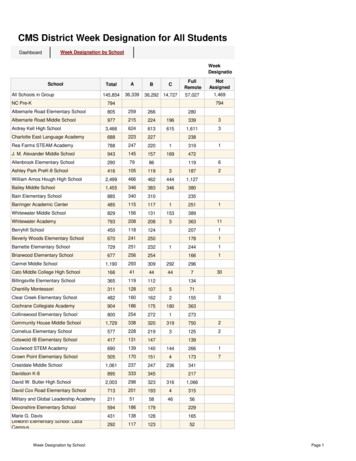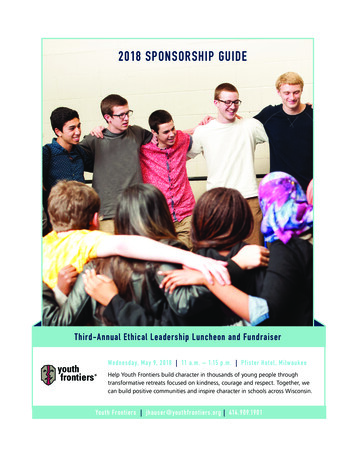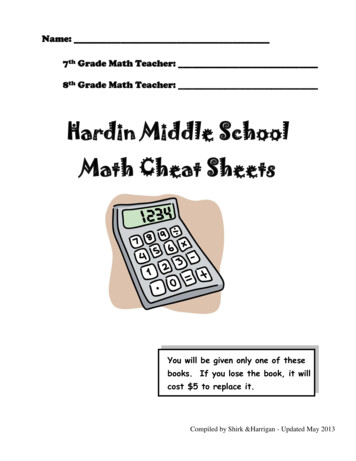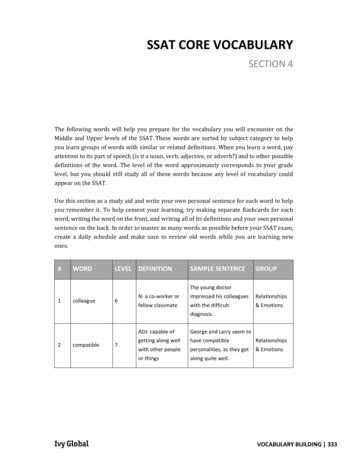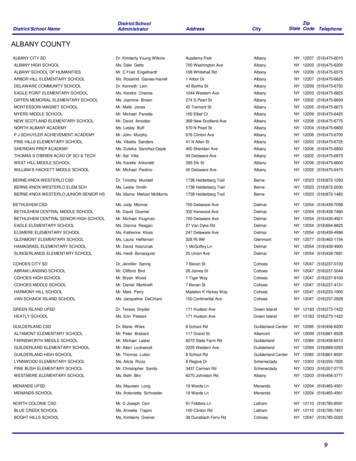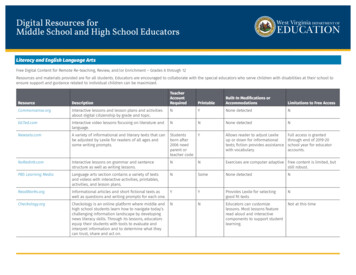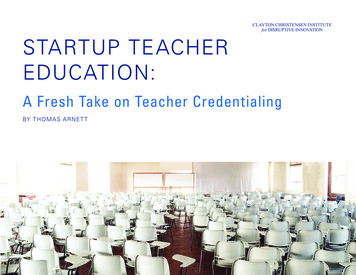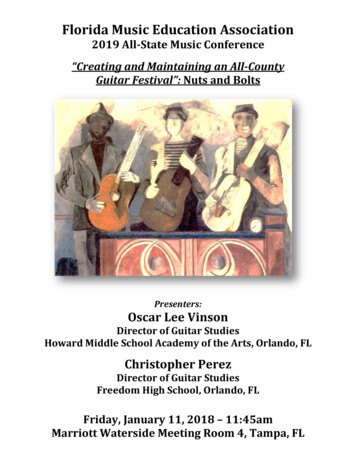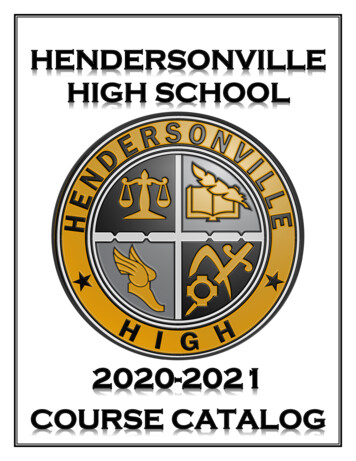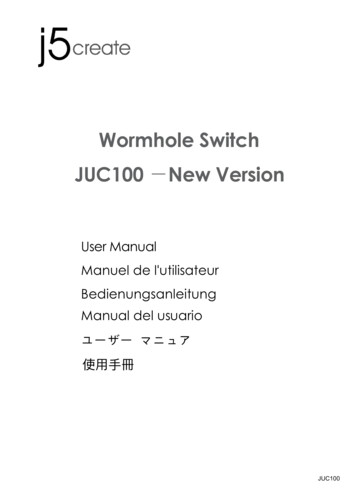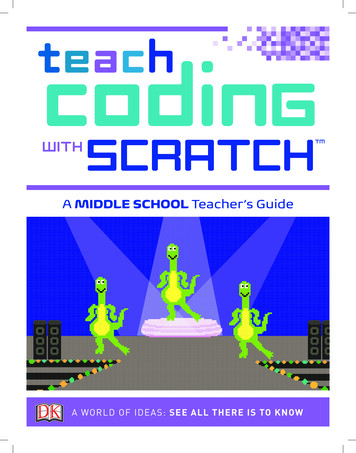
Transcription
teachGcodinSCRATCHWITHA MIDDLE SCHOOL Teacher’s GuideA WORLD OF IDEAS: SEE ALL THERE IS TO KNOWTM
A MIDDLE SCHOOL Teacher’sGuide prepared by Grant SmithTo complete the projects outlined in this guide, your students will need thefollowing DK publications:Note to Educators:Coding with Scratch Workbook, Coding in Scratch: GamesWorkbook, Scratch Challenge Workbook, Coding Projects inScratch, and Coding Games in Scratch serve as workbooks andguides that are useful in helping young learners understandand create simple computer programs. The books containproject walk-throughs that will engage all types of learners.Many projects also include suggested “hacks and tweaks” thatare perfect for differentiated learning.The workbooks (Coding with Scratch Workbook, Coding inScratch: Games Workbook, and Scratch Challenge Workbook)provide a scaffolded learning environment that can be used tobuild student knowledge. These workbooks also contain shortquizzes that can serve as formative or summative assessments.The larger guides (Coding Projects in Scratch and CodingGames in Scratch) promote student choice by outliningprojects in many fields of interest including art, music, games,simulations, and more. These projects are perfect for aligningyour lessons to another content area.Seymour PapertIn Mindstorms (1980), Papert wrote: “One mightsay the computer is being used to program the child.In my vision, the child programs the computer, and indoing so, both acquires a sense of mastery over apiece of the most modern and powerful technologyand establishes an intense contact with some of thedeepest ideas from science, from mathematics, andfrom the art of intellectual model building.”Middle school is when many teachers transition their studentsfrom block-based coding to written programming languageslike Python. The Help Your Kids with Computer Coding book willbe especially useful for these teachers because it outlinesprogramming in both Scratch and Python. You should also lookforward to a new book, Coding Projects in Python, that will bepublished in June 2017.Scratch builds on the constructionism learning theory.Seymour Papert developed this theory as a branch of JeanPiaget’s description of constructivism. However, the differenceis that Papert focused on the social aspects of learning. Theidea is that students learn best when they use the knowledgethey have to build an artifact and share it. Scratch wasintentionally developed not only to provide an open andcreative coding sandbox, but also to allow users to build andshare projects on a global scale.Papert explained that “the role of the teacher is to create theconditions for invention rather than provide ready-madeknowledge.” This teacher guide has been developed with thegoal to assist teachers (even those with little to no computerscience content knowledge) in effectively creating the ideal“conditions for invention” for their students. At this point youmay be asking yourself the following questions: Will I know the answer to every question that my studentswill have? Will I feel well-rested, prepared, and in controlat all times? Will every class run without a hitch?Let me answer those questions for you:1) No. 2) You wish. 3) In your dreams!Will it be worth it? You better believe it!Now let’s make it happen!
GETTING STARTEDAll the projects in this teacher guide will be made by your students usingScratch. Scratch was developed by the Lifelong Kindergarten group at theMIT Media Lab. It costs nothing and takes student privacy seriously. Scratch is a coding environment where studentssnap blocks together to create computer programs. The advantage to learning in a block-based environment is thatyour students won’t have to worry about complicated language syntax. Additionally, Scratch provides a learningenvironment that is easy to get started with, allows a wide variety of types of projects, and is powerful enough tocreate fairly complex programs.Before you get started with your students, you willneed to set up Scratch. There are online, offline, and iPadversions of Scratch. To choose which one is the best foryour class, you will need to consider the following (andit may be a good idea to get help from your technologydepartment): Does your school/district have policies againstcreating online student accounts? Are you able to download programs/apps ontoyour devices? What kinds of devices do you have?Pages 24–25 of Help your Kids with Computer Codingprovide an overview of how to sign up for or downloadScratch. If you only have access to iPads, you can usePyonkee (based off Scratch 1.4, not officially made byMIT). If your district has policies against students under13 years old creating online accounts, consider applyingfor a Scratch Educator account.Before your first lesson, you should complete thestudent projects found in this teacher guide. Completingthe activities yourself will help you anticipate the needsof your own students. Also, your completed projectswill serve as models to show students what they willbe making.INTRODUCTION TO PROGRAMMING:If you are unfamiliar with computer programming, prepare to introduce coding to your students by readingpages 12–23 of the Coding Projects in Scratch guide. Understand that an algorithm is simply a list of steps tocomplete a task and a program is an algorithm that a computer can run.You can introduce coding to your students by showing one or all of the following videos:Coding for Kids 1: What Is Computer Coding?http://bit.ly/2rmKFeVCoding for Kids 2: How Computer Programs Workhttp://bit.ly/2qociHmCoding for Kids 3: Think Like a Computerhttp://bit.ly/2qnZnoLIn Coding for Kids 3: Think Like a Computer, the robot has to be given very detailed and clear instructions tosuccessfully serve the food. You can model this with your students by pretending to be a robot. Ask studentsto “program” you by making a list of instructions for you to follow to complete a task (e.g. walk to the door,go to your desk and pick up a pencil, etc.). Also read through the Think Like a Computer example on pages 16–17of Help Your Kids with Computer Coding.
INTRODUCING STUDENTS TO SCRATCHNext, you will introduce your students to Scratch. You can show the Computer CodingGames for Kids: Introducing Scratch video (http://bit.ly/2pQNKnr) to give an overviewof the environment. Then have students open to pages 8–9 of the Coding with Scratch guide and have them point toeach area as you say them (Stage area, Sprite list, Stage info . . .). The goal at this point is not to have the studentsimmediately memorize what each button and block in Scratch does. Rather, they should become familiar with theenvironment and start to develop a common vocabulary when describing what they are doing in Scratch.For many teachers, the next natural step would be to teach a concept and give an assignment. However, experiencedcomputer science teachers will tell you that after the introduction, students will be so excited to get started that theymost likely won’t listen to anything else you have to say. That’s why you should jump right in by having studentslogin or open Scratch. Set a timer and tell your students they have X minutes to “discover something new.” Encouragethem to share discoveries with their neighbors and to use the correct names when referring to areas in Scratch. Whilecirculating, ask students to point out something interesting they have discovered. Make sure to model using correctterminology. When the time is up, select students to share projects they made or interesting facts they learned. Youmay be surprised at what students can make and learn without any instruction from you. Encourage divergentthinking and self-reflection.At the end of your lesson, congratulate your students for becoming computer programmers! Explain that they havesome exciting projects ahead of them and will be learning about how to make their computers do amazing things.LOOPSThe concept of what a loop is in programming can bevery easy to understand. However, knowing when andhow to use loops takes middle school students sometime to master. It requires thinking about patterns,decomposing problems, and improving programsiteratively. Show your students the three types ofloop blocks found in Scratch and discuss how theyare different.Help your students by guiding them through theexplanation of simple loops found on pages 46–47 ofHelp Your Kids with Computer Coding. If your students areready, also check out the explanation of complex loops onpages 68–69 of Help Your Kids with Computer Coding.Next, have students work on the simple introductionproject: Help Your Kids with Computer Coding—Roll theDice (found on pages 60–73).As with all main projects, the end product shown inthe book should not be where your students finishworking. The goal for your class should be that all ofyour students’ projects are unique. Many of theprojects in the books have a “hacks and tweaks”section. These suggestions are perfect for helpingyour students generate ideas on how they can maketheir programs unique. Requiring uniqueness is alsoa great way to differentiate learning. For somestudents, their modifications may be simple, whichmay be perfect for them. Other students will lookforward to pushing themselves as they createsomething more complex. In the end, every studentshould feel like they were challenged and like theyaccomplished something they are proud of.The project uses a simple repeat loop to animate a dice to look like it is rolling. Have students experiment by placingdifferent numbers in the repeat block or by adding other blocks to the inside or outside of the loop. When they areready to move on, have your students complete this main project:Main project:Help Your Kids with Computer Coding—Escape the Dragon (found on pages 12–23)For the main project, your students will create a simple chase game. The program uses three loops to keep the gamerunning until the player loses. To make their project unique, encourage students to try and incorporate one of theother two loops into their code.After the students finish their projects, have them explain what loops do. Spend time reflecting on their work.Ask the students to think of a few more examples of when loops may be useful (even outside of coding).
EVENTS AND PARALLELISMEvents and parallelism will bring your students’ programs to life. Event blocks triggerscripts to run. Your students have already used events blocks like “when green flag isclicked” and “when space bar is clicked.” Parallelism simply means that computers can run multiple scripts at the sametime, either independently or in conjunction with each other. Guide your students through the Events section on pages44–45 and the Sending Messages section on pages 70–71 of Help Your Kids with Computer Coding to help themunderstand the the many types of events used in Scratch.To illustrate that events trigger certain chunks of code, have your students work on the following starter project:Coding Projects in Scratch—Sprites and Sounds (found on pages 182–188)The Sprites and Sounds project only uses one type of event: the “when this sprite is clicked” block. In the program, thestudents create a lot of code, but only small chunks (or scripts) are run at a time, depending on which sprites are clicked.Now introduce more events and parallel programming with the main project:Main project:Coding Projects in Scratch—Birthday Card (found on pages 82–91)For the main project, students will use events and parallelism to make an interactive birthday card. Events will allow theuser to control when chunks of code should run, and parallelism will enable multiple sprites to run scripts at the sametime. The Birthday Card project has some fun hacks and tweaks for students to make their project unique.Here are some examples of events in the Birthday Card project:when I receive Line1 when I receive Go! hideswitch costume to shark-b showgo to x: –165 y: 180say Happy birthday to you!point in direction 90 switch costume to shark-a switch costume to shark-a broadcast Line2 whenclickedfor2 secsglide 2 secs to x: 165 y: –70Here are some examples of scripts running in parallel:When the message “Go!” is broadcast, the Cake, Banner, and Shark1 sprite all run different scripts at the same time.HAPPY BIRTHDAY!CakeBannerShark1when I receive Go! when I receive Go! when I receive Go! go to x: –300 y: –100point in direction 80 showshowshowglide 2 secs to x: 165 y: –70glide 2 secs to x: 0 y: –100foreverforeverturn20 degreesbroadcast Line1 wait 1 secsplay sound birthday until doneturnwait 10 secswait 1 secs20 degrees
CONDITIONAL STATEMENTSConditional statements will make your students’ programs smarter. In Scratchprogramming, conditional statements use the if-then and if-then-else blocks. It’s agood idea to introduce conditional statements by giving real-world examples that students can relate to. For example,“If you don’t clean your room, then you are grounded.” Or, “If you make a goal, your team gets a point added to theirscore.” Try writing these examples in plain English, then illustrate what they would look like if they were Scratch blocks.Have students come up with their own conditional statements and have them illustrate them as Scratch blocks. If theyare ready, have students also create if-then-else statements like “if you clean your room, then you can watch TV, else youare grounded.” Guide your students through the Decisions and Branches section on pages 64–65 of Help Your Kids withComputer Coding. For their project, have students choose to make one of the following:Coding Projects in Scratch—Dino Dance Party(found on pages 34–45)Coding in Scratch: Projects Workbook—Pet Party(found on pages 24–29)For the Dino Dance Party, students will use loops,events, parallelism, and conditional statements to makeanimated characters dance on the screen. A small script inthe program will ask the computer if the left or right arrowkey is pressed on the keyboard. If either key is pressed,Dinosaur 3 will move in the corresponding direction. Theseconditional statements make the program interactive andmore fun!For the Pet Party, students will use loops, events,parallelism, and a conditional statement to make their petdo crazy things. A conditional statement will check if afood sprite is touching the pet and will run a mouthanimation when the condition is true. The easiestmodification is to change the types of sprites used in thisprogram. However, push your students to make theirproject unique through original code they add.Don’t forget to have your students check out the “hacks and tweaks” section to come up with ideas on how they canmake their version of the Dino Dance Party program unique!VARIABLES AND OPERATORSWhile math operators like addition, subtraction, anddivision work the same in programming as they do inmath, variables are slightly different. Have your studentswork through pages 50–51 of Help Your Kids withComputer Coding to understand variables and pages52–53 to understand how to use math tools in Scratch.A common use for variables in Scratch is to keep track ofa player’s score in a game. Before jumping to the mainproject, have your students work on the starter projectsbelow. The first project uses math without variables andthe next project uses two variables.Coding in Scratch: Games Workbook—Fishball(found on pages 8–16)Coding in Scratch: Projects Workbook—Weird Music(found on pages 8–12)Coding Projects in Scratch—Tunnel of Doom(found on pages 122–132)Coding in Scratch: Projects Workbook—Skywriting(found on pages 14–17)Before moving on to the main project, give students anopportunity to modify their starter projects to show thatthey understand how to use variables and math inScratch. When ready, allow students to choose one of thefollowing for their main project:Coding in Scratch: Games Workbook—Ghost Hunt(found on pages 18–22)Coding in Scratch: Games Workbook—Rapid Reaction(found on pages 24–28)Coding Games in Scratch—Cheese Chase(found on pages 50–73)Coding Projects in Scratch—Ask Gobo(found on pages 60–65)Coding Projects in Scratch—The Magic Spot(found on pages 200–206)If students finish early, encourage them to eithercontinue improving their project or choose anotherproject from the list to work on.
FUNCTIONSFunctions will take your students’ programs to the next level. Functions can also bedifficult for students to use effectively because they require students to think abouthow they can reuse portions of code in multiple ways or with varying input. In Scratch, functions are made bycreating a new block. Carefully work with your students through the explanation of how to create blocks found onpages 72–73 of Help Your Kids with Computer Coding. You may want to break up the starter project found below andwork on it together as a class. Provide plenty of scaffolding for students as they learn about using functions.Coding Projects in Scratch—Drumtastic (found on pages 190–197)When ready, have your students choose a main project from thefollowing options:Coding Projects in Scratch—Ask Spiral-o-tron (found on pages 208–214)Coding Games in Scratch—Glacier Race (found on pages 166–189)As always, if students finish early,encourage them to either continueimproving their project or chooseanother project from the list to work on.Coding Games in Scratch—Dog’s Dinner (found on pages 130–165)For an extra challenge, the following project uses parameters, or input, in the created functions to draw flowers ofvarious sizes and shapes: Coding Projects in Scratch—Fantastic Flowers (found on pages 106–117)LISTSCLONINGIf your students have ever made a list of their top-tenfavorite candies, friends, or movies, then they clearlyunderstand what lists are. In Scratch, lists act likevariables but hold many items. Each item is assigned arow number. Things get tricky when students have toinsert, delete, and replace items in their lists.There are probably days in the classroom when you wishyou could clone yourself. While that is sadly impossible,it is possible to clone sprites in Scratch. Instead ofre-creating the same sprite manually, there are blocksin Scratch to create, control, and delete clones while theprogram is running. If your students ever make an exactduplicate of a sprite, you should ask them if they wouldbe better off using clones. Help your students understandhow to use clones by having them complete thefollowing starter project:Favorite Books1DK findout! Coding2Story of Coding3Coding Games in Scratchlength: 3Have your students work through page 55 of Help YourKids with Computer Coding to learn about making andusing lists. When ready, ask your students to create, thenmodify this musical game:Scratch Challenge Workbook—Memory Master(found on pages 28–34)If you have students who are looking for something morechallenging, differentiate their experience by assigningthem this more intense project:Coding Games in Scratch—Tropical Tunes(found on pages 190–205)Push your students to think of creative ways to use listsand store other bits of information in their projects.Coding Projects in Scratch—Funny Faces(found on pages 70–77)In the starter project, students created clones of a spritewithout defining code for each clone to run when it getscreated. In the main project, students will not only createclones, but they will also tell those clones how theyshould act. Have your students choose from one of thefollowing main projects:Scratch Challenge Workbook—Sound Party(found on pages 8–14)Coding Projects in Scratch—Spiralizer(found on pages 94–102)Coding Games in Scratch—Doom on the Broom(found on pages 108–129)If students need an extra challenge, ask them to use listsor functions in their modified version of the main project.
CAPSTONE PROJECTAt this point your students haven’t mastered all there is to know about coding,but they have learned enough to make some really neat programs. Give studentsan opportunity to show off what they know by creating and presenting a capstone project.Have students choose a base project from the list below.Coding Projects in Scratch—Fractal Trees(found on pages 162–167)Coding Projects in Scratch—Snowflake Simulator(found on pages 172–178)Coding Projects in Scratch—Fireworks Display(found on pages 154–159)Coding Projects in Scratch—Window Cleaner(found on pages 134–141)Coding Projects in Scratch—Virtual Snow(found on pages 144–152)Coding Games in Scratch—Circle Wars(found on pages 74–89)Scratch Challenge Workbook—Monkey Rescue(found on pages 22–26)Consider having students work in groups to create theircapstone projects. Clearly outline roles and what theexpectations are for completing the project and workingin a group. Actively help students stay on track so thatthey finish their projects by the due date.Congratulations! You made it! You have taught yourstudents the basics of coding in Scratch. But don’t stopnow—keep challenging them! Get your hands on otherDK coding books or come up with your own subjectaligned projects. Consider transferring students to awritten programming language like Python. Check outCoding Projects in Python by DK for more ideas. Continueto prepare your pupils for thriving in the twenty-firstcentury.ARTICLES TO READMORE RESOURCESScratch EDhttp://scratched.gse.harvard.edu/An online community for Scratch educators tocollaborate and exchange resources.Downloadable DK Coding ercoding-kit/DK 9 Easy Steps Coding y-stepsfor-teaching-coding-in-the-classroom/A WORLD OF IDEAS:SEE ALL THERE IS TO KNOWMake sure students modify their end product so thatthe program is unique. When your students finish, it isa good idea to have them present their projects totheir class, parents, or students in other grade levels.Mitch Resnick: Let’s teach kids to codehttps://www.ted.com/talks/mitch resnick let s teachkids to codeLearning to Code Isn’t ionlearning-to-code-isn-t-enoughAbout the AuthorGrant Smith is the founder of Launch CS(www.launchcs.com), the premier provider ofK–8 computer science teacher professionaldevelopment. Grant is also a former K–8 computerscience teacher and district administrator. He hasled #CSforAll initiatives at multiple school districtsacross the nation and has developed computerscience curricula and standards. He has served onnational computer science education teamsincluding the CSTA Standards Review Committee.www.dk.com
from block-based coding to written programming languages like Python. The Help Your Kids with Computer Coding book will be especially useful for these teachers because it outlines programming in both Scratch and Python. You should also look forward to a new book, Coding