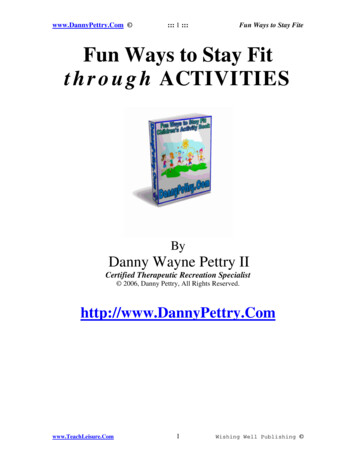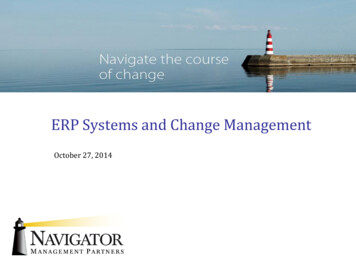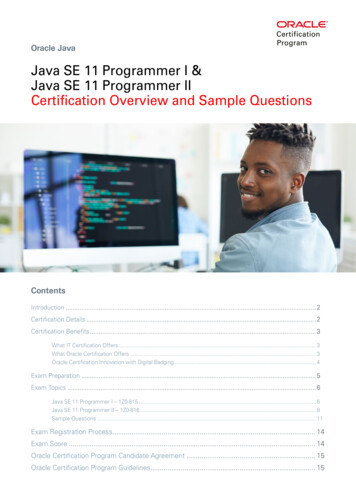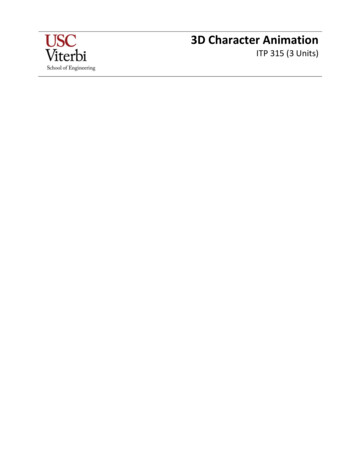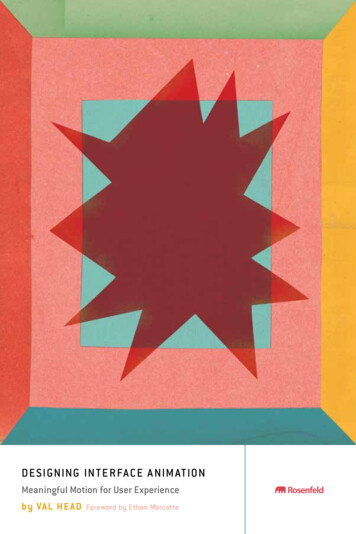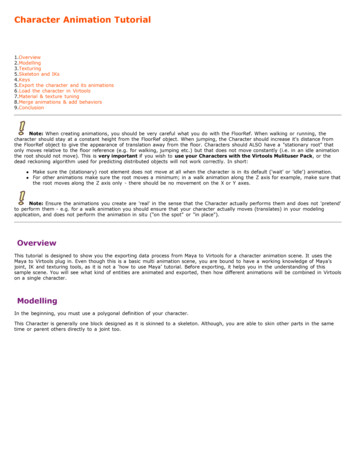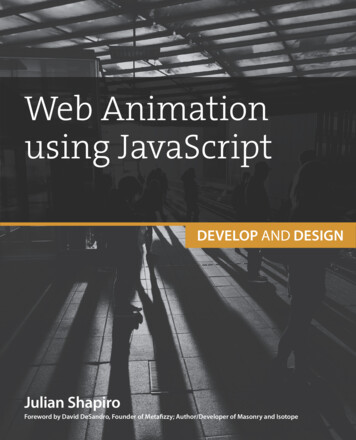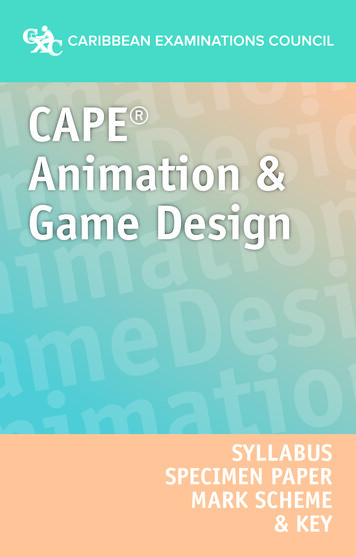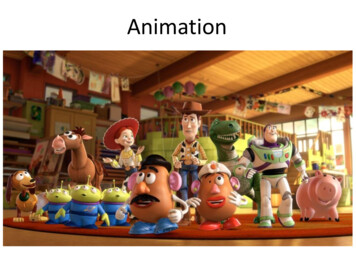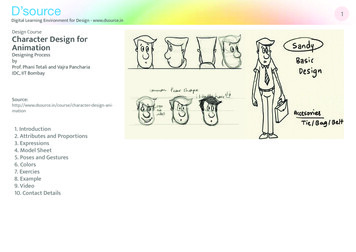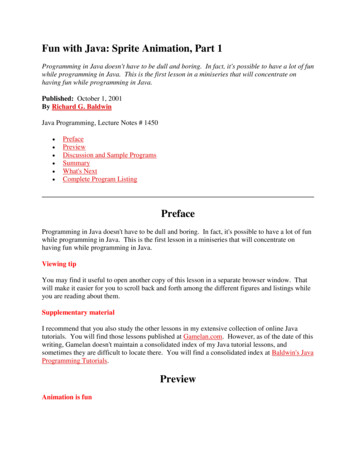
Transcription
Fun with Java: Sprite Animation, Part 1Programming in Java doesn't have to be dull and boring. In fact, it's possible to have a lot of funwhile programming in Java. This is the first lesson in a miniseries that will concentrate onhaving fun while programming in Java.Published: October 1, 2001By Richard G. BaldwinJava Programming, Lecture Notes # 1450 PrefacePreviewDiscussion and Sample ProgramsSummaryWhat's NextComplete Program ListingPrefaceProgramming in Java doesn't have to be dull and boring. In fact, it's possible to have a lot of funwhile programming in Java. This is the first lesson in a miniseries that will concentrate onhaving fun while programming in Java.Viewing tipYou may find it useful to open another copy of this lesson in a separate browser window. Thatwill make it easier for you to scroll back and forth among the different figures and listings whileyou are reading about them.Supplementary materialI recommend that you also study the other lessons in my extensive collection of online Javatutorials. You will find those lessons published at Gamelan.com. However, as of the date of thiswriting, Gamelan doesn't maintain a consolidated index of my Java tutorial lessons, andsometimes they are difficult to locate there. You will find a consolidated index at Baldwin's JavaProgramming Tutorials.PreviewAnimation is fun
When it comes to having fun while programming, it's hard to beat a good old fashioned programthat provides visual feedback and stimulation. And in that category, it's hard to beat ananimation program.This is the first of several lessons that will teach you how to write animation programs inJava. These lessons will teach you how to write sprite animation, frame animation, and acombination of the two. Once you know how to do animation, there are lots of ways to put thatknowledge to use. For example, you could use that newfound knowledge to write some neatgame programs. Or, you could take your newfound knowledge and use it to explore the world ofArtificial Life.Descriptions of upcoming programsThe first program that I will discuss in this and the next few lessons will show you how to write aprogram in which you animate a group of colored spherical sea creatures swimming around in afish tank. A screen shot of the output produced by this program is shown in Figure 1.Figure 1. Animated spherical sea creatures in a fish tank.Uses sprite animationThis program will use sprite animation to cause the spherical creatures to swim around. Ofcourse, the screen shot doesn't do justice to the effect that you will see when you run the programin its animated form.Using frame animation to change colorsIf you watch The Discovery Channel or The Learning Channel very much, you will alreadyknow that many sea creatures have the ability to change their color in very impressive ways. Thesecond program that I will discuss will simulate that process. It will use sprite animation tocause the spherical creatures to swim, and will also use frame animation to cause them to changetheir color at the same time. Since a screen shot can't show the creatures changing colors, ascreen shot of the second program would look very similar to the screen shot in Figure 1above. Therefore, I didn't provide a screen shot of the second program.How about some sea worms?
A screen shot of the output from the third program is shown in Figure 2.Figure 2. Animated sea worms in a fish tank.This program will use a combination of sprite animation, frame animation, and some othertechniques to cause a group of multi-colored sea worms to slither around in the fish tank. Inaddition to slithering, the sea worms will also change the color of different parts of their body,much like the real sea creatures that have this amazing ability to change the colors on theirbodies do.The required GIF filesFigure 3 shows the GIF image files that you will need to run these three programs.Figure 3. GIF image files that you will need.You should be able to capture the various images from Figure 3 by right-clicking on themindividually, and then saving them into files on your local disk.Rename the captured filesHaving done that, you will need to rename the files to match the names that are hard-coded intothe programs (or change the names in the programs to match the names of your files).
Important classesIn this lesson, I will introduce you to several classes and concepts that you must understand inorder to understand animation in Java.Included in the classes that I will discuss will be the following, which are particularly importantto sprite animation: ImageToolkitGraphicsMediaTrackerRandomImportant conceptsI will also discuss a number of concepts, including the following, which are particularlyimportant to sprite animation: offscreen graphics contextscoordinates in Java graphicstranslation originsthe drawImage methodanimation repetition ratespseudo-random numbersPreview of control structureHere is a preview of the control structure that I will use for this animation program.The controlling class extends the Frame class and implements the Runnable interface. Thus, anobject of the controlling class is used to provide the visual manifestation of the program as avisual Frame object. An object of the controlling class is also suitable for using as an animationthread, which controls the overall behavior of the animation process. In other words, an objectof the controlling class acts both as the director of the play, and the stage upon which the play isperformed.The main method of the controlling class instantiates an object of the controlling class, thuscausing the constructor for the controlling class to be executed.Objects of type ImageThe constructor for the controlling class causes seven Image objects to be created. Each Imageobject is based on the pixel contents of a GIF file.
One of the Image objects is used to produce the background scenery against which the animationis played out. The other six Image objects are used to provide the visual manifestation of thesprites.Each Image object provides the visual manifestation for more than one sprite. Therefore, someof the sprites look alike (twins in some cases and triplets in others).Set the Frame sizeAfter the Image objects have been created, the size of the Image object used for the backgroundscenery is used by the constructor to set the size of the Frame. Then the Frame is made visible.Start the animation threadFinally, the constructor creates the animation thread and starts it running. From this pointforward, the run method of the controlling class controls the animation behavior of the program.The run methodThe run method begins by creating and populating a SpriteManager object. An object of theSpriteManager class is capable of managing a collection of sprites, causing them to update theirpositions on demand, and dealing with collisions between the sprites.The SpriteManager objectThe SpriteManager object is populated with fifteen separate Sprite objects. Each sprite has avisual manifestation based on one of the six Image objects. Each sprite also has an initialposition based on a random number and has a motion vector whose components are also basedon random numbers. The motion vector is used to determine the next position of the sprite whenthe sprite is told by the SpriteManager to change its position.The animation loopThen the run method enters an infinite loop, iterating approximately twelve times persecond. At the beginning of each iteration, the SpriteManager is told to update the positions ofall of the sprites in its collection. It does so, dealing with collisions in the process.The run method sends a message to the operating system asking it to repaint the Frame objecton the screen.The upDate methodWhen the operating system honors the request to repaint, it invokes the upDate method on theFrame object, (which normally does some initialization and then invokes the paint method).
The update method is overridden in this program to cause the new scene to be drawn in itsentirety, showing each of the sprites in its new position superimposed upon the backgroundimage. Note that in this case, the update method does not invoke the paint method, becausethere is nothing for the paint method to do.An offscreen imageWhen drawing the scene, the update method first draws the scene on an offscreen graphicscontext, and then causes the scene to be transferred from that context to the screen context. Thisis done to improve the animation quality of the program.Discussion and Sample ProgramThat's enough of the preliminaries. It's time to get down to business and start discussing code.A fairly long programThis is a fairly long program. It is so long, in fact, that several lessons will be required to discussit fully. However, rather than to make you wait until I complete all of those lessons to get yourhands on the program, I have provided a copy of the entire program in Listing 6 near the end ofthe lesson. That way, you can copy it into a source file on your local disk, compile it, run it, andstart seeing the results immediately.Will discuss in fragmentsAs usual, I will discuss the program in fragments. In addition to the controlling class namedAnimate01, the program contains several other important classes. I will discuss the controllingclass in this lesson and defer my discussion of the other classes until future lessons. In fact, thecontrolling class itself is quite long, so I will partition the discussion of the controlling class intoseveral consecutive lessons as well.AcknowledgmentBefore getting into the details, I want to acknowledge that some of the techniques used in thisprogram, such as the animation timer and the collision detector, were taken from the bookentitled Teach Yourself Internet Game Programming with Java in 21 days, by Michael Morrison.The copy of the book that I have is the first edition (I don't know if there are later editions) andis somewhat dated by now (for example, it uses the original JDK 1.0 event model). However,even though Java has been updated significantly since the publication of the book, sometechniques discussed in the book are still appropriate for use.In addition, the book provides a good discussion of the benefits of Object-OrientedProgramming. That information is beneficial to anyone embarking on a career as a Javaprogrammer.
The controlling classThe beginning of the class definition for the controlling class named Animate01 is shown inListing 1.public class Animate01 extends FrameimplementsRunnable{private Image offScreenImage;private Image backGroundImage;private Image[] gifImages newImage[6];Listing 1Extends the Frame classAs you can see, the controlling class extends the Frame class (extending JFrame would workjust as well provided that you take the Swing content pane into account). This causes an objectinstantiated from the controlling class to be suitable as a drawing surface for theanimation. Thus, the animation images are presented directly on the surface of the Frame asshown in Figure 1 and Figure 2.Implements the Runnable interfaceThe controlling class also implements the Runnable interface. This makes it suitable for use asa Thread object. We will see later that the animation loop is actually implemented inside therun method of the controlling class.The Image ClassThe code in Listing 1 declares three reference variables. The first two are reference variables ofthe type Image. The third is a reference variable that refers to an array object containing sixreferences to objects of type Image. From this, you might surmise that an understanding of theImage class is important to this type of animation, and if so, you are correct.What does Sun have to say about the Image class?Here is part of what Sun has to say about the Image class:"The abstract class Image is the superclass of all classes that represent graphicalimages. The image must be obtained in a platform-specific manner."Because Image is an abstract class, we can't directly instantiate objects of the class. We will seelater that we obtain our objects of type Image using a roundabout approach involving theToolkit class. (I will have more to say about that later.)
The Toolkit classFor the time being, suffice it to say the Toolkit class makes it possible to gain access to systemdependent resources using system-independent code.(Other examples of the use of the Toolkit class have to do with the system event queue, andaccess to system printers, which I discuss at length in other lessons.)Getting Image objectsWe will get our Image objects by invoking one of the overloaded getImage methods of theToolkit class. Once we get an Image object, we really won't know the name of the class fromwhich it was instantiated. Furthermore, we won't care about the name of the class from which itwas instantiated. We will know simply that we can treat it as type Image and let polymorphicbehavior take care of us.(Hopefully, you already know all about polymorphic behavior. If not, I discuss it in detail inseveral other lessons, including the lessons on the Collections Framework.)Using Image objectsThe Image class (and the classes that extend it) define (or override) a number of useful methodsthat we will use throughout the program. This will include the methods named getGraphics,getWidth, and getHeight.The Graphics classThe code in Listing 2 declares two more reference variables. Of particular interest at this point isthe reference variable of type Graphics. This particular variable will be used to refer to anobject that will serve as offscreen graphics context.private GraphicsoffScreenGraphicsCtx;private Thread animationThread;Listing 2What is an offscreen graphics context?Put simply, in this program, an offscreen graphics context is an area of memory that serves as astand-in for the computer screen.We use the methods of the Graphics class to draw pictures in that memory without disturbingthe pictures currently showing on the computer screen.Why use an offscreen graphics context?
Then we can blast the pictures from the offscreen graphics context to the actual computer screenvery rapidly.This is an important capability for animation. A noticeable amount of time is often required tocreate a picture. Because this approach doesn't disturb the visible image during the time requiredto create the picture, it usually results in smoother animation than can be achieved by creatingand drawing the pictures directly on the computer screen. It eliminates the flashing and otherdistractions that can occur when the material is being displayed as it is being created.What does Sun have to say about the Graphics class?The sun documentation has quite a lot to say about the Graphics class in general. Here is a briefsampling:"The Graphics class is the abstract base class for all graphics contexts that allowan application to draw onto components that are realized on various devices, aswell as onto offscreen images."For example, printing in Java involves the use of methods of the Graphics class to draw pictureson the paper in the printer. It doesn't matter whether those pictures represent landscapes orletters; they are pictures nonetheless. In that sense, the printer paper can be thought of as agraphics context.Our graphics contextsIn this program, we will be particularly interested in two graphics contexts: The computer screen.An offscreen image.More info from SunHere is more of what Sun has to say about the Graphics class:"A Graphics object encapsulates state information needed for the basic renderingoperations that Java supports. This state information includes the followingproperties ."Sun goes on to list several properties, which won't be too important to us in this lesson.Location, width, and heightIn this lesson, we will frequently be working with the location, width, and height ofimages. This requires some knowledge of how coordinate positions are treated. In this regard,Sun says:
"All coordinates that appear as arguments to the methods of this Graphics objectare considered relative to the translation origin of this Graphics object prior tothe invocation of the method."What is a translation origin?By default, the plotting origin of a graphics surface is the upper left-hand corner of the surface onwhich the plotting is being performed. That origin can be translated to a different spot (thetranslation origin), but none of the code in this lesson does that.Positive horizontal coordinates progress from left to right across the graphics surface (relative tothe origin). Positive vertical coordinates progress from top to bottom down the surface (relativeto the origin).(The translation origin for the images produced by this program is the upper-left corner of theFrame object.)The drawImage methodsThe Graphics class, (and its subclass named Graphics2D) provide dozens of methods that canbe used to draw pictures on a graphics context. However, most of those methods have to do withdrawing lines, circles, polygons, etc.Only about eight methods are provided for drawing images, and most of those methods areoverloaded versions of the method named drawImage. The drawImage method will surelybecome our friend in this and the next few lessons.The Thread classThe other reference variable declared in the code in Listing 2 is of type Thread. Hopefully youalready know all about Java threads. If not, I have published several lessons explaining the useof threads on my web site, and you should probably refer to them before getting too far into thisprogram.The MediaTracker classThe variable declaration in Listing 3 exposes one of the more abstract issues involved in thisprogram, the MediaTracker class.The primary purpose of the MediaTracker class is to help you deal with time delays that mayoccur when loading image data into memory. If the images are being loaded via the Internet,those time delays can be quite long. Even if the images are being loaded from a local hard drive,the delays can be long enough to be troublesome.private MediaTracker mediaTracker;
Listing 3In other words, when you are using images, you need to know the load status of each imagebefore you try to use it. If it hasn't finished loading, you must be careful what you try to do withit.What does Sun have to say about MediaTracker?Here is part of what the Sun documentation for JDK 1.3 has to say about the MediaTrackerclass:"The MediaTracker class is a utility class to track the status of a number of mediaobjects. Media objects could include audio clips as well as images, thoughcurrently only images are supported.To use a media tracker, create an instance of MediaTracker and call its addImagemethod for each image to be tracked.In addition, each image can be assigned a unique identifier. This identifiercontrols the priority order in which the images are fetched. It can also be used toidentify unique subsets of the images that can be waited on independently. Imageswith a lower ID are loaded in preference to those with a higher ID number."How do you use a MediaTracker object?Once you have registered an image with a MediaTracker object (using the addImage methodand identifying the image with a specific ID value), there are several methods that you caninvoke on the MediaTracker object to learn the current status of the image.Some of the methods allow you to manipulate the images in other ways, such as unregistering animage using the removeImage method.The MediaTracker methodsHere is a partial list of the available methods (note that, as usual, some of the methods haveseveral overloaded versions). ErrorIDremoveImagestatusAllstatusID
waitForAllwaitForIDThe names of these methods are fairly descriptive, so you should be able to surmise what most ofthem do.I will use some of these methods in this program to track the loading of GIF images that are usedfor the background graphic and the sprites.The SpriteManager classListing 4 shows the declaration of three additional instance variables.private SpriteManager spriteManager;//Animation display rate, 12fpsprivate int animationDelay 83;private Random rand new Random(System.currentTimeMillis());Listing 4The SpriteManager class is defined in this program. As the name implies, an object of thisclass is used to manage the sprites involved in the animation process. This class will bediscussed in detail in a subsequent lesson.Animation repetition rateThe variable named animationDelay is used to control the repetition rate of the animationprocess.As in the movies, or on TV, animation is achieved by presenting a series of pictures on thescreen. Each picture represents a slightly different version of an object being animated.(When I was a child, I used to create stick-man movies by drawing different versions of a stickman doing acrobatics on the edges of the pages in a book. By rapidly flipping through the pageswith my thumb and forefinger, I could animate the stick-man and cause him to do hisacrobatics.)What is the required repetition rate?The pictures need to be presented at a sufficiently fast rate to fool the brain and give the illusionof continuous motion. On the other hand, presenting the pictures too rapidly simply wastescomputer resources because the animation quality is not significantly improved.Is twelve repetitions per second adequate?
The animationDelay variable in Listing 4 is initialized to a value of 83 milliseconds. This isused by the program to insert 83 milliseconds between repetitions of the animated sprites. Thisworks out to approximately 12 repetitions per second. Many authors agree that this rate is agood compromise between too slow and too fast. However, only you can be the final judge ofthat.Changing the repetition rateTo the extent that you computer can handle it, it isn't difficult to increase the repetitionrate. Decrease the initialization value for the animationDelay variable to increase the repetitionrate, or increase the value to decrease the repetition rate.Divide the animationDelay value into 1 to get the repetition rate. Note, however, that if youmake the animationDelay value too small, you computer won't be able to achieve the repetitionrate specified by your new value for animationDelay. In that case, the computer will simply bedisplaying new pictures as fast as it can create them.Pseudo-random numbersAs we go through the program, you will see a number of instances where a random number isneeded for some purpose. The third reference variable in Listing 4 contains a reference to anobject of the class Rand. Here is part of what the Sun documentation has to say about the Randclass:"An instance of this class is used to generate a stream of pseudo-randomnumbers. The class uses a 48-bit seed, .If two instances of Random are created with the same seed, and the samesequence of method calls is made for each, they will generate and return identicalsequences of numbers."The converse is also trueAlthough it isn't explicitly stated in the Sun documentation, the converse of the second paragraphabove is also true. In particular, if two instances of Random are created with different seeds,and the same sequence of method calls is made for each, they will generate and return differentsequences of numbers.In this program, I didn't want identical sequences of numbers. Therefore, in the code shown inListing 4, the Random object was constructed using the current time in milliseconds (relative tomidnight on January 1, 1970) as the seed. Using this approach, unless two Random objects arecreated within the same millisecond, they will produce different sequences of numbers.In some cases, using time as a seed is inadequate. Other instances of Random are created atother places in the program using seed values based on something other than time.
What can you do with a Random object?Once you have an object of the Random class, a number of methods are available that allow youto extract random numbers from the object.For example, the method named nextInt returns the next pseudo random, uniformly distributedint value from a random number generator's sequence. This method will be used frequently, inconjunction with the modulus operator (%) to obtain random numbers that are uniformlydistributed between the positive and negative values of a particular whole number (between -8and 8, for example).The main methodThe code shown in Listing 5 is the main method for this application. This code simply creates anew instance of the controlling class.public static void main(String[]args){new Animate01();}//end mainListing 5This code, working in conjunction with the constructor and the run method of the animationthread starts the program running.SummaryIn this lesson, I have introduced you to several classes and concepts that you must understand inorder to understand animation in Java.I have introduced and discussed a number of classes used by the program. Included were thefollowing, which are particularly important to sprite animation: ImageToolkitGraphicsMediaTrackerRandomI have also discussed a number of concepts, including the following, which are particularlyimportant to sprite animation: offscreen graphics contexts
coordinates in Java graphicstranslation originsthe drawImage methodanimation repetition ratespseudo-random numbersWhat's Next?The next lesson in this series will pick up with a discussion of the constructor for the Animate01class.Complete Program ListingA complete listing of the program is provided in Listing 6./*File Animate01.javaCopyright 2001, R.G.BaldwinThis program displays several animatedcolored spherical creatures swimmingaround in an aquarium. Each creaturemaintains generally the same coursewith until it collides with anothercreature or with a wall. However,each creature has the ability tooccasionally make random changes inits rt java.awt.*;import java.awt.event.*;import java.util.*;public class Animate01 extends Frameimplements Runnable {private Image offScreenImage;private Image backGroundImage;private Image[] gifImages new Image[6];//offscreen graphics contextprivate GraphicsoffScreenGraphicsCtx;private Thread animationThread;private MediaTracker mediaTracker;private SpriteManager spriteManager;//Animation display rate, 12fpsprivate int animationDelay 83;private Random rand new Random(System.currentTimeMillis());
public static void main(String[] args){new Animate01();}//end () {//constructor// Load and track the imagesmediaTracker new MediaTracker(this);//Get and track the background// imagebackGroundImage .gif");mediaTracker.addImage(backGroundImage, 0);//Get and track 6 images to use// for spritesgifImages[0] );mediaTracker.addImage(gifImages[0], 0);gifImages[1] f");mediaTracker.addImage(gifImages[1], 0);gifImages[2] ");mediaTracker.addImage(gifImages[2], 0);gifImages[3] if");mediaTracker.addImage(gifImages[3], 0);gifImages[4] if");mediaTracker.addImage(gifImages[4], 0);gifImages[5] if");mediaTracker.addImage(gifImages[5], 0);//Block and wait for all images to// be loadedtry {mediaTracker.waitForID(0);}catch (InterruptedException e) {
System.out.println(e);}//end catch//Base the Frame size on the size// of the background image.//These getter methods return -1 if// the size is not yet known.//Insets will be used later to// limit the graphics area to the// client area of the Frame.int width backGroundImage.getWidth(this);int height backGroundImage.getHeight(this);//While not likely, it may be// possible that the size isn't// known yet. Do the following// just in case.//Wait until size is knownwhile(width -1 height -1){System.out.println("Waiting for image");width backGroundImage.getWidth(this);height backGroundImage.getHeight(this);}//end while loop//Display the le("Copyright 2001, R.G.Baldwin");//Create and start animation threadanimationThread new Thread(this);animationThread.start();//Anonymous inner class window// listener to terminate the// program.this.addWindowListener(new WindowAdapter(){public void windowClosing(WindowEvent e){System.exit(0);}});}//end blic void run() {//Create and add sprites to the// sprite managerspriteManager new SpriteManager(new BackgroundImage(
this, backGroundImage));//Create 15 sprites from 6 gif// files.for (int cnt 0; cnt 15; cnt ){Point position spriteManager.getEmptyPosition(new ite(position, cnt % 6));}//end for loop//Loop, sleep, and update sprite// positions once each 83// millisecondslong time System.currentTimeMillis();while (true) {//infinite loopspriteManager.update();repaint();try {time animationDelay;Thread.sleep(Math.max(0,time System.currentTimeMillis()));}catch (InterruptedException e) {System.out.println(e);}//end catch}//end while loop}//end run method//---------------------------------//private Sprite makeSprite(Point position, int imageIndex) {return new Sprite(this,gifImages[imageIndex],position,new Point(rand.nextInt() % 5,rand.nextInt() % 5));}//end /Overridden graphics update method// on the Framepublic void update(Graphics g) {//Create the offscreen graphics// contextif (offScreenGraphicsCtx null) {offScreenImage creenGraphicsCtx offScreenImage.getGraphics();}//end if
// Draw the spr
entitled Teach Yourself Internet Game Programming with Java in 21 days, by Michael Morrison. The copy of the book that I have is the first edition (I don't know if there are later editions) and is somewhat dated by now