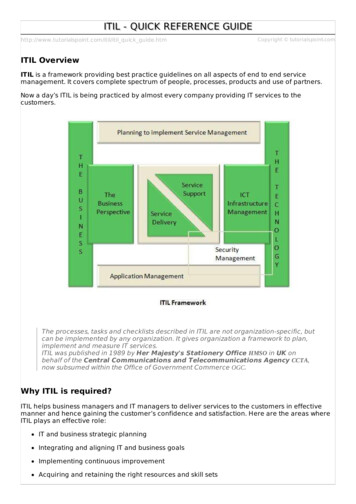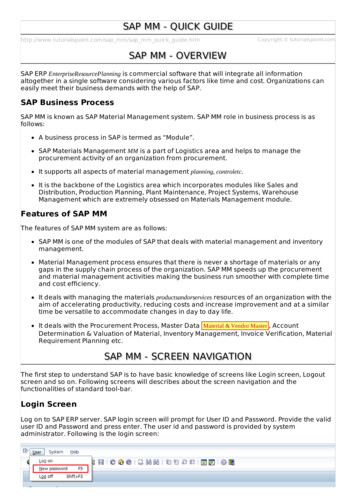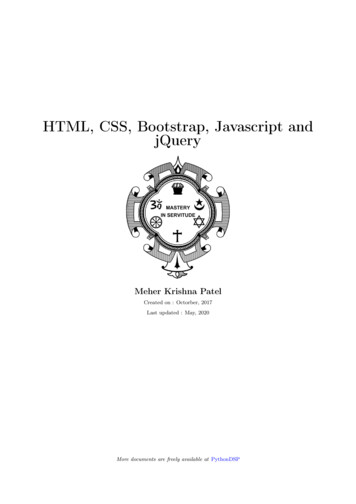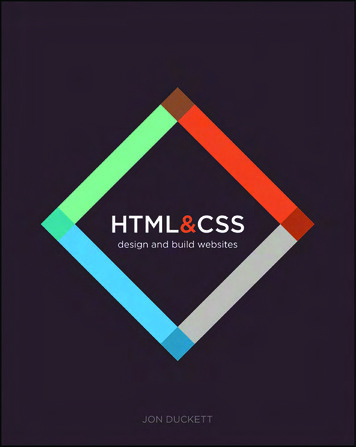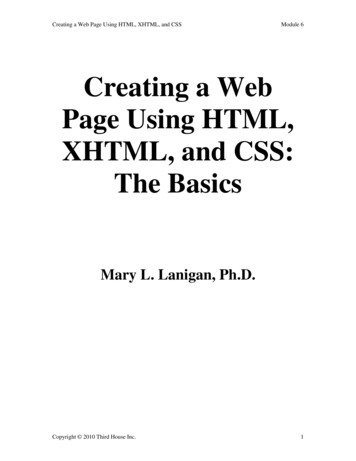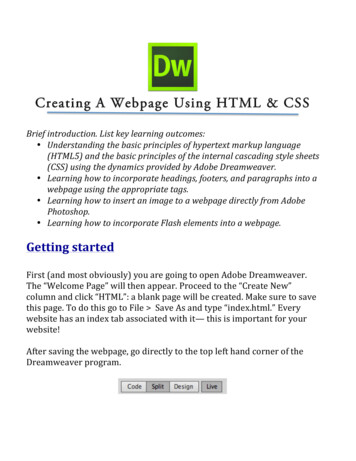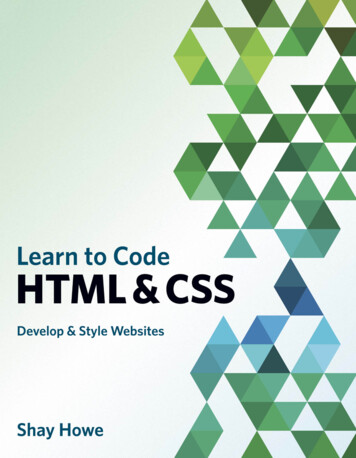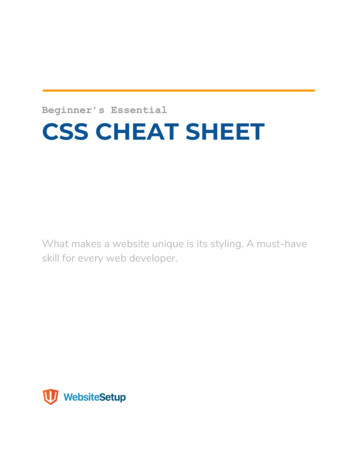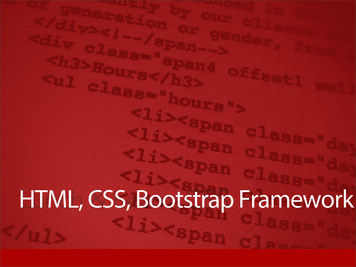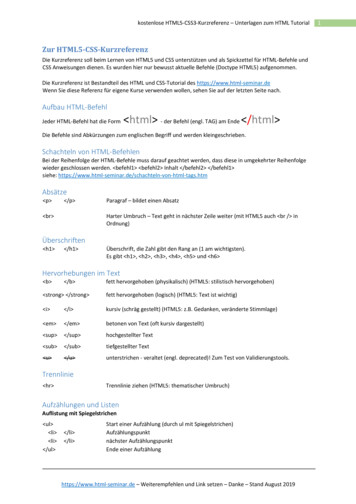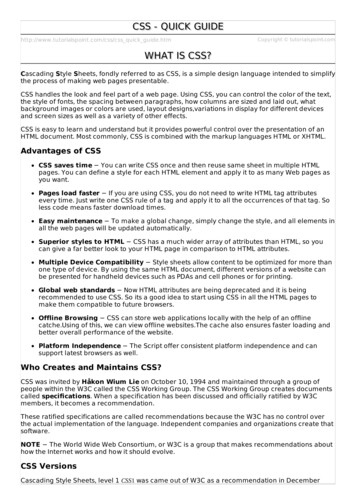
Transcription
CSS - QUICK GUIDEhttp://www.tutorialspoint.com/css/css quick guide.htmCopyright tutorialspoint.comWHAT IS CSS?Cascading Style Sheets, fondly referred to as CSS, is a simple design language intended to simplifythe process of making web pages presentable.CSS handles the look and feel part of a web page. Using CSS, you can control the color of the text,the style of fonts, the spacing between paragraphs, how columns are sized and laid out, whatbackground images or colors are used, layout designs,variations in display for different devicesand screen sizes as well as a variety of other effects.CSS is easy to learn and understand but it provides powerful control over the presentation of anHTML document. Most commonly, CSS is combined with the markup languages HTML or XHTML.Advantages of CSSCSS saves time You can write CSS once and then reuse same sheet in multiple HTMLpages. You can define a style for each HTML element and apply it to as many Web pages asyou want.Pages load faster If you are using CSS, you do not need to write HTML tag attributesevery time. Just write one CSS rule of a tag and apply it to all the occurrences of that tag. Soless code means faster download times.Easy maintenance To make a global change, simply change the style, and all elements inall the web pages will be updated automatically.Superior styles to HTML CSS has a much wider array of attributes than HTML, so youcan give a far better look to your HTML page in comparison to HTML attributes.Multiple Device Compatibility Style sheets allow content to be optimized for more thanone type of device. By using the same HTML document, different versions of a website canbe presented for handheld devices such as PDAs and cell phones or for printing.Global web standards Now HTML attributes are being deprecated and it is beingrecommended to use CSS. So its a good idea to start using CSS in all the HTML pages tomake them compatible to future browsers.Offline Browsing CSS can store web applications locally with the help of an offlinecatche.Using of this, we can view offline websites.The cache also ensures faster loading andbetter overall performance of the website.Platform Independence The Script offer consistent platform independence and cansupport latest browsers as well.Who Creates and Maintains CSS?CSS was invited by Håkon Wium Lie on October 10, 1994 and maintained through a group ofpeople within the W3C called the CSS Working Group. The CSS Working Group creates documentscalled specifications. When a specification has been discussed and officially ratified by W3Cmembers, it becomes a recommendation.These ratified specifications are called recommendations because the W3C has no control overthe actual implementation of the language. Independent companies and organizations create thatsoftware.NOTE The World Wide Web Consortium, or W3C is a group that makes recommendations abouthow the Internet works and how it should evolve.CSS VersionsCascading Style Sheets, level 1 CSS1 was came out of W3C as a recommendation in December
1996. This version describes the CSS language as well as a simple visual formatting model for allthe HTML tags.CSS2 was became a W3C recommendation in May 1998 and builds on CSS1. This version addssupport for media-specific style sheets e.g. printers and aural devices, downloadable fonts,element positioning and tables.CSS3 was became a W3C recommendation in June 1999 and builds on older versions CSS. it hasdivided into documentations is called as Modules and here each module having new extensionfeatures defined in CSS2.CSS3 ModulesCSS3 Modules are having old CSS specifications as well as extension features.SelectorsBox ModelBackgrounds and BordersImage Values and Replaced ContentText Effects2D/3D TransformationsAnimationsMultiple Column LayoutUser InterfaceCSS - SYNTAXA CSS comprises of style rules that are interpreted by the browser and then applied to thecorresponding elements in your document. A style rule is made of three parts Selector A selector is an HTML tag at which a style will be applied. This could be any taglike h1 or table etc.Property - A property is a type of attribute of HTML tag. Put simply, all the HTML attributesare converted into CSS properties. They could be color, border etc.Value - Values are assigned to properties. For example, color property can have value eitherred or #F1F1F1 etc.You can put CSS Style Rule Syntax as follows selector { property: value }Example: You can define a table border as follows table{ border :1px solid #C00; }
Here table is a selector and border is a property and given value 1px solid #C00 is the value ofthat property.You can define selectors in various simple ways based on your comfort. Let me put these selectorsone by one.The Type SelectorsThis is the same selector we have seen above. Again, one more example to give a color to all level1 headings:h1 {color: #36CFFF;}The Universal SelectorsRather than selecting elements of a specific type, the universal selector quite simply matches thename of any element type * {color: #000000;}This rule renders the content of every element in our document in black.The Descendant SelectorsSuppose you want to apply a style rule to a particular element only when it lies inside a particularelement. As given in the following example, style rule will apply to em element only when it liesinside ul tag.ul em {color: #000000;}The Class SelectorsYou can define style rules based on the class attribute of the elements. All the elements havingthat class will be formatted according to the defined rule.black {color: #000000;}This rule renders the content in black for every element with class attribute set to black in ourdocument. You can make it a bit more particular. For example:h1.black {color: #000000;}This rule renders the content in black for only h1 elements with class attribute set to black.You can apply more than one class selectors to given element. Consider the following example: p This para will be styled by the classes center and bold. /p The ID SelectorsYou can define style rules based on the id attribute of the elements. All the elements having that id
will be formatted according to the defined rule.#black {color: #000000;}This rule renders the content in black for every element with id attribute set to black in ourdocument. You can make it a bit more particular. For example h1#black {color: #000000;}This rule renders the content in black for only h1 elements with id attribute set to black.The true power of id selectors is when they are used as the foundation for descendant selectors,For example:#black h2 {color: #000000;}In this example all level 2 headings will be displayed in black color when those headings will liewith in tags having id attribute set to black.The Child SelectorsYou have seen the descendant selectors. There is one more type of selector, which is very similarto descendants but have different functionality. Consider the following example body p {color: #000000;}This rule will render all the paragraphs in black if they are direct child of body element. Otherparagraphs put inside other elements like div or td would not have any effect of this rule.The Attribute SelectorsYou can also apply styles to HTML elements with particular attributes. The style rule below willmatch all the input elements having a type attribute with a value of text input[type "text"]{color: #000000;}The advantage to this method is that the input type "submit" / element is unaffected, and thecolor applied only to the desired text fields.There are following rules applied to attribute selector.p[lang] Selects all paragraph elements with a lang attribute.p[lang "fr"] Selects all paragraph elements whose lang attribute has a value of exactly"fr".p[lang "fr"] Selects all paragraph elements whose lang attribute contains the word "fr".p[lang "en"] Selects all paragraph elements whose lang attribute contains values thatare exactly "en", or begin with "en-".Multiple Style RulesYou may need to define multiple style rules for a single element. You can define these rules to
combine multiple properties and corresponding values into a single block as defined in thefollowing example h1 {color: #36C;font-weight: normal;letter-spacing: .4em;margin-bottom: 1em;text-transform: lowercase;}Here all the property and value pairs are separated by a semi colon ; . You can keep them in asingle line or multiple lines. For better readability we keep them into separate lines.For a while, don't bother about the properties mentioned in the above block. These properties willbe explained in the coming chapters and you can find complete detail about properties in CSSReferences.Grouping SelectorsYou can apply a style to many selectors if you like. Just separate the selectors with a comma, asgiven in the following example h1, h2, h3 {color: #36C;font-weight: normal;letter-spacing: .4em;margin-bottom: 1em;text-transform: lowercase;}This define style rule will be applicable to h1, h2 and h3 element as well. The order of the list isirrelevant. All the elements in the selector will have the corresponding declarations applied tothem.You can combine the various class selectors together as shown below #content, #footer, #supplement {position: absolute;left: 510px;width: 200px;}CSS - INCLUSIONThere are four ways to associate styles with your HTML document. Most commonly used methodsare inline CSS and External CSS.Embedded CSS - The style ElementYou can put your CSS rules into an HTML document using the style element. This tag is placedinside head . /head tags. Rules defined using this syntax will be applied to all the elementsavailable in the document. Here is the generic syntax Following is the example of embed CSS based on the above syntax !DOCTYPE html html head style type "text/css" media "all" body {background-color: linen;}h1 {color: maroon;
margin-left: 40px;} /style /head body h1 This is a heading /h1 p This is a paragraph. /p /body /html It will produce the following result AttributesAttributes associated with style elements are AttributeValueDescriptiontypetext/cssSpecifies the style sheet language as a content-type MIMEtype. This isrequired ies the device the document will be displayed on. Default valueis all. This is an optional attribute.printbrailleauralallInline CSS - The style AttributeYou can use style attribute of any HTML element to define style rules. These rules will be applied tothat element only. Here is the generic syntax element style ".style rules." AttributesAttributeValueDescription
stylestyle rulesThe value of style attribute is a combination of style declarationsseparated by semicolon ; .ExampleFollowing is the example of inline CSS based on the above syntax html head /head body h1 style "color:#36C;" This is inline CSS /h1 /body /html It will produce the following result External CSS - The link ElementThe link element can be used to include an external stylesheet file in your HTML document.An external style sheet is a separate text file with .css extension. You define all the Style ruleswithin this text file and then you can include this file in any HTML document using link element.Here is the generic syntax of including external CSS file head link type "text/css" href "." media "." / /head AttributesAttributes associated with style elements are AttributeValueDescriptiontypetext/cssSpecifies the style sheet language as a content-type MIMEtype. Thisattribute is required.hrefURLSpecifies the style sheet file having Style rules. This attribute is ies the device the document will be displayed on. Default valueis all. This is optional attribute.
printbrailleauralallExampleConsider a simple style sheet file with a name mystyle.css having the following rules h1, h2, h3 {color: #36C;font-weight: normal;letter-spacing: .4em;margin-bottom: 1em;text-transform: lowercase;}Now you can include this file mystyle.css in any HTML document as follows head link type "text/css" href "mystyle.css" media " all" / /head Imported CSS - @import Rule@import is used to import an external stylesheet in a manner similar to the link element. Hereis the generic syntax of @import rule. head @import "URL"; /head Here URL is the URL of the style sheet file having style rules. You can use another syntax as well head @import url("URL"); /head ExampleFollowing is the example showing you how to import a style sheet file into HTML document head @import "mystyle.css"; /head CSS Rules OverridingWe have discussed four ways to include style sheet rules in a an HTML document. Here is the ruleto override any Style Sheet Rule.Any inline style sheet takes highest priority. So, it will override any rule defined in style . /style tags or rules defined in any external style sheet file.Any rule defined in style . /style tags will override rules defined in any external stylesheet file.Any rule defined in external style sheet file takes lowest priority, and rules defined in this file
will be applied only when above two rules are not applicable.Handling old BrowsersThere are still many old browsers who do not support CSS. So, we should take care while writingour Embedded CSS in an HTML document. The following snippet shows how you can use commenttags to hide CSS from older browsers style type "text/css" !-body, td {color: blue;}-- /style CSS CommentsMany times, you may need to put additional comments in your style sheet blocks. So, it is very easyto comment any part in style sheet. You can simple put your comments inside /*.this is acomment in style sheet.*/.You can use /* .*/ to comment multi-line blocks in similar way you do in C and C programminglanguages.Example !DOCTYPE html html head style p {color: red;/* This is a single-line comment */text-align: center;}/* This is a multi-line comment */ /style /head body p Hello World! /p /body /html It will produce the following result CSS - MEASUREMENT UNITSBefore we start actual exercise, we would like to give a brief idea about the CSS MeasurementUnits.CSS supports a number of measurements including absolute units such as inches, centimeters,points, and so on, as well as relative measures such as percentages and em units. You need thesevalues while specifying various measurements in your Style rules e.g border "1px solid red".
We have listed out all the CSS Measurement Units along with proper Examples UnitDescriptionExample%Defines a measurement as a percentage relative to anothervalue, typically an enclosing element.p {font-size: 16pt;line-height: 125%;}cmDefines a measurement in centimeters.div {marginbottom: 2cm;}emA relative measurement for the height of a font in em spaces.Because an em unit is equivalent to the size of a given font, ifyou assign a font to 12pt, each "em" unit would be 12pt; thus,2em would be 24pt.p {letter-spacing:7em;}exThis value defines a measurement relative to a font's x-height.The x-height is determined by the height of the font's lowercaseletter x.p {font-size: 24pt;line-height: 3ex;}inDefines a measurement in inches.p {word-spacing:.15in;}mmDefines a measurement in millimeters.p {word-spacing:15mm;}pcDefines a measurement in picas. A pica is equivalent to 12points; thus, there are 6 picas per inch.p {font-size: 20pc;}ptDefines a measurement in points. A point is defined as 1/72nd ofan inch.body {font-size:18pt;}pxDefines a measurement in screen pixels.p {padding: 25px;}vh1% of viewport height.h2 { font-size:3.0vh; }vw1% of viewport widthh1 { font-size:5.9vw; }vmin1vw or 1vh, whichever is smallerp { font-size:2vmin;}CSS - COLORSCSS uses color values to specify a color. Typically, these are used to set a color either for theforeground of an element i. e. , itstext or else for the background of the element. They can also beused to affect the color of borders and other decorative effects.You can specify your color values in various formats. Following table lists all the possible formats FormatSyntaxExampleHex Code#RRGGBBp{color:#FF0000;}Short Hex Code#RGBp{color:#6A7;}RGB %rgbrrrp{color:rgb50;}RGB Absolutergbrrr, ggg, bbbp{color:rgb0, 0, 255;}keywordaqua, black, etc.p{color:teal;}
These formats are explained in more detail in the following sections CSS Colors - Hex CodesA hexadecimal is a 6 digit representation of a color. The first two digitsRR represent a red value,the next two are a green valueGG, and the last are the blue valueBB.A hexadecimal value can be taken from any graphics software like Adobe Photoshop, JascPaintshop Pro, or even using Advanced Paint Brush.Each hexadecimal code will be preceded by a pound or hash sign '#'. Following are the examplesto use Hexadecimal notation.ColorColor FF#C0C0C0#FFFFFFCSS Colors - Short Hex CodesThis is a shorter form of the six-digit notation. In this format, each digit is replicated to arrive at anequivalent six-digit value. For example: #6A7 becomes #66AA77.A hexadecimal value can be taken from any graphics software like Adobe Photoshop, JascPaintshop Pro, or even using Advanced Paint Brush.Each hexadecimal code will be preceded by a pound or hash sign '#'. Following are the examplesto use Hexadecimal notation.ColorColor HEX#000#F00#0F0#0FF#FF0#0FF#F0F#FFF
CSS Colors - RGB ValuesThis color value is specified using the rgb property. This property takes three values, one each forred, green, and blue. The value can be an integer between 0 and 255 or a percentage.NOTE: All the browsers does not support rgb property of color so it is recommended not to use it.Following is the example to show few colors using RGB values.ColorColor RGBrgb0, 0, 0rgb255, 0, 0rgb0, 255, 0rgb0, 0, 255rgb255, 255, 0rgb0, 255, 255rgb255, 0, 255rgb192, 192, 192rgb255, 255, 255Building Color CodesYou can build millions of color codes using our Color Code Builder. Check our HTML Color CodeBuilder. To use this tool you would need a Java Enabled Browser.Browser Safe ColorsHere is the list of 216 colors which are supposed to be most safe and computer independentcolors. These colors vary from hexa code 000000 to FFFFFF. These colors are safe to use becausethey ensure that all computers would display the colors correctly when running a 256 color palette 0033FF3333FF6633FF9933FFCC33FFFF
99FFFFCCFFFFFFCSS - BACKGROUNDThis chapter teaches you how to set backgrounds of various HTML elements. You can set thefollowing background properties of an element The background-color property is used to set the background color of an element.The background-image property is used to set the background image of an element.The background-repeat property is used to control the repetition of an image in thebackground.The background-position property is used to control the position of an image in thebackground.The background-attachment property is used to control the scrolling of an image in thebackground.
The background property is used as a shorthand to specify a number of other backgroundproperties.Set the Background ColorFollowing is the example which demonstrates how to set the background color for an element. html head body p style "background-color:yellow;" This text has a yellow background color. /p /body /head html It will produce the following result Set the Background ImageWe can set the background image by calling local storaged images as shown below html head style body {background-image: url("/css/images/css.jpg");background-color: #cccccc;} /style body h1 Hello World! /h1 /body /head html It will produce the following result:Repeat the Background ImageThe following example demonstrates how to repeat the background image if an image is small.You can use no-repeat value for background-repeat property if you don't want to repeat an image,in this case image will display only once.
By default background-repeat property will have repeat value. html head style body {background-image: url("/css/images/css.jpg");background-repeat: repeat;} /style /head body p Tutorials point /p /body /html It will produce the following result:The following example which demonstrates how to repeat the background image vertically. html head style body {background-image: url("/css/images/css.jpg");background-repeat: repeat-y;} /style /head body p Tutorials point / /body /html It will produce the following result The following example demonstrates how to repeat the background image horizontally. html head style body {background-image: url("/css/images/css.jpg");background-repeat: repeat-x;}
/style /head body p Tutorials point / /body /html It will produce the following result Set the Background Image PositionThe following example demonstrates how to set the background image position 100 pixels awayfrom the left side. html head style body {background-image: px;} /style /head body p Tutorials point / /body /html It will produce the following result The following example demonstrates how to set the background image position 100 pixels awayfrom the left side and 200 pixels down from the top. html head style body {background-image: px 200px;} /style /head body p Tutorials point / /body
/html It will produce the following result Set the Background AttachmentBackground attachment determines whether a background image is fixed or scrolls with the rest ofthe page.The following example demonstrates how to set the fixed background image. !DOCTYPE html html head style body {background-image: url('/css/images/css.jpg');background-repeat: no-repeat;background-attachment: fixed;} /style /head body p The background-image is fixed. Try to scroll down the page. /p p ;The background-image is fixed. Try to scroll down the page. /p p ;The background-image is fixed. Try to scroll down the page. /p p ;The background-image is fixed. Try to scroll down the page. /p p ;The background-image is fixed. Try to scroll down the page. /p p ;The background-image is fixed. Try to scroll down the page. /p p ;The background-image is fixed. Try to scroll down the page. /p p ;The background-image is fixed. Try to scroll down the page. /p p ;The background-image is fixed. Try to scroll down the page. /p /body /html It will produce the following result The following example demonstrates how to set the scrolling background image. !DOCTYPE html html head style body {background-image: url('/css/images/css.jpg');
background-repeat: no-repeat;background-attachment: fixed;background-attachment:scroll;}. /style /head body p The background-image is fixed. Try to scroll down the page. /p p ;The background-image is fixed. Try to scroll down the page. /p p ;The background-image is fixed. Try to scroll down the page. /p p ;The background-image is fixed. Try to scroll down the page. /p p ;The background-image is fixed. Try to scroll down the page. /p p ;The background-image is fixed. Try to scroll down the page. /p p ;The background-image is fixed. Try to scroll down the page. /p p ;The background-image is fixed. Try to scroll down the page. /p p ;The background-image is fixed. Try to scroll down the page. /p /body /html It will produce the following result:Shorthand PropertyYou can use the background property to set all the background properties at once. For example p style "background:url(/images/pattern1.gif) repeat fixed;" This parapgraph has fixed repeated background image. /p CSS - FONTSThis chapter teaches you how to set fonts of a content, available in an HTML element. You can setfollowing font properties of an element The font-family property is used to change the face of a font.The font-style property is used to make a font italic or oblique.The font-variant property is used to create a small-caps effect.The font-weight property is used to increase or decrease how bold or light a font appears.The font-size property is used to increase or decrease the size of a font.The font property is used as shorthand to specify a number of other font properties.Set the Font FamilyFollowing is the example, which demonstrates how to set the font family of an element. Possiblevalue could be any font family name. html head /head body p style "font-family:georgia,garamond,serif;"
This text is rendered in either georgia, garamond, or the default serif fontdepending on which font you have at your system. /p /body /html It will produce the following result Set the Font StyleFollowing is the example, which demonstrates how to set the font style of an element. Possiblevalues are normal, italic and oblique. html head /head body p style "font-style:italic;" This text will be rendered in italic style /p /body /html It will produce the following result Set the Font VariantThe following example demonstrates how to set the font variant of an element. Possible values arenormal and small-caps. html head /head body p style "font-variant:small-caps;" This text will be rendered as small caps /p /body /html It will produce the following result
Set the Font WeightThe following example demonstrates how to set the font weight of an element. The font-weightproperty provides the functionality to specify how bold a font is. Possible values could be normal,bold, bolder, lighter, 100, 200, 300, 400, 500, 600, 700, 800, 900. html head /head body p style "font-weight:bold;" This font is bold. /p p style "font-weight:bolder;" This font is bolder. /p p style "font-weight:500;" This font is 500 weight. /p /body /html It will produce the following result Set the Font SizeThe following example demonstrates how to set the font size of an element. The font-size propertyis used to control the size of fonts. Possible values could be xx-small, x-small, small, medium, large,x-large, xx-large, smaller, larger, size in pixels or in %. html head /head body p style "font-size:20px;" This font size is 20 pixels /p p style "font-size:small;" This font size is small /p p style "font-size:large;" This font size is large /p /body /html It will produce the following result
Set the Font Size AdjustThe following example demonstrates how to set the font size adjust of an element. This propertyenables you to adjust the x-height to make fonts more legible. Possible value could be anynumber. html head /head body p style "font-size-adjust:0.61;" This text is using a font-size-adjust value. /p /body /html It will produce the following result Set the Font StretchThe following example demonstrates how to set the font stretch of an element. This property relieson the user's computer to have an expanded or condensed version of the font being used.Possible values could be normal, wider, narrower, ultra-condensed, extra-condensed, condensed,semi-condensed, semi-expanded, expanded, extra-expanded, ultra-expanded. html head /head body p style "font-stretch:ultra-expanded;" If this doesn't appear to work, it is likely that your computer doesn't have acondensed or expanded version of the font being used. /p /body /html It will produce the following result
Shorthand PropertyYou can use the font property to set all the font properties at once. For example html head /head body p style "font:italic small-caps bold 15px georgia;" Applying all the properties on the text at once. /p /body /html It will produce the following result CSS - TEXTThis chapter teaches you how to manipulate text using CSS properties. You can set following textproperties of an element The color property is used to set the color of a text.The direction property is used to set the text direction.The letter-spacing property is used to add or subtract space between the letters that makeup a word.The word-spacing property is used to add or subtract space between the words of asentence.The text-indent property is used to indent the text of a paragraph.The text-align property is used to align the text of a document.The text-decoration property is used to underline, overline, and strikethrough text.The text-transform property is used to capitalize text or convert text to uppercase orlowercase letters.The white-space property is used to control the flow and formatting of text.The text-shadow property is used to set the text shadow around a text.Set the Text Color
The following example demonstrates how to set the text color. Possible value could be any colorname in any valid format. html head /head body p style "color:r
Cascading Style Sheets, fondly referred to as CSS, is a simple design language intended to simplify . less code means faster download times. Easy maintenance To make a global change, simply change the style, and all elements in . This version describes the CSS language as well as a simple visual fo