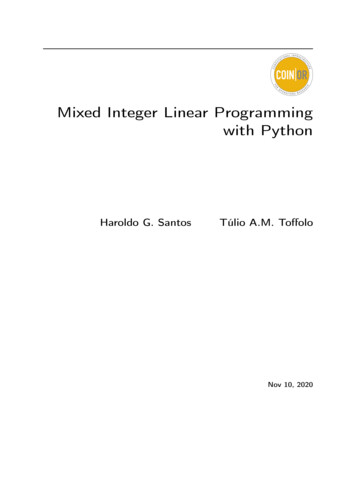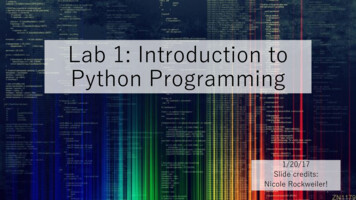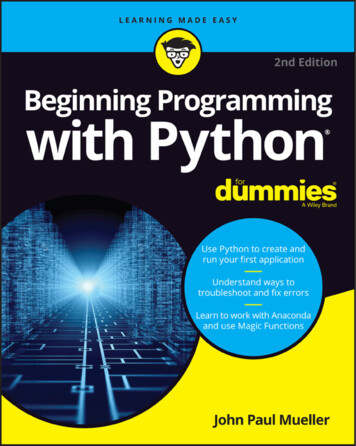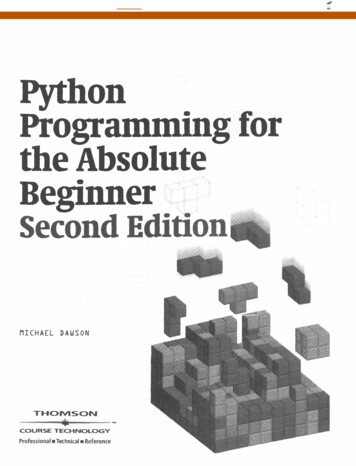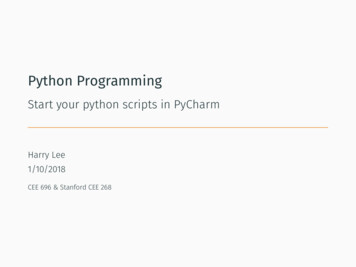
Transcription
Python ProgrammingStart your python scripts in PyCharmHarry Lee1/10/2018CEE 696 & Stanford CEE 268
Automation1
Table of Contents1. PyCharm Setup2
PyCharm Setup
Python executionHow can you execute your python scripts? go to terminal (“Command Prompt” in Windows) - run python go to terminal - run ipython Jupyter Notebook3
Terminal - PythonCommand Prompt - PythonYou can run a python script by typing “python your script name.py”or open interactive shell by simply typing “python”4
Terminal - IPythonIpython is an interactive command-line terminal with extra featureslike tab-completion, testing, debugging, system calls and otherfeatures.type “ipython” in the terminal5
Python executionHow will we write and execute python scripts in this class? go to terminal - python, ipython PyCharm (with ipython) - we will use this We can use Jupyter Notebook using PyCharm as well6
Start PyCharm (1)1. Start PyCharm7
Start PyCharm (2)1. Start PyCharm2. Create new project8
Start PyCharm (3)1. Start PyCharm2. Create new project - choose your directory - create a new folderif needed9
Start PyCharm (4)1. Start PyCharm2. Create new project - choose your directory10
Start PyCharm (5)1. Start PyCharm2. Create new project - choose your directory3. Project Interpreter- New environment using Virtualenv - Inheritglobal site-packages unless you want to build everything fromscratch11
Start PyCharm (6)We are almost there! Create your first python script12
Start PycharmNow you can write your own script.13
Installation of Python packages1. NumPy : N-dimensional array package2. SciPy : Scientific computing library package3. Matplotlib : Plotting package4. FloPy : MODFLOW python interface package5. Jupytor : Jupyter Notebook (not required)Package installation: You can install them in our Anaconda Python (“AnacondaNavigator” - Environments - root - change “ installed“” to “notinstalled” - and “search Packages”: this might require root oradministrator permission) Or, we can install them separately within your virtualenvironment14
Virtual Environment (virtualenv)What is Virtual Environment? It is a tool to create isolated Python development environments This will address the issue of version dependencies andpermissions. For example, your current application requires version 1.0 ofprogram A and another application needs version 1.57 ofprogram A, how can you maintain both applications? Or, you accidentally upgrade program A to its version 2.0 andyour applications stop working. How can you deal with this. virtualenv basically creates a development environment thathas its own installation directory under your current workspace.15
Package installation (1)File - Settings - Project - Project Interpretator click ” ” button16
Package installation (2)Install numpy, scipy, matplotlib and flopy (and jupyter if you want)17
Package installation (3)If you have issues with installation, you can go to ”CommandPrompt” (Windows) or Terminal (Linux or Mac) and type“pip install your package”for example, “pip install flopy”18
Write your first scriptThen turn on ”Scientific mode” View - Scientific Mode19
my first python script.pynlay 5 # number of layersnrow 10 # number of rowsncol 20 # number of columnsnlay,nrow,ncol 5,10,20 # more compact way# spacing along a row (ncol) and column (nrow), respectidelr, delc 1.5, 2.5print("nrow: %d, delc: %f" % (nrow, delc)) run you script by Run - Run or Alt Shift F10 or you can select lines and mouse right-click - Execute Selectionin Console or Alt Shift E20
Jupyter Notebook (not required!)Jupyter Notebook is another interactive computational environmenton your web browser supported by Python community. While westick to PyCharm in this class, you can use the Notebook forinteractive python scripting.1.2.3.4.5.Create your notebook file : File - New - Jupyter Notebookclick ”green” run cell buttoncancel the dialog box belowclick ”Run Jupyter Notebook” in yellow error messageclick the url ”http://127.0.0.1:8888.” below to open your defaultbrowser6. When you finish the notebook, stop it by clicking the red stopbutton in Run Tool Window (or Ctrl F2)21
numpy and matplotlibWe will look into the code later in detailimport numpy as np # n-dimensional arrayx np.linspace(0,2*np.pi,100)y np.sin(x)import matplotlib.pylab as pltplt.figure()plt.plot(x,y)plt.title('my first plot!')plt.show()22
Python Programming - Start your python scripts in Py
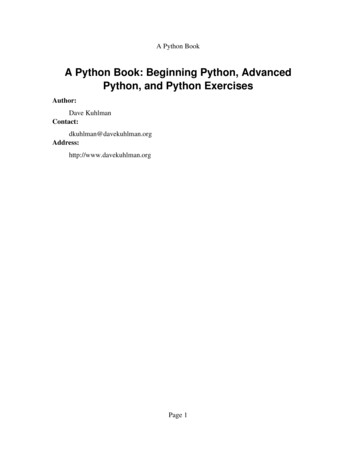
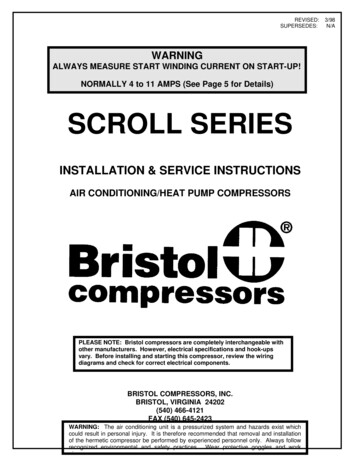
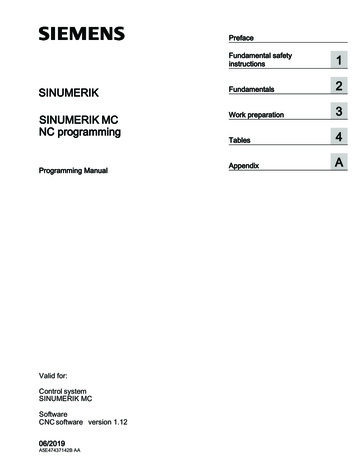
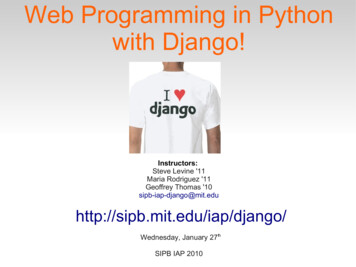
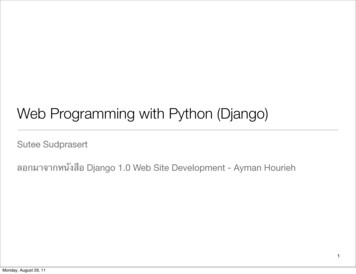
![Fluent Python : [clear, concise, and effective programming]](/img/1/799981060.jpg)