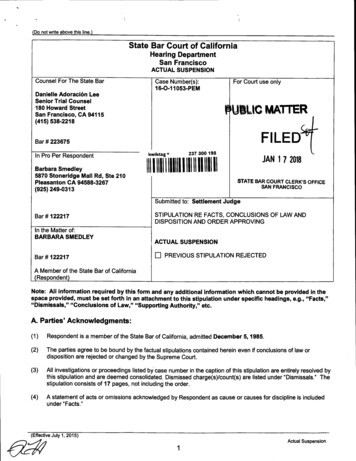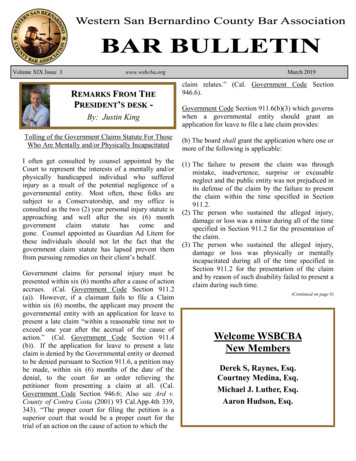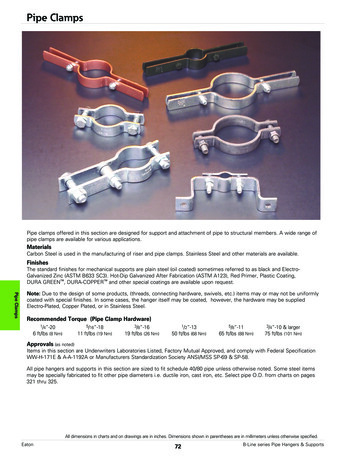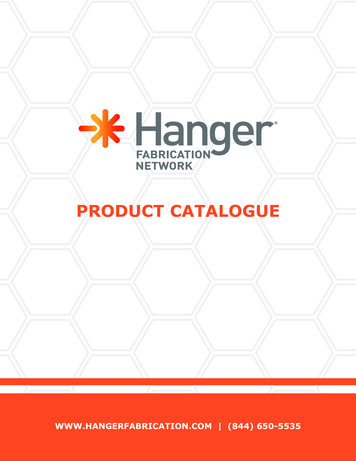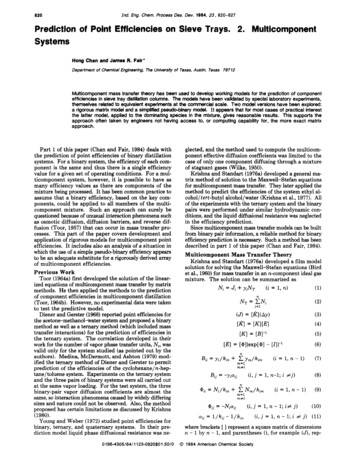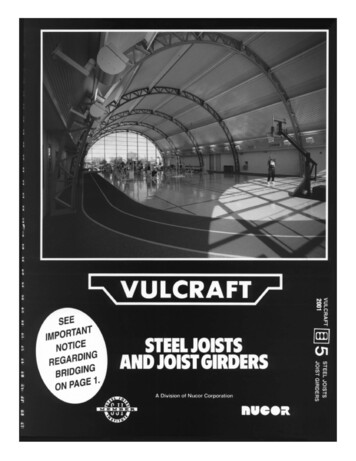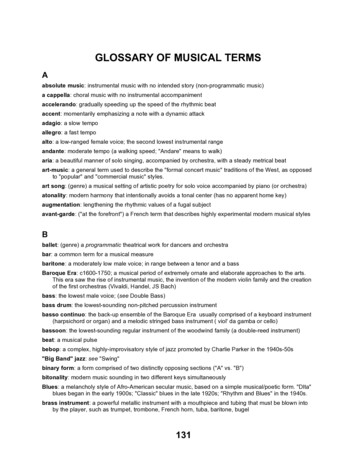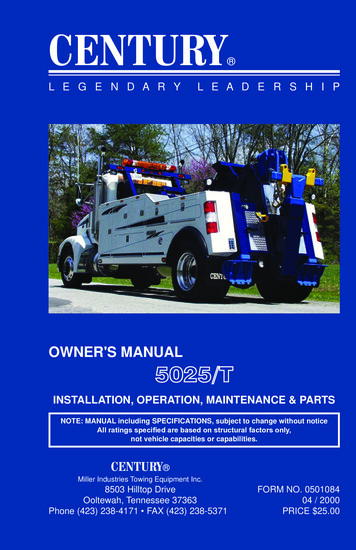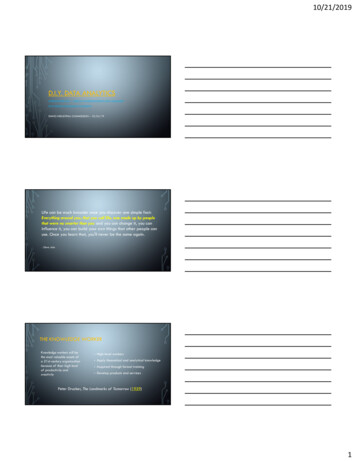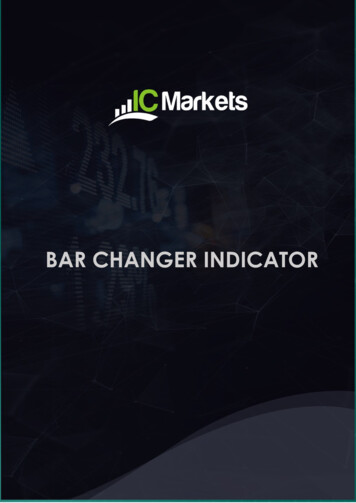
Transcription
BAR CHANGER INDICATOR
BAR CHANGER INDICATOR1.2.Overview . 2Using the Bar Changer indicator. 32.1 Adding the indicator to a chart . 32.2 Choosing a period for the offline chart . 32.3 Modifying prices . 42.4 Daily time ranges . 42.5 Adjusting bar times . 42.6 Running EAs and indicator on the offline chart . 5Page 1 of 5
BAR CHANGER INDICATOR1.OverviewThe Bar Changer indicator creates an offline chart in MT4 containing a modified version ofthe chart on which the indicator is running. The Bar Changer can make the followingmodifications to the bar data: Adjust the time of each bar (e.g. shift each bar backwards by 2 hours) Invert the price, or adjust it to thousands (e.g. converting 1.23456 to 12345.6) Exclude parts of each day, e.g. only include 09:00-16:59.The facility to set daily time ranges is mainly intended for filtering the chart activity on indexCFDs which have 24-hour pricing but are only actively traded during core market hours.Most indicators and EAs can then be used on the offline chart just like a normal MT4 chart.Page 2 of 5
BAR CHANGER INDICATOR2.Using the Bar Changer indicator2.1Adding the indicator to a chartYou add the Bar Changer indicator to a chart in the usual MT4 way, either by dragging itfrom the Navigator onto a chart, or by double-clicking on it in the Navigator. You can alsouse standard MT4 features such as adding the indicator to your list of Favorites, or assigninga Hotkey to it.You need to turn on the “Allow DLL imports” setting in the “Common” tab of the indicator’soptions:2.2Choosing a period for the offline chartYou need to choose a timeframe to identify the offline chart, using the setting on theindicator’s Inputs tab. If you set the value to zero then the indicator will automatically selecta number based on the chart on which it is running.The entries which the indicator creates in the MT4 Experts log will confirm which number itis using:You can then open the offline chart by using File / Open Offline, and choosing the entrycorresponding to the symbol name and your specified timeframe value:Page 3 of 5
BAR CHANGER INDICATOR2.3Modifying pricesYou can modify the prices in the offline chart in one of two ways, using the setting on theindicator’s Inputs tab:2.4 Invert the price (e.g. in effect, turning EUR/USD into USD/EUR) Convert the price to thousands, e.g. converting 1.23456 to 12345.6Daily time rangesYou can set daily time ranges using the Inputs tab. Any price data outside of these ranges isthen excluded from the offline chart. This is mainly intended as a way of filtering the bars onindex CFDs which have 24-hour pricing but are only actively traded during core markethours.You specify time ranges in MT4/broker time (not your local time), and in the format hh:mmhh:mm. For example: 09:00-14:59. To handle daily trading hours which span midnight, youcan specify multiple ranges separated by commas. For example:22:00-23:59,00:00-02:59Please note that end times should (normally) be specified as xx:59 rather than xx:00. Forexample, the range 00:00-05:00 would include the 1 minute of price data starting at 5am2.5Adjusting bar timesYou can use the Inputs tab to adjust the time of each bar, adding or subtracting a number ofminutes to the standard MT4/broker time.Page 4 of 5
BAR CHANGER INDICATORPlease note that this applies a constant adjustment throughout the trading history. Thedifference between your local time and MT4 time may vary over the year because ofdaylight-savings changes happening on different dates.2.6Running EAs and indicator on the offline chartMost EAs and indicators can be used on the offline chart just like you would use them on anormal MT4 chart.The only exceptions are EAs/indicators which need to look at specific timeframe data ratherthan the chart on which they are running (e.g. “multi-timeframe” MTF indicators). If youconfigure such an indicator to look e.g. at H1 data, then it may look at the normal H1 data inMT4 rather than your offline chart even if the offline chart has been based on H1 data.Page 5 of 5
example, the range 00:00-05:00 would include the 1 minute of price data starting at 5am 2.5 Adjusting bar times You can use the Inputs tab to adjust the time of each bar, adding or subtrac