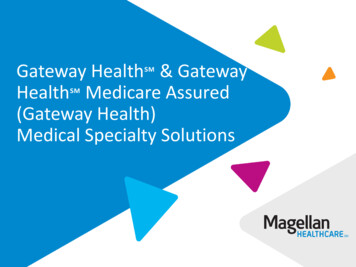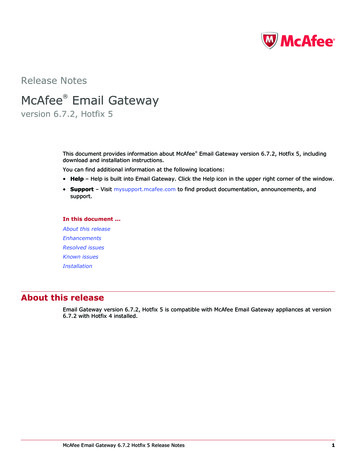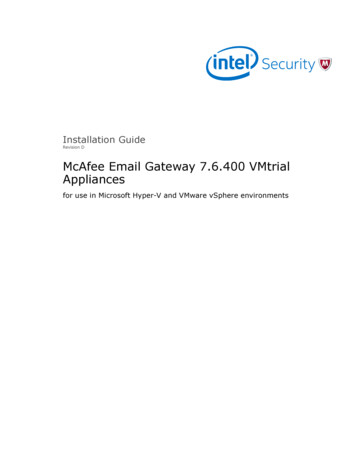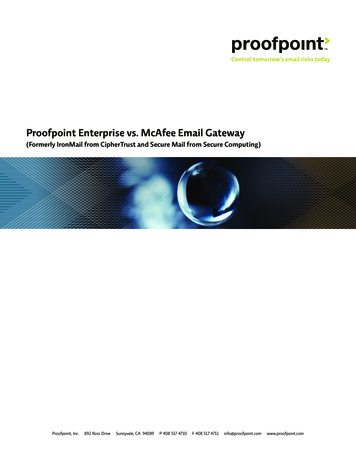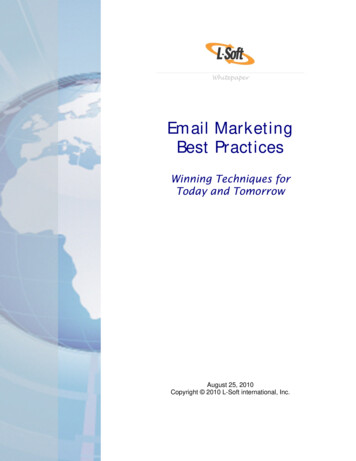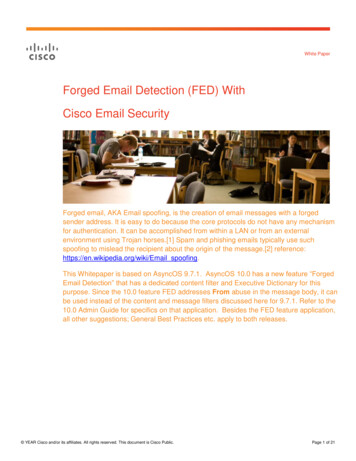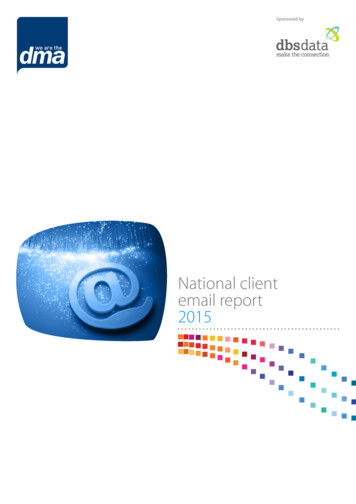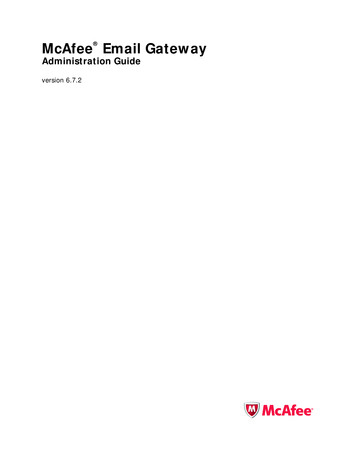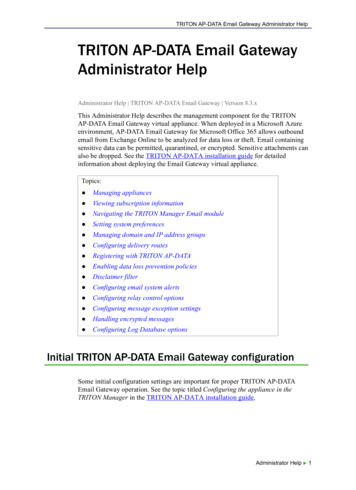
Transcription
TRITON AP-DATA Email Gateway Administrator HelpTRITON AP-DATA Email GatewayAdministrator HelpAdministrator Help TRITON AP-DATA Email Gateway Version 8.3.xThis Administrator Help describes the management component for the TRITONAP-DATA Email Gateway virtual appliance. When deployed in a Microsoft Azureenvironment, AP-DATA Email Gateway for Microsoft Office 365 allows outboundemail from Exchange Online to be analyzed for data loss or theft. Email containingsensitive data can be permitted, quarantined, or encrypted. Sensitive attachments canalso be dropped. See the TRITON AP-DATA installation guide for detailedinformation about deploying the Email Gateway virtual appliance.Topics: Managing appliances Viewing subscription information Navigating the TRITON Manager Email module Setting system preferences Managing domain and IP address groups Configuring delivery routes Registering with TRITON AP-DATA Enabling data loss prevention policies Disclaimer filter Configuring email system alerts Configuring relay control options Configuring message exception settings Handling encrypted messages Configuring Log Database optionsInitial TRITON AP-DATA Email Gateway configurationSome initial configuration settings are important for proper TRITON AP-DATAEmail Gateway operation. See the topic titled Configuring the appliance in theTRITON Manager in the TRITON AP-DATA installation guide.Administrator Help 1
TRITON AP-DATA Email Gateway Administrator HelpViewing subscription informationAdministrator Help TRITON AP-DATA Email Gateway Version 8.3.xYou should have received a TRITON AP-DATA subscription key after you purchasedthe AP-DATA Email Gateway. Enter and view this key in the TRITON AP-DATAmodule.Navigating the TRITON Manager Email moduleAdministrator Help TRITON AP-DATA Email Gateway Version 8.3.xThe Email module user interface can be divided into 6 main areas: Banner Module tray Email module toolbar Left navigation pane Right shortcut pane Content paneThe TRITON Manager banner shows: Your current logon account A Log Off button, for when you want to end your administrative sessionThe module tray lets you launch the Data module of the TRITON Manager. ClickData to open that module.An Appliances button in the module tray opens a Manage Appliances window, whichlets you add and remove an appliance in your system.The module tray also provides access to Explain This Page context-sensitive Help,complete Help system contents, and the Support Portal.The Email module toolbar, just under the module tray, lets you switch between theMain and Settings tabs of the left navigation pane. Use the Main tab to access policymanagement features and functions. Use the Settings tab to perform systemadministration tasks. The toolbar also includes a drop-down list of system appliances.The right shortcut pane contains a Find Answers portal that may include links totopics related to the active screen and step-by-step tutorials for specific tasks. A searchfunction lets you find relevant information in the Forcepoint eSupport web site.Both the left and right navigation panes can be minimized by clicking the doublearrow ( or ) icon at the top of the pane. Click the reverse icon ( or ) to viewthe pane. Click a shortcut icon on the minimized left navigation pane to access variousgroups of email security functions without maximizing the pane.2 Forcepoint TRITON Email Protection Solutions
TRITON AP-DATA Email Gateway Administrator HelpRegistering with TRITON AP-DATAAdministrator Help TRITON AP-DATA Email Gateway Version 8.3.xWith TRITON AP-DATA Email Gateway, you can have your email analyzed forregulatory compliance and acceptable use and protect sensitive data loss via email byenabling DLP policies in the Main Policy Management Policies page. Data lossprevention policies are enabled by default.See Enabling data loss prevention policies, page 16, for more information aboutactivating DLP policies.Email Data Loss Prevention policy options are configured in the TRITON ManagerData module (Main Policy Management DLP Policies Manage Policies). Anew policy wizard provides the steps for creating a new email DLP policy. See DataSecurity Manager Help for details.If you plan to use email encryption functions, you must configure an email DLPpolicy with an action plan that includes message encryption. See Data SecurityManager Help for details.You must register email appliances with TRITON AP-DATA in order to takeadvantage of its acceptable use, data loss prevention, and message encryption features.Registration is automatic with a valid TRITON AP-DATA subscription key. Seesubscription information in the Data module. Subsequent appliances are registeredwhen you add them to the TRITON Manager from the Email Gateway interface.If the Status field in the Email module Settings General Data Loss Preventionpage displays Unregistered, you must register with TRITON AP-DATA manually.Use the following steps in the Email module Settings General Data LossPrevention page to register an appliance manually with TRITON AP-DATA:1. Specify the IP address used for communication with the email protection systemin the Communication IP address drop-down list.NoteThe appliance IP address is the one assigned to the virtualappliance by the cloud service.2. Select the Manual registration method to enable the Properties entry fields.3. Specify the following data management server properties: IP address User name Password4. Click Register.Administrator Help 3
TRITON AP-DATA Email Gateway Administrator Help5. You must deploy DLP policies in the Data module to complete the process. Clickthe Data module and then click Deploy.ImportantYou should wait until DLP policies are completelydeployed before you register another appliance.Configuring email system alertsAdministrator Help TRITON AP-DATA Email Gateway Version 8.3.xYour email protection system can notify administrators via an email message thatvarious system events have occurred. Use the Settings Alerts Enable Alerts pageto enable and configure this notification method.Mark the Enable email alerts check box to have alerts and notifications delivered toadministrators by email. Then, configure the following email settings:FieldDescriptionFrom email addressEmail address to use as the sender for email alertsAdministrator email address(To)Email address of the primary recipient of email alerts.Each address must be separated by a semicolon.Email addresses forcompleted report notificationEmail addresses for completed report notificationrecipients. Each address must be separated by asemicolon.Setting system preferencesAdministrator Help TRITON AP-DATA Email Gateway Version 8.3.xYou can accomplish the following email system preferences on the Settings General System Settings page: Entering the fully qualified domain name Setting the SMTP greeting message Setting system notification email addresses4 Forcepoint TRITON Email Protection Solutions
TRITON AP-DATA Email Gateway Administrator HelpEntering the fully qualified domain nameAdministrator Help TRITON AP-DATA Email Gateway Version 8.3.xThe SMTP protocol requires the use of fully qualified domain names (FQDN) formessage transfer. Enter the appliance fully qualified domain name in the FullyQualified Domain Name field (format is appliancehostname.parentdomain.com).ImportantThis setting is important for proper email security systemoperation. You must replace the default fully qualifieddomain name entry with the correct appliance name.An incorrect fully qualified domain name may causedisruptions in email traffic flow.Setting the SMTP greeting messageAdministrator Help TRITON AP-DATA Email Gateway Version 8.3.xThe SMTP greeting message is the response to a connection attempt by a remoteserver. It can also be used to indicate that the system is working properly. Forexample, the default SMTP greeting isThe email security service is ready.Change the default message by entering text in the SMTP greeting field.Setting system notification email addressesAdministrator Help TRITON AP-DATA Email Gateway Version 8.3.xThe email system can automatically send notifications of system events to apredefined address, often an administrator address. Enter the desired recipient addressin the Administrator email address field.If you want notification messages sent to or from an administrator email address forother than system events, you must enter an address in this field as well. For example,configuring a notification to be sent to or from an administrator address when amessage triggers a filter requires that this field on the System Settings page contain anadministrator address.User notification messages may be sent from a predefined address. Enter the desiredsender address in the Default sender email address field.Administrator Help 5
TRITON AP-DATA Email Gateway Administrator HelpManaging appliancesAdministrator Help TRITON AP-DATA Email Gateway Version 8.3.xBefore you add an appliance to TRITON AP-DATA Email Gateway, you should havealready created a virtual appliance in the cloud service and performed initialconfiguration steps to activate email security functions on the appliance andconfigured network interfaces for the appliance. See the TRITON AP-DATAinstallation guide for detailed installation and configuration information.If you change either the appliance hostname or communication IP address on theappliance, you must make the same change in the Settings General EmailAppliances page. TRITON AP-DATA Email Gateway does not detect this changeautomatically.Appliances overviewAdministrator Help TRITON AP-DATA Email Gateway Version 8.3.xYou can manage multiple email appliances from the Settings General EmailAppliances page without having to log on to each machine separately. Email Gatewayappliances operate in standalone mode.The Email Appliances page lists all current system appliances in a table that shows theappliance hostname, platform, system communication IP address, system connectionstatus, and mode. It also contains an Action column, with links that allow you toswitch to a different appliance (Launch).To add an appliance to the appliances list in the Settings General EmailAppliances page:1. Click Add.2. In the Add Appliance dialog box, enter the IP address used for communicationwith TRITON AP-DATA Email Gateway in the System Communication IPAddress field.3. Click OK.ImportantChanging the system communication IP address of anappliance terminates the appliance connection with APDATA Email Gateway. In order to re-establish theconnection, the IP address must also be changed in theSettings General Email Appliances page.When you add an appliance, it is automatically registered with AP-DATA EmailGateway for data loss prevention (DLP). To complete the registration process anddeploy DLP policies, click the Data module on the TRITON console toolbar and thenclick Deploy.6 Forcepoint TRITON Email Protection Solutions
TRITON AP-DATA Email Gateway Administrator HelpYou can remove an appliance from the appliances list by selecting the appliance andclicking Delete. Note that you cannot delete an appliance that is being accessed byanother user. Once you remove an appliance from the list, you cannot manage it fromthe Email Appliances page.Editing appliance settings from the appliances listAdministrator Help TRITON AP-DATA Email Gateway Version 8.3.xYou can edit the appliance communication IP address by clicking the appliance namein the appliances list. Note that the system connection status and mode cannot bechanged on this page.Managing domain and IP address groupsAdministrator Help TRITON AP-DATA Email Gateway Version 8.3.xA collection of domain names or IP addresses can be defined in a single group for usein email functions. For example, you can define a domain name group to establishdomain-based delivery options, or you can define an IP address group for which someemail analysis is not performed. IP address groups can also be used for the emailencryption functions.You can perform the following operations on domain or IP address groups: Adding a domain group Editing a domain group Adding an IP address group Editing an IP address groupYou may delete a domain or IP address group from its respective list by selecting thecheck box to the right of the name and clicking Delete.You should note the following two special default groups of domain or IP addresses: Protected Domain group Trusted IP Address groupSee Third-party encryption application, page 14, for information about using theEncryption Gateway default IP address group. Default groups cannot be deleted.Protected Domain groupThe Protected Domain group should contain all the domains that an organization ownsand needs the email system to protect. An open relay results when both the sender andrecipient addresses are not in a protected domain.Administrator Help 7
TRITON AP-DATA Email Gateway Administrator HelpThe default Protected Domain group is empty after product installation. Domains maybe added to or deleted from the Protected Domain group, but you cannot delete theProtected Domain group itself.ImportantEnsure that the Protected Domain group contains all thedomains you want your email system to protect.An open relay is created when mail from an unprotecteddomain is sent to an unprotected domain within yourorganization. As a result, all mail from any domain that isnot protected may be rejected.The Protected Domain group should not be used to configure email delivery routes (inthe Settings Inbound/Outbound Mail Routing page) if you need to definedomain-based delivery routes via multiple SMTP servers. See Domain-based routes,page 11, for information.Trusted IP Address groupBy default, the Trusted IP Addresses group is populated with all the IP addressesreferenced in Microsoft Office 365. IP addresses may be added to or deleted from theTrusted IP Addresses group, but you cannot delete the Trusted IP Addresses groupitself. The Trusted IP Addresses group may include up to 1024 addresses.Trusted IP addresses may include your internal mail servers or a trusted partner mailserver.Mail from trusted IP addresses can bypass some relay controls (Settings Inbound/Outbound Relay Control).NoteMail from trusted IP addresses does not bypass policy andrule application.Adding a domain groupAdministrator Help TRITON AP-DATA Email Gateway Version 8.3.xClick Add on the Settings Users Domain Groups page to open the Add DomainGroup page. Use the following procedures to add a domain group:1. Enter a name for the new domain group in the Domain Group Name field.2. Enter a brief description of your domain group.In the Domain Group Details section, add a predefined domain group by clickingBrowse next to the Domain address file field and navigating to the desired text file.The file format should be 1 domain address per line, and its maximum size is 10 MB.8 Forcepoint TRITON Email Protection Solutions
TRITON AP-DATA Email Gateway Administrator HelpIf a file contains any invalid entries, only valid entries are accepted. Invalid entries arerejected.1. You can also create a domain group by entering an individual domain address inthe Domain Address field and clicking the arrow button to add the information tothe Added Domains box on the right. Use wildcards to include subdomain entries(e.g., *.domain.com).2. Click OK.After you finish adding your domain address entries, you can export the list to yourlocal drive as a text file by clicking the Added Domains Export button.Remove an individual entry by selecting it in the Added Domains box and clickingDelete.Editing a domain groupAdministrator Help TRITON AP-DATA Email Gateway Version 8.3.xYou can edit a domain group by clicking the domain group name in the Settings Users Domain Groups page Domain Groups List to open the Edit Domain Grouppage. Add or remove individual domains on this page. You can also edit the domaingroup description.Note that if a domain is in use, you will be asked to confirm any changes that involvethat domain.Adding an IP address groupAdministrator Help TRITON AP-DATA Email Gateway Version 8.3.xClick Add on the Settings Inbound/Outbound IP Groups page to open the AddIP Address Group page. Use the following procedures to add an IP address group:1. Enter a name for the new IP address group in the IP Address Group Name field.2. Enter a brief description of your IP address group.3. Add a predefined IP address group by clicking Browse next to the IP address filefield and navigating to the desired text file. The file format should be 1 IP addressper line, and its maximum size is 10 MB.NoteThe default Encryption Gateway IP address group supportsonly the entry of individual IP addresses. Subnet addressentries are considered invalid and are not accepted for thisIP address group.Subnet addresses may be entered for other default andcustom IP address groups.Administrator Help 9
TRITON AP-DATA Email Gateway Administrator Help4. You can also create an IP address group by entering an individual IP address in theIP Address box and clicking the arrow button to add the information to theAdded IP Addresses box on the right.5. Click OK.After you finish adding your IP address entries, you can export the list to your localdrive as a text file by clicking the Added IP Addresses Export button.Remove an individual entry by selecting it in the Added IP Addresses box andclicking Remove.Editing an IP address groupAdministrator Help TRITON AP-DATA Email Gateway Version 8.3.xYou can edit an IP address group by clicking the IP address group name in the IPAddress Groups List to open the Edit IP Address Group page. Add or removeindividual IP addresses on this page. You can also edit the IP address groupdescription.Note that if an IP address is in use, you will be asked to confirm any changes thatinvolve that address.Configuring relay control optionsAdministrator Help TRITON AP-DATA Email Gateway Version 8.3.xYou can prevent the unauthorized use of your mail system as an open relay by limitingthe IP address groups for which your server is allowed to relay outbound mail.Configure relay control settings in the Settings Inbound/Outbound RelayControl pageIn the Outbound Relay Options section, select the relay setting for senders in protecteddomains when SMTP authentication is not required. Default setting is Allow relaysonly for senders from trusted IP addresses. When you use this option, the senderdomain must be included in the Email Gateway Protected Domains group (Settings Users Domain Groups).Note that allowing all outbound relays may create a security vulnerability in yoursystem.Configuring delivery routesAdministrator Help TRITON AP-DATA Email Gateway Version 8.3.xConfigure domain-based delivery routes in the Settings Inbound/Outbound Mail Routing page. See Domain-based routes, page 11, for details.10 Forcepoint TRITON Email Protection Solutions
TRITON AP-DATA Email Gateway Administrator HelpChange the order of a domain-based route by marking its associated check box andusing the Move Up or Move Down buttons.Copying a routeUse the following steps to copy a route in the Settings Inbound/Outbound MailRouting page:1. Select a route in the route list by marking the check box next to its name.2. Click Copy. A new route appears in the route list, using the original route namefollowed by a number in parentheses. The number added indicates the order thatcopies of the original route are created (1, 2, 3, etc.).3. Click the new route name to edit route properties as desired.Removing a routeIf you want to remove a route, select the route by marking the check box next to itsname and click Delete.Note that the default domain-based route cannot be deleted.Domain-based routesAdministrator Help TRITON AP-DATA Email Gateway Version 8.3.xThe Protected Domain group defined in the Sett
Content pane The TRITON Manager banner shows: Your current logon account A Log Off button, for when you want to end your administrative session . With TRITON AP-DATA Email Gateway, you can have your emai