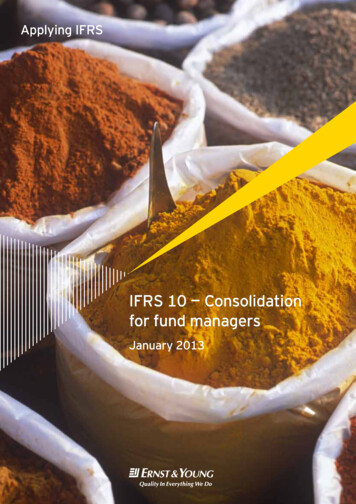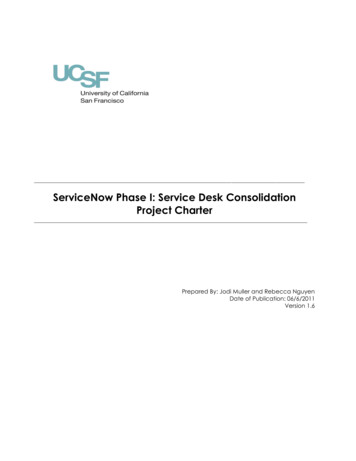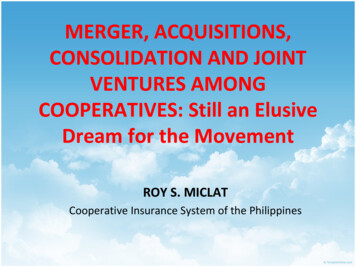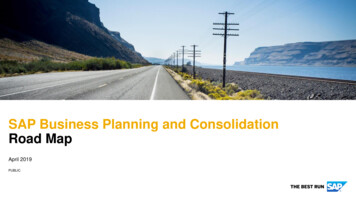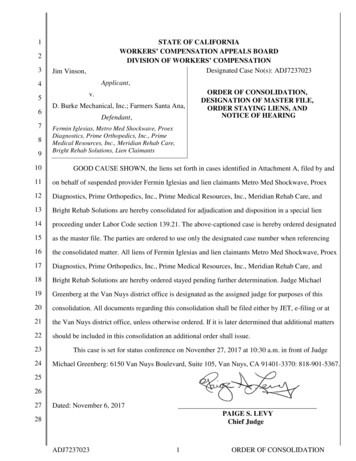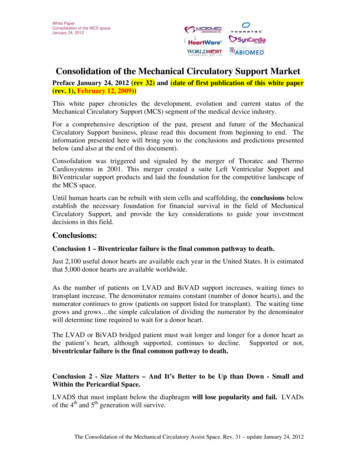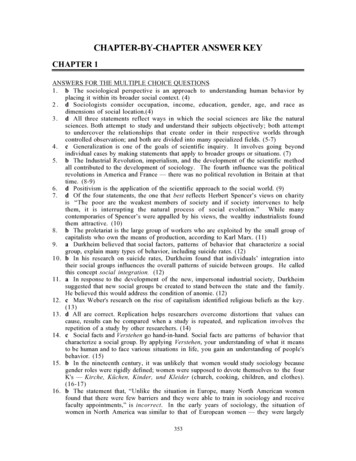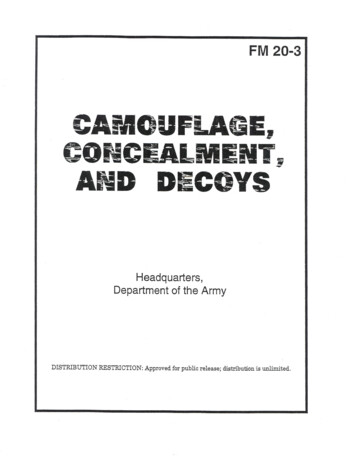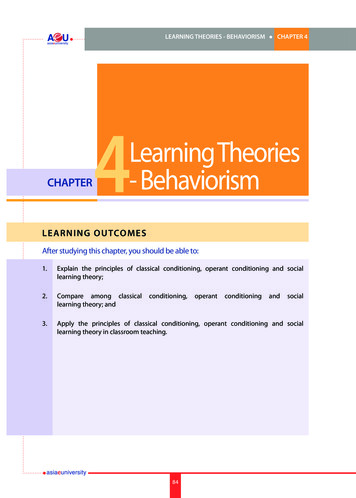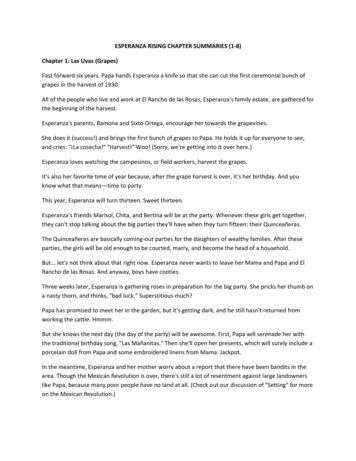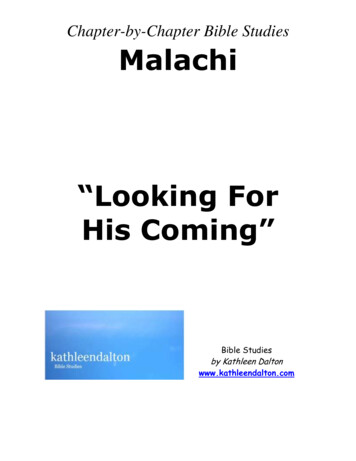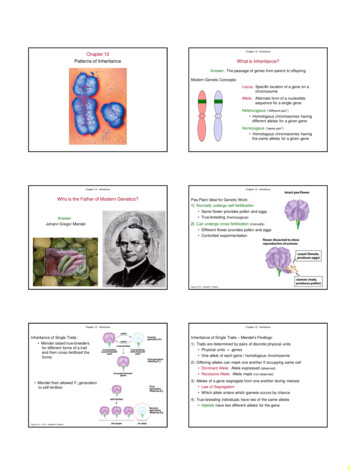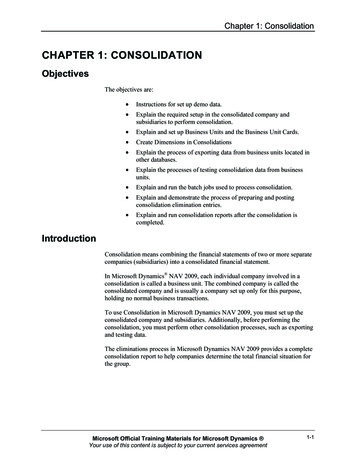
Transcription
Chapter 1: ConsolidationCHAPTER 1: CONSOLIDATIONObjectivesThe objectives are: Instructions for set up demo data. Explain the required setup in the consolidated company andsubsidiaries to perform consolidation. Explain and set up Business Units and the Business Unit Cards. Create Dimensions in Consolidations Explain the process of exporting data from business units located inother databases. Explain the processes of testing consolidation data from businessunits. Explain and run the batch jobs used to process consolidation. Explain and demonstrate the process of preparing and postingconsolidation elimination entries. Explain and run consolidation reports after the consolidation iscompleted.IntroductionConsolidation means combining the financial statements of two or more separatecompanies (subsidiaries) into a consolidated financial statement.In Microsoft Dynamics NAV 2009, each individual company involved in aconsolidation is called a business unit. The combined company is called theconsolidated company and is usually a company set up only for this purpose,holding no normal business transactions.To use Consolidation in Microsoft Dynamics NAV 2009, you must set up theconsolidated company and subsidiaries. Additionally, before performing theconsolidation, you must perform other consolidation processes, such as exportingand testing data.The eliminations process in Microsoft Dynamics NAV 2009 provides a completeconsolidation report to help companies determine the total financial situation forthe group.Microsoft Official Training Materials for Microsoft Dynamics Your use of this content is subject to your current services agreement1-1
Multisite Operations in Microsoft Dynamics NAV 2009Set up Demo Data for ConsolidationBefore you can complete this course, it is required to set up three companies fordemonstration and lab purposes.The three companies are set up exactly like other companies are set up. The threecompanies are: CRONUS Consolidated Company CRONUS International CONSOL CRONUS SubsidiaryNOTE: To avoid expanding the database, a clean Microsoft Dynamics NAV2009 database must be used.Set up the three companiesTo set up the three companies open Microsoft Dynamics NAV 2009 in theclassic client.1. Click File, point to Company and then select New.2. Name the New Company CRONUS Subsidiary.3. Set up the Chart of Accounts for CRONUS Subsidiary by coping theChart of Account from CRONUS International.4. In the Navigation Pane, click Administration, click ITAdministration, click General Setup and then select SetupChecklist.5. Click the Function button and then select Copy Data.6. In the Copy from field click the drop-down list and select CRONUSInternational Ltd.7. Select all G/L lines8. Click OK to ‘Copy Data cannot’ message box.9. Click Yes to copy the data from CRONUS International Ltd.10. Click OK to the data has been copied successfully.11. Close the Checklist.1-2Microsoft Official Training Materials for Microsoft Dynamics Your use of this content is subject to your current services agreement
Chapter 1: ConsolidationRepeat the steps for CRONUS Consolidated Company:12. Click File, point to Company and then select New.13. Name the New Company CRONUS Consolidated Company.14. Set up the Chart of Accounts for CRONUS Consolidated Companyby copying the Chart of Account from CRONUS International.15. In the Navigation Pane, click Administration, click ITAdministration, click General Setup and then select SetupChecklist.16. Click the Function button and then select Copy Data.17. In the Copy from field click the drop-down list and select CRONUSInternational Ltd.18. Select all the General Ledger and Sales & Receivables lines19. Click OK to ‘Copy Data cannot’ message box.20. Click Yes to copy the data from CRONUS International Ltd.21. Click OK to the data has been copied successfully.22. Close the Checklist.Rename CRONUS International to CRONUS International CONSOL:23. Click File, point to Company, click Open, then select CRONUSInternational and click OK.24. Click File, point to Company and the select Rename.25. Rename to CRONUS International CONSOL and click OK.Close Microsoft Dynamics NAV 2009 classic client and open MicrosoftDynamics NAV 2009 in the Role Tailored client.Microsoft Official Training Materials for Microsoft Dynamics Your use of this content is subject to your current services agreement1-3
Multisite Operations in Microsoft Dynamics NAV 2009Set Up the ConsolidationIn Microsoft Dynamics NAV 2009, companies can perform consolidations: Across different charts of accounts. For companies with different fiscal years. Either with the full amount or a specified percentage of a particularcompany's financial information. For companies with different currency. Using different methods of translating individual G/L account.Companies that can be consolidated are: In the same database as the consolidated company. In other Microsoft NAV 2009 databases. In other accounting and business management systems, assumingthat the data from the other system can be exported to a file that hasthe appropriate format. In either a TXT file with fixed length fields or from an XML format.Consolidation Information on G/L AccountsBefore performing a consolidation, you must set up the consolidated company.The consolidated company is set up exactly like other companies are set up, withits own chart of accounts and dimensions (if they are used).The chart of accounts is independent from the chart of accounts in the otherbusiness units, and the chart of accounts in the individual business units can andmay differ from one another.If using the consolidation feature in Microsoft Dynamics NAV 2009, you mustset up the following: Consolidation information on G/L accounts Subsidiaries as Business Units Dimensions to be included in consolidationsConsolidation FastTabThe chart of accounts in a subsidiary must specify accounts for consolidation.For each G/L account, set up a posting account in a subsidiary and specify theG/L account in the consolidated company in the consolidation account field. Thismapping allows companies with a different chart of accounts to be consolidated.The consolidation information is set up on the Consolidation FastTab on theG/L Account Card.1-4Microsoft Official Training Materials for Microsoft Dynamics Your use of this content is subject to your current services agreement
Chapter 1: ConsolidationTo view Consolidation FastTab, follow these steps:1. On the Navigation Pane, click Departments, click FinancialManagement, click General Ledger, and then select Chart ofAccounts.2. Locate and double-click on the relevant account to open the G/LAccount Card.3. Click the Consolidation FastTab.FIGURE 1.1 G/L ACCOUNT CARD - CONSOLIDATION FASTTABThe Consolidation FastTab has the following fields: Consol. Debit Acc. – the account in the consolidated company towhich debit balances on this account are transferred. Consol. Credit Acc. – the account in the consolidated company towhich credit balances on this account are transferred.Microsoft Official Training Materials for Microsoft Dynamics Your use of this content is subject to your current services agreement1-5
Multisite Operations in Microsoft Dynamics NAV 2009 Consol. Translation Method – this field contains the consolidationtranslation method that will be used for the account. The translationmethod identifies the currency translation rate to be applied to theaccount.The following are options in the Consol. Translation Method field:ooooAverage Rate (Manual) – the average rate for the period to beconsolidated. Calculate the average either as an arithmeticaverage or as a best estimate and enter it for each business unit.Closing Rate – the rate that prevails in the foreign exchangemarket at the date for which the balance sheet or incomestatement is being prepared. Enter the rate for each business unit.Historical Rate – the rate of exchange for the foreign currencythat prevailed when the transaction occurred.Composite Rate – the current period amounts are translated atthe average rate and added to the previously recorded balance inthe consolidated company. This method is typically used forretained earnings accounts because they include amounts fromdifferent periods and are therefore a composite of amountstranslated with different exchange rates.Equity Rate – similar to Composite. The posting of the differences will be toseparate G/L Accounts.Consolidation Debit and Credit AccountIf the balance must be transferred daily, it is a good idea to specify accountnumbers for both the Consol. Debit Acc. and Consol. Credit Acc. fieldsbecause: Although amounts equal to zero are not transferred, an accountwhose final balance is zero can have had a non-zero balance on somedates. There can be a debit or credit balance for some dates even though thefinal balance for the consolidation period is expected to be a credit ordebit balance.If it is not required to differentiate between debit and credit balances for aparticular account, you can always use the same account number in both theConsol. Debit Acc. and Consol. Credit Acc. fields.1-6Microsoft Official Training Materials for Microsoft Dynamics Your use of this content is subject to your current services agreement
Chapter 1: ConsolidationBusiness UnitTo consolidate several companies' financial data in a consolidated company, thesubsidiaries must be set up as business units in the consolidated company.Set up the business unit information on the Business Unit Card; access anoverview over each Business Unit Card from the Business Unit page.Access the Business Unit page from the Navigation Pane by clickingDepartments, clicking Financial Management, clicking Periodic Activities,clicking Consolidation, and then selecting Business Units.You can run the following consolidation processes from the Business Unit page: Specifying exchange rates Testing business units Importing business units Running consolidation reportsBusiness Unit CardThe Business Unit Card contains all the information for a subsidiary in acompany. To create a new Business Unit Card, click New.FIGURE 1.2 BUSINESS UNIT CARD - GENERAL FASTTABBusiness Unit Card – General FastTabThe General FastTab of the Business Unit Card includes the following fields: Code – a unique code to identify the business unit. When theconsolidation function imports information from the business units,this code is used to locate the relevant company.Microsoft Official Training Materials for Microsoft Dynamics Your use of this content is subject to your current services agreement1-7
Multisite Operations in Microsoft Dynamics NAV 2009 Name – a short description of the business unit. Company Name – identifies the subsidiary to be linked with thisbusiness unit. This name, which is to be used in consolidations, mustmatch a company in Microsoft Dynamics NAV 2009. Currency Code – identifies the Business Unit's local currency(LCY). This code specifies how the consolidation feature reads theconsolidation file.If a code is not specified, the consolidated amounts are regarded asbeing denominated in that currency.If the foreign subsidiary is providing the translated financialstatement, the Currency Code must be blank. The consolidationprocess regards consolidated amounts as being denominated in LCYand does not perform a translation. Currency Exchange Rate – indicates which currency exchange ratetable that Microsoft Dynamics NAV 2009 uses while importingconsolidation data. The options are as follows:ooLocal – the currency exchange rate table in the current companywill be used.Business Unit – the currency exchange rate table in the businessunit's company will be used. Consolidate – determines whether the business unit is included inthe consolidation. If selected, the company is included in theconsolidation. Consolidation % – indicates the percentage of each account in thisbusiness unit to be included in the consolidation. If this field isempty, Microsoft Dynamics NAV 2009 imports 100 percent of eachaccount from the business unit. Starting Date and Ending Date – determines the period for whichdata is imported.Enter the starting date and ending date for the business unit's fiscalyear, if it differs from the consolidated company's fiscal year. Date Source – indicates whether the data is retrieved from thebusiness unit in its local currency (LCY) or in its additional reportingcurrency (ACY). File Format – indicates in which file format the business unitsubmits data, if it is in a separate database.Business Unit Card – G/L Accounts FastTabThe G/L Account FastTab contains the following fields: 1-8Exch. Rate Gains Acct. and Exchange Rate Losses Acc. –identifies the G/L accounts that Microsoft Dynamics NAV 2009 usesto post any exchange rate gains or losses.Microsoft Official Training Materials for Microsoft Dynamics Your use of this content is subject to your current services agreement
Chapter 1: Consolidation Comp. Exch. Rate Gains Acct. and Comp. Exchange Rate LossesAcc. – identifies the G/L accounts that Microsoft Dynamics NAV2009 uses to post any exchange rate gains or losses that result fromconsolidation of accounts that have a setting of Composite in theConsol. Trans. Method field.If the Comp. Exch. Rate Gains Acct. or Comp. Exchange RateLosses Acc. are not specified, the account specified in the Exch.Rate Gains Acc. and Exch. Rate Loss Acc. are used.FIGURE 1.3 BUSINESS UNIT CARD - G/L ACCOUNTS FASTTAB Equity. Exch. Rate Gains Acct. and Equity. Exchange RateLosses Acc –identifies the G/L accounts that Microsoft DynamicsNAV 2009 uses to post any exchange gains or losses that result fromconsolidation of accounts that have a setting of Equity in the Consol.Transl. Method field.If the Equity. Exch. Rate Gains Acct. or Equity. Exchange RateLosses Acc. are not specified, the account specified in the Exch.Rate Gains Acc. and Exch. Rate Loss Acc. are used. Residual Account – identifies the G/L accounts that MicrosoftDynamics NAV 200
In other Microsoft NAV 2009 databases. In other accounting and business management systems, assuming that the data from the other system can be exported to a file that has the appropriate format. In either a TXT file with fixed length fields or from an XML format. Consolidation Information on G/L Accounts Before performing a consolidation, you must set up the consolidated company .