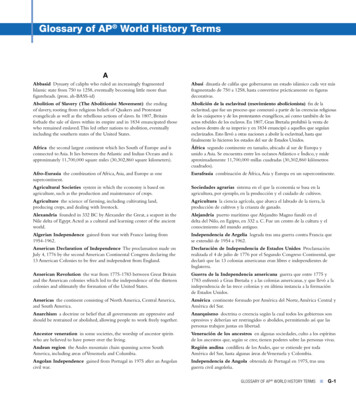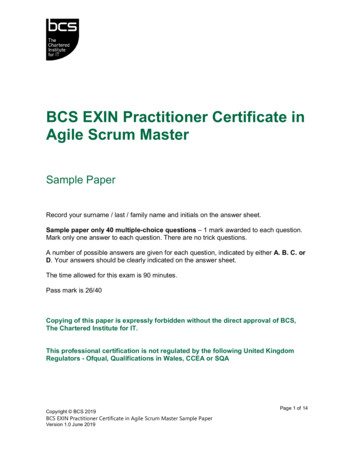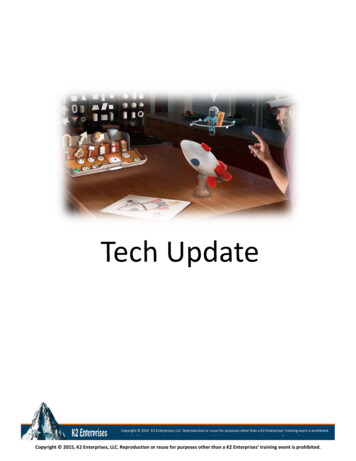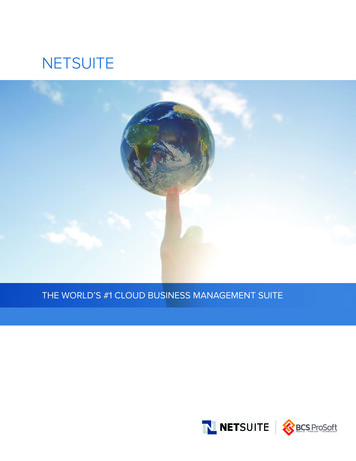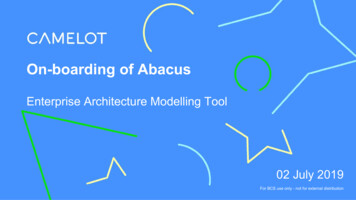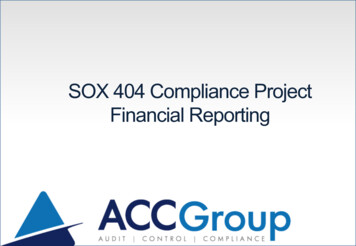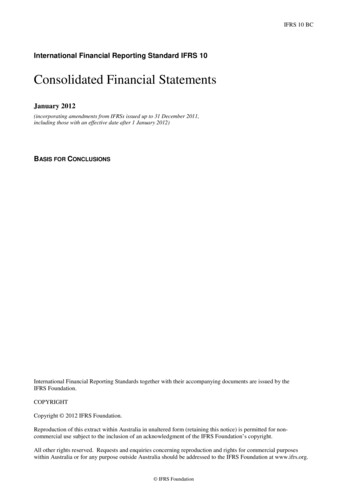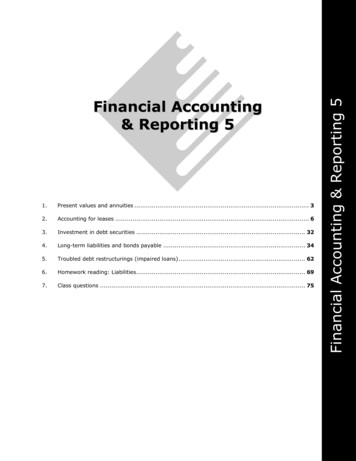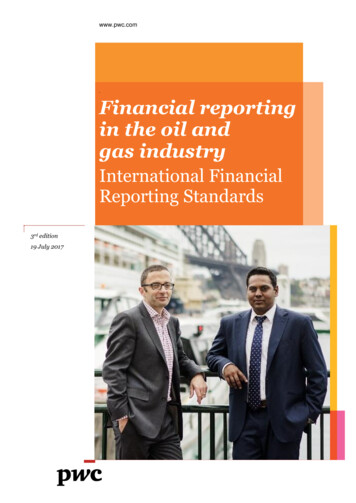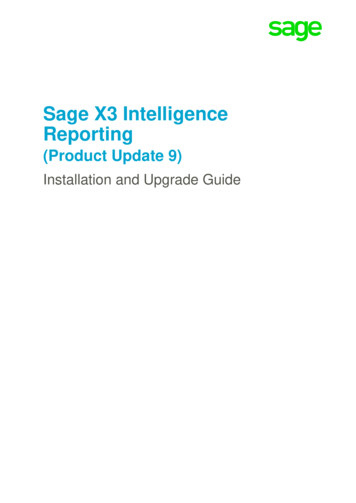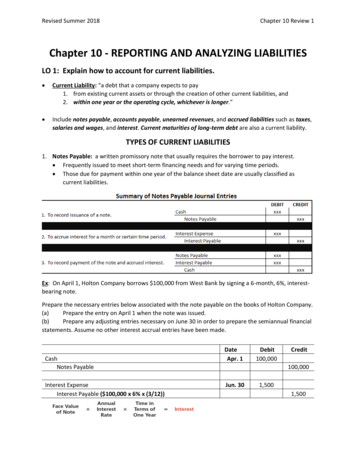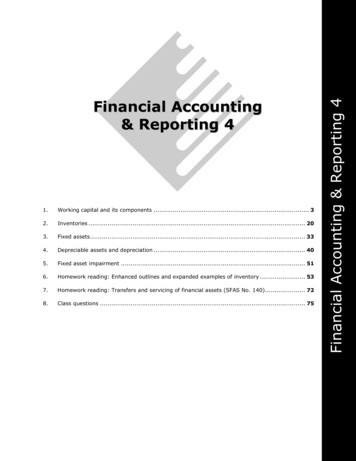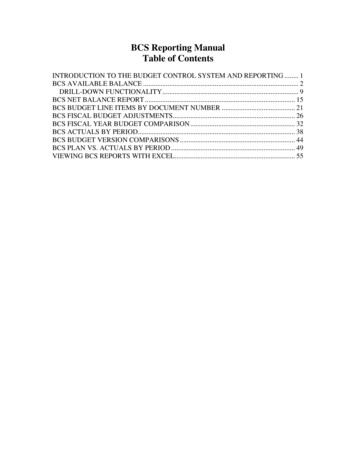
Transcription
BCS Reporting ManualTable of ContentsINTRODUCTION TO THE BUDGET CONTROL SYSTEM AND REPORTING . 1BCS AVAILABLE BALANCE . 2DRILL-DOWN FUNCTIONALITY. 9BCS NET BALANCE REPORT . 15BCS BUDGET LINE ITEMS BY DOCUMENT NUMBER . 21BCS FISCAL BUDGET ADJUSTMENTS. 26BCS FISCAL YEAR BUDGET COMPARISON. 32BCS ACTUALS BY PERIOD. 38BCS BUDGET VERSION COMPARISONS . 44BCS PLAN VS. ACTUALS BY PERIOD . 49VIEWING BCS REPORTS WITH EXCEL. 55
INTRODUCTION TO THE BUDGET CONTROL SYSTEM ANDREPORTINGCMU has implemented the Budget Control System (BCS), a new module of SAP that isused for entering budgetary information for department’s funds center(s). The BudgetControl System replaces the former processes used for budgeting and became operationalas of July 1, 2004. BCS will continue to be used in the future for processing budgetrelated entries in SAP.With the continued improvements and developments of the SAP system, the Universitydecided to implement the SAP Grants Management module (GM). This newfunctionality within SAP will offer many improvements to the grants managementprocess. As a first step to the successful implementation of the GM module, the BudgetControl System had to be implemented because BCS will be an integral part of the grantbudgeting process. Implementation of the GM module was completed in November of2005.With the implementation of BCS, the budget data entered into the BCS module is storedin its own set of tables. In order to retrieve this data, reports were written to pull datafrom the specific tables where the information is stored. Since reports are table specific,new reports had to be created to access the budget documents generated by BCS. Thenew BCS reports have replaced the previous reports (i.e. Available Balance by FiscalYear report) which pulled budgetary information posted within SAP via formerbudgeting functions. All of the “old” reports that were used in the past have beenrecreated to pull information from the BCS tables. Eventually, the “old” reports will beremoved from the departmental report tree, leaving only the BCS reports to be used forreporting purposes.Several improvements have come from implementing BCS. One improvement is thatBCS provides more detailed reporting of the budgetary documents entered into thesystem. BCS also allows for an increased number of variables that can be budgeted andreported against. An additional benefit of implementing BCS is that if the Universitychooses to implement the Budget Prep (Develop Net) module, BCS integrates withBudget Prep for uploading the budget information. Therefore, when / if the decision ismade to implement the Budget Prep module, CMU will be in a position to successfullyimplement the new module.As the new BCS reports are utilized, you will see the many improvements that theimplementation of the Budget Control System has to offer.1
BCS AVAILABLE BALANCEOverviewThe BCS Available Balance report is used to compare a funds center(s) fiscal year plan dataagainst the actual expenditures and encumbrances (commitments) incurred to date for the fiscalyear. This report can also be used to calculate the remaining amount of plan available for afunds center to utilize for expenditures and commitments during a specific fiscal year. Users canalso drill-down into individual budget entry documents, as well as actual and encumberedposting documents.1. Access the transaction via:Transaction CodeIt is recommended that transaction code FMRA be included with your Favoritesfor easy access to the report tree.FMRAThe following screen will appear:2. Press the beside SUMMARY REPORTS (BCS) to open this node of theDepartmental Reporting Tree. The SUMMARY REPORTS (BCS) node willthen open to display the reports contained within this node of the report tree asseen below.2
3. Double-click on BCS AVAILABLE BALANCE. The selection screen for thereport will appear.See the table below for a description of each field located on the above selectionscreen.3
Field NameVersionDescriptionUsed in conjunction withbudgetary (planning) data.Allows for multiple versionsof planning data to be utilizedand reported against.R/O/CRequiredUser Action and ValueDefaults to 0 for currentadjusted budget.Period FromBeginning reporting period.RequiredEnter reporting period (1-12).Period ToEnding reporting period.RequiredEnter reporting period (1-12).Fiscal YearRepresents the reporting yearof the University.RequiredEnter the fiscal year to bereported against.Funds CenterThe 5-digit organizationalunit used for reportingpurposes.RequiredInsert the department(s)5-digit identification(cost center) number.FundUtilized for accounting /reporting purposes.OptionalLeave blank.CommentsUse the pull-downfunctionality to select fromthe following versions:0 – Adjusted Budget1 – Original (Unadjusted)Budget2 - Original Budget BaseAdjustments99 – Departmental Planning1 – July, 2 – August, etc.Entering a value of 1 into thisfield will provide year to dateinformation through theselected Period To value.1 – July, 2 – August, etc.The period through whichreporting information is to berequested.CMU’s fiscal year runs fromJuly 1 through June 30; thisfield does not correspond tothe calendar year for the first6 months of the fiscal year.Do NOT leave this fieldblank. Leaving the fieldblank will bring up the entireCMU hierarchy of fundscenters.This field is very seldomutilized for departmentalreporting purposes.4. Populate the selection screen based on the reporting requirements you need tomeet.Note: To run this report on a year to date basis through September, enter periods1 through 3 for the appropriate fiscal year. To run a month to date report forSeptember, enter periods 3 through 3.The following screen is a completed example for cost center 26430, for periods 1-12 offiscal year 2005:4
5. Press the Execute button. Once the report has finished executing, the BCSAvailable Balance report will appear as seen below:Column Explanations:Column:Description:CUR PLANProjected(planned)revenue andexpenses for thefunds center(s)(department).Does notrepresent theamount tospend.ACTUALActual revenueand expensesincurred bythis fundscenter(s) thathave beenposted rom purchaseorders,staff/facultysalary, benefitsetc.5PLAN/ACT(Cur Plan lessActual lessCommitment)Represents howwell the fundscenter(s)(department) isdoing comparedto its plan. Nolonger theamount tospend.% VARPercentagerepresentationof thePLAN/ACTcolumn.
Note: Revenues are represented as negative amounts while expenses are positiveamounts. Therefore, a negative balance indicates a surplus and a positive balanceindicates a deficit.6. Follow SAP menu path ViewÆExpand Report Fully to see further detailpertaining to the funds center. Before expanding the report fully, the report ispresenting a high overview summary of the funds center’s activity. By expandingthe report, more detail is provided to show what items comprise the higher levelsummation levels.The following shows the above report completely expanded, which displays the lowestlevel of detail contained in this report without drilling-down into the individual entrylevel documents:As can be seen in the above report, a hierarchical structure exists where the lowest levelof reporting rolls up to the next higher level. For example, commitments items 6110003,6
611000 and 611200 roll up to 6110003 Staff Salaries, which then roll up to 6100002Regular Compensation, and up to Total Expenses.In continuing with the column explanations, the following report represents an academicfunds center (department). The previous reports have pertained to a service center(department).7
The table below provides greater detail as to the items represented in the Cur Plan andActual columns of the BCS Available Balance report for both an academic and a servicecenter.Academic Funds CenterColumnPlanTuitionBased onenrollmentprojectionsby credithour.ActualDistributed2x persemester.1st – AfterPhase IIregistrationiscomplete.2nd –Approx.one monthafter eachsemesterends.RevenuesEnroll FeeProvostBased on a Representsper creditallocatedhour rate.fundingprovidedfrom theProvost.Same asTuition.Other RevNotincludedin Plan.Posted atthebeginningof thefiscal year.Posted asrevenue isreceived.WagesBased onthe nonvacantpositionsat thebeginningof theyear, plusan averagefor vacantpositions.Posted asexpensesareincurred.ExpensesFringesBased onactualbenefitselectionsfor filledpositions,plus anaveragefor vacantpositions.Posted asexpensesareincurred.S/EBased onlast year’sS/Ebudget.Posted asexpensesareincurred.Service Funds CenterColumnPlanActualRevenuesAppropriations Other RevenueProjected from If received bythe prior year’s the department,expenditures.collaborationwith Budget &Planning isrequired todetermine theappropriateplan amount.Posted at thePosted asbeginning ofrevenue isthe fiscal year.received.WagesBased on thenon-vacantpositions at thebeginning ofthe year, plusan average forvacantpositions.Posted asexpenses areincurred.8ExpensesFringesBased onactual benefitselections forfilled positions,plus an averagefor vacantpositions.Posted asexpenses areincurred.S/EBased on lastyear’s S / Ebudget.Posted asexpenses areincurred.
DRILL-DOWN FUNCTIONALITYThe functionality exists for the user to “drill-down” into a specific dollar amountpresented on the BCS Available Balance report. Since not all amounts presented on thereport are comprised of a single posted amount, drilling-down allows the user to see ingreater detail, the actual line items that make up the dollar amount presented on thereport. For example, when drilling-down into the Actual office supplies posted to adepartment, the amount reported on the BCS Available Balance report may be a singledollar amount, or possibly the summation of multiple postings related to office supplies.The following provides an example of drilling-down into an Actual dollar amountrepresented on the BCS Available Balance report presented below.7. Drill-down into the Actual amount(s) posted to 693000 Purchasing MasterCardline item of the report by double-clicking on the specific dollar amount ( 310.37)highlighted above. The following screen will appear:9
8. Choose Actual/Commitment Line Item Detail to view the individual dollaramounts that make up the total Actual represented on the BCS Available Balancereport for 693000 Purchasing MasterCard. After selecting the Actual/Commit option above, the following report will appear showing the individual line itemsthat comprise the 310.37 located on the above report.Sort andFilterSubtotalChange Layout andSelect / Save LayoutWithin the above screen, various sorting, filtering, summations, etc. can take place tochange the layout of the report so the data can be presented in the needed format.Once the layout is changed and is representative of how you feel, the line item reportshould appear on a regular basis, the layout can be saved as a user specific layoutwhich can then be retrieved to change the layout according to the changes madepreviously to meet your specifications. The buttons highlighted above are some ofthe commonly used functions utilized with this report.9. Press the green back arrowto return to the BCS Available Balance report.10
The following provides an example of drilling-down into a Commitment dollar amountrepresented on the BCS Available Balance report presented below.10. Drill-down into the commitment (encumbered) amount(s) posted to 611000Prof/Admin Salary line item of the report by double-clicking on the specific dollaramount ( 192,044.41) highlighted above. The following screen will appear:11
11. Choose Actual/Commitment Line Item Detail to view the individual dollaramounts that make up the total Commitment represented on the BCS AvailableBalance report for 611000 Prof / Admin Salary. After selecting theActual/Commit option above, the following report will appear showing theindividual line item that comprises the 192,044.41 located on the above report.Note: The same functionality for sorting, filtering, etc. presented earlier for the Actualline items also exists for the Commitment line items report above.12
The following provides an example of drilling-down into a Cur Plan dollar amountrepresented on the BCS Available Balance report presented below.12. Drill-down into the Cur Plan amount(s) posted to 5140002 State Appropriationsline item of the report by double-clicking on the specific dollar amount( 475,174.00) highlighted above. The following screen will appear:13
13. Choose BCS Budget Entry Documents to view the individual dollar amounts thatmake up the total Cur Plan represented on the BCS Available Balance report for5140002 State Appropriations. After selecting the BCS Budget option above,the following report will appear showing the individual line items that comprisethe 475,174.00 located on the above report.Note: The same functionality for sorting, filtering, etc. presented earlier for the actualand commitment line items also exists for the budget line items report above.14
BCS NET BALANCE REPORTOverviewThe BCS Net Balance report is used to show the actual surplus/deficit for the revenues, expensesand encumbrances (commitments) incurred to date for the fiscal year. This report does notcontain any plan data. Users can also drill-down into individual entry documents to view theactivity related to each amount presented on this report.1. Access the transaction via:Transaction CodeIt is recommended that transaction code FMRA be included with your Favoritesfor easy access to the report tree.FMRAThe following screen will appear:2. Press the beside SUMMARY REPORTS (BCS) to open this node of theDepartmental Reporting Tree. The SUMMARY REPORTS (BCS) node willthen open to display the reports contained within this node of the report tree asseen below.15
3. Double-click on BCS NET BALANCE REPORT. The selection screen for thereport will appear.See the table below for a description of each field located on the above selectionscreen.16
Field NamePeriod FromDescriptionBeginning reporting period.R/O/CRequiredUser Action and ValueEnter reporting period (1-12).Period ToEnding reporting period.RequiredEnter reporting period (1-12).Fiscal YearRepresents the reporting yearof the University.RequiredEnter the fiscal year to bereported against.Funds CenterThe 5-digit organizationalunit used for reportingpurposes.RequiredInsert the department(s)5-digit identification(cost center) number.FundUtilized for accounting /reporting purposes.OptionalLeave blank.Comments1 – July, 2 – August, etc.Entering a value of 1 into thisfield will provide year to dateinformation through theselected Period To value.1 – July, 2 – August, etc.The period through whichreporting information is to berequested.CMU’s fiscal year runs fromJuly 1 through June 30; thisfield does not correspond tothe calendar year for the first6 months of the fiscal year.Do NOT leave this fieldblank. Leaving the fieldblank will bring up the entireCMU hierarchy of fundscenters.This field very seldomutilized for departmentalreporting purposes.4. Populate the selection screen based on the reporting requirements you need tomeet.17
The following screen is a completed example for cost center 26430, version 0, periods1 – 12 for fiscal year 2005:5. Press the Execute button. Once the report has finished executing, the BCS NetBalance report will appear as seen below:Column tual revenue andexpenses incurred bythis funds center thathave been posted withinSAP.COMMITMENTOpen encumbrances(commitments) frompurchase orders,staff/faculty salary,benefits etc.18NET BALANCE(Revenues/Actualsless Commitments)Represents how wellthe funds center(department) is doingcompared to its actualrevenues & expensesincurred to date.
6. Follow SAP menu path ViewÆExpand Report Fully to see further detailpertaining to the funds center. Before expanding the report fully, the report ispresenting a high overview summary of the funds center’s activity. By expandingthe report, more detail is provided to show what items comprise the higher levelsummation levels.The following shows the above report completely expanded, which shows the lowestlevel of detail contained in this report without drilling-down into the individual entrylevel documents:Note: The same functionality for drilling-down into specific dollar amounts also existsfor the BCS Net Balance report. By double-clicking on the dollar amount in question,you will be brought into a report which shows the individual actual or commitment itementry line items. After drilling-down into the individual line items, the capabilities for19
sorting, filtering, subtotaling, etc. (explained in detail in the BCS AVAILABLEBALANCE, Drill-Down Functionality section of this manual) also exists for line itemdetail report.20
BCS BUDGET LINE ITEMS BY DOCUMENT NUMBEROverviewThe BCS Budget Line Items by Documents Number report is used to view the budgetary lineitems that have been posted to fund center(s) as part of the funds center(s) overall budget. Userscan also drill-down into individual budget entry documents to view the activity related to eachbudget category.1. Access the transaction via:Transaction CodeIt is recommended that transaction code FMRA be included with your Favoritesfor easy access to the report tree.FMRAThe following screen will appear:2. Press the beside SUMMARY REPORTS (BCS) to open this node of theDepartmental Reporting Tree. The SUMMARY REPORTS (BCS) node willthen open to display the reports contained within this node of the report tree asseen below.21
3. Double-click on BCS BUDGET LINE ITEMS BY DOCUMENT NUMBER.The selection screen for the report will appear.See the table below for a description of each field located on the above selectionscreen.22
Field NameCreated DateDescriptionThe date of which the budgetentry document was created.The person who entered thebudget entry document intoSAP.Document date assigned tothe budget entry document.Characteristic used within thedocument header to classifybudget entry documents.R/O/COptionalUser Action and ValueInsert date.OptionalOptionalInsert global id of person whoentered the document intoSAP.Insert date.OptionalEnter document type.BudgetingProcessCharacteristic used to classifythe basic process used to postbudget entry documents.OptionalEnter budget process.PersonResponsibleThe person who isresponsible for the budgetentry document.Used in conjunction withbudgetary (planning) data.Allows for multiple versionsof planning data to be utilizedand reported against.OptionalInsert global id of personresponsible for the budgetdocument.Created t TypeRequiredOptionalLeave this field blank.CommitmentItemDefines the type of budgetentry.Characteristic used forbudgeting.OptionalEnter commitment item.BudgetDocumentNumberThe number automaticallyassigned to a budget entrydocument.OptionalInsert document number.23CommentsUse the pull-downfunctionality to select fromthe following documenttypes:ZO – Original BudgetZR – Budget ReturnZS – Budget SupplementZT – Budget TransferUse the pull-downfunctionality to select fromthe following budgetingprocesses:COVR – Carry OverENTR – En
related entries in SAP. With the continued improvements and developments of the SAP system, the University decided to implement the SAP Grants Management module (GM). This new functionality within SAP will offer many improvements to the grants management process. As a first step to t