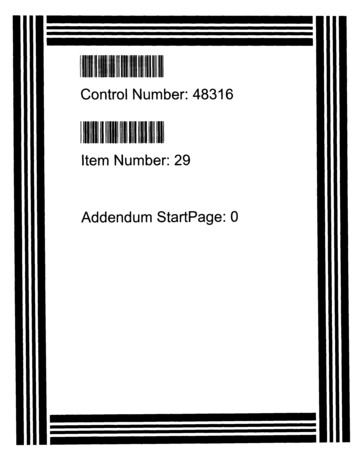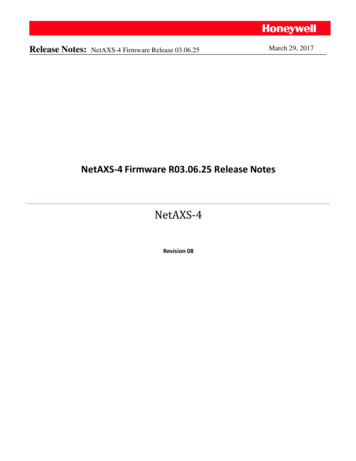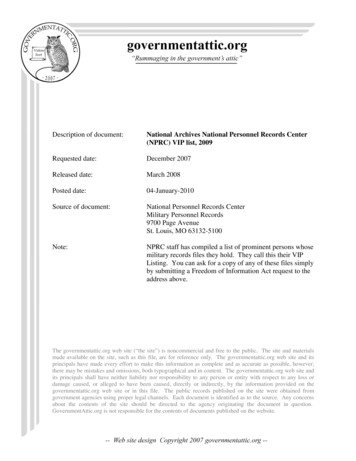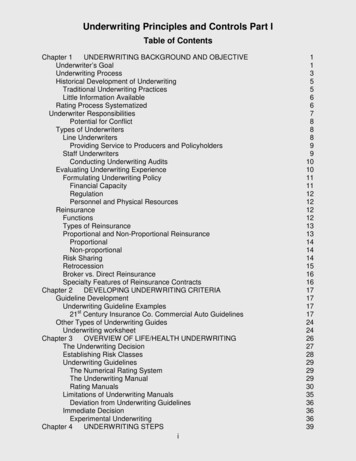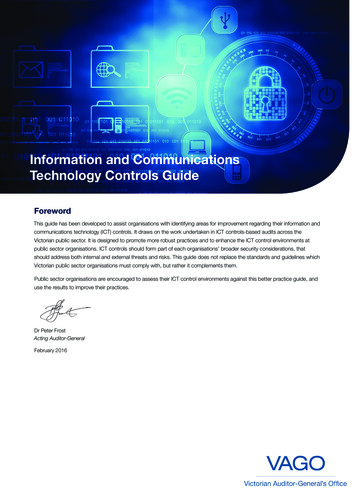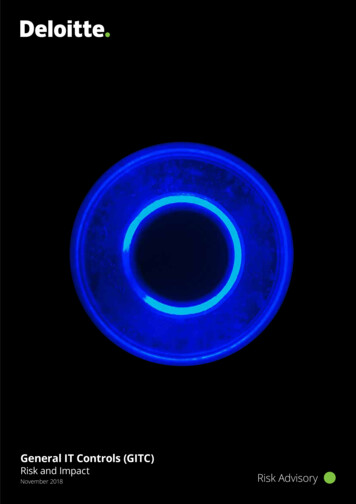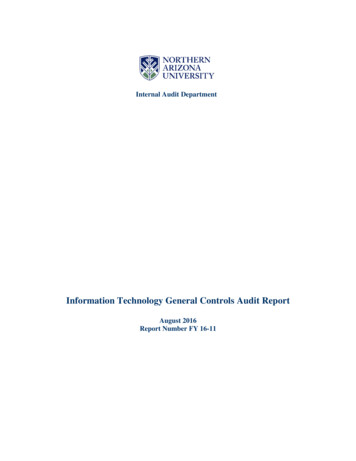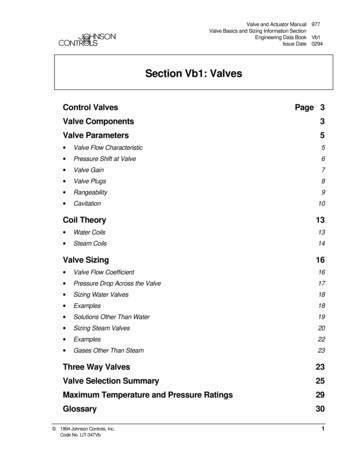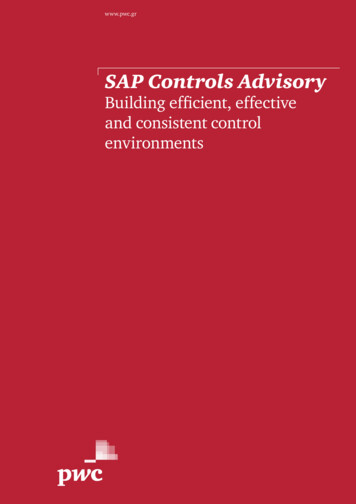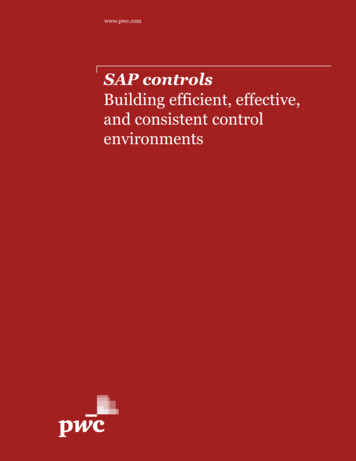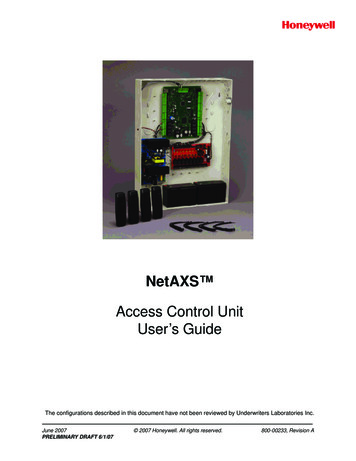
Transcription
NetAXS Access Control UnitUser’s GuideThe configurations described in this document have not been reviewed by Underwriters Laboratories Inc.June 2007PRELIMINARY DRAFT 6/1/07 2007 Honeywell. All rights reserved.800-00233, Revision A
Copyright 2007 Honeywell. All rights reserved.All product and brand names are the service marks, trademarks, registered trademarks,or registered service marks of their respective owners. Printed in the United States ofAmerica. Honeywell reserves the right to change any information in this document atany time without prior notice.Microsoft and Windows are registered trademarks of Microsoft Corporation.Windows Server is a trademark of Microsoft Corporation.Ordering InformationPlease contact your local Honeywell representative or visit us on the web atwww.honeywellaccess.com for information about ordering.FeedbackHoneywell appreciates your comments about this manual. Please visit us on the web atwww.honeywellaccess.com to post your comments.PRELIMINARY DRAFT
CONTENTSChapter 1 Connecting to the Web Server1.1 Overview . 1-11.2 Connecting to the NetAXS Web Server. 1-21.3 Reading the Select Panel . 1-7Chapter 2 Configuring via the Web Server2.1 Overview . 2-22.2 Configuring the System. 2-32.2.1 General Tab . 2-32.2.2 File Mgmt Tab. 2-62.2.3 Network Tab. 2-82.2.4 Site Codes Tab . 2-92.2.5 Downstream Devices Tab . 2-112.2.6 Host/Loop Communications Tab . 2-122.3 Configuring Time Management . 2-152.3.1 Current Time Tab. 2-152.3.2 Time Zones Tab . 2-172.3.3 Holidays Tab. 2-192.4 Configuring the Doors. 2-212.4.1 Reader Tab . 2-212.4.2 Output Tab . 2-282.4.3 Inputs Tab . 2-302.5 Configuring Access Levels . 2-342.6 Maintaining Cards . 2-362.6.1 Adding New Cards. 2-362.6.2 Displaying and Modifying Cards. 2-392.6.3 Deleting Cards . 2-402.6.4 Displaying Reports . 2-412.7 Configuring Other I/O & Groups Tab . 2-422.7.1 Inputs Tab . 2-422.7.2 Outputs Tab. 2-462.7.3 Groups Tab . 2-49NetAXS Access Control Unit User’s Guide, Document 800-00233, Revision Aiii
2.8 Configuring Interlocks . 2-512.9 Configuring Users . 2-54Chapter 3 Configuring via WIN-PAK3.1 Overview . 3-13.2 Adding a New NetAXS Panel . 3-23.2.1 Creating the Panel with Quick Start Wizard. 3-23.2.2 Configuring the Panel Manually. 3-3Chapter 4 Monitoring NetAXS Status4.14.24.34.44.54.6Overview . 4-1Monitoring Alarms . 4-2Monitoring Events . 4-5Monitoring Inputs. 4-7Monitoring Outputs . 4-10Monitoring System Status . 4-12Indexivwww.honeywell.com
LIST OF FIGURESFigure 1-1: NetAXS Web Server Hub Connection . 1-2Figure 1-2: NetAXS Web Server Direct Connection . 1-3Figure 2-1: NetAXS System Configuration Flow Chart . 2-2Figure 2-2: Configuration System File Mgmt Tab . 2-6Figure 2-3: Configuration System Network Tab . 2-8Figure 2-4: Configuration System Site Codes Tab . 2-9Figure 2-5: Configuration System Downstream Devices Tab . 2-11Figure 2-6: Configuration System Host/Loop Communications Tab . 2-12Figure 2-7: Configuration Time Management Current Time Tab . 2-15Figure 2-8: Configuration Time Management Time Zones Tab . 2-17Figure 2-9: Configuration Time Management Holidays Tab . 2-19Figure 2-10: Configuration Doors Reader Tab . 2-21Figure 2-11: Configuration Doors Output Tab . 2-28Figure 2-12: Configuration Doors Inputs Tab . 2-31Figure 2-13: Configuration Access Levels . 2-34Figure 2-14: Cards Add Cards . 2-36Figure 2-15: Cards Card Data . 2-39Figure 2-16: Cards Delete Cards . 2-40Figure 2-17: Configuration Other I/O & Groups Inputs Tab Powerfail . 2-43Figure 2-18: Configuration Other I/O & Groups Inputs Tab PanelTamper . 2-43Figure 2-19: Configuration Other I/O & Groups Inputs Tab Downstream . 2-44Figure 2-20: Configuration Other I/O & Groups Outputs Tab . 2-46Figure 2-21: Configuration Other I/O & Groups Outputs Tab Downstream . 2-47Figure 2-22: Configuration Other I/O & Groups Groups Tab . 2-49Figure 2-23: Configuration Interlocks . 2-51Figure 2-24: Configuration Users . 2-54Figure 3-1: Quick Start Wizard - Panel Screen . 3-2Figure 3-2: WIN-PAK Panel Configuration Screen - Basic Tab . 3-3Figure 3-3: WIN-PAK Panel Configuration Screen - Card Format Tab . 3-4Figure 3-4: WIN-PAK Panel Configuration Screen - Time Zones Tab . 3-5Figure 3-5: WIN-PAK Panel Configuration Screen - Options Tab . 3-6Figure 4-1: Status Alarms New Tab . 4-2Figure 4-2: Status Alarms Acknowledged Tab . 4-3Figure 4-3: Status Events Panel Tab . 4-5Figure 4-4: Status Events Web Tab . 4-6Figure 4-5: Status Inputs . 4-7NetAXS Access Control Unit User’s Guide, Document 800-00233, Revision Av
Figure 4-6: Status Outputs Discrete Tab . 4-10Figure 4-7: Status Outputs Groups Tab . 4-10Figure 4-8: Status System . 4-12viwww.honeywell.com
LIST OF TABLESTable 1-1: Reading the Select Panel .1-8Table 2-1: Configuration System General Tab Fields .2-3Table 2-2: Configuration System Host/Loop Communications Tab Field Descriptions .2-13Table 2-3: Configuration Time Management Tab Field Descriptions .2-16Table 2-4: Configuration Doors Reader Tab Descriptions .2-23Table 2-5: Configuration Doors Reader Card Format Fields .2-25Table 2-6: Configuration Doors Output Tab Field Descriptions .2-29Table 2-7: Configuration Doors Inputs Tab Field Descriptions .2-33Table 2-8: Cards Add Cards Field Descriptions .2-37Table 2-9: Cards Reports Field Descriptions .2-41Table 2-10: Configuration Other I/O & Groups Inputs Tab Field Descriptions .2-45Table 2-11: Configuration Other I/O & Groups Outputs Tab Fields .2-48Table 2-12: Configuration Other I/O & Groups Groups Tab Field Descriptions .2-50Table 2-13: Configuration Interlocks Field Descriptions .2-52Table 3-1: Interlock Reassignments for NetAXSs .3-8Table 4-1: Status Alarms Field Descriptions .4-3Table 4-2: Status Events Panel Tab Field Descriptions .4-5NetAXS Access Control Unit User’s Guide, Document 80000233, Revision Avii
viiiwww.honeywell.com
Connecting to the Web Server1In this chapter.Overview1-1Connecting to the NetAXS Web Server1-21.1 OverviewA NetAXS access control system consists of a host system and NetAXS accesscontrol units that exceed existing N-1000-III/IV, Pro Series specifications andapprovals, and that communicate with each other and with a variety of input andoutput devices. Each access control unit, or panel, has four reader ports. See theNetAXS NX4L1 Installation Guide or NetAXS NX4S1 Installation Guide to viewillustrations of the supported NetAXS system configurations.You access the NetAXS access control unit either through a host software system orby connecting to the NetAXS web server by an Ethernet connection. This chapterdescribes how to connect to the NetAXS web server. Chapter 2 describes how touse the NetAXS web interface after you are connected to the NetAXS panelthrough the NetAXS web server. Chapter 3 describes how to use the web serverinterface.Pro-Watch Software Suite Guide, Document 7-901071, Revision A1-1
Connecting to the Web ServerConnecting to the NetAXS Web Server1.2 Connecting to the NetAXS Web ServerThis section describes how to connect a computer to the NetAXS web server viaEthernet and Internet Explorer.Notes: The NetAXS panel that you are connecting to the computer is the Gatewaypanel. DIP switch 6 on a Gateway panel must be set to ON for a successfulconnection. The Microsoft Windows screen captures used in this section reflect theWindows 2000 platform. If you are using another Windows platform, thescreens will be somewhat different.Perform the following steps:1. Connect your computer's Ethernet port and the NetAXS panel's EthernetPort by using either of two methods:a. Connect both the computer’s Ethernet port and the NetAXS panelsEthernet port to an Ethernet hub with standard straight-through Ethernetpatch cables.Figure 1-1: NetAXS Web Server Hub ConnectionTerminalEthernet PortEthernet PortEthernetCableEthernet HubNetAXS Panelb. Connect the computer’s Ethernet port directly to the NetAXS panel’sEthernet port with an Ethernet crossover cable. A crossover cable is acable that maps all output signals on one connector to the inputsignals on the other connector. This allows the computer and theNetAXS panel to perform full-duplex Ethernet communicationthrough an Ethernet hub or switch.1-2www.honeywell.com
Connecting to the Web ServerConnecting to the NetAXS Web ServerFigure 1-2: NetAXS Web Server Direct ConnectionTerminalEthernet PortEthernetCrossoverCableNetAXS Panel2. Configure the computer’s network connection:a. Select Start Settings Control Panel.b. Click Network and Dial-up Connections.Pro-Watch Software Suite Guide, Document 7-901071, Revision A1-3
Connecting to the Web ServerConnecting to the NetAXS Web Serverc. Identify your local Ethernet connection (commonly labelled Local AreaConnection), and right click the icon to display the Local AreaConnection Properties screen.d. Highlight the Internet Protocol (TCP/IP) connection.e. Click Properties to display your system’s current Internet Protocolproperties.f. Important: Keep a record of your computer’s current networkconfiguration as it appears in this screen. You will need to re-instate thisconfiguration later.g. Select “Use the following IP address."h. Enter "192.168.1.10" in the IP address field.i. Enter "255.255.255.0" in the Subnet mask field.j. Enter "192.168.1.1" in the Default gateway field.1-4www.honeywell.com
Connecting to the Web ServerConnecting to the NetAXS Web Serverk. Click OK to accept the entries.3. Open your browser (Internet Explorer shown below), and enter https://192.168.1.150 as thetarget address.Pro-Watch Software Suite Guide, Document 7-901071, Revision A1-5Release 3.7
Connecting to the Web ServerConnecting to the NetAXS Web Server4. Press the Enter key to display the Honeywell NetAXS login screen.5. Enter “admin” in the User Name field, and enter “admin” in the Password field. Both the username and password are case-sensitive.6. Click Login to display the NetAXS main window. Note that the Select Panel column on theright edge of the screen displays all panels available to the computer. This list will include thegateway panel that you are connected to over Ethernet and any downstream panels connectedvia RS-485 to the Gateway panel.1-6www.honeywell.com
Connecting to the Web ServerReading the Select PanelIt is recommended that you change your default user name (admin) and password (admin) to anew user name and password at this time. To do this, proceed to the instructions in Chapter 2,Configuring the NetAXS System , Steps to modify a user:, page 55.Note:1.3 Reading the Select PanelThe Select Panel is located at the right margin of the NetAXS web server main screen, shown in thepreceding section. The presence of a number in one of the Select Panel cells indicates that itsassociated panel is online. For example, if you see a number 1 in a cell, this indicates that panel 1 isonline. The combinations of size and color of the number and the color of the cell background indicatethe panel’s status, as shown in the following table:Pro-Watch Software Suite Guide, Document 7-901071, Revision A1-7Release 3.7
Connecting to the Web ServerReading the Select PanelHolding the cursor over a cell also displays a popup message, which conveys the panel in thatcell is online or selected.Note:Table 1-1: Reading the Select Panel1-8Cell DisplayStatusLarge red number on a blue background, such as“1” in the example below:Panel 1 is selected, and it has unacknowledgedalarms.Small black number on white background, such as“2” in the example below:Panel 2 is not selected and it has nounacknowledged alarms.Large white number on blue background, such as“2” in the example below:Panel 2 is selected, and it has no unacknowledgedalarms.www.honeywell.com
Connecting to the Web ServerReading the Select PanelTable 1-1: Reading the Select Panel (continued)Cell DisplayStatusSmall white number on a red background, such as“1” in the example below:Panel 1 is not selected, but it does haveunacknowledged alarms.Pro-Watch Software Suite Guide, Document 7-901071, Revision A1-9Release 3.7
Connecting to the Web ServerReading the Select Panel1-10www.honeywell.com
Configuring via the Web ServerOverview2-2Configuring the System2-3Configuring the Doors2-21Configuring Other I/O & Groups Tab2-42Configuring Interlocks2-51Configuring Time Management2-15Configuring Access Levels2-34Configuring Users2-54NetAXS Access Control Unit User’s Guide, Document 800-00233, Revision A22-1
Configuring via the Web ServerOverview2.1 OverviewThis chapter explains the NetAXS configuration functions as accessed via theNetAXS web server. These functions should be performed only by the NetAXS system administrator or service personnel.Caution: Thesequence of NetAXS configuration tasks is critical. If the sequencegiven below is not followed, the NetAXS system cannot be successfully configured.The flow chart in Figure 2-1 shows the order in which to perform the administrativefunctions.Figure 2-1: NetAXS System Configuration Flow ChartConfigure the PanelConfiguration System General (Network Tab, page 8)Configuration System General (General Tab, page 3)Configuration System Site Codes (Site Codes Tab, page 9)Configuration System Host/Loop Communications (Host/LoopCommunications Tab, page 12)Configure the Time ZonesConfiguration Time Management Time Zones (Time Zones Tab, page 17)Configure the DoorsConfiguration Doors Reader (Reader Tab, page 21)Configuration Doors Output (Output Tab, page 28)Configuration Doors Inputs (Inputs Tab, page 30)Configure the Access LevelsConfiguration Access Levels (Configuring Access Levels, page 34)Create the CardsCards Add Cards (Adding New Cards, page 36)Assign Access Levels to Card
NetAXS NX4L1 Installation Guide or NetAXS NX4S1 Installation Guide to view illustrations of the supported NetAXS system configurations. You access the NetAXS access control unit eith er through a host software system or by connecting to the NetAXS web File Size: 943KB