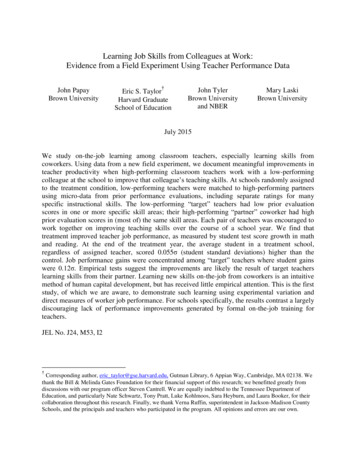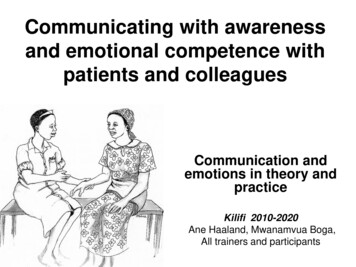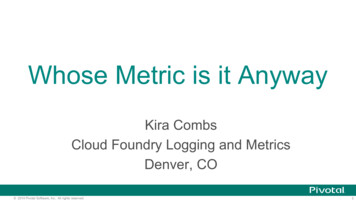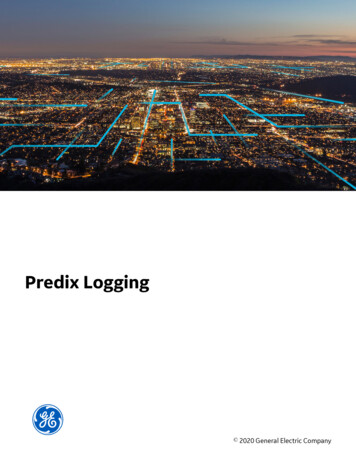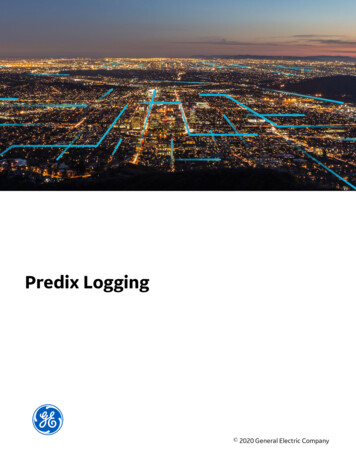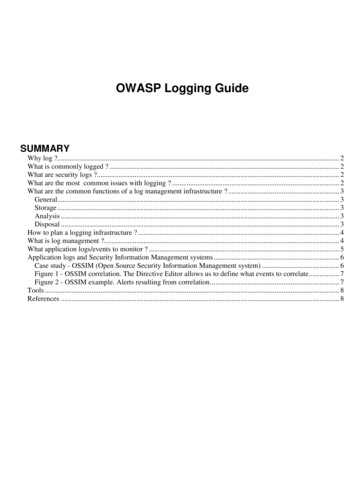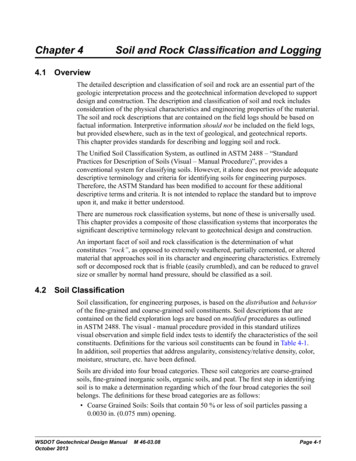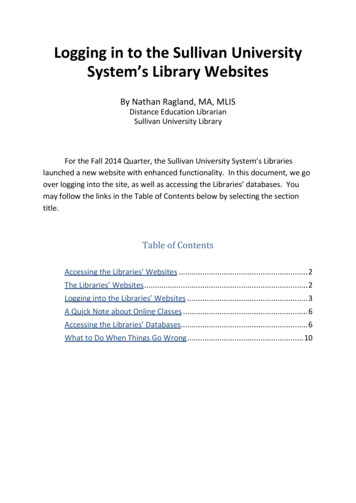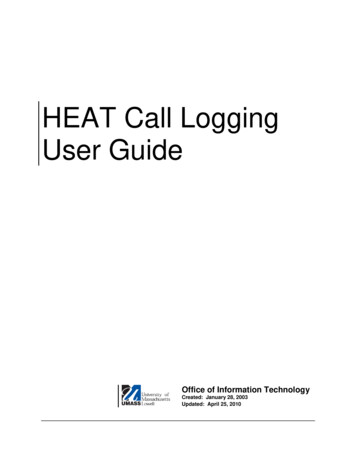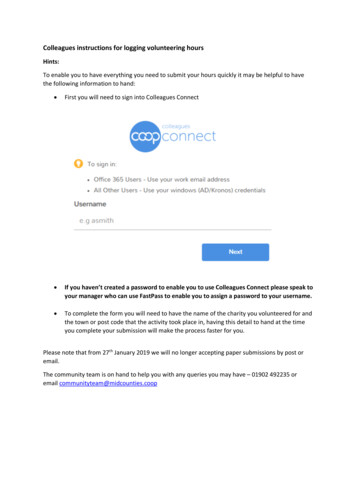
Transcription
Colleagues instructions for logging volunteering hoursHints:To enable you to have everything you need to submit your hours quickly it may be helpful to havethe following information to hand: First you will need to sign into Colleagues Connect If you haven’t created a password to enable you to use Colleagues Connect please speak toyour manager who can use FastPass to enable you to assign a password to your username. To complete the form you will need to have the name of the charity you volunteered for andthe town or post code that the activity took place in, having this detail to hand at the timeyou complete your submission will make the process faster for you.Please note that from 27th January 2019 we will no longer accepting paper submissions by post oremail.The community team is on hand to help you with any queries you may have – 01902 492235 oremail communityteam@midcounties.coop
The new online volunteering form can be found on the colleague connect site. From the main menu select opportunities and then volunteering.To use the form, you must first be signed in.Press the blue sign in buttonOnce your volunteering hours have been completed you must submit your volunteering hours. Press Submit volunteering hours
As you have logged onto the site the top section ‘You’ is auto populated with your details. Date on which you volunteered: Click on the date box to open the calendar. Select the dateyou volunteered.How many hours did you volunteer for? Key in the hours to the nearest ¼ hour in theformat .25, .50 or .75. if you enter another number the screen will automatically round up ordown to the nearest ¼ hour.What is the name of the Group/charity/event you volunteered for? Start keying in thename and the system will try to find the organisation for you. if the name is not in the database you can type in the whole name.What is the contact email for the group? Enter the email address if you have it.Where did the volunteering take place? Start to type the town name and select the namefrom the list provided. If the place you volunteered doesn’t appear, you will be asked toinput the postcode or regional community, or if the group you supported was outside of aregional community, you will select I did not volunteer in a Regional Community.
What did you do? Describe the volunteering activities you took part in.Did you volunteer as a team of colleagues? Select yes or no.If you select NoTwo new questions will appear to capture engagement information.How many young people were engaged through this volunteering? Type in a numberHow many members were engaged through this volunteering? Type in a number.If you select Yes to Did you volunteer as a team of colleagues? another question will appear.Were you the group leader/organiser? If you select No the form is complete.If you select Yes the engagement questions will appear. This is to stop duplicate informationbeing recorded.Once all the information has been entered press the Submit buttonNOTE if a mandatory section is missed off the form will not be submitted until this is corrected.Once submitted a confirmation will be displayed.The form must then go through the approval process. this first goes to line managers (unless you arepart of the leadership team). The submission can be seen under the completed and approvedsection of your dashboard on Colleagues Connect. Hover over thenow at.to find out what stage it is
Manager email confirmationThe line manager will then receive an email to approve the volunteering hours. Unless these areapproved they will not be included in the steering wheel measures.Manager nameColleagueThe manager can either click on the ‘Colleagues Connect’ link and view detail of the entry for whichthey received the notification for along with all outstanding submissions awaiting approval.Alternatively the manager can approve or reject the submission directly from the notification usingthe relevant button (as above)Checking the status of your submissionsYou can check the status of submitted hours at any time by logging back into Colleague Connect andclicking your name in the top right hand corner of the screen then selecting the following optionsfrom the drop-down listMy Dashboard takes you to the submission form and lists currentactivities that have been approved by your manager.My Notifications will show you details of manager approval orreject
your manager who can use FastPass to enable you to assign a password to your username. To complete the form you will need to have the name of the charity you volunteered for and the town or post code that the activ