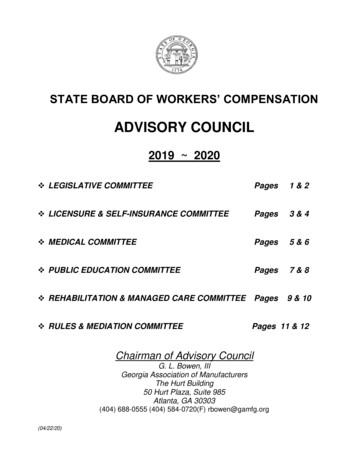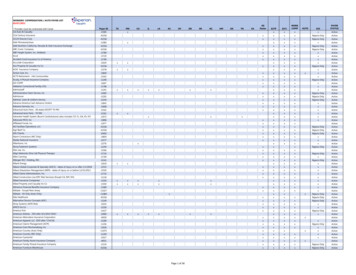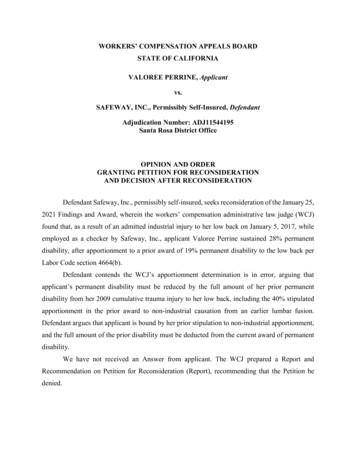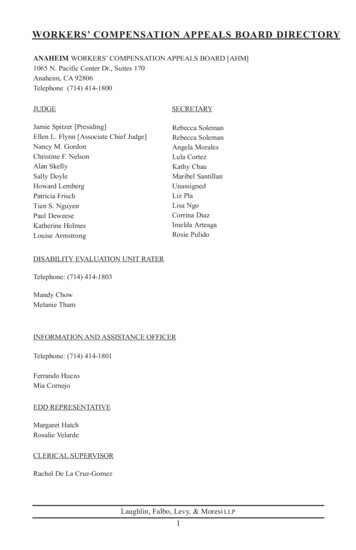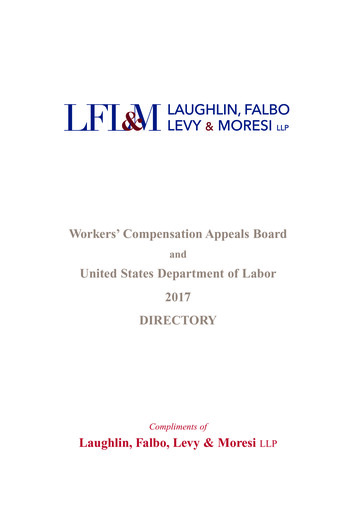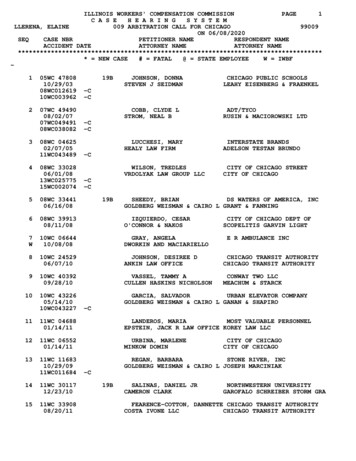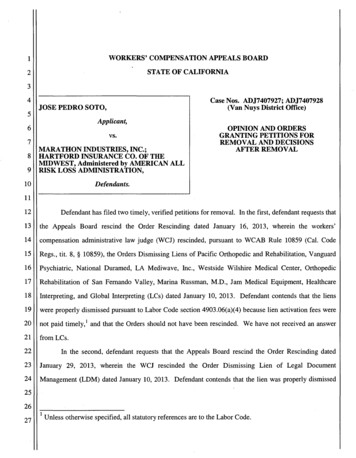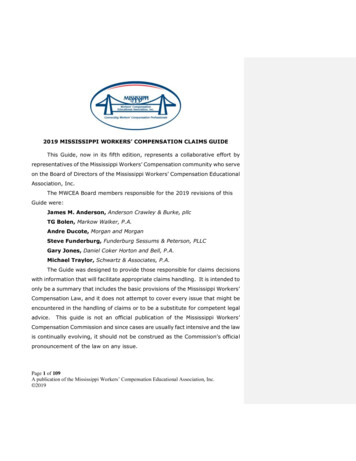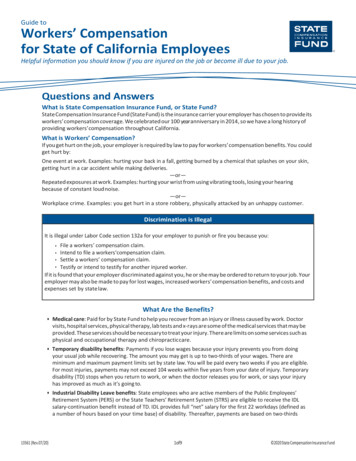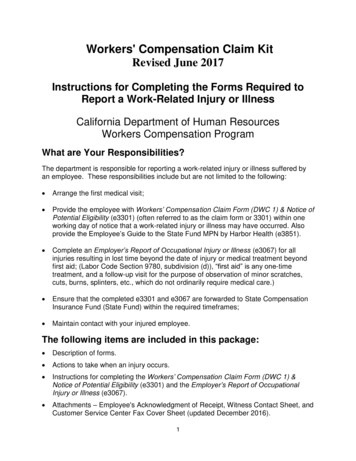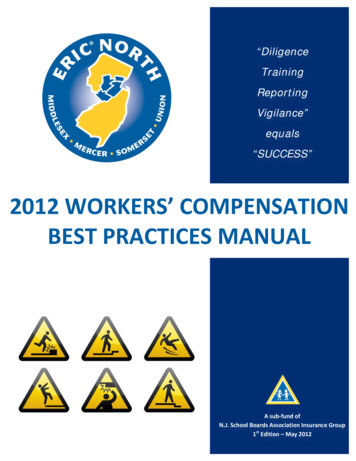Transcription
Changes to Workers Compensation Trackingduring COVID-19Throughout March and April, businesses around the United States were forced to close their doors due to the CoronaVirus pandemic. While many employees found themselves applying for unemployment, thousands of workers werefortunate to work for employers who continued to pay them while they sheltered in place at home. Fortunately, theNational Council on Compensation Insurance (NCCI) recognized the wages paid to the furloughed employees should notbe reflected in a company’s policy premiums and established specialized codes that could be used to track those wagesseparately.Depending on the work that is being done by each employee, nearly every state has adopted the new class code 0012for wages paid to employees who are not actually working. This class code is accompanied by a 0.00 renumeration rate,effectively eliminating the cost of workers compensation insurance on any wages paid under this code. While this codeprovides a great opportunity for businesses to improve their cash flow during these difficult times, it does introduce adifferent challenge, tracking the wages separately for your next workers comp audit. Most accounting platforms do notallow you to track multiple class codes per employee, which means you will most likely need to stitch your reportingtogether to get the full picture of the policy period. To demonstrate what this process is like, we are going to walk youthrough the necessary steps to export your payroll reporting for your next workers compensation audit usingQuickBooks Online & QuickBooks Online Payroll.How to Track Your Workers Comp Class Code by Employee:When you setup each employee in QuickBooks Online Payroll, the Employment tab provides a place for a workers’compensation class code to be tracked. This number will be used for both historical and future workers compensationreports.Once you have established the class code for each employee, you can process payroll like normal. When you connectyour payroll to a Pay-As-You-Go policy by AP Intego, all your payroll wages are automatically reported each pay periodand your required premium payment is deducted from the proper account. If you do have a change in class code, youwill need to login to your policy portal to update the class code for any employee that changed. This will ensure thatthey always calculate the correct renumeration rate per employee earnings.
During a normal policy cycle, it would be very simple to run your annual workers compensation reporting, if the classcodes per employee did not change throughout the year. Even if you forgot to set the code in QuickBooks Online, onceyou did, you would be able to pull up historical reporting based on the class code you established. The ability to changethe class code is both a blessing and a curse since it does not retain prior code classifications. To demonstrate this, wewill run through the following scenario:SPOT-ON Marketing:Due to the Corona Virus, the company had to shut down completely starting March 16 th , 2020. The business continuedto pay everyone until April 30, 2020 even though no one was working during that time. On May 1, 2020, the companywas cleared to reopen, and everyone resumed their initial duties. Policy period runs between July 1,2019 through June 30, 2020.Company has three employees:o Lynda: Class Code – 5842o Mary: Class Code – 8810o Matthew: Class Code – 8803In this scenario, we will need to track the wages per employee as follows: July 1, 2019 – March 15, 2020 at their original class codes.March 16, 2020 – April 30, 2020 using the class code 0012May 1, 2020 – June 30, 2020 using their original class codesThis information will be necessary during a workers’ compensation audit, to prove the money spent at the specializedrenumeration rate. Since the reporting within QuickBooks Online can only remember one class code per employee, thiswill require us to run multiple reports after reclassifying each of the employees.
Running Reporting at Audit time:If you waited to run all your reporting until audit time, the following steps will help you collect the necessary breakout ofhours by employee:Step 1: Confirm that original class codes have been added to each of the employees records in QuickBooksOnline Payroll.Step 2: Run the following workers’ compensation summary and detailed reports using the original class codes: July 1, 2019 through June 30, 2020 (the entire policy period).July 1, 2019 through March 15, 2020May 1, 2020 through June 30, 2020Step 3: Change the class codes for each of the employees to 0012Step 4: Run a workers’ compensation summary and detailed reports for the period: March 16, 2020 through April 30, 2020Step 5: Combine the total wages provided by the first report that included the entire policy period against thecombined total of the three other reports to ensure the total wages are the same.To combine the totals of the wages earned by each employee under each class code for the whole policy period,it will require the reports to be exported and combined using Microsoft Excel. Once combined, you will have adetailed view of the wages earned by each employee during the policy period under each class code.[INSERT VIDEO HERE]
Not using Pay-As-You-Go for Workers Comp Yet?If you are not currently utilizing a Pay-As-You-Go (PAYG) workers compensation policy for you company, there is nobetter time to request a quote directly inside of QuickBooks Online. Depending on your policy period there are twodifferent times that you can request a Broker of Record (BOR) change to begin the quote review process:1. Around the six-month mark of your policy2. During the last two months of your policy.In the example we used above, the policy started July 1 st which could cause an unusually difficult strain on cashflowespecially due to COVID-19 pandemic. Companies on an installment policy usually are required to provide an initialdown payment that can be as much as 20% of the annual premium. With a PAYG policy, no down payments arenecessary, and you are billed based on the wages paid to employees.To find out more simply request a quote from the Workers’ Comp tab located within the Workers side menu inQuickBooks Online.
When you setup each employee in QuickBooks Online Payroll, the E m p l o y m e n t t a b p rovides a place for a workers’ compensation class code to be tracked. This number will be used for both historical