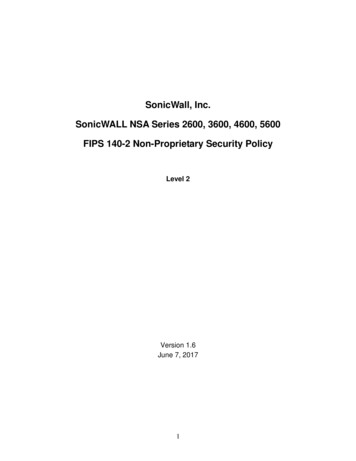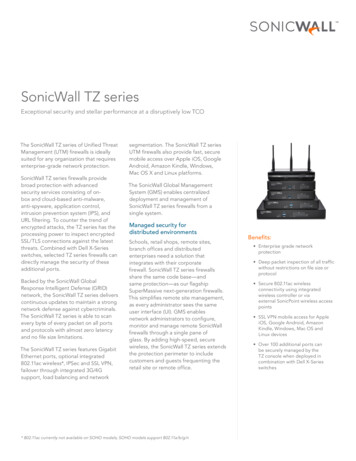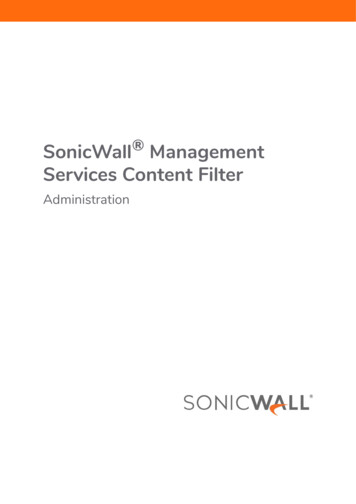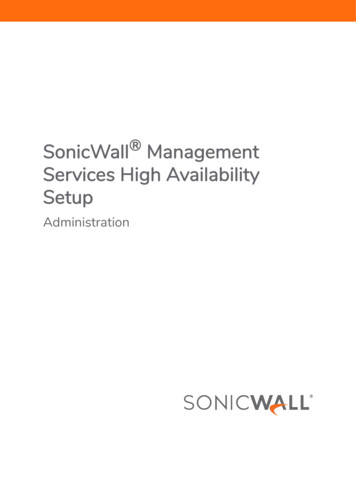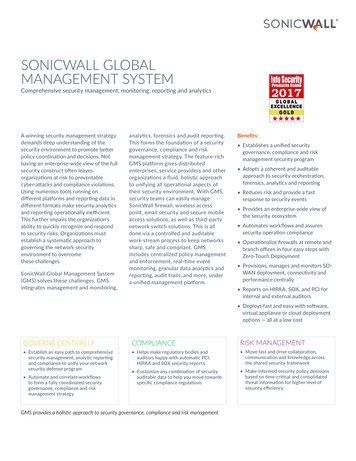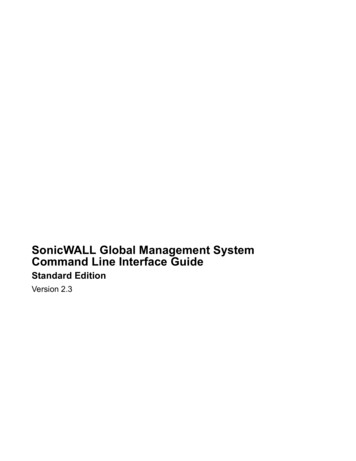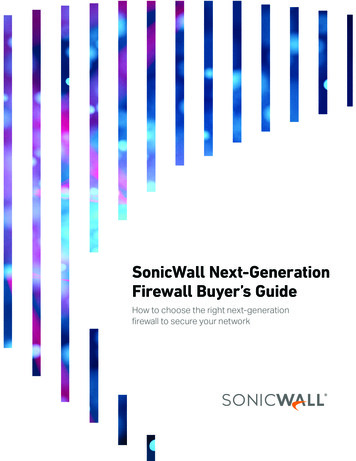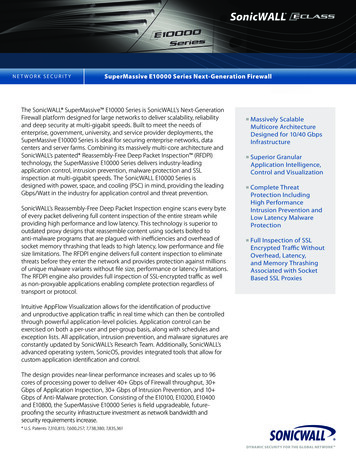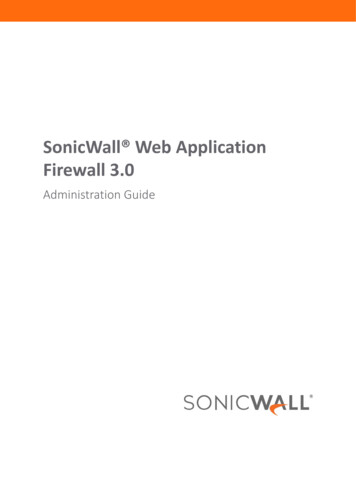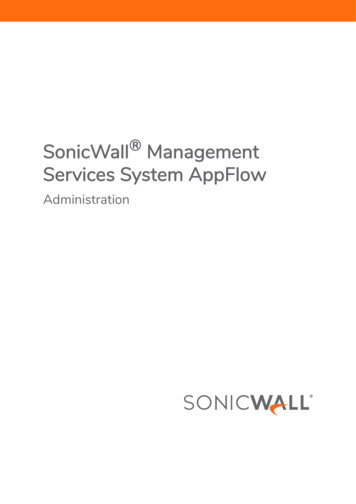
Transcription
SonicWall ManagementServices System AppFlowAdministration
Contents1Configuring Flow Reporting . . . . . . . . . . . . . . . . . . . . . . . . . . . . . . . . . . . . . . . . . . . . . . . . . . . . . . . . . . . 3Settings Tab . . . . . . . . . . . . . . . . . . . . . . . . . . . . . . . . . . . . . . . . . . . . . . . . . . . . . . . . . . . . . . . . . . . . . . . . . .Settings . . . . . . . . . . . . . . . . . . . . . . . . . . . . . . . . . . . . . . . . . . . . . . . . . . . . . . . . . . . . . . . . . . . . . . . . . .Local Server Settings . . . . . . . . . . . . . . . . . . . . . . . . . . . . . . . . . . . . . . . . . . . . . . . . . . . . . . . . . . . . . . .Other Report Settings . . . . . . . . . . . . . . . . . . . . . . . . . . . . . . . . . . . . . . . . . . . . . . . . . . . . . . . . . . . . . .4567GMSFlow Server Tab . . . . . . . . . . . . . . . . . . . . . . . . . . . . . . . . . . . . . . . . . . . . . . . . . . . . . . . . . . . . . . . . . . . 8AppsFlow Server . . . . . . . . . . . . . . . . . . . . . . . . . . . . . . . . . . . . . . . . . . . . . . . . . . . . . . . . . . . . . . . . . . . . . 10External Collector Tab . . . . . . . . . . . . . . . . . . . . . . . . . . . . . . . . . . . . . . . . . . . . . . . . . . . . . . . . . . . . . . . . . 12SFR Mailing Tab . . . . . . . . . . . . . . . . . . . . . . . . . . . . . . . . . . . . . . . . . . . . . . . . . . . . . . . . . . . . . . . . . . . . . . 16SFR Email Settings . . . . . . . . . . . . . . . . . . . . . . . . . . . . . . . . . . . . . . . . . . . . . . . . . . . . . . . . . . . . . . . . 16Scheduling SFR Reports by Email . . . . . . . . . . . . . . . . . . . . . . . . . . . . . . . . . . . . . . . . . . . . . . . . . . . . 18Deleting Scheduled Reports . . . . . . . . . . . . . . . . . . . . . . . . . . . . . . . . . . . . . . . . . . . . . . . . . . . . . . . . 21Configuring GMSFlow Server Settings . . . . . . . . . . . . . . . . . . . . . . . . . . . . . . . . . . . . . . . . . . . . . . . . . . 22Configuring AppFlow Server Settings . . . . . . . . . . . . . . . . . . . . . . . . . . . . . . . . . . . . . . . . . . . . . . . . . . . 24NetFlow Tables . . . . . . . . . . . . . . . . . . . . . . . . . . . . . . . . . . . . . . . . . . . . . . . . . . . . . . . . . . . . . . . . . . . . 26NetFlow Tables . . . . . . . . . . . . . . . . . . . . . . . . . . . . . . . . . . . . . . . . . . . . . . . . . . . . . . . . . . . . . . . . . . . 26SonicWall Support . . . . . . . . . . . . . . . . . . . . . . . . . . . . . . . . . . . . . . . . . . . . . . . . . . . . . . . . . . . . . . . . . . 32About This Document . . . . . . . . . . . . . . . . . . . . . . . . . . . . . . . . . . . . . . . . . . . . . . . . . . . . . . . . . . . . . . . . . 33Management Services System AppFlow AdministrationContents2
1Configuring Flow ReportingThe AppFlow Flow Reporting page includes settings for configuring the firewall to view statistics based onFlow Reporting and Internal Reporting. From this screen, you can also configure settings for internal reportingand flow server reporting.This page includes the following sub-sections arranged as tabs: Settings Tab GMSFlow Server Tab AppsFlow Server External Collector Tab SFR Mailing TabManagement Services System AppFlow AdministrationConfiguring Flow Reporting3
Settings TabThe Settings tab has configurable options for local internal flow reporting, AppFlow Server external flowreporting, and the IPFIX collector.The Settings tab has three sections: Settings Local Server Settings Other Report SettingsManagement Services System AppFlow AdministrationConfiguring Flow Reporting4
SettingsThe Settings section of the Settings tab allows you to enable real-time data collection and AppFlow reportcollection. Report Collections—Enables AppFlow reporting collection according to one of these modes: All — Selecting this check box reports all flows. This is the default setting. Interface-based — Selecting this check box enables flow reporting based only on theinitiator or responder interface. Only connections from selected interfaces are reported tothe appflow collector. This provides a way to control what flows are reported externally orinternally. If enabled, the flows are verified against the per interface flow reportingconfiguration, located in Network Interfaces and then click on the pencil icon for editand be sure Enable Flow Reporting is checked. The per interface setting defaults toenabled.If an interface has its flow reporting disabled, then flows associated with that interface areskipped. Firewall/App Rules-based — Selecting this check box enables flow reporting based onalready existing firewall Access and App rules configuration, located on the Firewall Access Rules page (click on the pencil edit icon and then go to Action and locate EnableFlow Reporting) and the Firewall App Rules (go to edit App Rule) page, respectively. Thisis similar to interface-based reporting; the only difference is instead of checking perinterface settings, the per-firewall rule is selected.Every firewall Access and App rule has a check box to enable flow reporting. If a flowmatching a rule is to be reported, this enabled check box forces verification that firewallrules have flow reporting enabled or not. Enable Real-Time Data Collection — Enables real-time data collection on your firewall for realtime statistics. You can enable/disable Individual items in the Collect Real-Time Data For dropdown menu. This setting is enabled by default. When this setting is disabled, the Real-TimeMonitor does not collect or display streaming data. The real-time graphs displayed in theREPORTS Live Reports page are disabled. Collect Real-Time Data For — Select from this pull-down menu the streaming-graphs to displayon the Real-Time Monitor page: Top Apps—Displays the Applications graph. Bits per second—Displays the Bandwidth graph. Packets per second—Displays the Packet Rate graph. Average packet size—Displays the Packet Size graph. Connections per second—Displays the Connection Rate and Connection Count graphs. Core utility—Displays the Multi-Core Monitor graph.Management Services System AppFlow AdministrationConfiguring Flow Reporting5
Enable Aggregate AppFlow Report Data Collection — Enables individual AppFlow Reports collection onyour SonicWall appliance for display in Dashboard Appflow Reports. You can enable/disable Individualitems in the Collect Report Data For drop-down menu. This setting is enabled by default.When this setting is disabled, the AppFlow Reports does not collect or display data.TIP: You can quickly display the AppFlow Reports page by clicking Display icon by the EnableAggregate AppFlow Report Data Collection. Collect Report Data For — Select from this drop-down menu the data to display on theDashboard Appflow Reports page. By default, all reports are selected. Apps Report Threat Report User Report Geo-IP Report IP ReportLocal Server SettingsThe Local Server Settings section allows you to enable AppFlow reporting to an internal collector. Enable AppFlow To Local Collector — Selecting Enable AppFlow To Local Collector enables AppFlowreporting collection to an internal server on your SonicWall appliance. If this option is disabled, thetabbed displays on Dashboard AppFlow Monitor (?same as Access Points Dashboard) real-timeclient monitor) are disabled. By default, this option is disabled.NOTE: When enabling/disabling this option, you may need to reboot the device to enable/disablethis feature completely.Management Services System AppFlow AdministrationConfiguring Flow Reporting6
Other Report SettingsThe options in the Other Report Settings section configure conditions under which a connection is reported.This section does not apply to all non-connection-related flows. Report DROPPED Connection — If enabled, connections that are dropped due to firewall rules are notreported. This option is enabled by default. Skip Reporting STACK Connections — If enabled, the firewall will not report all connections initiated orresponded to by the firewall’s TCP/IP stack. By default, this option is enabled. Include Following URL Types — From the drop-down menu, select the type of URLs that need to bereported. To skip a particular type of URL reporting, uncheck (disable) them.NOTE: This setting applies to both AppFlow reporting (internal) and external reporting when usingIPFIX with extensions.Gifs (selected by default)JsonsJpegs (selected by default)CssPngs (selected by default)Htmls (selected by default)JsAspx (selected by default)XmlsCms Enable Geo-IP Resolution — Enables Geo-IP resolution. If disabled, the AppFlow Monitor does not groupflows based on country under Initiators and Responders tabs. This setting is unchecked (disabled) bydefault.NOTE: If Geo-IP blocking or Botnet blocking is enabled, this option is ignored. Disable Reporting IPv6 Flows (ALL) — Disables reporting of IPv6 flows. This setting is enabled by default. AppFlow Report Upload Timeout (sec) — Specify the timeout, in seconds, when connecting to theAppFlow upload server. The minimum timeout is 5 seconds, the maximum is 300 seconds, and thedefault value is 120 seconds.Management Services System AppFlow AdministrationConfiguring Flow Reporting7
GMSFlow Server TabThis tab provides configuration settings for sending AppFlow and Real-Time data to a GMSFlow server Send AppFlow to SonicWall GMSFlow Server — The SonicWall appliance sends AppFlow data via IPFIXto a SonicWall GMSFlow server. This option is not enabled by default.If this option is disabled, the SonicWall GMSFlow server does not show AppFlow Monitor, AppFlowReport, and AppFlow Dashboard charts on the GMSFlow server or via redirection an another SonicWallappliance.NOTE: When enabling/disabling this option, you may need to reboot the device to enable/disablethis feature completely. Send Real-Time Data to SonicWall GMSFlow Server —The SonicWall appliance sends real-time data viaIPFIX to the SonicWall GMSFlow server. This option is disabled by default.If this option is disabled, the SonicWall GMSFlow server does not display real-time charts on theGMSFlow server or via redirection on a SonicWall appliance. Send System Logs to SonicWall GMSFlow Server — The SonicWall firewall sends system logs via IPFIX tothe SonicWall GMSFlow server. This option is not selected by default. Report on Connection OPEN — The SonicWall appliance reports when a new connection is opened. Allassociated data related to that connection may not be available when the connection is opened. Thisoption enables flows to show up on the GMSFlow server as soon as a new connection is opened. Thisoption is disabled by default. Report on Connection CLOSE — The SonicWall appliance reports when a new connection is closed. Thisis the most efficient way of reporting flows to the GMSFlow server. All associated data related to thatconnection are available and reported. This option is enabled by default. Report Connections on Following Updates – The firewall reports when a specified update occurs. Selectthe updates from the drop-down menu. By default, no update is selected.threat detectionVPN tunnel detectionapplication detectionURL detectionuser detectionManagement Services System AppFlow AdministrationConfiguring Flow Reporting8
IMPORTANT: Connections can still be reported to the GMSFlow server for the following additionaltriggers. Enabling additional triggers does not affect internal reporting. Flows can still get alladditional info like VPN/threat/user info on CLOSE event. The guarantees that this additional info isreported immediately instead of waiting for the connection to CLOSE. Send Dynamic AppFlow For Following Tables – The firewall sends data for the selected tables. Bydefault, all the tables are URL ratingsVOIPsVPNsIMPORTANT: In IPFIX with extension mode, the firewall can generate reports for selected tables. Asthe firewall does not cache this data, some of the flows not sent may create failure whencorrelating flows with other, related data.AppsFlow ServerThis section provides the network administrator the ability to start sending AppFlow and Real-Time data to anexternal SonicWall AppFlow Server. Send AppFlow To SonicWall AppFlow Server— This setting allows you to start sending AppFlow recordsto an external AppFlow Server. Defaults to enabled.If enabled, the SonicWall appliance will send AppFlows data via IPFIX to SonicWall AppFlow server. Ifdisabled, SonicWall App Flow Server will fail to show AppFlow monitor, AppFlow report and AppFlowdashboard chart on AppFlow server or via redirection on a SonicWall device.NOTE: When enabling/disabling this option, you may need to reboot the device to enable/disablethis feature completely. Send Real-Time Data To SonicWall AppFlow Server— This setting allows you to start sending real-timerecords to an external AppFlow Server. Defaults to enabled.Management Services System AppFlow AdministrationConfiguring Flow Reporting9
If enabled, SonicWall firewall will send real-time data via IPFIX to SonicWall AppFlow server. If disabled,SonicWall AppFlow Server will fail to show real-time chart on AppFlow server or via redirection onSonicWall device. Send System Logs To SonicWall AppFlow Server— The SonicWall firewall sends system logs via IPFIX tothe SonicWall AppFlow server. This option is not selected by default. Report on Connection OPEN— The SonicWall appliance reports when a new connection is opened. Allassociated data related to that connection may not be available when the connection is opened. Thisoption enables flows to show up on the AppFlow server as soon as a new connection is opened. Thisoption is disabled by default. Report on Connection CLOSE— The SonicWall appliance reports when a new connection is closed. This isthe most efficient way of reporting flows to the AppFlow server. All associated data related to thatconnection are available and reported. This option is enabled by default. Report Connections on Following Updates— The firewall reports when a specified update occurs. Selectthe updates from the drop-down menu. By default, no update is selected. Enabling additional triggersdoes not affect internal reporting. Flows can still get all additional info like VPN/threat/user info on aCLOSE event. This guarantees this data is reported immediately instead of waiting for close event.Threat detectionApplication detectionUser detectionVPN tunnel detection Send Dynamic AppFlow For Following Tables – The firewall sends data for the selected tables. Bydefault, all the tables are URL ratingsVOIPsVPNsIMPORTANT: In IPFIX with extension mode, the firewall can generate reports for selected tables. Asthe firewall doesn’t cache this data, some of the flows not sent may create failure when correlatingflows with other, related data.Management Services System AppFlow AdministrationConfiguring Flow Reporting10
External Collector Tab The External Collector tab provides configuration settings for AppFlow reporting to an external IPFIXcollector.Send Flows and Real-Time Data To External Collector—Enables the specified flows to be reported to anexternal flow collector. This option is disabled by default.IMPORTANT: When enabling/disabling this option, you may need to reboot the device toenable/disable this feature completely. External AppFlow Reporting Format—If the Report to EXTERNAL Flow Collector option is selected, youmust select the flow-reporting type from the drop-down menu.NetFlow version-5 (default)IPFIXNetFlow version-9IPFIX with extensions 11. IPFIX with extensions v2 is still supported by enabling an internal setting. For how to enablethis option, contact SonicWall Support. Currently, GMSFlow Server does not support thisIPFIX version.NOTE: Your selection for External Flow Reporting Format changes the available options.If the reporting type is set to: Netflow versions 5 or 9 or IPFIX, then any third-party collector can be used to show flowsreported from the firewall, which uses standard data types as defined in IETF. Netflow versionsand IPFIX reporting types contain only connection-related flow details per the standard. IPFIX with extensions, then only collectors that are SonicWall-flow aware can be used to reportSonicWall dynamic tables evicesVPN tunnelsdevicesSPAMswirelessthreats (viruses/spyware/intrusion)real-time health (memory/CPU/face statistics)Management Services System AppFlow AdministrationConfiguring Flow Reporting11
Records reported in IPFIX/Netflow contain connection (flow) details only. IPFIX with extensionreports SonicWall dynamic tables for connections, users, applications, threats(Viruses/spyware/intrusion), URLs, logs, real-time health (memory/CPU/interface stats), VPNtunnels, devices, SRAMs, wireless devices and locations.Flows reported in this mode can either be viewed by another SonicWall firewall configured as acollector (specially in a High Availability pair with the idle firewall acting as a collector) or aSonicWall Linux collector. Some third-party collectors also can use this mode to displayapplications if they use standard IPFIX support. Not all reports are visible when using a third-partycollector, though.NOTE: When using IPFIX with extensions, select a third-party collector that is SonicWallflow aware, such as Scrutinizer. External Collector’s IP Address—Specify the external collector’s IP address to which the device sendsflows via Netflow/IPFIX. This IP address must be reachable from the SonicWall firewall for the collector togenerate flow reports. If the collector is reachable via a VPN tunnel, then the source IP must be specifiedin Source IP to Use for Collector on a VPN Tunnel. Source IP to Use for Collector on a VPN Tunnel—If the external collector must be reached by a VPNtunnel, specify the source IP for the correct VPN policy.NOTE: Select Source IP from the local network specified in the VPN policy. If specified,Netflow/IPFIX flow packets always take the VPN path. External Collector’s UDP Port Number—Specify the UDP port number that Netflow/IPFIX packets arebeing sent over. The default port is 2055. Send IPFIX/Netflow Templates at Regular Intervals—Enables the appliance to send Template flows atregular intervals. This option is selected by default.NOTE: This option is available with Netflow version-9, IPFIX, IPFIX with extensions only.Netflow version-9 and IPFIX use templates that must be known to an external collector before sendingdata. Per IETF, a reporting device must be capable of sending templates at a regular interval to keep thecollector in sync with the device. If the collector does not need templates at regular intervals, you candisable the function here. Send Static AppFlow at Regular Interval—Enables the hourly sending of IPFIX records for the specifiedstatic appflow tables. This option is disabled by default.NOTE: This option is available with IPFIX with extensions only.This option must be selected if SonicWall Scrutinizer is used as a collector.Management Services System AppFlow AdministrationConfiguring Flow Reporting12
Send Static AppFlow for Following Tables—Select the static mapping tables to be generated to aflow from the drop-down menu. For more information on static tables, refer to Netflow Tables inNEW PUBLICATON.Applications (selected by default)Services (selected by default)Viruses (selected by default)Rating Map (selected by default)Spyware (selected by default)Table MapIntrusions (selected by default)Column MapLocation MapWhen running in IPFIX with extensions mode, the firewall reports multiple types of data to anexternal device to correlate User, VPN, Application, Virus, and Spyware information. Data is bothstatic and dynamic. Static tables are needed only once as they rarely change. Depending on thecapa
Access Rules page (click on the pencil edit icon and then go to Action and locate Enable Flow Reporting) and the Firewall App Rules (go to edit App Rule) page, respectively. This is similar to interface-based reporting; the only difference is instead of checking per interface settings, the per-firewall rule is selected.