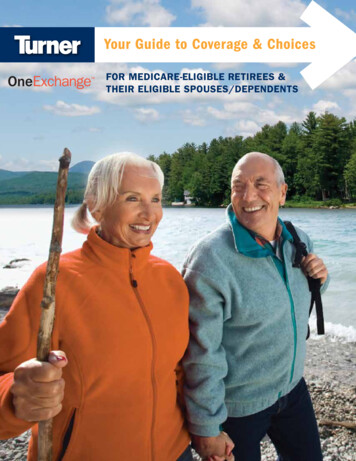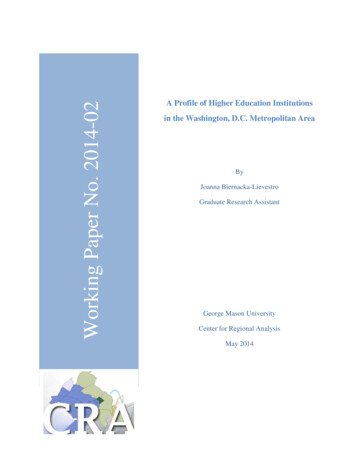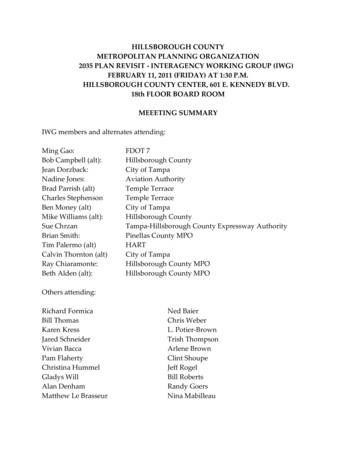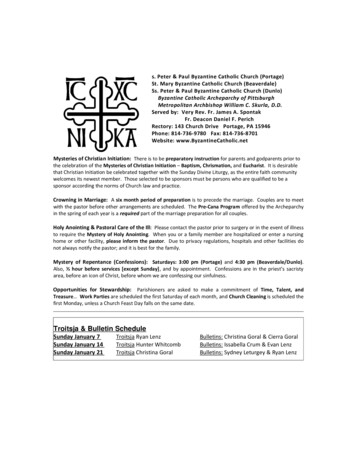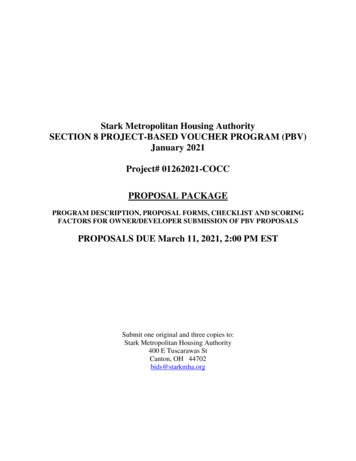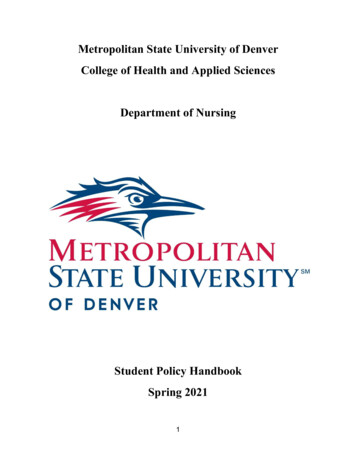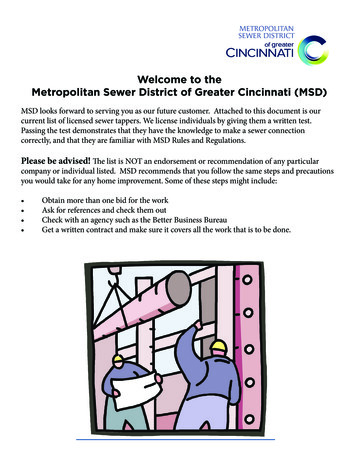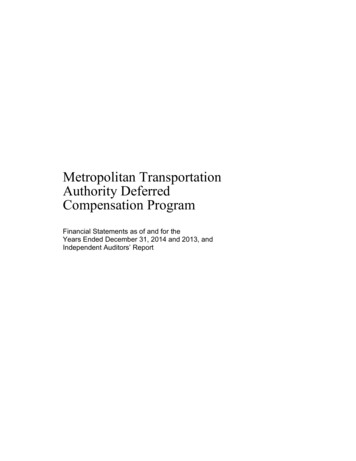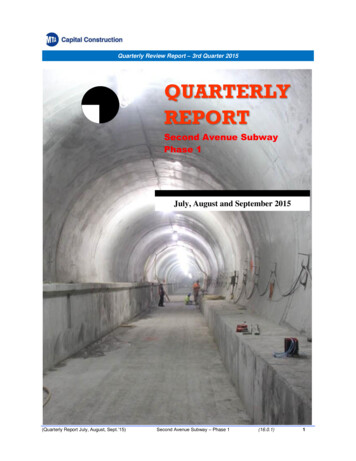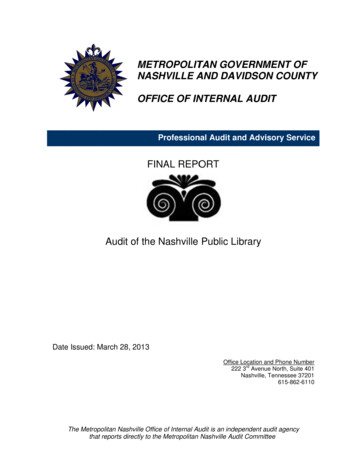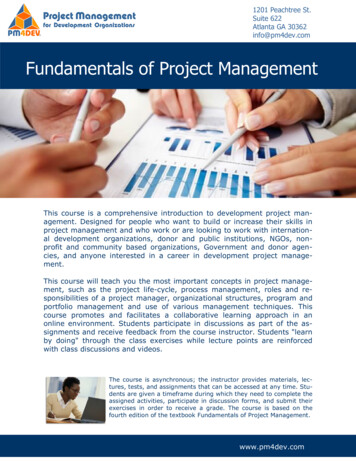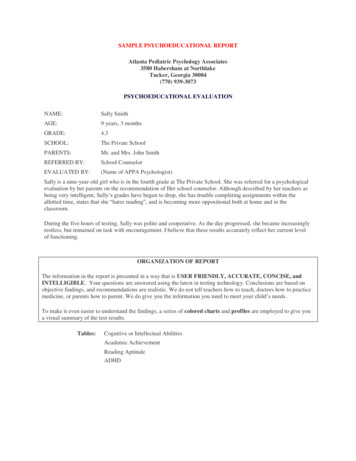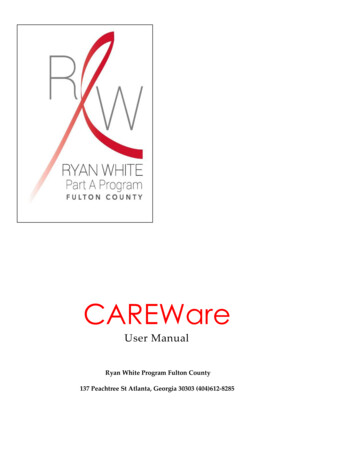
Transcription
CAREWareUser ManualRyan White Program Fulton County137 Peachtree St Atlanta, Georgia 30303 (404)612-8285
FULTON COUNTY GOVERNMENT RYAN WHITE PROGRAMRW CAREWare 5.0 User ManualRyan White ProgramFulton County Government Center141 Pryor Street, S.W. Suite 5061Atlanta, GA 30303Phone 404.612.8285 Fax 404.730.0191Prepared for:Fulton County Government Ryan White ProgramBy:Center for Applied Research and Evaluation StudiesSoutheast AIDS Training and Education CenterDepartment of Family and Preventative MedicineEmory University School of MedicineMarch 2009Revised March 2016 by Fulton County Government Ryan White Program
Table of ContentsOVERVIEWData Entry PolicySecurityTechnical AssistanceLOGGING INTO THE CENTRALIZED PART A CAREWARE DATABASEConnecting to the VPN (Cisco Virtual Private Network)Connecting to CAREWareChanging Your CAREWare Password and Updating Personal InformationCAREWARE DATA ENTRYCAREWare Data EntryFinding or Creating a Client in CAREWareEntering Demographic DataEntering Service DataEntering Annual Review DataEntering Eligibility DocumentsEntering Encounter DataEntering MedicationsEntering LabsEntering Screening LabsEntering ScreeningsEntering ImmunizationsEntering Referral DataEntering Atlanta EMA Screening Tool DataENTERING SERVICES THROUGH RAPID ENTRYEXPORTING A REPORT IN CAREWARERSR REQUIREMENTS QUALITY CHECK CUSTOM REPORTSRSR Missing DemographicsRSR Missing Annual ReviewRSR Missing StatusRSR Missing ARV IndicationRSR Missing STI TreatmentRSR Missing AIDS DateRSR Missing Date of DeathRSR Missing Closed DateRSR Check Screenings EnteredRSR Check Screening Labs EnteredRSR Check Labs EnteredRSR Check Medications EnteredRSR Check Immunizations EnteredRSR Check Pap Screenings EnteredRSR Check TST RSR Change Transgender 35355575859606162636465676971737475
RUNNING AND UTILIZING A FINANCIAL REPORTRUNNING AND UTILIZING A RDRRUNNING AND UTILIZING A NO SERVICE IN X DAYS REPORTRUNNING AND UTILIZING A CLINICAL ENCOUNTER REPORTPERFORMANCE MEASURES MODULECreating a new performance measureProducing reports and investigating specific clientsDisplaying Performance Measures in a graphAdding Performance Tab to Client screenFilter settings used in HAB clinical performance measuresCAREWARE GLOSSARY OF TERMS4768186889091949798101104
CAREWareUser ManualGaining Access In order to work in theWhat is CAREWare?North Georgia EMA,staff must understand,accept and perform theCAREWare is free, scalable software for managing and monitoring HIVclinical and supportive care. The HIV/AIDS Section, Fulton County, usesCAREWare to track services funded by Ryan White Part. A number ofagencies that are funded by other sources have joined the Section’sCAREWare network. This arrangement contributes greatly to the Section’sability to track service usage and monitor the quality of care across multipleproviders.The purpose of this manual is to demonstrate proper methods of data entryinto CAREWare. This manual is not all encompassing of every field andfunctionality available in the application. There are a number offeatures/fields that most users will not use that are not detailed. If you haveany questions about using CAREWare, please call the Help Desk at 1-877294-3571. Explain your issue in detail and ask that the ticket be assigned tothe CAREWare team.When submitting a ticket to the Help Desk, do not include any clientidentifying information in the ticket. If you must make a change to a client'srecord, inform the Help Desk operator that you need client data changed.CAREWare staff will get the specific client information when they returnyour call. For a listing of information that is confidential, see Appendix A—Confidential CAREWare Client Identifiers.5standards of data entryand data protectiondescribed in this manual.The highest prioritywhen working with ourCAREWare network isto safeguard clientinformation. Only afterunderstanding andaccepting thatresponsibility willindividuals be grantedlog in credentials to thedatabase.
TechnicalAssistanceOverview:This document will provide general guidance in entering data into RWCAREWare for compliance with the reporting requirements of theFulton County Government Ryan White Program and HRSA, thefederal funding agency. Users are encouraged to consult this documentin conjunction with the Ryan White Part A Program Manual document inorder to optimize reporting compliance. For questions on enteringdata into RW CAREWare, please contact your Project Officer. For Technical Assistancewith RW CAREWare 5.0as a Part I provider inthe Atlanta EMA, pleaseknow that all requestsshould be directed to theFulton County DataAtlanta’s Ryan White Part A Program uses RW CAREWare 5.0 (CW)in a centralized, ‘real-time’ configuration. This data system isconsidered to be real-time because the data will be available for useimmediately upon entry, with the only delay being the amount of timeneeded for the data to be transmitted to the server. Providers onlyneed to have the “client tier” or user interface installed on their localcomputer. By logging into the user interface, the client tier willconnect to the “business tier” which holds all the rules for who canaccess what data, where to store data entered into CW and other keyactivities. The business tier stores the data in a database; both thebusiness tier and the database are stored on a server at Fulton CountyGovernment.Data Entry PolicyUsers are required to enter all demographic, service and clinical datafields within 14 days of the date of service. Prior to running standardor non-standard program reports, the grantee will provide agencies oneweek notice prior to running the report. This notice gives providerswith the opportunity to ensure that all program data are entered intothe database.6Specialist or to the HelpDesk.
Logging into the Centralized Part A CAREWare DatabaseIn order to log into the centralized Part A CAREWare database housed at Fulton County Government, youmust have a VPN username and password and CAREWare username and password provided to you by thePart A Grantee’s office. If you do not have these passwords, complete a CAREWare User Add/Delete formand fax it to the Grantee’s office.NOTE: If a CAREWare user is no longer employed your agency, please immediately contact the PartA Grantee and submit the Add/Delete form so we can lock that user out of the system.IMPORTANT: When you are logged into the VPN you will not have access to email, internet, andlocal networks. This includes any printers that are in the local network. You have to disconnect from VPN toregain access.Connecting to the VPN (Cisco Virtual Private Network)Before you log into the CAREWare database, you must first log into the VPN. The VPN is a virtual privatenetwork that allows secured access to the data stored in the centralized Part A CAREWare database.1. To Log into the VPN: Double click on the VPN icon on your desktop.VPN Client.lnk2. Next, make sure RyanWhite is selected as the Connection Entry, it should appear highlighted as shownbelow, and click on Connect.7
3. Enter the VPN username and password provided to you by the Ryan White Part A Office. THE VPNUSERNAME AND PASSWORD WILL NEVER CHANGE AND THEY ARE BOTH CASESENSITIVE. Click OK.4. When you are connected to the VPN a closed padlock appears in the bottom right had corner of yourcomputer screen.5. To Disconnect from the VPN: Double click on the VPN icon either at the bottom right hand cornerof your computer screen or on your desktop. Then, click on Disconnect.Note: You can disconnect from VPN and keep your CAREWare session open simply by clicking onthe padlock at the bottom right hand corner of your computer screen without exiting CAREWare.Then, when you log back into the VPN you can re-enter CAREWare in the same screen withoutlogging in again as described in Step 7 below.8
6. When you are disconnected, the VPN padlock appears open in the bottom right hand corner of yourscreen.7. Automatic VPN Disconnect: While logged into CAREWare, if you are automatically disconnectedfrom the VPN due to inactivity, you will see the Connection terminated message below. Just click OKand log back into the VPN. So that you do not have to log out of CAREWare, you can log back intothe VPN by double clicking on the open padlock at the bottom right hand corner of your screen andthen clicking on Connect again.9
8. Once you are reconnected to the VPN and you see the Connection Problem Exists CAREWaremessage, re-enter CAREWare by selecting Retry. This will return you to the last CAREWare screenyou were working in. Or you can select Force Exit to leave CAREWare and your work will notbe saved.NOTE: If you are excessively (more than 4 times in one day and not as a result of inactivity)automatically disconnected from the VPN, for two or more consecutive days, notify the Part AGrantee CAREWare System Administrator. Occasionally, there may be connectivity issues due tonetwork issues at your agency.Connecting to CAREWare1. To Log into CAREWare: Double click on the CAREWare icon after logging into the VPN.Run RW CAREWare2. Enter the CAREWare username and password provided to you. Click on Login. The username is notcase sensitive and will never change. THE PASSWORD IS CASE SENSITIVE AND YOUWILL HAVE TO CHANGE IT EVERY 90 DAYS.10
11
Forget Your Password?: IF YOU ENTER AN INCORRECT PASSWORD OR USERNAME THREETIMES IN A ROW, you will be locked out of the system. Contact the Part A Grantee CAREWare DaraManager to have your account unlocked and if you don’t remember your password also have the passwordreset. Click on OK when the account is locked error message appears and call/email the systemadministrator.3. Automatic CAREWare Disconnect: If you have not been active in CAREWare for 15 minutes, youwill have to re-enter your password to reconnect. Enter your password and click on Reconnect.12
Changing Your CAREWare Password and Updating Personal Information1. To Personalize Your CAREWare Account: When logging into CAREWare for the first time, clickon My Settings in the Main Menu.2. To Change Your Password: Click on Change My Password in the My Settings screen. The newpassword should have 8 characters and two have to be numbers. In the Change My Password screen,type in your new password of choice and click Change Password.3. To Update Personal Information: Click on Change My Contact Info in the My Settings screen.Then, enter your current information. Click Save.13
CAREWare Data EntryFinding or Creating a Client in CAREWareTHIS IS A VERY IMPORTANT STEP. YOU MUST FIRST ENSURE THAT THE CLIENT ISNOT ALREADY IN THE SYSTEM BEFORE CREATING A CLIENT OTHERWISE DUPLICATECLIENTS WILL BE CREATED IN THE DATABASE.1. Finding a Client: First, search for the client by clicking on Find Client in the Main Menu. FindClient will only identify clients previously seen at your agency, clients seen at others Part Aagencies in the EMA will not be identified here.2. In the Find Client screen, enter the search criteria for the client.a. Search by Name: You can just enter the Last Name or a partial Last Name followed byan * (i.e. Sta*) and a list of all clients with that last name or partial last name will be pulled.If it is a common last name, enter the first initial or entire first name also to limit your list.b. Search by ID: If you know the client already exists in CAREWare and know the ClientID or URN, you can enter one of those instead of the name or in addition to the name.IMPORTANT: Leave the checkbox for View Active Clients Only unchecked so that all clientswill be pulled and you do not end up recreating inactive clients.14
3. The Search Results screen will show a list of clients. View the details on the clients to determine ifit is the same client you are looking for by highlighting the client and clicking on Details. If thesearch results do not look correct, you can modify your search by clicking Modify Search.4. When you click on Details, in the client Demographics tab, the details are shown. If it is not theclient you are looking for, you can either click on Find List to go back to the list of clients or NewSearch.15
5. Adding a Client: If you were unable to find the client, then you can add the client by clicking onAdd Client in the Main Menu screen.IMPORTANT: Using Add Client you will find out if the client you are attempting to addhas been seen at another Part A agency in the EMA. In order to find out, YOU MUSTENTER THE CORRECT FIRST NAME, LAST NAME, GENDER, AND DATE OFBIRTH. Make sure you have accurate spellings and date of birth. This step is veryimportant because this will help avoid entering duplicate clients across the EMA.6. THE INFORMATION THAT YOU ENTER WHEN ADDING A CLIENT IS CRITICAL.The information entered in this screen creates the URN. Also, all fields must be accurate andcomplete (especially date of birth) in order to identify possible duplicates during the add process.a. First Name – Enter the client’s legal first name (no nicknames).b. Middle Name – Enter the client’s middle name or middle initial.c. Last Name – Enter the client’s legal last name.d. Date of Birth – MAKE SURE THE DATE OF BIRTH YOU ENTER IS ACCURATE.Use as many available sources as possible to confirm date of birth. DO NOT USE ANESTIMATED DATE OF BIRTH AND DO NOT CHECK THE ESTIMATED BOX.e. Gender – Enter the client’s self reported gender. If the client is transgender, you have toreport male to female or female to male. Do not select Unknown.16
7. If the client you are attempting to add has been seen at another Part A agency, you will receive thePossible Duplicate Client List screen. Highlight the appropriate client and click on View moreinformation about the selected client.8. The demographics entered for the client entered by the other Part A agency will appear in thePossible Duplicate Client Information screen. Verify the information and determine if it is thesame client you are attempting to add. If there are multiple clients in the Possible DuplicateClient List screen, review all of the choices by clicking on Return to the list of possible matches toview another client. If it is the client, click on This is the client I was attempting to add and if notclick on The client I am attempting to add is not on the list Create a new client record.17
Entering Demographic DataAfter finding or creating a client the Demographics tab appears to add or verify data. THE BOXED FIELDSARE REQUIRED FOR THE RYAN WHITE SERVICES REPORT (RSR).Shared Fields: ALL of the fields in the Demographics tab are shared by all agencies on the centralized Part ACAREWare database except for Client ID, Provider Notes, and Case Notes. Any agency can make changes toany of the shared fields. If you make any changes to the shared fields in this tab, add a note including the dateof change in Common Notes so other agencies in the Atlanta EMA can determine which information iscurrent.1. First Name – Enter the client’s legal first name (no nicknames).2. Middle Name – Enter the client’s middle name or middle initial.3. Last Name – Enter the client’s legal last name.4. Date of Birth – Enter the client’s date of birth (estimates are not acceptable).18
5. Gender – If the client is transgender, you have to report male to female or female to male.select Unknown.Do not6. URN – The URN is automatically generated by CAREWare when the client is added.7. Client ID – An ID specific to your agency. (only your agency can view this ID)8. Include on label report – Check this box if your agency prints mailing labels and you want to includethe client.9. HIV Status – Enter the client’s current HIV status. Do not select Unknown.10. HIV Date – Enter the date the client as diagnosed with HIV. If the date is estimated check the Est?box.11. AIDS Date – Enter the date the client was diagnosed with AIDS. If the date is estimated check theEst? box.12. HIV Risk Factors – Check all of the client’s self reported risk factors. Do not select Unknown. (canselect multiple responses)13. Ethnicity – Check the client’s self reported ethnicity. Do not select Unknown.14. Race – Check all of the client’s self reported races. Do not select Unknown. (can select multipleresponses)15. Common Notes – Notes that are shared between all Atlanta EMA Part A providers. (all agencies canview)16. Case Notes – Notes that are specific to the client. (only your agency can view)19
Procedures Shared Eligibility Documentation1. Obtain clients documentation2. Scan document into your computera. Save files to: C:\Users\Documents\Eligibility docsb. Name Proof of Income document POI URN [date as mmddyyyy]c. Name Proof of Residency document ROI URN [date as mmddyyyy]d. Name HIV/AIDS Verification document HDV URN [date as mmddyyyy]e. Name Insurance document InD URN [date as mmddyyyy]3. Once saved in logon to CAREWare.4. Find the client associated with the documentation5. Click on the tab labeled Eligibility Documents20
6. Find the appropriated name of the documentation labeled in blue writing21
7. Click on the label that corresponds to the documentation that is needed to upload8. When the attachment list manager appears click F1-Attach New Files9. When prompted find the correct file located at: C:\Users\Documents\Eligibility docs and select thefile to be uploaded22
10. Select content type from the drop down menu and click the Save button11. Once complete you can close out of the window23
24
Entering Service DataThe Georgia Ryan White Parts A, B, D CAREWare Sub-services and Definitions document includesspecific subservice definitions and you need to know which subservices your agency is funded for.Become familiar with the definitions and how to find those subservices in the client documents youreceive for data entry. THE BOXED FIELDS ARE REQUIRED FOR THE RSR.Shared Fields: Fields in the Service tab that are shared by all agencies on the centralized Part A CAREWaredatabase include: Vital Status and Deceased Date. Any agency can make changes to any of the shared fields. Ifyou make any changes to the shared fields in this tab, add a note to the common notes with the date of thechange so other agencies in the Atlanta EMA can determine which information is current.IMPORTANT: EVERY SERVICE THAT YOUR AGENCY PAYS FOR WITH RYAN WHITEFUNDS SHOULD BE ENTERED INTO CAREWARE. EVEN IF YOU REFER THE CLIENTTO ANOTHER AGENCY THAT PROVIDES THE SERVICE, IF YOUR AGENCY PAYS FORIT, THEN ENTER IT AS A SERVICE INTO CAREWARE.1. Year – Select the year for which you are entering service data. The system defaults to the current year.2. Vital Status – Select the client’s current vital status. Do not select Unknown.25
3. Deceased Date – If the client is deceased, enter the deceased date.4. Enrl Status – Enter the client’s status at your agency. A client is inactive if they haven’t receivedservices at your agency in six months. Do not select Unknown.26
5. Enrl Date – Enter the date of the client’s initial enrollment at your agency. The enrollment date cannotbe after the date of the client’s first service.6. Case Closed – Enter the date the client became inactive if the enrollment status is Inactive/CaseClosed.7. Entering a Service: To enter a service, click New Service at the bottom of the Service screen.8. Date – Enter the date of the service.9. Service Name – Select the subservice from the drop down list.IMPORTANT: If there are services provided by your agency funded by Ryan White dollars thatdo not appear in the Service Name drop down list, please notify the Part A Grantee’s office. OR Ifyou realize there are subservices that appear in the Service Name drop down list that you aren’tentering, find out from an administrator at your agency why you aren’t receiving client documentsto enter those services or what to look for in client documents that indicate those services.10. Contract – This field will pre-populate with the corresponding contract based on funding. You do no
any questions about using CAREWare, please call the Help Desk at 1-877-294-3571. Explain your issue in detail and ask that the ticket be assigned to the CAREWare team. When submitting a ticket to the Help Desk, do not inclu