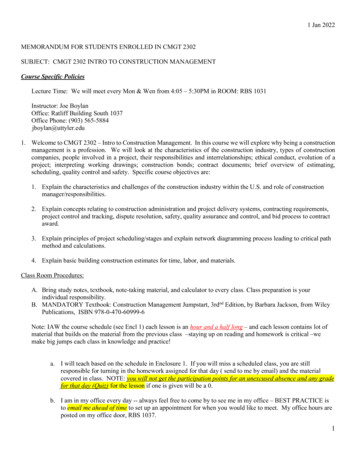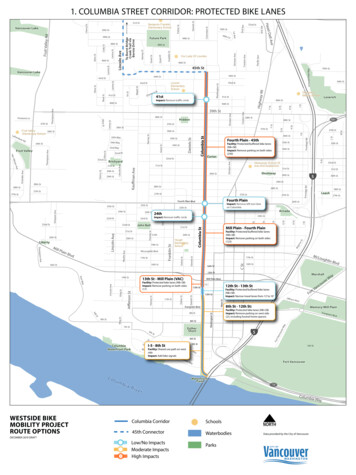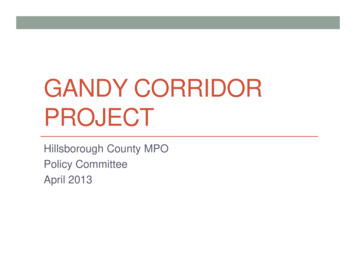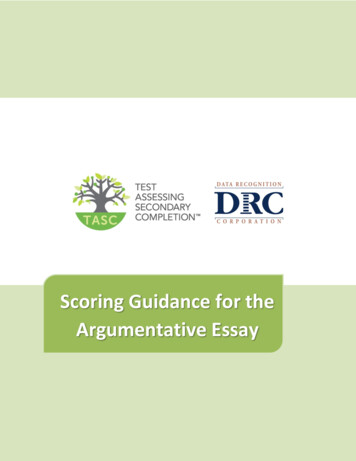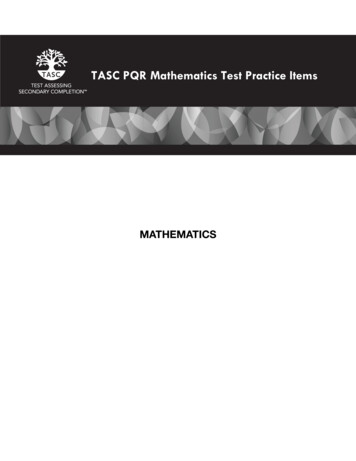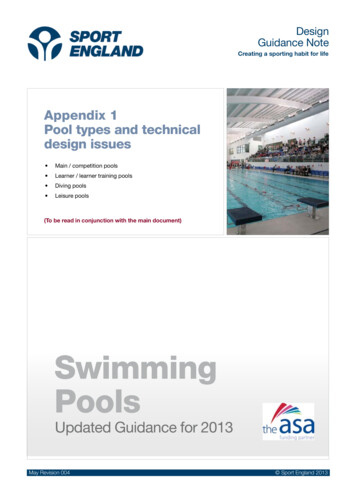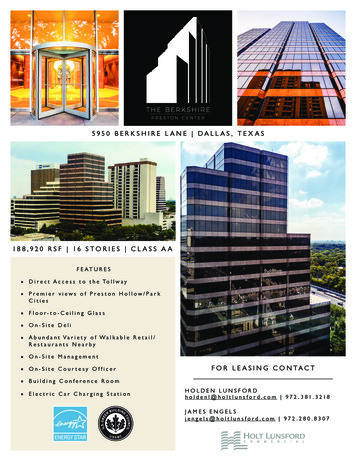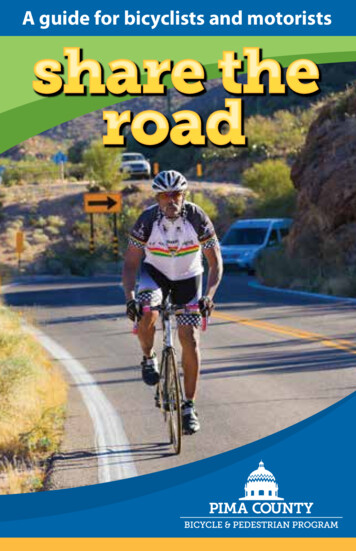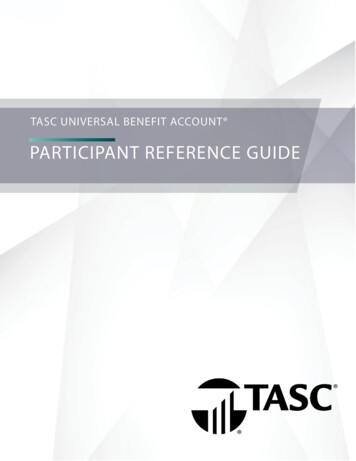
Transcription
TASC I 2302 International Lane I Madison, WI 53704-3140 I 1.800-422-4661 I www.tasconline.com I TC-6264-051520The information contained in this communication is confidential and to be used by TASC employees and representatives for only its intended purpose. TASC
TASC Universal Benefit Account We hope you will find TASC’s Universal Benefit Account to be efficient andvaluable. Our participant website is www.tasconline.com and is referred to as TASCthroughout this Guide. This Guide will walk you through your account from the initialsign up to re-enrollment. Retain this Guide for future reference. For additionalquestions, sign in to TASC and select Contact Us or call Customer Care toll-free at800-422-4661.How to Sign Up1. Go to: www.tasconline.com and click on the green sign in button to UniversalBenefit Account. (Note: Chrome is the preferred browser.)2. Before you can sign in for the first time, you must sign up for an account. Clickthe green SIGN UP link at the bottom of the screen.3. Click on the green SIGN IN button on the left for participants. (This is whereyou will sign in each time you access your account online. DO NOT USE THEMYTASC LOGIN ON THE RIGHT SIDE OF YOUR SCREEN.)4. Enter your email address and password where indicated.5. TASC will send you an email containing a six-digit verification code. Enter thecode and click VERIFY.6. Confirm your name and email address and click continue.7. Read the Terms of Use and click AGREE.8. Add your mobile number where indicated. TASC will text you anauthentication code. Enter that code where indicated and click VERIFY.9. You are now signed up and signed in to the Universal Benefit Account.XPassword must be a minimum of eight (8) characters and must contain at least one(1) upper case letter, two (2) lower case letters, and one (1) number. Passwords willexpire periodically. Once signed in, you will notice the menu along the top of yourscreen contains many useful tools to help you manage your account(s).Sign in ProcessOnce you have successfully signed up for the Universal Benefit Account, use thesign in function to access your account going forward. The sign in process is slightly different from the sign up. After clicking on SIGNIN, enter your email address and click NEXT. On the next screen enter your password and click on SIGN IN. Welcome to TASC and theUniversal Benefit Account.AlertsEvery time you sign in to your account online, you may notice you have some alerts. Alerts are our way of calling attention to mattersconcerning your account that need action. You can access your alerts by clicking on ALERT at the top of the screen. You will also seealerts posted next to the item needing attention, such as a reimbursement, transaction, or contribution. You can also select how youwish to receive alerts.SupportClick on SUPPORT to view the history of your support requests.SettingsUnder SETTINGS, you can update your Profile, Bank Account, Dependents, and Sign In & Security. Just click through to make yourselections and update your information. Click on PROFILE to validate your TASC ID, name, social security number, email address, mobile phone number, primaryaddress, gender, and date of birth. Click on BANK ACCOUNTS to add your bank accounts to your TASC accounts. Click on DEPENDENTS to add or delete dependents on your account. Click on SIGN IN & SECURITY to change your password or phone number, and to select the two-factor authentication.TASC I 2302 International Lane I Madison, WI 53704-3140 I 1-800-422-4661 I www.tasconline.com I TC-6264-051520The information contained in this communication is confidential and to be used by TASC employees and representatives for only its intended purpose. TASC
Contact UsThe CONTACT US tab also features two (2) different ways to contact us: telephone or online support request. To start the process, clickon CHOOSE A TOPIC to select your topic from the dropdown menu and click on CHOOSE A SUB-TOPIC to select your sub-topic. Thenyou can select one of the options available to contact TASC.OverviewWith the Universal Benefit Account, TASC created a new customerexperience for participants. This includes a simple approach where youcan manage your account across multiple channels including web, mobile,and phone.Today, people move from the internet, to a tablet, to their smart phones.We have designed the Universal Benefit Account to work the way youthink. That’s how we are providing a seamless and unified experience nomatter which channel you’re using, with a consistent look and feel and asmart, integrated approach. You can even start an action in one format likethe internet and pick it up right where you left off on another device, suchas your smart phone.Once you have successfully signed in to the web portal, you will be takento the Overview page. Here you will be able see the details regarding your account(s). All your active accounts will be listed on theleft, with the amount of your available balance. Click on VIEW ALL to expand this section.Your MyCash balance will be on the upper-right corner of the page. Click on the MYCASH BALANCE dropdown to viewMyCash transactions, to transfer balances, to schedule a balance transfer, and to manage your MyCash transferschedules.Under the REIMBRUSEMENT section you can view your reimbursement history and draft reimbursement requests, and request areimbursement by clicking on the appropriate link. Use the PAYMENTS link to view your pay a provider history or to pay a provider.Scroll down to view a listing of your RECENT TRANSACTIONS.Benefit AccountsUnder this tab, you can take a deeper dive into your benefit accounts. All youraccounts are listed here. Click on BENEFIT SUMMARY from the dropdown menu tosee a graphic summary of your account. You will see your Total Contributions, TotalExpenditures, and your MyCash Balance. Click on MYCASH to view you MyCashtransactions, transfer a balance, schedule a balance transfer, and manage MyCashtransfer schedules.Click on any of your account(s) from the dropdown menu to view details regardingthat specific account. Here you will see your available balance, employercontribution, and your annual election amount. Click on VIEW ALL TRANSITIONS toview a complete history of your transactions. Scroll down to view an accountsummary of your account.TransactionsHere is where you find all your account transactions. This includes transactions, expenditures, contributions, bills and receipts, andMyCash. Click on any link on the left to view the details. On each of these pages click on BENEFIT ACCOUNT to choose the account youwant to view. You can search, sort, and attach receipts easily from this page.TASC WalletClick on TASC WALLET to view and manage your TASC Card. Here you can order a new TASC Card, Lock and Unlock yourcard, report lost or stolen card, order new dependent cards, and reset ATM PIN.TASC I 2302 International Lane I Madison, WI 53704-3140 I 1.800-422-4661 I www.tasconline.com I TC-6264-051520The information contained in this communication is confidential and to be used by TASC employees and representatives for only its intended purpose. TASC
TASC CardThe TASC Card is the preferred and most convenient method to access available accountfunds for all eligible expenses. It automatically pays for and substantiates most eligibleexpenses at the point-of-purchase, eliminating the need to submit requests for reimbursementand waiting for payment. You will receive a TASC Card within ten (10) days following thecompletion of your account enrollment. Please watch for it to arrive at your home addressalong with the Cardholder Agreement in a plain white envelope.NOTE: Your employer is not allowed to order a new TASC Card on your behalf.Your TASC Card is good for four (4) years, so hang on to it! Even if you deplete the current year’s benefits funds, you’ll be able to use theTASC Card again next year when you re-enroll. The TASC Card operates under several separate accounts to serve as both a benefitsdebit card as well as a cash card.The TASC Card works like a typical debit card but is used as a credit card for all eligible expenses, based on the funds available in yourbenefit accounts. Rather than paying out-of-pocket and waiting to be reimbursed, the TASC Card allows you to pay for eligibleexpenses when the service is provided (or when an eligible product is purchased).When using your TASC Card, the amount of the expense is automatically deducted from your available account balance and paiddirectly to the authorized provider. All TASC Card transactions and services must occur within the plan year. Remember to save yourreceipts as you must retain records and documents to validate your TASC Card transactions. In some cases, TASC may requireadditional documentation regarding a TASC Card transaction.Where to Use the TASC CardThe TASC Card may be used at merchants who accept Mastercard and who also have an inventory information approval system (IIAS)in place to identify account-eligible purchases. At the point of purchase, the IIAS automatically approves the purchase of eligible itemsand payment is made automatically to the authorized merchant from your benefits The card is smart: it knows which account to access based on your purchase and the order the accounts are used. Eligible items are automatically approved at authorized merchants and paid from your benefit account. Don’t worry. your purchases cannot exceed your available account balance. Hang on to your card when you deplete this year’s funds; you can use the card again next year.MyCashOn the rare occasion you can’t use your TASC Card to pay for an eligible expense, you can submit a reimbursement request online orwith the mobile app. Your reimbursement will be place on the TASC Card in a separate cash account known as MyCash. You canaccess your MyCash funds by swiping your TASC Card at a merchant that accepts Mastercard, by withdrawing cash at ATM (with a PINyou can request online at www.tasconline.com), or by transferring funds to a personal bank account via your online account. Evenpurchase retail and healthcare items together in one transaction: eligible expenses are paid from your benefit account while other itemsare paid from MyCash. MyCash funds can also be relied upon to cover eligible account expenses if no funds are available in youraccount (avoid embarrassing declines at checkout).NOTE: If you no longer participate in TASC account, you may maintain an active TASC Card to access your remaining MyCash funds. Per the CardholderAgreement, you will be charged a 5 monthly Cash Account Access Service fee, deducted from your account. MyCash funds are not tied to a plan year andnever expire. The TASC Card is issued by MetaBank, Member FDIC, pursuant to license by Mastercard International Incorporated. Mastercard is aregistered trademark, and the circles design is a trademark of Mastercard International Incorporated.TASC Card FeaturesTASC Wallet: This convenient organizer offers mobile and web access to the TASC Card. You can request a new card, access yourcard history, report a lost or stolen card, create a PIN, and request an additional card for a spouse/dependent. You can manage yourPIN, report a lost or stolen card, or request a new card. You can even take a picture of a card, such as your insurance card, and storeit. You can also locate the nearest ATM.TASC I 2302 International Lane I Madison, WI 53704-3140 I 1-800-422-4661 I www.tasconline.com I TC-6264-051520The information contained in this communication is confidential and to be used by TASC employees and representatives for only its intended purpose. TASC
TASC Wallet - Card Holder: (coming soon) Consumers have many types of cards found in their physical wallet. This may bechallenging at times to locate specific card information needed. TASC Wallet’s Card Holder feature provides participants a highlysecure location to easily access information contained on various stored cards. Card information is stored by using the mobile phone’scamera to capture the card’s image.Note: Consumers store many types of cards in their physical wallet, such as healthcare insurance, vision plan, and auto insurance.Lock/Unlock TASC Card: If your TASC Card is lost or stolen, you can quickly disable it with TASC Card Lock online or via the TASCmobile app. When found, simply unlock it and it’s ready to use again.Stacked Card: The TASC Card is the most innovative benefit card with features such as MyCash and Card Decline Protection toimprove your health, wealth, and well-being from your benefit plan participation. You can use your TASC Card to access funds in all youraccounts, even when multiple benefit accounts exist, such as a HSA, HRA, Dependent Care, Parking, and Commuter Transit. The TASCCard allows you to purchase eligible expenses without using your own payment card or submitting receipts for reimbursement. With theStacked Card feature, not only does your TASC Card know which accounts to access for funds, it also knows in which order theaccounts should be accessed when needing to pay for eligible expenses.Request for ReimbursementThere are multiple ways to pay for an eligible expense without theTASC Card. This includes the following methods: TASC mobile app,online, or mail. TASC processes requests for reimbursement daily,and payments are initiated within 48 to 72 hours of receipt of acomplete and accurate reimbursement request. Allreimbursements are deposited directly into your MyCash account,unless otherwise instructed. You may instead choose to receive amailed paper check. Paper checks are issued on a limited basisand only upon request. A convenience fee may be applied percheck.You may request reimbursement any time a qualified expense hasbeen incurred. The service related to the expense needs only tohave taken place; it need not be paid before requestingreimbursement. In addition, you may only claim reimbursement for: Eligible expenses incurred during the applicable plan year, or subsequent grace period (if applicable);Expenses incurred by eligible plan participants; andExpenses that have not been previously reimbursed under this or any other benefit plan or claimed as an income taxdeduction.NOTE: It is your responsibility to comply with these guidelines and to avoid submitting duplicate or ineligible claims.How to Request Reimbursement1.2.3.4.5.6.7.8.Sign in to your account at www.tasconline.com.From the Overview page, select the green box REQUEST A REIMBURSEMENT.Select who incurred the expense.Select the date the expense was incurred.Select the expense type. Choose the appropriate category from the list, and click on the dropdown menu to the right of thechosen category, and then select the appropriate type from the displayed list.Enter the expense amount, the merchant name, attach the receipt(s), and a description of the expense (optional).Click NEXT to review your request, and then SUBMIT reimbursement request.Your reimbursement will be deposited into your MyCash account on your TASC Card.TASC I 2302 International Lane I Madison, WI 53704-3140 I 1.800-422-4661 I www.tasconline.com I TC-6264-051520The information contained in this communication is confidential and to be used by TASC employees and representatives for only its intended purpose. TASC
Submitting VerificationOccasionally, you may be asked to submit additional verification before TASC can process a reimbursement request. If needed, youwill receive communication from TASC requesting the additional verification. To submit verification, sign in to your account atwww.tasconline.com and click on ATTACH VERIFICATION under Recent Transactions to upload verification. Verification must includethe following information: Provider/merchant name Date of service/purchase (must be within current plan year) Description of the service/purchase Amount of the service/purchaseScreenshot shown to the right, is the RECENT TRANSACTIONS view from the OVERVIEW page. A request with a green ATTACHVERIFICATION box requires additional verification. Click the box and follow the on-screen prompts to add additional verification.Pay the ProviderAccessible from the OVERVIEW page and the BENEFTIT ACCOUNTS page, the PAY THE PROVIDER feature offers another simpleand fast way to pay for an eligible expense. Click on PAY A PROVIDER, select who incurred the expense, select the date theexpense was incurred, and the expense type. Enter the amount, provider or merchant, address (including unit or suite), city, state,and zip code. Attach the bill by clicking on the appropriate box. This will allow you to attach a bill from the bill depository or tobrowse your computer to locate the appropriate bill. Review and click SUBMIT. TASC will send payment from your accountdirectly to your provider.Direct Deposit – BankYou can choose to have your reimbursements direct deposited into your bankaccount. To establish direct deposit of your MyCash funds to a personal bankaccount, visit the TASC website, click on SETTING and then on BANK ACCOUNT.Click on LINK A NEW BANK ACCOUNT, enter your name and routing number, selectchecking or savings, and enter the bank name and account number. Click on LINKto finish setting up your direct deposit. With direct deposit, funds ( 25 or more)are forwarded from your MyCash account to your bank within 48 to 72 hours of acompleted submission.NOTE: Remember to verify receipt of deposits before writing checks against expectedpayments (check with your financial institution for availability of funds). TASC is notresponsible if your bank account is assessed insufficient fund fees in anticipation of requireddeposits to cover requests for reimbursements.TASC Mobile App* (for iPhone and Android)To download the TASC Mobile App, visit the Apple App Store and search for TASC App for iPhone or visit Google Play Store and searchfor TASC App for Android. TASC has developed a mobile app to help you manage your account easily and efficiently from any place, atany time. It includes numerous features outlined below.Account Details: Click on an account to view the details, such as total balance or your available balance. You can look at thecontributions and expenditures and can expand to see more details, such as Total Contributions, Expense Type, Card Decline Protectionstatus, and your rollover-funding amount, if applicable.Personal Information: Click on PROFILE to update phone numbers, addresses, gender, date of birth, and more. You can also add anadditional layer of security and enable two (2) factor authentication. Also, enable touch ID, face ID, or a passcode, depending on thedevice you use.TASC I 2302 International Lane I Madison, WI 53704-3140 I 1-800-422-4661 I www.tasconline.com I TC-6264-051520The information contained in this communication is confidential and to be used by TASC employees and representatives for only its intended purpose. TASC
Basic Information: At the top of the screen is the MyCash balance. Below the MyCash balance are yourcontributions and expenditures. And at the lower section of the screen, you’ll find a list of your benefitaccounts and available balances. Click on these plans to see the details and then scroll down to see yourrecent transactions.Employer Contributions: (if applicable) Here you’ll find basic account summary information in terms ofrollover policy, annual contribution from employer, start date of the plan, first paycheck deduction, and more.Picture to Pay: Picture to Pay makes paying an expense even easier. Click the menu option called PICTURETO PAY and a camera will pop up. Take a picture of the invoice, enter the amount you would like to pay,review it, and then submit. That’s all there is to it!Biometric Security: Everyone is worried about security these days. Biometric Security is the identification ofa person by biological features, like a fingerprint, a thumbprint, or facial recognition. As part of the UniversalBenefit Account, TASC uses biometrics to authenticate and provide participant access to their account andcreate a much more secure environment than a password can provide. Setting up Biometric Security is areadily available feature when you download that TASC app on your mobile phone.*Standard message and data rates may apply.Expense Eligibility Look Up: (coming soon) Healthcare benefit accounts, such as Medical FSA and HSA, allow use of benefit accountfunds for qualifying expenses, such as medical co-payments, prescriptions, and qualifying healthcare items meeting IRS requirements.These qualifying items are typically found in pharmacies or grocery stores having an in-store pharmacy and include items for pain relief,digestive health, baby care, cold and allergy, first aid, etc. These retailers do not always identity these items as qualified healthcarebenefit expenses—and over 65,000 items are possible qualifying items.To help you maximize use of benefit account funds and minimize use of your personal funds, Expense Eligibility Lookup assists you indetermining eligibility of certain items right when you need it the most—while in the shopping aisle of your local store. Never wonder ifan item is an eligible expense or if you need to use your personal funds to complete the purchase.Re-EnrollmentNear the end of the plan year, you will have the opportunity to re-enroll in your benefit account(s). To re-enroll click on BENEFITACCOUNTS and select ENROLL INTO BENEFIT ACCOUNTS from the dropdown menu. On the DISBURSE WO page review your accountand then click CONTINUE. On the next page EDIT CONTRIBUTION and click DONE. (If you wish to stop participating in your account, clickon UNENROLL. You will be prompted to verify your decision to unenroll.) Please check with your employer regarding your specific reenrollment procedure.TASC I 2302 International Lane I Madison, WI 53704-3140 I 1.800-422-4661 I www.tasconline.com I TC-6264-051520The information contained in this communication is confidential and to be used by TASC employees and representatives for only its intended purpose. TASC
New Universal Benefit Account FeaturesPriority Queueing: (coming soon) Everyone knows how frustrating it is to be on hold waiting for customer service. All you need is aquick piece of information, but here you are, stuck on hold. With TASC Priority Queuing, your call, transaction, or inquiry gets fasttracked and you get support quickly. There is nothing you need to do to get Priority Queuing; it’s all up to your employer. After youremployer provides you fast track, you contact TASC with a need or question. TASC’s system is smart enough to recognize you and youremployer and move your call (or email) into the fast pass line.IVR Phone System: In addition to TASC online and the TASC Mobile App, TASC also offers an Interactive Voice Response (IVR) phonesystem. To easily check your account balance, recent transactions, and obtain other account information, call one of the automatedphone lines: (608) 241-1900 or (800) 422-4661.Receipt Repository: The Receipt Repository enhances and streamlines the online reimbursement request process by allowing you toeasily attach receipts and/or bills to an online request for reimbursement of account funds. In the Receipt Repository, you can securelyand digitally store and manage receipts and bills needed for reimbursement.Your receipts and bills can be uploaded by you into your Receipt Repository via the TASC mobile app using your cell phone’s camera orcan be scanned and/or uploaded from your browser into the Receipt Repository via www.tasconline.com website. Any receipt or billthat you load into the Receipt Repository remains there until you either use it for an online reimbursement request or delete it from theReceipt Repository. Receipts can be uploaded and stored in JPG, JPEG, GIF, PNF, or PDF format and are only viewable by you. Eachemployee has their own separate Receipt Repository, ensuring information is safe and secure.Value-Added BenefitsIdentity Theft Protection: TASC Identity Theft Protection provides reimbursement coverage (up to 25,000) to plan participants andtheir dependent family members for out-of-pocket costs (such as lost wages or financial loss) from a qualifying identity theft incident.TASC provides this benefit to all cardholders at no additional cost. This benefit provides up to 25,000 secondary insurance for lossand includes up to 5,000 coverage for lost wages and dependent care expenses incurred to resolve the issue. TASC’s Identity TheftProtection is an insurance policy for your credit and debit cards, including the TASC Card, and for your bank accounts. When youexperience a security breach, all you do is call a special Customer Care number and a trained specialist will assist you with the crisis.This feature is included at no extra cost with the Universal Benefit Account.Individual Giving Account: (coming soon) When you participate in Universal Benefit Account, you are given your very own workplacegiving account at no charge. You can set up one-time or recurring contributions (via payroll deduction, credit card, or bank transfer) thataccumulate in your giving account until you decide to donate to your favorite charity(ies). We keep track of it all and provide a recap atyear-end for tax purposes. GiveBack allows you to set aside post-tax funds for charitable giving. You will have the money available forwhen and where you wish to donate. The system tracks all the money coming in and out of your account, automatically verifies thecharities, and at the end of year, provides a complete record of your giving. TASC helps you give confidently and have complete visibilityover your charitable giving.Auto Enroll Health Savings Account (HSA): (coming soon) Participants who have an indication of enrollment into a High DeductibleHealth Plan on their employer’s census file will have an HSA account created for them at a zero-dollar election right away. This isparticularly helpful in scenarios where an unexpected health event or accident occurs, giving the individual a method of paying theseexpenses pretax, by then funding the opened HSA and using their TASC Card to pay the expense. The ordering of what accounts willpay first at a terminal can be managed in the participant portal.TASC I 2302 International Lane I Madison, WI 53704-3140 I 1-800-422-4661 I www.tasconline.com I TC-6264-051520The information contained in this communication is confidential and to be used by TASC employees and representatives for only its intended purpose. TASC
TASC I 2302 International Lane I Madison, WI 53704-3140 I 1.800-422-4661 I www.tasconline.com I TC-6264-051520 . All TASC Card transactions and services must occur within the plan year. Remember to save your receipts as you must retain records and documents to validate your TASC Card transactions. In some cases, TASC may require